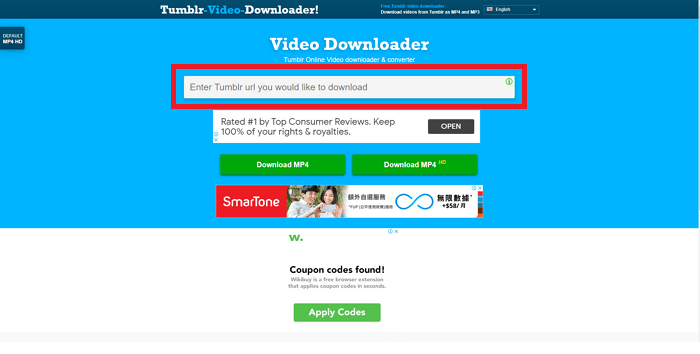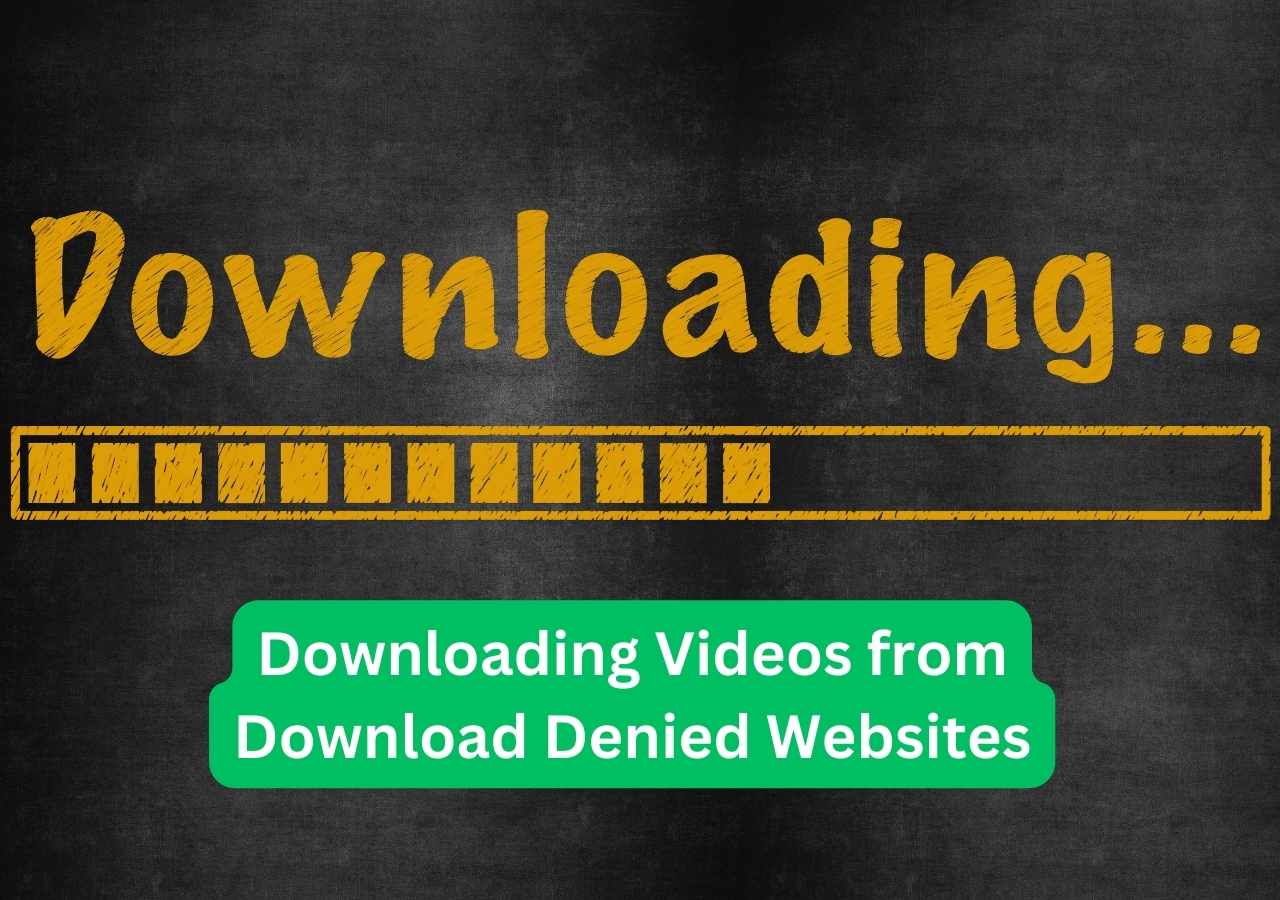-
![]()
Sofia Albert
Sofia has been involved with tech ever since she joined the EaseUS editor team in March 2011 and now she is a senior website editor. She is good at solving various issues, such as video downloading and recording.…Read full bio -
![]()
Melissa Lee
Melissa Lee is a sophisticated editor for EaseUS in tech blog writing. She is proficient in writing articles related to screen recording, voice changing, and PDF file editing. She also wrote blogs about data recovery, disk partitioning, data backup, etc.…Read full bio -
Jean has been working as a professional website editor for quite a long time. Her articles focus on topics of computer backup, data security tips, data recovery, and disk partitioning. Also, she writes many guides and tutorials on PC hardware & software troubleshooting. She keeps two lovely parrots and likes making vlogs of pets. With experience in video recording and video editing, she starts writing blogs on multimedia topics now.…Read full bio
-
![]()
Gorilla
Gorilla joined EaseUS in 2022. As a smartphone lover, she stays on top of Android unlocking skills and iOS troubleshooting tips. In addition, she also devotes herself to data recovery and transfer issues.…Read full bio -
![]()
Rel
Rel has always maintained a strong curiosity about the computer field and is committed to the research of the most efficient and practical computer problem solutions.…Read full bio -
![]()
Dawn Tang
Dawn Tang is a seasoned professional with a year-long record of crafting informative Backup & Recovery articles. Currently, she's channeling her expertise into the world of video editing software, embodying adaptability and a passion for mastering new digital domains.…Read full bio -
![]()
Sasha
Sasha is a girl who enjoys researching various electronic products and is dedicated to helping readers solve a wide range of technology-related issues. On EaseUS, she excels at providing readers with concise solutions in audio and video editing.…Read full bio
Page Table of Contents
0 Views |
0 min read
Quick Answer:
✍🏽The easiest way to download Patreon videos is to download and launch the EaseUS Video Downloader, find and copy the Patreon video link into it, and click "Paste Link" to start downloading.
Patreon is a membership platform that allows creators to sell digital products like podcasts, music, videos & films, games, etc. Users need to pay to access these contents. So, there is no other way to find such high-quality content. If you need to download Patreon videos or files from a creator for offline viewing, then read this article to get some useful ways.
Download Patreon Video in HD with EaseUS Video Downloader
Known as a powerful YouTube multi downloader, EaseUS Video Downloader is also a useful Patreon video downloader that allows you to save podcasts and any videos from Patreon. Not limited to YouTube and Patreon, it almost lets you save videos from Dailymotion, get Facebook videos, download Instagram Reels and images, save TikTok videos to your camera roll, and capture videos from over 1000 popular sites. With it, you can download up to 50 videos at once in a batch. Still, you can choose the quality you'd like to save these videos, including HD, Full HD, and 4K. Get EaseUS Video Downloader from here!
Free Download video downloader for Windows
Secure Download
Free Download video downloader for Mac
Secure Download
Here is how you can use EaseUS Video Downloader to save Patreon videos:
Step 1. Find the Patreon video and copy the link.
Step 2. Launch EaseUS Video Downloader, and select the output format and quality for the Patreon video.
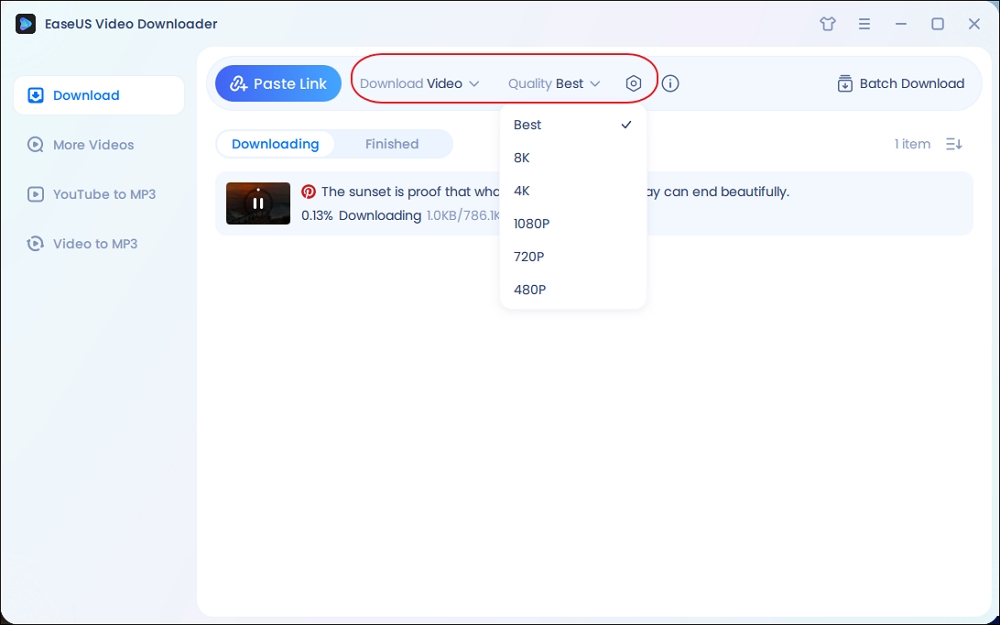
Step 3. Click the "Paste Link" to paste the link into it, and it will download automatically.
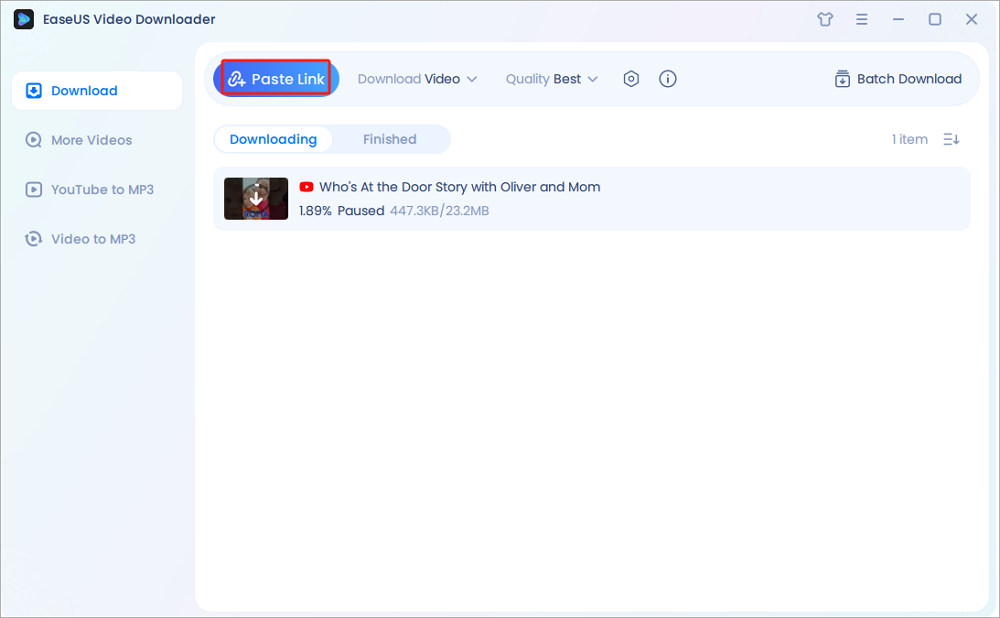
Save Patreon Videos with Patreon Downloader [Chrome Extension]
This Chrome extension helps you download media and attachments from Patreon pages. When you are viewing a Patreon post page, it helps you save up to 3 files at once. It continues to download even if you close this app. Here is how you can use it to download Patreon videos into your download folder:
Step 1. Add Patreon Downloader to your Chrome.
Step 2. Go to the Patreon website, log in to your account, and find the video you want to download.
Step 3. Click this downloader in the Chrome toolbar, and you may see the options to download the video. Click the download button.
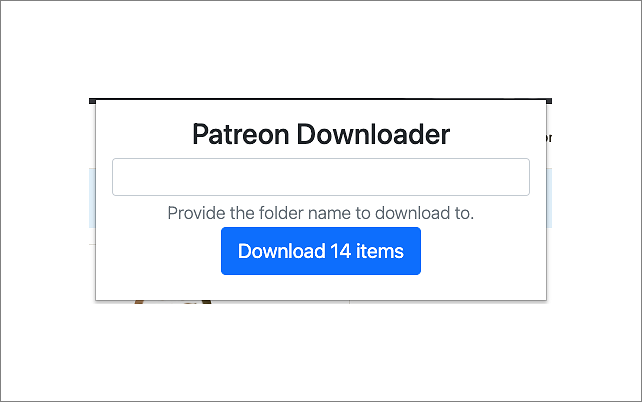
See also:
Download YouTube Video on Mac6 Download TikTok Video Extensions
Get Patreon Videos with Patreon Easy Downloader [Firefox Add-on]
Also, an extension to help you get media of your favorite creators from Patreon. It allows you to easily access and save posts, images, and other media shared by creators on the platform. Also, you can filter, search, and manage your media. It also enables you to download multiple files at once, saving time and effort. See the detailed steps below.
Step 1. Sign in to the browser extension with the browser.
Step 2. Visit the Patreon creator's home page, click this extension, and wait until the creator is detected.
Step 3. Then, you may see the "Downloads page" button, click it, and see the files management page where all the available files from the creator will appear.
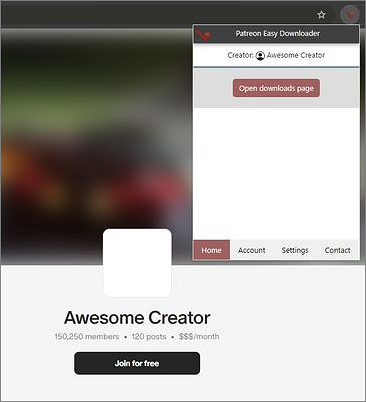
Other Related Articles:
Download Patreon Videos Online Free
pastedownload is an online-based video downloader that supports multiple video sites in one place, like YouTube, Instagram, Pandora, and, of course, Patreon. It converts links to MP3 and MP4 in any quality you prefer. After pasting the video URL into its input form, it will automatically process the URL, and you can download videos, audio, and photos to your device. What needs to be noticed is that it is also a private video downloader. If you want to download private videos from Facebook, Instagram, or VK, this tool still works efficiently. The only shortage is it might take a longer time to parse the link you input.
Step 1. Copy and paste the Patreon video link into it, and click the download button.
Step 2. Waiting for its processing, select the quality, format, and video size, and click the download button.

To Conclude
We select 4 Patreon video downloaders to help you save not only videos but audio and photos as well. The best way is to use EaseUS Video Downloader, which almost downloads any video from the Internet to the computer, boasts a built-in video converter, and allows you to batch download. Share this on:
FAQs on Downloading Patreon Videos
Here are more related questions about downloading Patreon videos. keep reading to get more insights.
1. How to download Patreon stuff for free?
You can use the Patreon Downloader to get media like videos, audio, or photos for free.
2. How do I get files from Patreon?
You can try an extension like Patreon Easy Downloader to get files from Patreon.
3. Can you screen-record Patreon videos?
Yes, you can screen record Patreon, but till now, there is no way for Patreon to detect and notify screen recording.