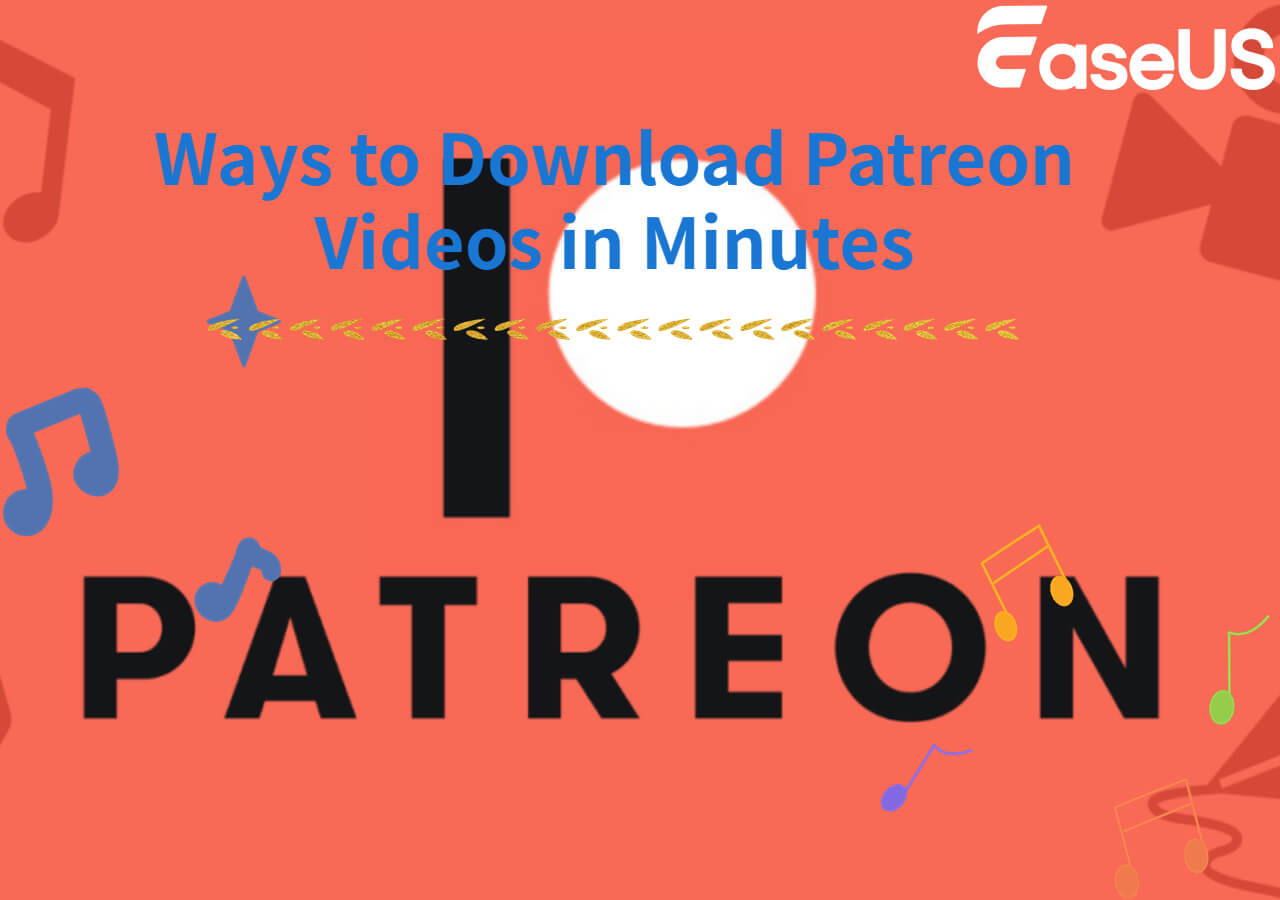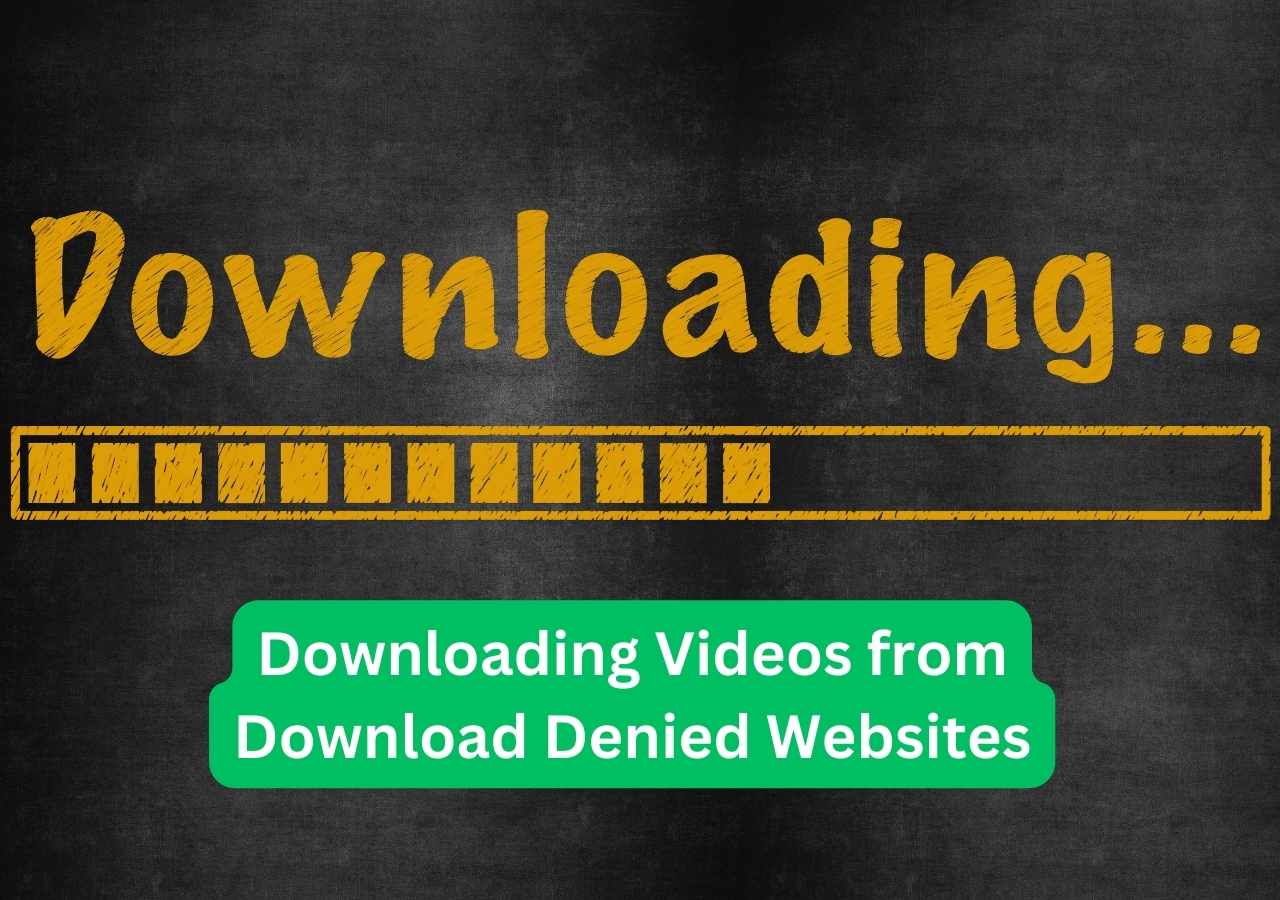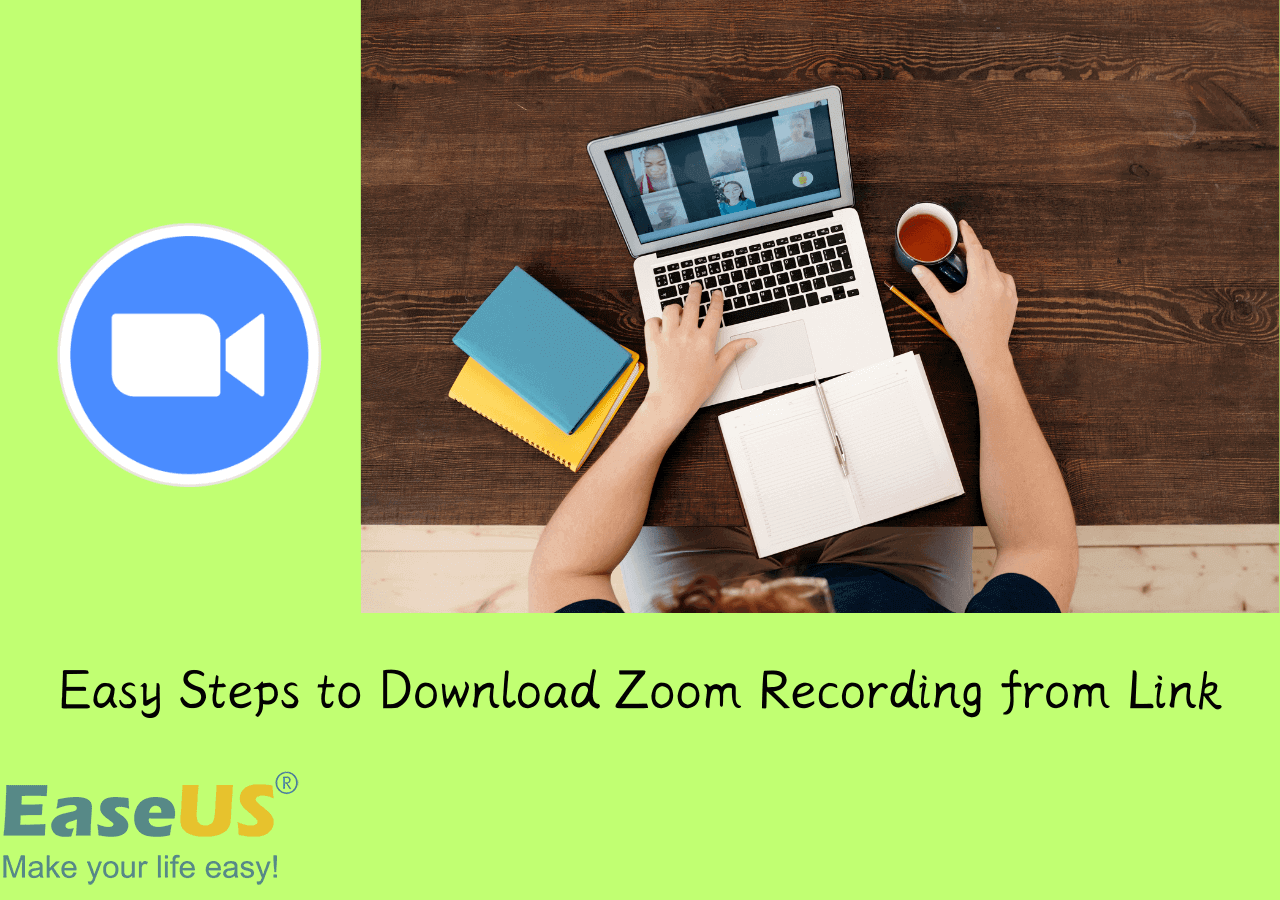-
![]()
Sofia Albert
Sofia has been involved with tech ever since she joined the EaseUS editor team in March 2011 and now she is a senior website editor. She is good at solving various issues, such as video downloading and recording.…Read full bio -
![]()
Melissa Lee
Melissa Lee is a sophisticated editor for EaseUS in tech blog writing. She is proficient in writing articles related to screen recording, voice changing, and PDF file editing. She also wrote blogs about data recovery, disk partitioning, data backup, etc.…Read full bio -
Jean has been working as a professional website editor for quite a long time. Her articles focus on topics of computer backup, data security tips, data recovery, and disk partitioning. Also, she writes many guides and tutorials on PC hardware & software troubleshooting. She keeps two lovely parrots and likes making vlogs of pets. With experience in video recording and video editing, she starts writing blogs on multimedia topics now.…Read full bio
-
![]()
Gorilla
Gorilla joined EaseUS in 2022. As a smartphone lover, she stays on top of Android unlocking skills and iOS troubleshooting tips. In addition, she also devotes herself to data recovery and transfer issues.…Read full bio -
![]()
Rel
Rel has always maintained a strong curiosity about the computer field and is committed to the research of the most efficient and practical computer problem solutions.…Read full bio -
![]()
Dawn Tang
Dawn Tang is a seasoned professional with a year-long record of crafting informative Backup & Recovery articles. Currently, she's channeling her expertise into the world of video editing software, embodying adaptability and a passion for mastering new digital domains.…Read full bio -
![]()
Sasha
Sasha is a girl who enjoys researching various electronic products and is dedicated to helping readers solve a wide range of technology-related issues. On EaseUS, she excels at providing readers with concise solutions in audio and video editing.…Read full bio
Page Table of Contents
0 Views |
0 min read
Key Takeaways
- 1️⃣To download Tumblr videos on Windows and Mac, copy and paste the Tumblr video URL into EaseUS Video Downloader, then choose the quality you like. After that, click "Download."
- 2️⃣To save Tumblr videos on Android and iPhone devices, copy and paste the URL into MyMedia's download box, then tap on the "Get Video" button to download.
- 3️⃣To capture Tumblr videos with a Google Chrome Extension, use Simple Video Download Helper.
Launched in 2007, Tumblr is a popular social media platform where users share content like text, photos, GIFs, music, videos, and more. With over 475 million blogs, many focus on video content. While Tumblr doesn't offer a download feature, you can save videos using third-party tools such as online services, desktop software, browser plugins, or apps. This guide explores the best methods to help you download Tumblr videos on any device.
Method 1. Download HD Tumblr Videos with EaseUS Video Downloader
If you regularly download videos from various video-sharing websites, an all-in-one Tumblr video downloader for PC—EaseUS Video Downloader—is highly recommended. It is a user-friendly application that enables you to download Tumblr videos like video posts and episodes at a quick speed. Since most videos on Tumblr are in MOV formats, this versatile tool could also help you convert MOV to MP4, saving your time for format conversion.
Apart from Tumblr, it also supports other popular video-sharing websites like YouTube, Twitter, Facebook, Instagram, and Vimeo on Mac or Windows. While downloading, you can choose the quality and format of the video you wish to download.
More than that, It has many other advantages, such as:
- It is easy to use and fast to download
- It supports 8K/4K/HD videos
- It is safe with no annoying viruses or invasive ads
- It supports batch downloads
Now, you can download EaseUS Video Downloader and use it for free!
Free Download video downloader for Windows
Secure Download
Free Download video downloader for Mac
Secure Download
To download Tumblr videos to a computer:
Step 1. Launch EaseUS Video Downloader on your PC. Click "Download" to select the output format and press "Quality" for the resolution.

Step 2. Copy and paste the URL of the video you want to download and click "Paste Link" to proceed.

Step 3. After the downloading process finishes, you can check the downloaded video in the option "Finished."

Disclaimer: The information provided in this guide is for personal use. EaseUS is in no way collaborated or affiliated with the video-sharing site and will never approve any copyright infringement action. The end-user should be solely responsible for their behavior.
Method 2. Download Tumblr Videos with Online Tumblr Video Downloader Free
For people who dislike installing any third-party software on the computer or don't need to download videos very often, the web-based application is exactly what they need. Most of the web-based application is free of charge and very simple to use. You can simply copy the URL of a Tumblr video and paste it into the download box. Then click on the "Download" button, and the videos will be downloaded to your PC in a few seconds. There are many online video downloaders for you to choose from. Here, we mainly introduce the one that we've tested to be useful. That is Tumblr Video Downloader, with which you can:
- Download Tumblr Video from your Desktop, Laptop, Tablet, Android, or Mobile.
- Download Tumblr Videos in mp4, 720. 1080 or other formats.
- Follow its detailed guide on its main interface to download Tumblr videos with ease.
Now, you can follow the detailed steps to use this downloader to save the content you like.
To download Tumblr videos online:
Step 1. Go to Tumblr, click the video which you want to download, and copy its link.
Step 2. Paste the URL of the video to the address bar of the online Tumblr downloader, then press the "Download" button.
Step 3. A list of download options available is displayed. Click the "Download" option to save the Tumblr video to your computer.
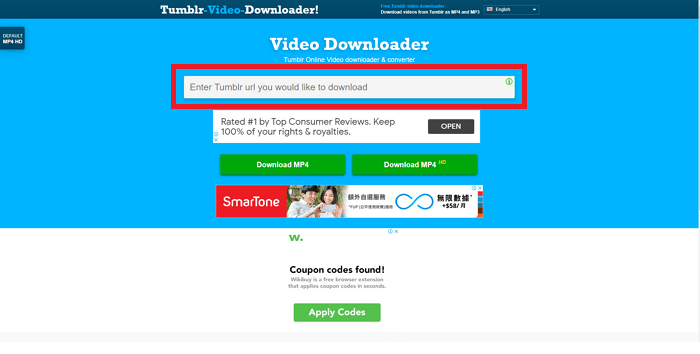
Method 3. Download Tumblr Video with Plugins for Google Chrome
This is probably the most convenient and easiest way to save videos from Tumblr. With a plugin for Google Chrome, you neither need to download a third-party software as Method 1 introduced nor open a new web to copy and paste your link as Method 2 introduced. All you need to do is to add a Tumblr video downloader extension to your Chrome. Here we will introduce a safe and useful Chrome extension - Simple Video Download Helper. Additionally, if you are a Firefox user, then you can use Tumblr Video Downloader and Enhancer. But it is worth mentioning that sometimes the plugin may fail to download Tumblr videos. When that happens, you can get the work done with EaseUS Video Downloader in Method 1.
To use the Simple Video Download Helper to download Tumblr videos, follow the below steps:
Step 1. Add this extension to your Chrome.
Step 2. Play the Tumble video, and click the extension from Google's Chrome bar.
Step 3. Go to the "Links" tab, and then find and click the link with the mp4 suffix. Then, this opens a new window.

Step 4. Click the three dots at the right corner of the video, and click "Download" to save it.
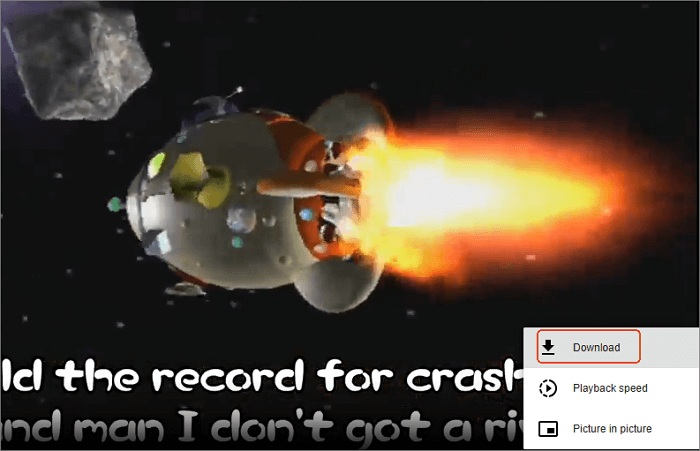
Share this article:
Method 4. Download Videos from Tumblr with A Mobile App (Android & iPhone)
This method is for people who desire to download videos to their phones or tablets for offline viewing. Here we will introduce two useful and free apps for you to save videos to your mobile devices.
Download Tumblr Videos to iPhone or iPad
MyMedia is a powerful and free file manager that enables you to manage multimedia files on your iPhone or iPad. You can choose to play, manage, or export files from your device to your computer. Also, you can use it to view and download Tumblr videos straightforwardly to your iPhone or iPad's Camera Roll. To download videos with MyMedia, firstly, you need to download this app on your device, and then follow the steps below to save videos with ease.
Step 1. Run the Tumblr app on your iPhone > Look for the video you want to download > Click on the "Share" button > Tap on the "Copy" button to copy its link.
Step 2. Open the MyMedia app > Paste the link to its download box > Tap on the "Get Video" button.
Step 3. Next, MyMedia will require you to tap on the "Download" button, click it and wait for your videos to be downloaded.
Step 4. After the process completes, the videos you downloaded will be stored in the "Recently Downloaded Videos". If you want to save them to your iPhone, just switch to the Media tab > Tap on the "Recently Downloaded Video" > Click on the "Save to Camera Roll."
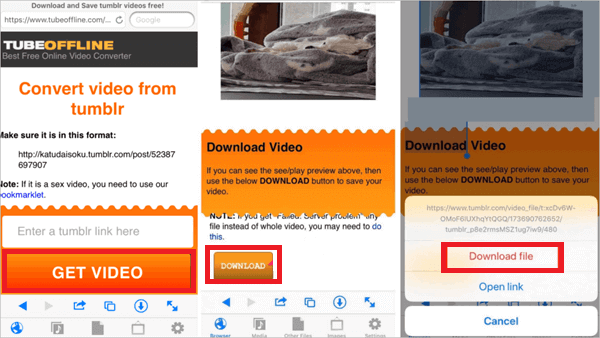
Download Videos from Tumblr on Android Devices
Tumbloader is dedicated to Android users to save video files to their Android devices. It is a popular app with over 65,000 users. It allows users to download videos, photos, and records from Tumblr. To download your favorite video, you need to:
Step 1. Open the official Tumblr application.
Step 2. Click on the “Share” button below the video you wish to download.
Step 3. Choose Tumbloader on the list.
Step 4. It will take a few seconds to load this video. After it is loaded, click on the “Download” button to download this item to your device.
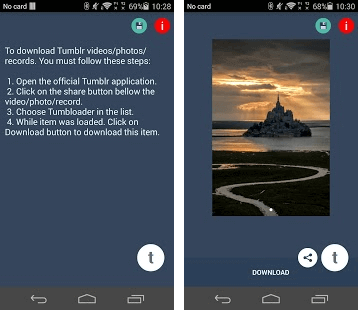
Method 5. Using iPhone Screen Recorder
If you are an iOS user who owns an iPhone or iPad that is running on iOS 11 or later, you can easily get Tumblr videos off using the iPhone's built-in feature - Screen Recorder. This method doesn't require any app or software to get it done, but it may take you much time. Here are the steps to use Screen Record to record videos from Tumblr.
Step 1. On your iPhone or iPad, swipe up from the bottom of the screen > Hit the Record button, which is a white circle with another white circle inside.
Step 2. Wait for about three seconds, then your iPhone will start to record. Meanwhile, this button will turn to be red.
Step 3. Open your Tumblr app and look for your desired video, then play it in full-screen mode. After the videos finish, you can turn the “Record” icon off and go to check your recorded video in your iPhone’s Camera Roll.
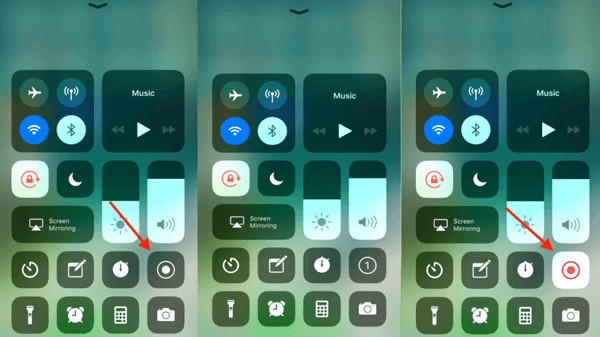
The Bottom Line
We hope you have found the desired Tumblr downloader from this post. With the help of these tools, you can download Tumblr videos with ease. In conclusion, if you use Tumblr a lot in your daily life, then you can download a free video downloader - EaseUS Video Downloader to your PC in case you want to download mass videos from different video-sharing websites. If, on the contrary, you rarely download videos from websites, then you can choose any one method of the other four methods.
Free Download video downloader for Windows
Secure Download
Free Download video downloader for Mac
Secure Download
FAQs on Downloading Videos from Tumblr
You've learned some ways to download Tumblr videos, so here are some frequently asked questions about this topic.
1. What is the best Tumblr video downloader app?
Many good Tumblr video downloader apps are available; you may start with EaseUS Video Downloader.
2. How do I download episodes from Tumblr?
To download episodes from Tumblr, you can use EaseUS Video Downloader, then
Step 1. Copay the URL of the episodes you are going to download;
Step 2. Paste it into EaseUS Video Downloader;
Step 3. Click "Download" to save them.
3. Where can I download Tumblr?
You can download the Tumblr app on Google Play.