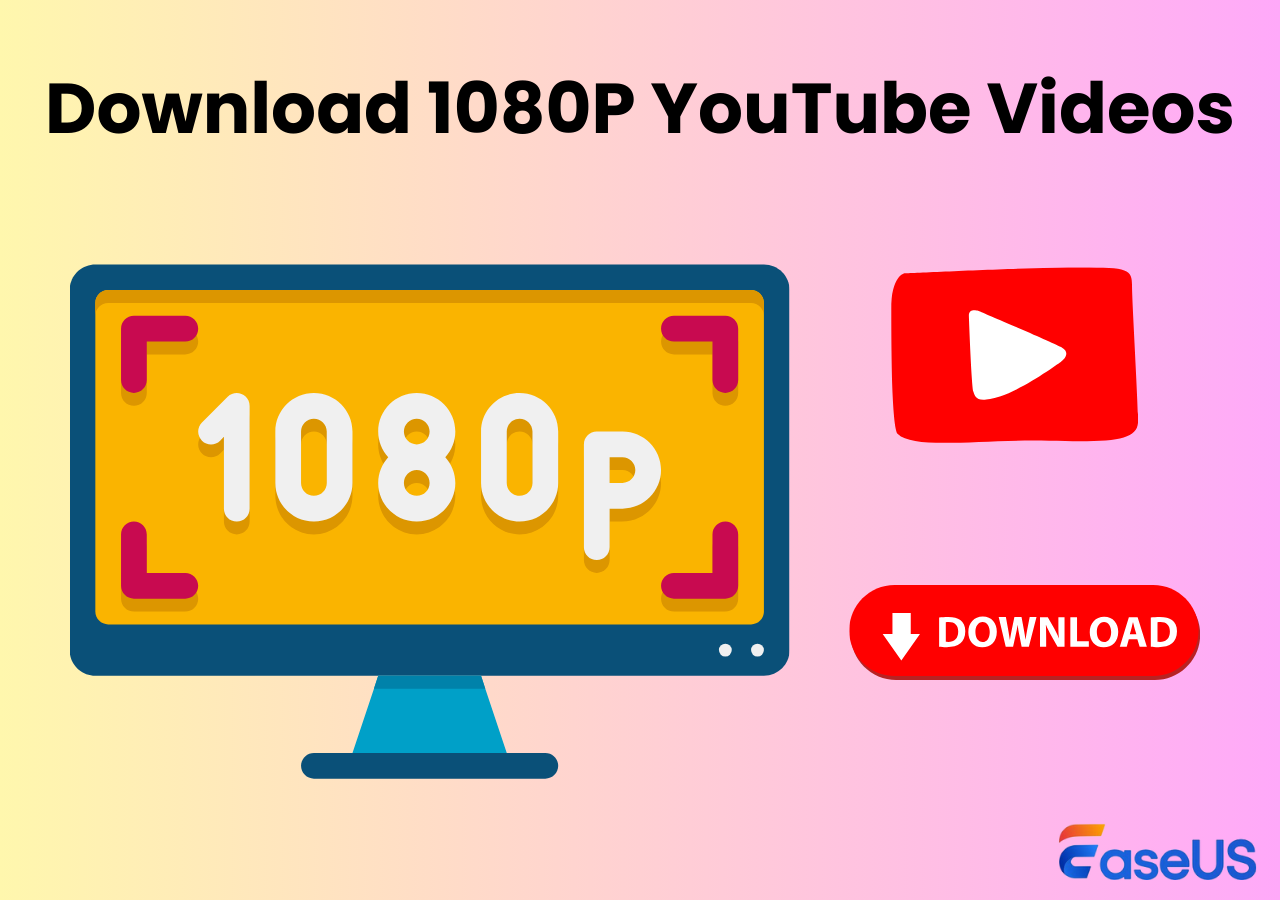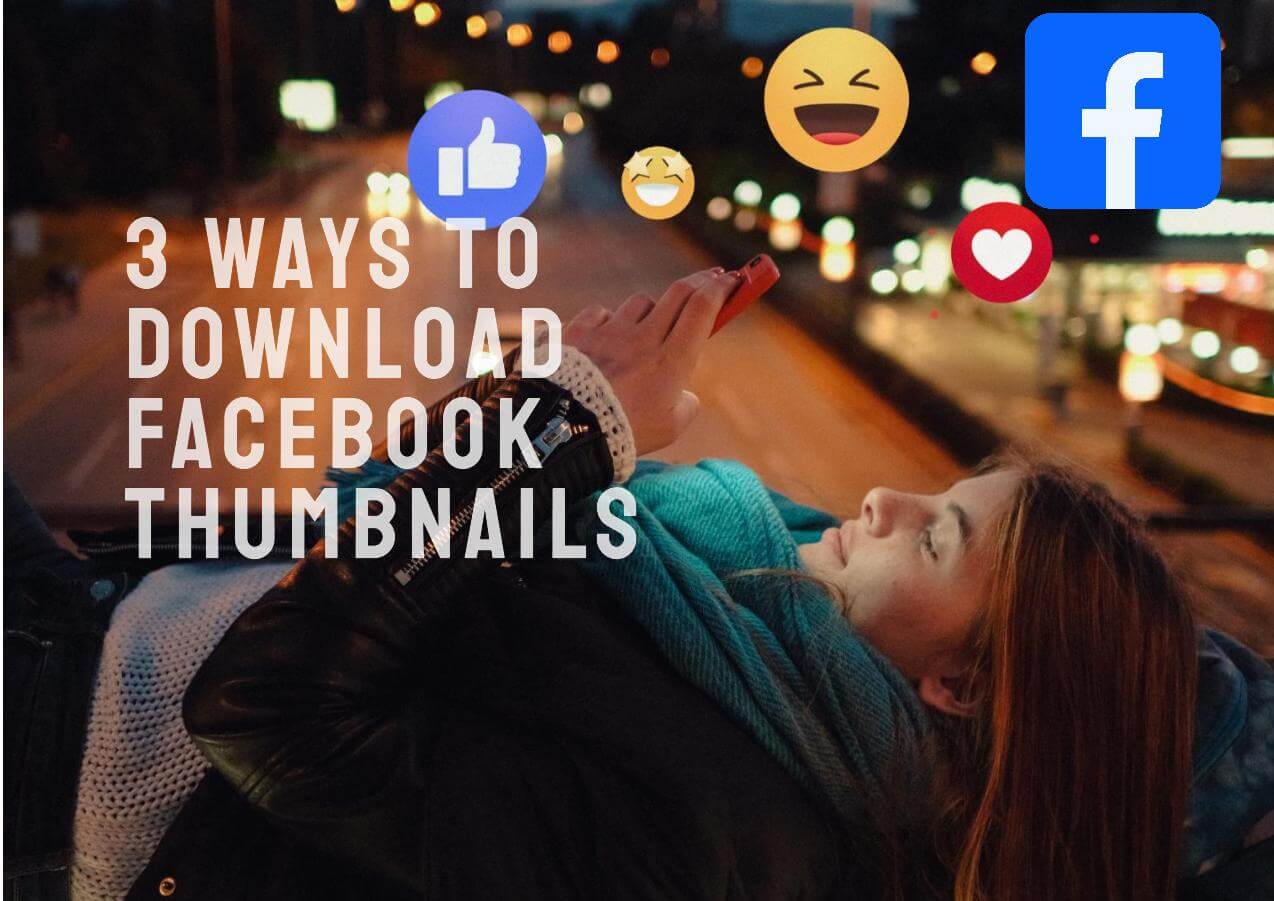-
![]()
Sofia Albert
Sofia has been involved with tech ever since she joined the EaseUS editor team in March 2011 and now she is a senior website editor. She is good at solving various issues, such as video downloading and recording.…Read full bio -
![]()
Melissa Lee
Melissa Lee is a sophisticated editor for EaseUS in tech blog writing. She is proficient in writing articles related to screen recording, voice changing, and PDF file editing. She also wrote blogs about data recovery, disk partitioning, data backup, etc.…Read full bio -
Jean has been working as a professional website editor for quite a long time. Her articles focus on topics of computer backup, data security tips, data recovery, and disk partitioning. Also, she writes many guides and tutorials on PC hardware & software troubleshooting. She keeps two lovely parrots and likes making vlogs of pets. With experience in video recording and video editing, she starts writing blogs on multimedia topics now.…Read full bio
-
![]()
Gorilla
Gorilla joined EaseUS in 2022. As a smartphone lover, she stays on top of Android unlocking skills and iOS troubleshooting tips. In addition, she also devotes herself to data recovery and transfer issues.…Read full bio -
![]()
Rel
Rel has always maintained a strong curiosity about the computer field and is committed to the research of the most efficient and practical computer problem solutions.…Read full bio -
![]()
Dawn Tang
Dawn Tang is a seasoned professional with a year-long record of crafting informative Backup & Recovery articles. Currently, she's channeling her expertise into the world of video editing software, embodying adaptability and a passion for mastering new digital domains.…Read full bio -
![]()
Sasha
Sasha is a girl who enjoys researching various electronic products and is dedicated to helping readers solve a wide range of technology-related issues. On EaseUS, she excels at providing readers with concise solutions in audio and video editing.…Read full bio
Page Table of Contents
0 Views |
0 min read
Quick Answer
🖼️ To download an Instagram video thumbnail easily, find the video and press F12 to open the inspection tool. Play the video, go to the "Network" tab, select "Img," and press F5 to refresh the page. Locate the thumbnail, right-click it, and select "Save image as..." to download.
A video thumbnail is a cover picture captured from the video to attract users' attention and encourage them to click and watch. The ability to download Instagram video thumbnails is essential, whether you want to save your favorite photo from the video or analyze the thumbnail for creative inspiration.
Several methods are available to download Facebook thumbnails and Instagram cover images. Each method has its own pros and cons, so it's important to choose the one that best suits your needs.
- #1 Using Desktop Software on a Computer - EaseUS Video Downloader
- #2 Using Online Thumbnail Downloaders - Insload & Toolzin
- #3 Using Developer Tools in a Browser
Using Desktop Software on a Computer
✅Pro: Download high-quality Instagram thumbnails and videos in bulk.
🚫Con: You need to install the software.
EaseUS Video Downloader is one of the best thumbnail downloaders for Instagram, YouTube, TikTok, Facebook, and more than 1,000 other platforms. It allows you to save streaming videos, GIFs, playlists, tabs, channels, and audio files within seconds on Windows and macOS systems. It also has an Android app.
This tool supports high-quality audio and video resolution and delivers the best result in MP4/MP3/WAV format without losing quality. Besides, if you have multiple thumbnails on your waitlist, EaseUS can process up to 50 videos simultaneously.
Main Features
- Download Instagram videos, thumbnails, reels, stories and highlights.
- Save 8K videos and HD thumbnails.
- Parallel processing of 50 files concurrently.
- Download the TikTok thumbnail easily.
Free download the video thumbnail downloader for Windows and Mac:
Free Download video downloader for Windows
Secure Download
Free Download video downloader for Mac
Secure Download
Step 1. Open EaseUS Video Downloader on your Windows or Mac. There is a "Settings" icon from the top bar on its main interface. Click on it.

Step 2. Check for "Download Thumbnail" option and it will automatically save the thumbnail and the video together.
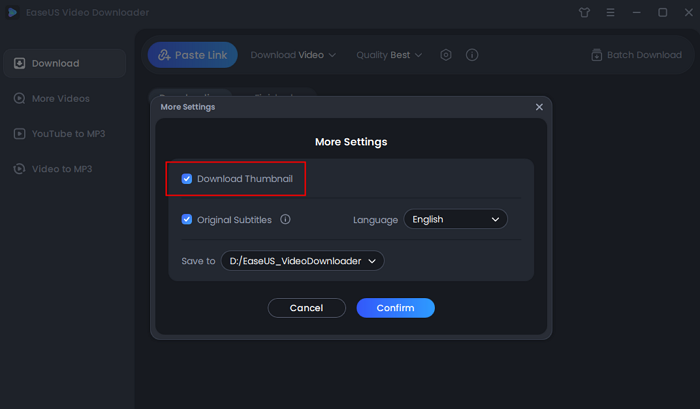
Step 3. Open the video page by searching from the specific sites. Then, you'll see there are buttons you can click to choose the video format and quality. The default format of video is MP4.

Step 4. Click the "Download" button again to start saving the video and the thumbnail together.
Disclaimer: Please make sure that your download behavior is legal in your country! EaseUS does not advocate downloading any video/audio for sale, distribution, or other commercial purposes.
Using Online Thumbnail Downloaders
✅Pro: Easy to use and doesn't require any software installation.
🚫Con: Dependent on third-party websites, which may have downtime or ads.
Online Instagram photo and thumbnail downloaders are quick fixes that provide a fast and convenient way to obtain images without installing any software. They work across various devices with internet access, making them highly accessible.
However, the quality of the downloaded thumbnails might not be optimal, and these services often come with ads and potential privacy concerns. Additionally, reliance on third-party websites can sometimes lead to downtime or service unavailability.
Insload is a free web-based downloader tool that saves Instagram photos, reels, stories, private content, and video thumbnails to your computer or mobile phone. It is simple to use with a clean interface.
Step 1. Visit the free Instagram downloader and select the "Photo."
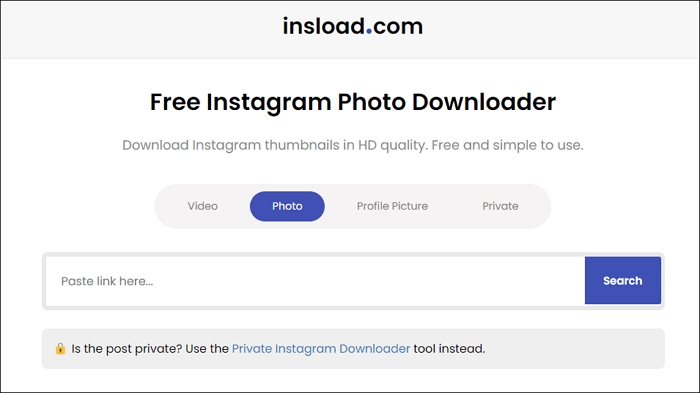
Step 2. Tap the three dots at the top right of the video and choose the "Copy link" option.
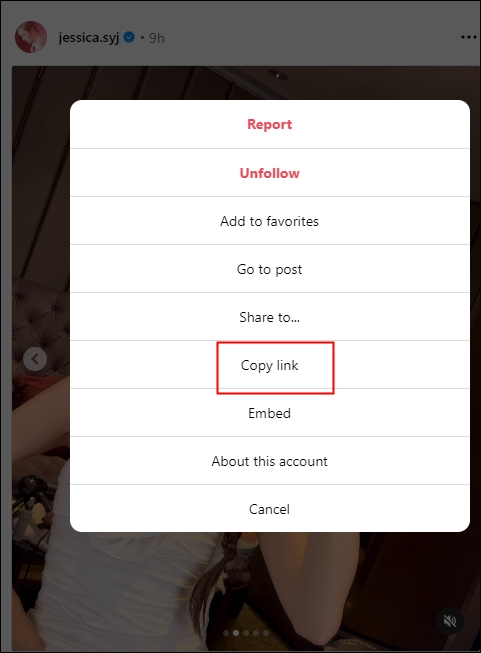
Step 3. Paste the URL into the search box. Choose "Download video thumbnail."
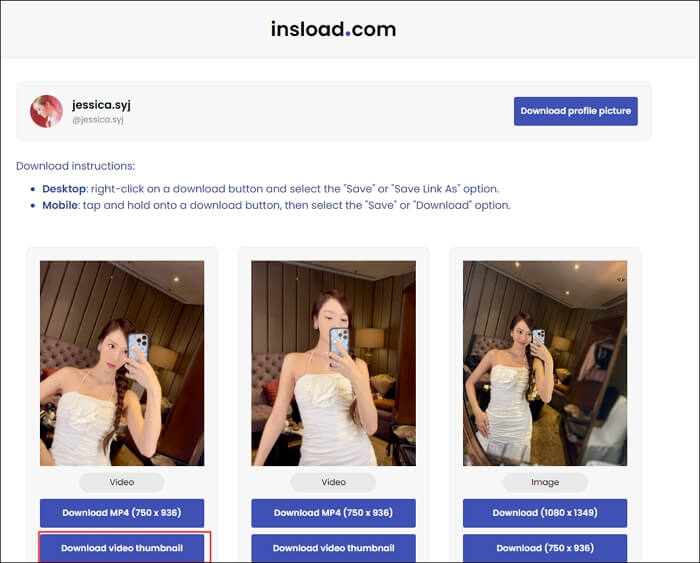
Step 4. Right-click on the image and choose "Save image as…"
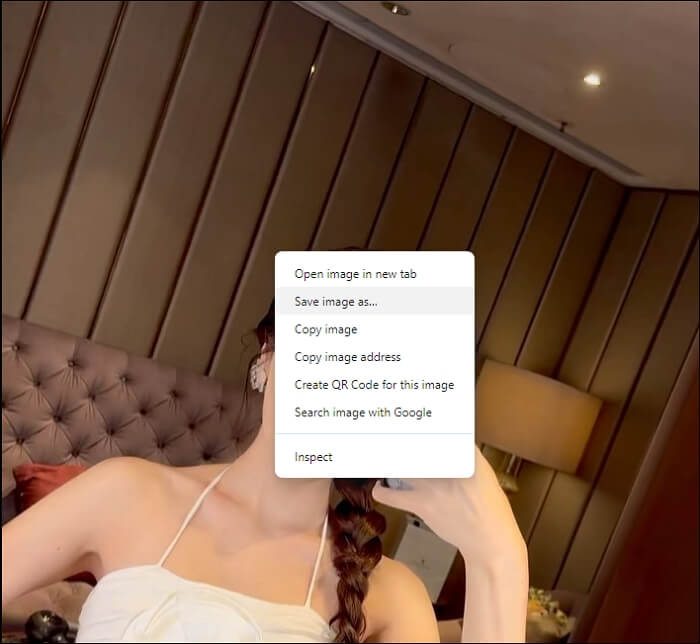
See also:
Another Instagram downloader is Toolzin, which downloads Instagram videos, photos, reels, audio, stories, highlights, captions, and video thumbnails. But it comes with ads.
Step 1. Copy and paste the Instagram video link to the website. Click "Download Now" under the ads.
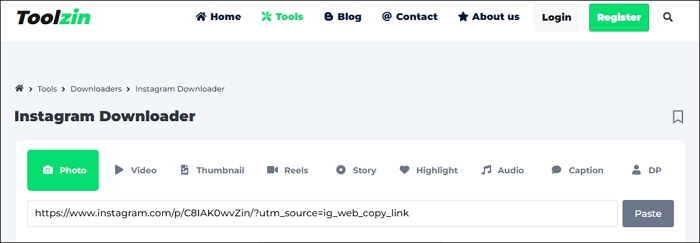
Step 2. Select the thumbnail you want to download and press "Save Thumbnail."
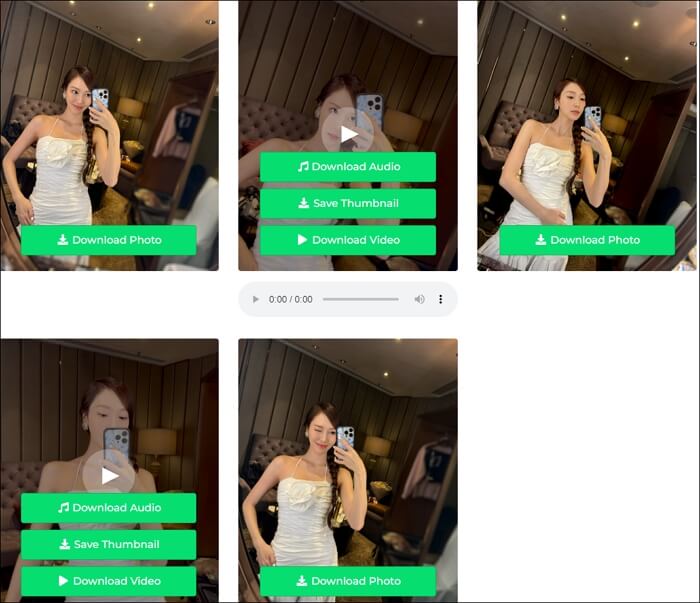
Step 3. Choose the storage location for the thumbnail.
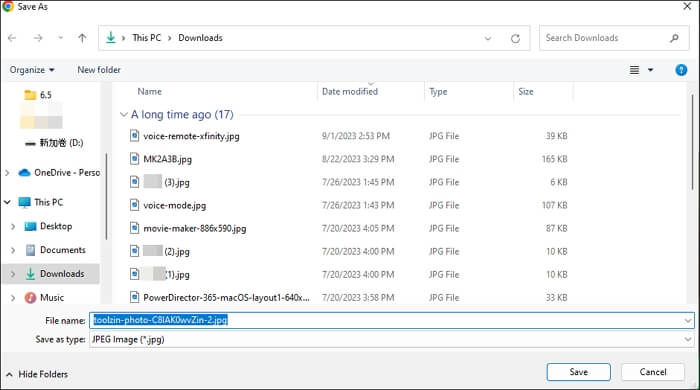
Using Developer Tools in a Browser
✅Pro: No need for third-party services.
🚫Con: Time-consuming compared to automated tools.
Using Developer Tools in a Browser to get YouTube video thumbnails offers direct access to high-quality images and requires no third-party dependency. It is free of cost and can be applied to nearly every website. However, the method involves a slightly technical process.
Here's a detailed guide on how to do it:
Step 1. Log in to your Instagram account and go to the post with a thumbnail. Right-click outside the video or press F12 for code inspection.
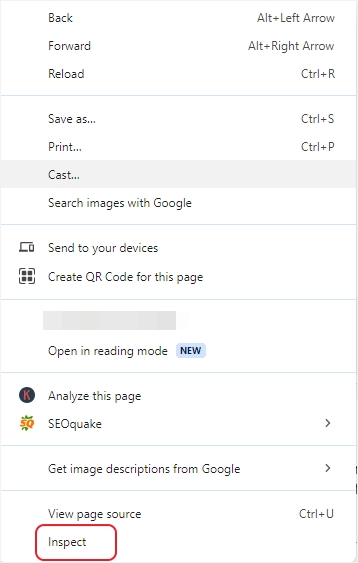
Step 2. Play the video post, go to "Network" > "Img," and press F5 to refresh the page. Click the picture one by one to locate the video thumbnail you want.
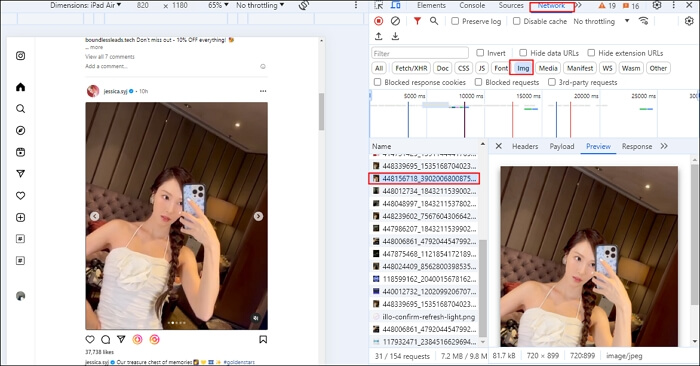
Step 3. Right-click on the picture and select "Save image as…"
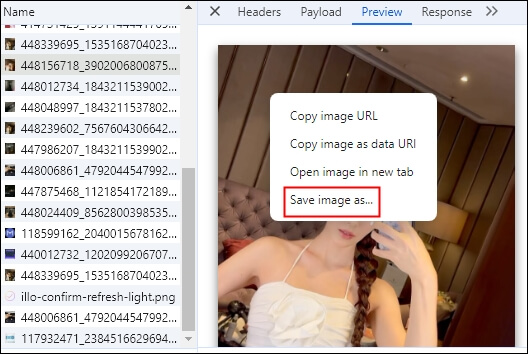
Step 4. Find the saved Instagram thumbnail in your download folder.
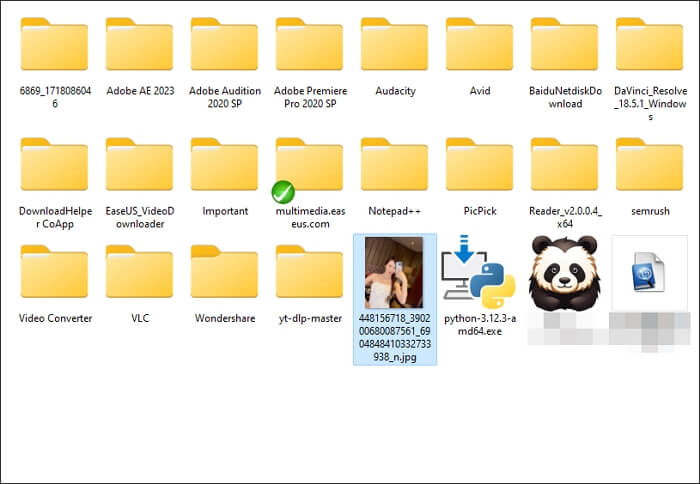
If you found this guide helpful, please share it with your friends on social media to help them easily download Instagram video thumbnails too!
Wrapping up
To sum up, you can download Instagram video thumbnails using desktop software, online tools, or code inspection. If you don’t want to install any tool, visit the online thumbnail downloader that is accessible to any device. You can also inspect the website element and locate the Instagram cover photo for privacy concerns.
For long-term and reliable usage, always opt for EaseUS Video Downloader, which saves videos, audio, thumbnails, SRT subtitles, playlists, and GIFs from 1000 sites.
Free Download video downloader for Windows
Secure Download
Free Download video downloader for Mac
Secure Download
Download Instagram Video Thumbnail FAQs
1. Why is my Instagram video thumbnail black?
This may be an Instagram bug. To fix it, clear the app cache and storage and force stop. If they don’t work, try posting videos without adding a description and then editing the post to add it.
2. What is the shortcut to download Instagram photos?
"InstaSave" is the shortcut to download Instagram photos. Go to the Instagram post, tap the three dots in the top right, and select "Share to" > "Shortcuts." Tap on the "InstaSave" shortcut to save your pictures.
3. How to download Instagram reel cover pic?
To download Instagram reel pictures:
- Copy the link to your Instagram reel.
- Paste it into the field of an online thumbnail downloader.
- Press the download button.