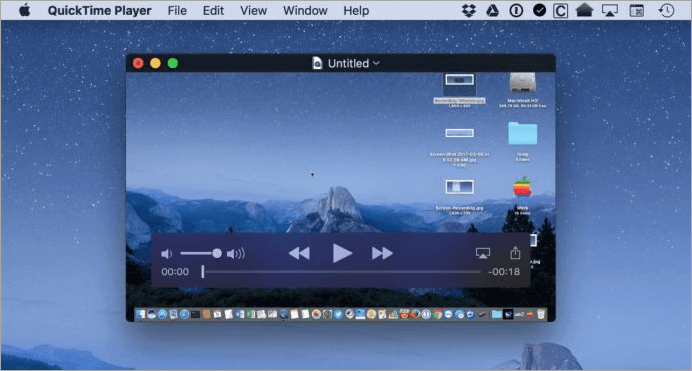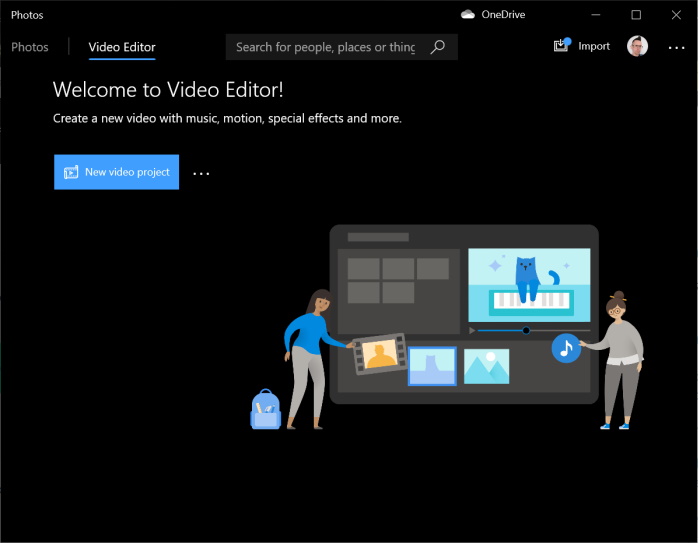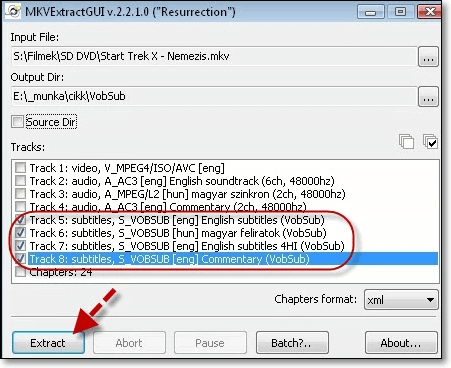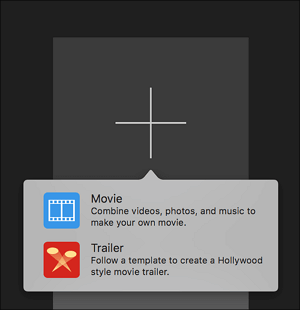-
![]()
Sofia Albert
Sofia has been involved with tech ever since she joined the EaseUS editor team in March 2011 and now she is a senior website editor. She is good at solving various issues, such as video downloading and recording.…Read full bio -
![]()
Alin
Alin is a sophisticated editor for EaseUS in tech blog writing. She is proficient in writing articles related to screen recording, voice changing, and PDF file editing. She also wrote blogs about data recovery, disk partitioning, data backup, etc.…Read full bio -
Jean has been working as a professional website editor for quite a long time. Her articles focus on topics of computer backup, data security tips, data recovery, and disk partitioning. Also, she writes many guides and tutorials on PC hardware & software troubleshooting. She keeps two lovely parrots and likes making vlogs of pets. With experience in video recording and video editing, she starts writing blogs on multimedia topics now.…Read full bio
-
![]()
Gorilla
Gorilla joined EaseUS in 2022. As a smartphone lover, she stays on top of Android unlocking skills and iOS troubleshooting tips. In addition, she also devotes herself to data recovery and transfer issues.…Read full bio -
![]()
Rel
Rel has always maintained a strong curiosity about the computer field and is committed to the research of the most efficient and practical computer problem solutions.…Read full bio -
![]()
Dawn Tang
Dawn Tang is a seasoned professional with a year-long record of crafting informative Backup & Recovery articles. Currently, she's channeling her expertise into the world of video editing software, embodying adaptability and a passion for mastering new digital domains.…Read full bio -
![]()
Sasha
Sasha is a girl who enjoys researching various electronic products and is dedicated to helping readers solve a wide range of technology-related issues. On EaseUS, she excels at providing readers with concise solutions in audio and video editing.…Read full bio
Page Table of Contents
0 Views |
0 min read
Creating an eye-catching thumbnail for YouTube videos is one of the key points to expand your influence on social media like YouTube, Facebook, Twitter, Instagram, etc. When you browse "YouTube thumbnail maker" online, you may get lost with the overwhelmed result. Some people prefer to create a video cover on their own with a specialized tool like EaseUS Video Editor, the best video editing software for beginners, or with an image processing tool while some people prefer YouTube thumbnail templates via an online YouTube thumbnail making tool.
Either demand you have, you can find the best free YouTube thumbnail-making software here. This article will show you the best free YouTube thumbnail maker and detail on creating YouTube thumbnails quickly and easily.
What You Need to Know about YouTube Thumbnail
To assist you in customizing a qualified YouTube thumbnail, here are specifications for you to follow:
- Pixels: 640min Resolution: 1280*720 Supported formats: JPG, GIF, PNG
- Max Size: 2MB Aspect Ratio: 16:9 (most used in YouTube players and previews)
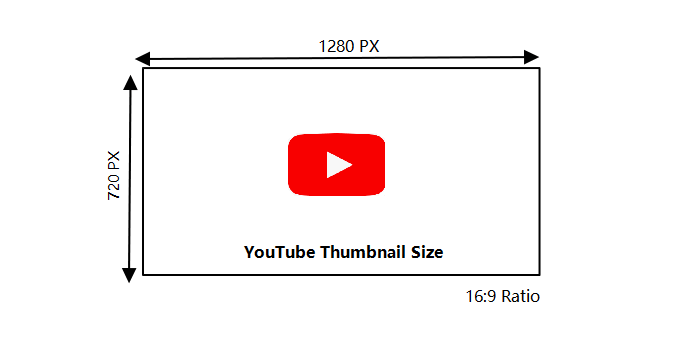
Best Free YouTube Thumbnail Maker for Windows PC
As you can judge from its name, EaseUS Video Editor is more than a free YouTube thumbnail creator software but a comprehensive video editing software. Being capable of importing images, videos, audio, and cropping these media materials, it's also a video converter for Windows 10 to convert videos to audio, etc.
What's more, it can customize the thumbnail ratio as you like. And it also offers various visual effects like filters, overlay, elements, etc., to thumbnail.
Key Features:
- Merge and crop a video Windows 10
- Add stylish text, title, subtitle, etc.
- Support all the key video, audio, and image formats
- Convert YouTube to MP3
YouTube thumbnail maker software for PC free download! No registration is required.
How to make a YouTube thumbnail with EaseUS Video Editor:
Step 1. Download EaseUS Video Editor and select the ratio aspect for YouTube thumbnail. Import files, like images, photos, videos, etc. Click "Import" > "Import file" to load images or photos that you want to use to create the video cover.
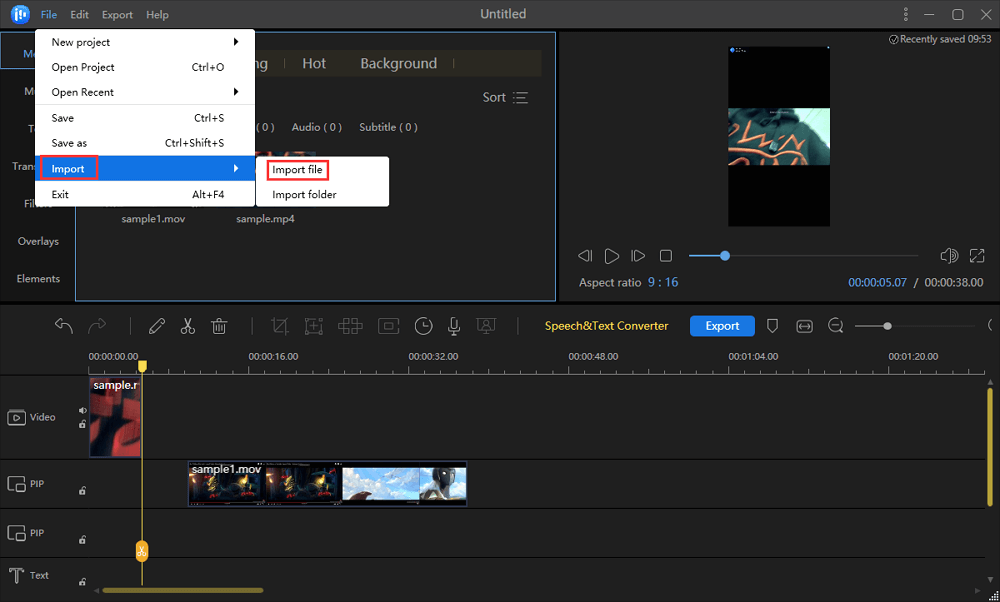
Step 2. Right-click the imported file and hit "Add to Project". Then the media file is on the Timeline.
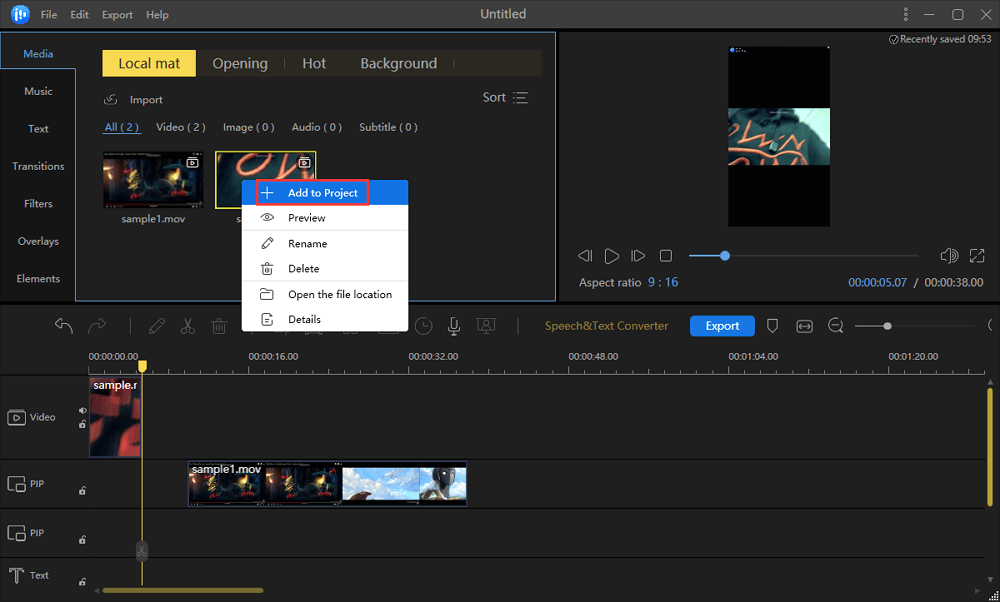
Step 3. Customize video cover by adding text, filters, overlays, etc.
Click "Text" and download the desired text style and right-click it to apply to the project. Also, you can double-click to edit the text and change its settings.
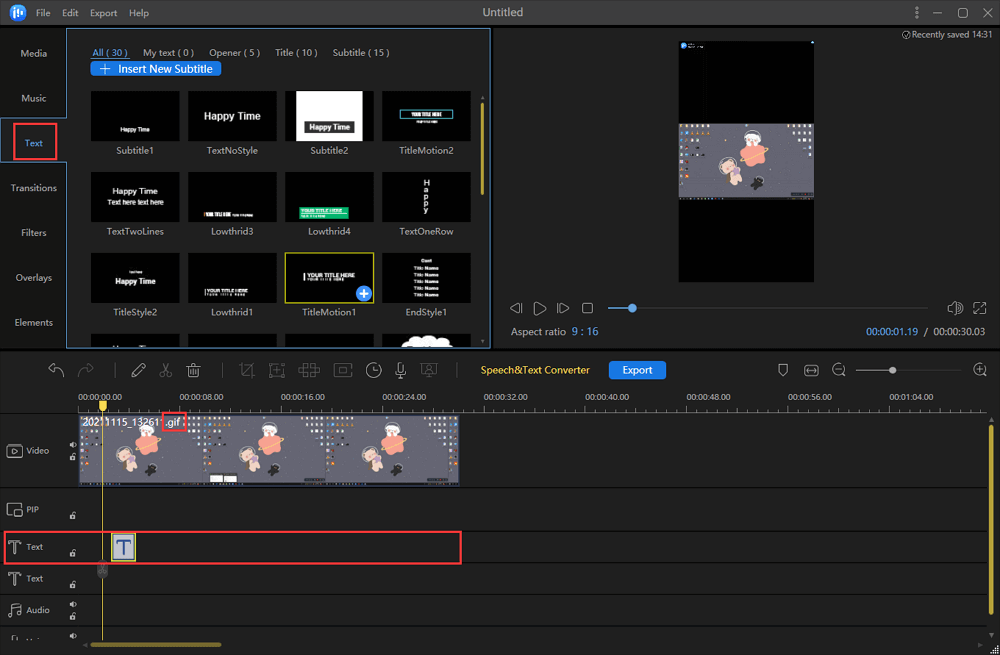
Step 4. Save and export video cover. Click "Export" to save the video as MP4, etc. Meanwhile, you can choose the name, output folder, format, etc.
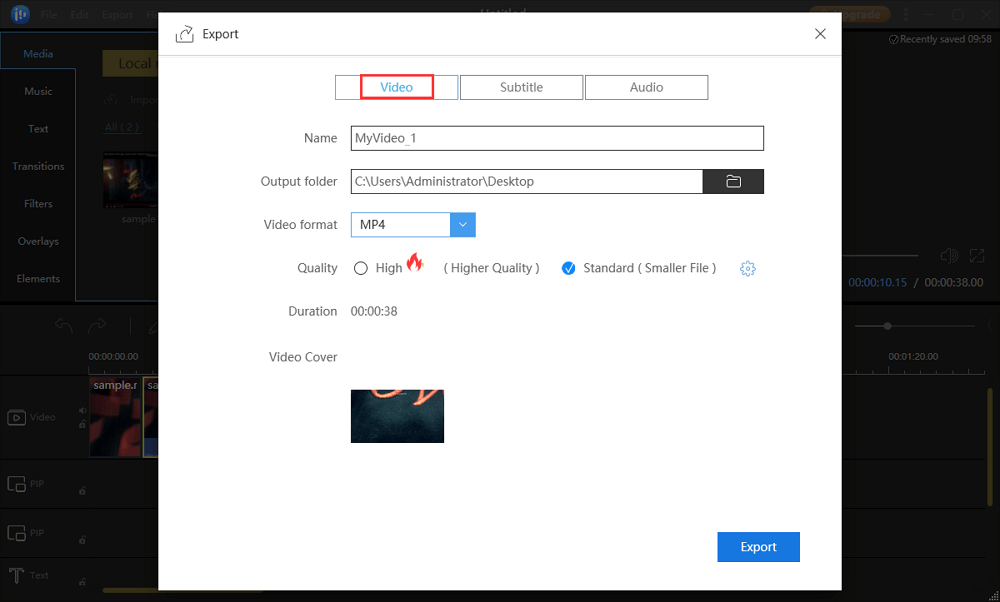
You can then upload the PNG, JPG, or GIF picture to your YouTube video as a thumbnail. After exporting the video, you can play the video on the computer, taking a screenshot for the Thumbnail and saving it as .png or .jpg.
Best Free YouTube Thumbnail Maker Online
Many of you like to create YouTube Thumbnails online. There are a lot of online YouTube thumbnail creators, but you may get confused while selecting. Given this, some free online thumbnail editors are introduced in this part. Just read it and find the best free thumbnail maker to create an attractive YouTube thumbnail by yourself.
1. Adobe Spark
Adobe Spark, an online YouTube thumbnail creator, contains multiple types of YouTube thumbnail templates. With pre-generated templates, users only need to select desired templates, change titles and text, etc., to design a beautiful and professional cover for YouTube videos. Like EaseUS Video Editor, Adobe Spark also generates a YouTube thumbnail. With it, you can design social graphics, web pages, short videos, etc.
Key Features:
- Customize size and shape
- Upload photos from a local drive or download images online
- Support dozens of styles and fonts for typography
- Cross-platform and best YouTube thumbnail creator software
How to generate a YouTube thumbnail using Adobe Spark:
Step 1. Go to Adobe Spark's homepage on your browser and sign in to your Adobe account or social media account.
Step 2. Select a size - YouTube thumbnail and click the Next button.
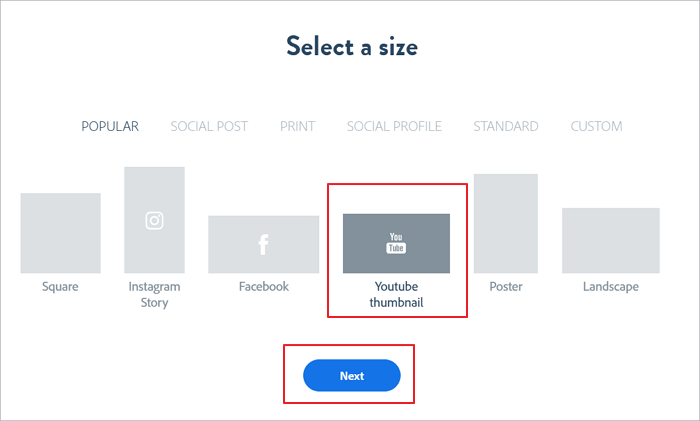
Step 3. Choose provided photos or click the Upload button to upload your own images or search for free photos online. Then click "Next" to continue.
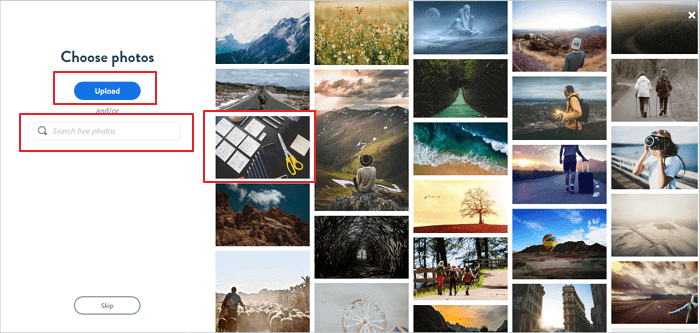
Step 4. Double click to edit text. You can select the desired text style, font, size, opacity, etc.
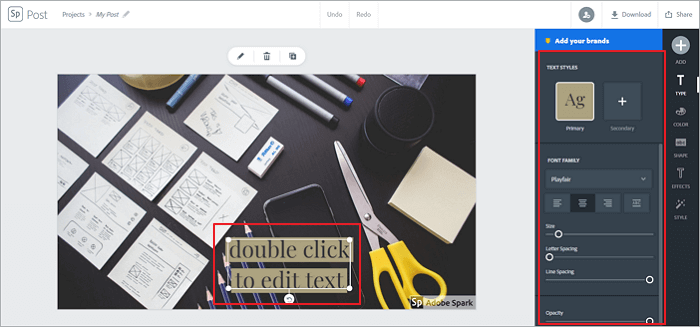
Step 5. Beautify the thumbnail by choosing pre-generated templates, design, colors, layout, and resize, etc.
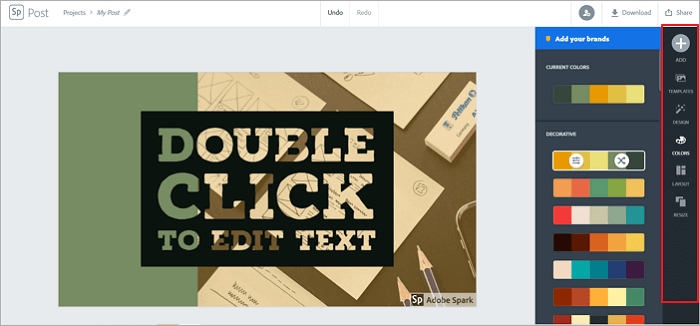
Step 6. Set a file format for the created YouTube Thumbnail and click "Start download" to download it.
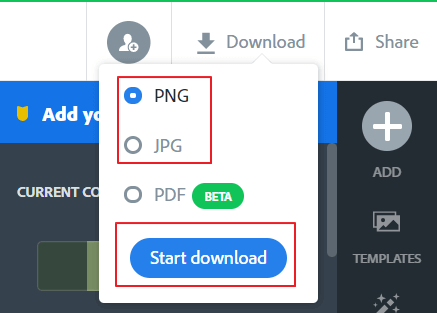
After this, you can upload the downloaded thumbnail to your YouTube video and start capturing your fans online.
2. Other Online YouTube Thumbnail Maker
Apart from Adobe Spark, there are many other best YouTube thumbnail creators that you can use. Here is a list of online thumbnail makers for you to choose from.
- Canva
- Fotor
- Snappa
- Fotojet
- ...
Conclusion
This page mainly introduces two YouTube thumbnail creators to create a customized thumbnail for YouTube videos. Pick one of them based on your needs.
- If you prefer time-saving access to generate a YouTube thumbnail, the online free YouTube thumbnail creator is preferable.
- To create a thumbnail with your own aspiration, EaseUS Video Editor with its fully-featured functions can be helpful.