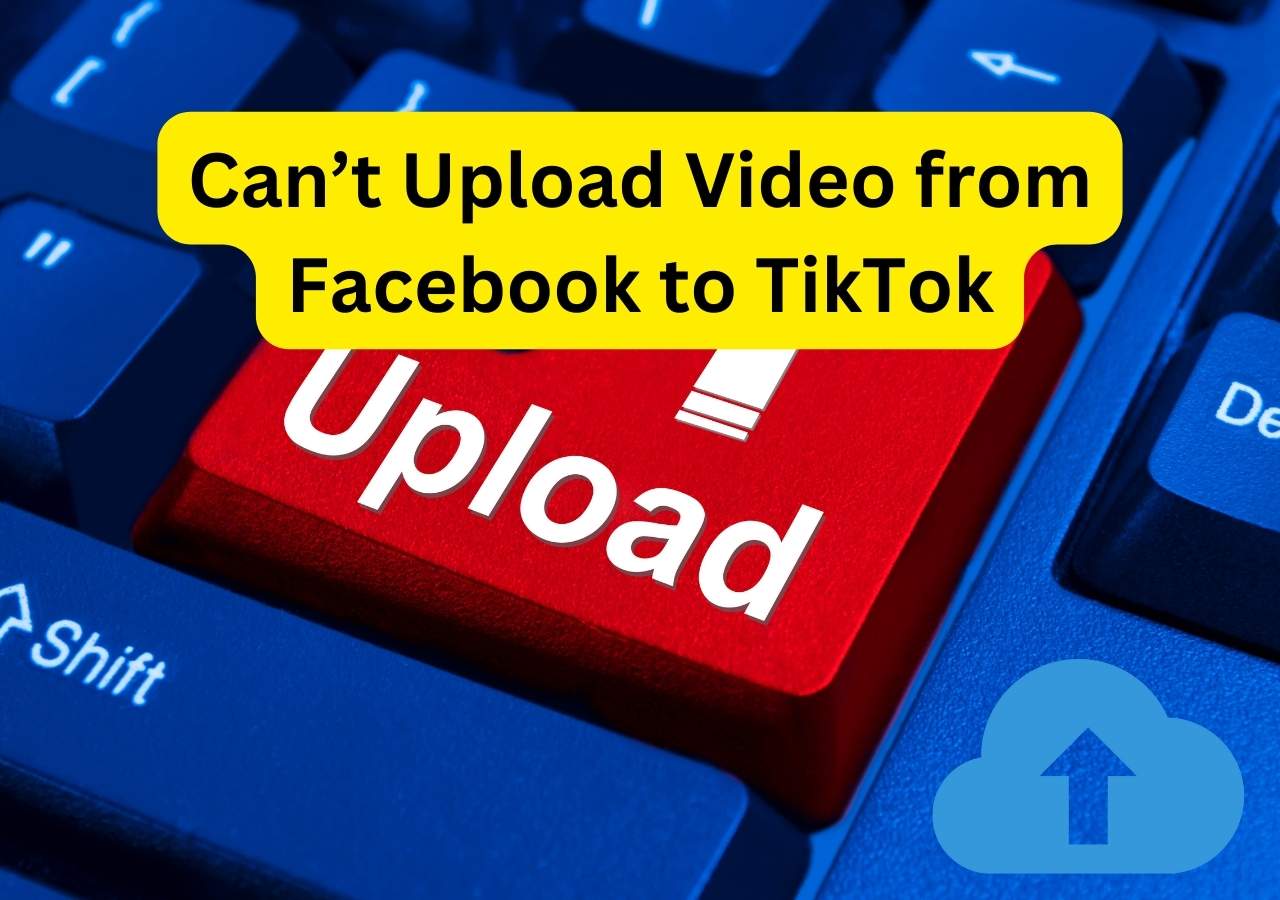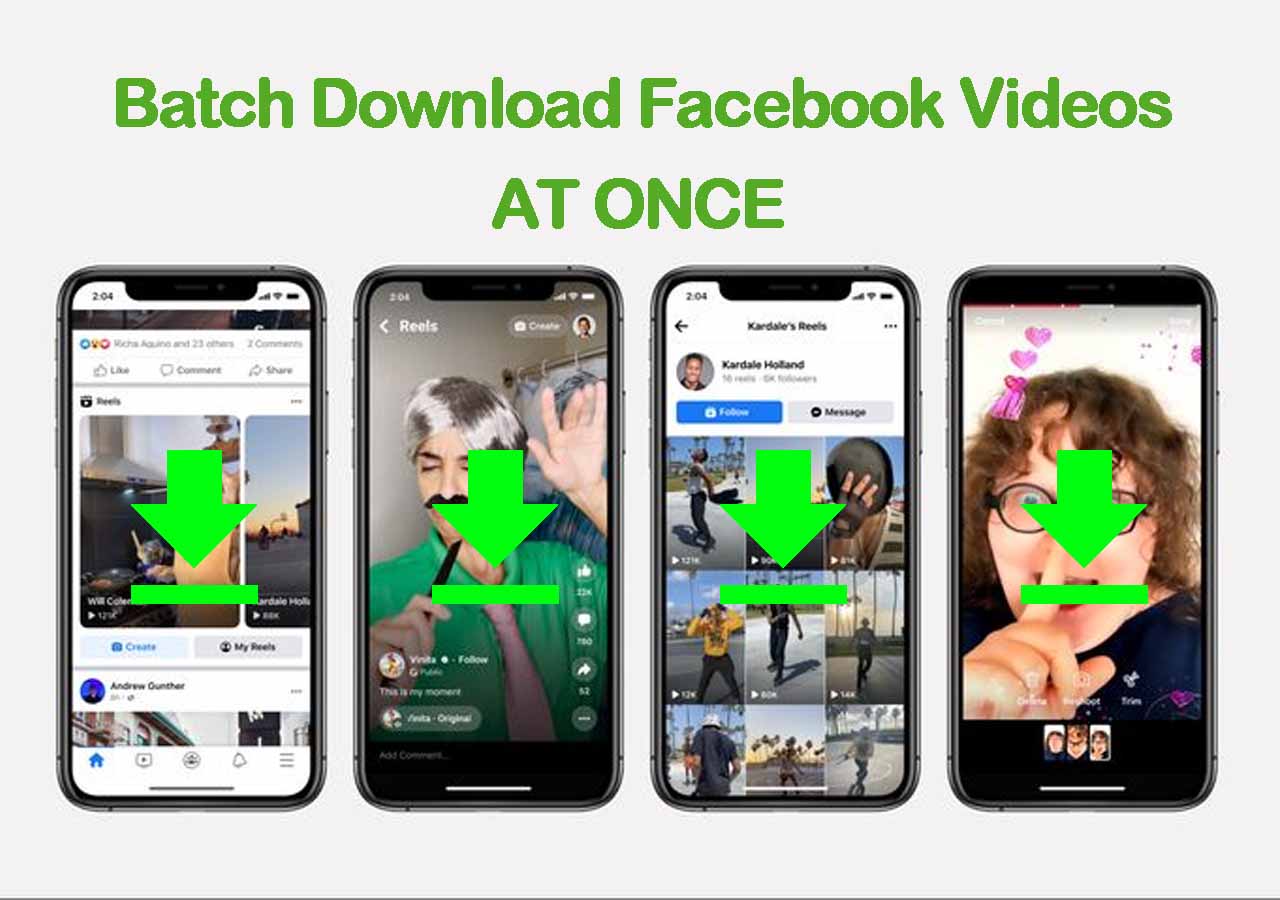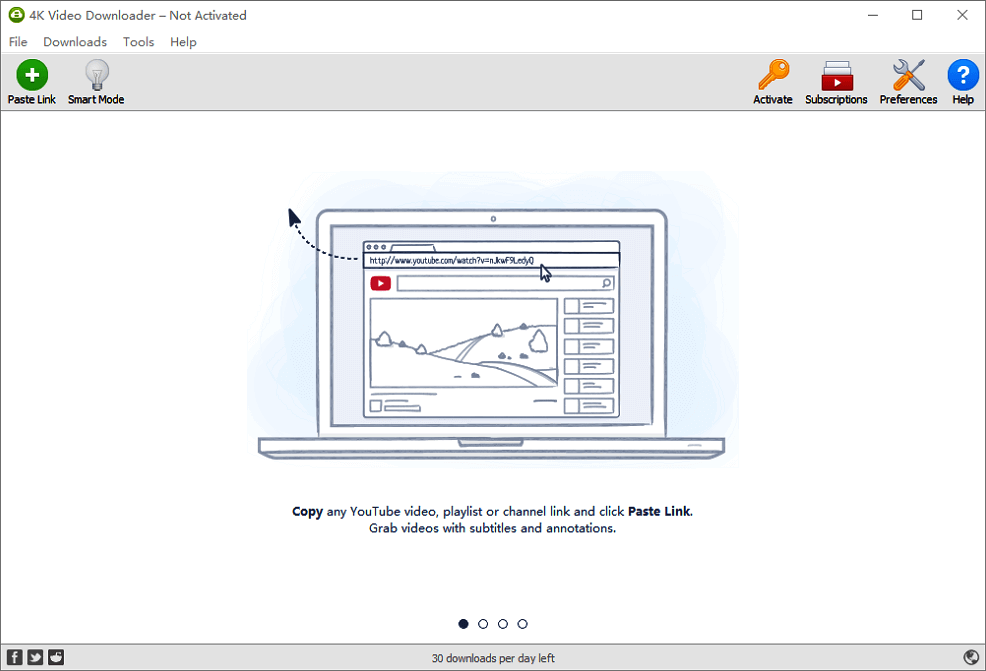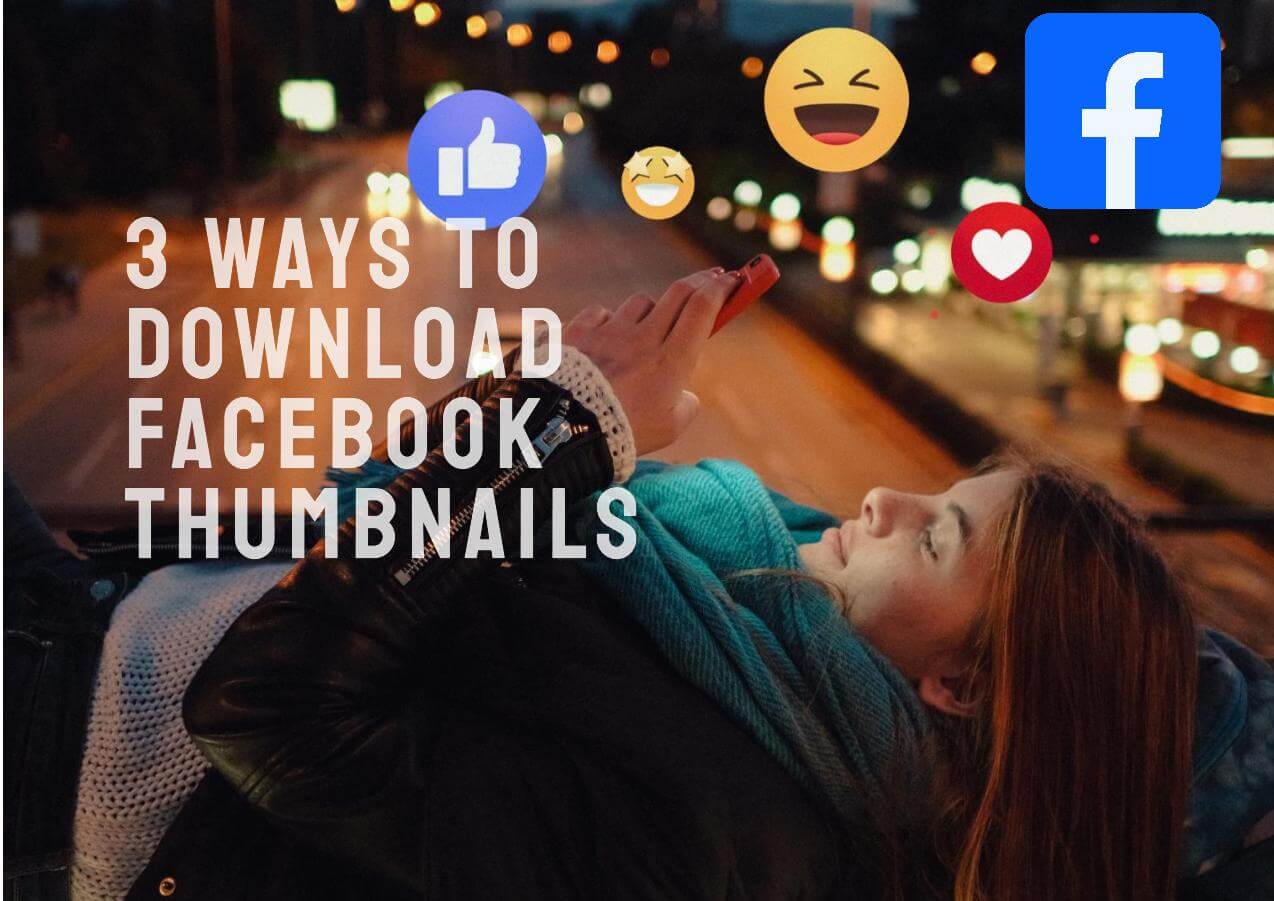-
![]()
Sofia Albert
Sofia has been involved with tech ever since she joined the EaseUS editor team in March 2011 and now she is a senior website editor. She is good at solving various issues, such as video downloading and recording.…Read full bio -
![]()
Melissa Lee
Melissa Lee is a sophisticated editor for EaseUS in tech blog writing. She is proficient in writing articles related to screen recording, voice changing, and PDF file editing. She also wrote blogs about data recovery, disk partitioning, data backup, etc.…Read full bio -
Jean has been working as a professional website editor for quite a long time. Her articles focus on topics of computer backup, data security tips, data recovery, and disk partitioning. Also, she writes many guides and tutorials on PC hardware & software troubleshooting. She keeps two lovely parrots and likes making vlogs of pets. With experience in video recording and video editing, she starts writing blogs on multimedia topics now.…Read full bio
-
![]()
Gorilla
Gorilla joined EaseUS in 2022. As a smartphone lover, she stays on top of Android unlocking skills and iOS troubleshooting tips. In addition, she also devotes herself to data recovery and transfer issues.…Read full bio -
![]()
Rel
Rel has always maintained a strong curiosity about the computer field and is committed to the research of the most efficient and practical computer problem solutions.…Read full bio -
![]()
Dawn Tang
Dawn Tang is a seasoned professional with a year-long record of crafting informative Backup & Recovery articles. Currently, she's channeling her expertise into the world of video editing software, embodying adaptability and a passion for mastering new digital domains.…Read full bio -
![]()
Sasha
Sasha is a girl who enjoys researching various electronic products and is dedicated to helping readers solve a wide range of technology-related issues. On EaseUS, she excels at providing readers with concise solutions in audio and video editing.…Read full bio
Page Table of Contents
Access and Download a Copy of Your Information on Facebook Accounts Center
Download HD Facebook Reels/Feeds/Stories/Highlights in Bulk
Wrapping up
FAQ
2860 Views |
6 min read
If you're curious about your past activities on Facebook, the platform saves this information and highlights what you did on the same day in previous years through the "Memories" feature. Here, you'll find your old posts and posts in which you were tagged. On a computer, you can access "Memories" on the top left of your screen under your profile. To share a memory, click the "Share" button below it.
Your Facebook information includes:
- Your Activity on Facebook: Posts, photos you're tagged in, group memberships, and more.
- Personal Information: Details provided when setting up your account.
- Connections: Your friends, followers, and other connections.
- Logged Information: Activity logged by Facebook, like search history.
- Security and Login Info: Technical details and account login history.
- Apps and Websites off Facebook: Activity from apps and websites linked to Facebook.
- Preferences: Custom settings you've chosen for your Facebook experience.
- Ad Information: Your interactions with ads and advertisers on Facebook.
Can you download memories shared by others on Facebook?
No, you cannot download Memories shared by others on Facebook. You can only download your own data, including your Memories. Memories shared by other users are part of their personal data, which is protected and not available for download by others.
Then, how to download all Facebook photos and other info on your PC and phone?
Access and Download a Copy of Your Information on Facebook Accounts Center
You can access and download your information through the Accounts Center or directly from settings, though settings will ultimately redirect you to the Accounts Center.
On Browser
Step 1. Click your profile and select "Settings & privacy" > "Settings."
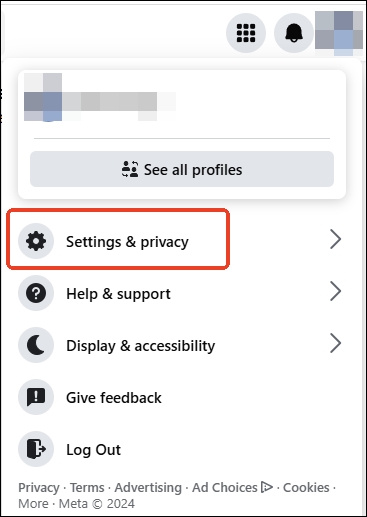
Click Accounts Center.
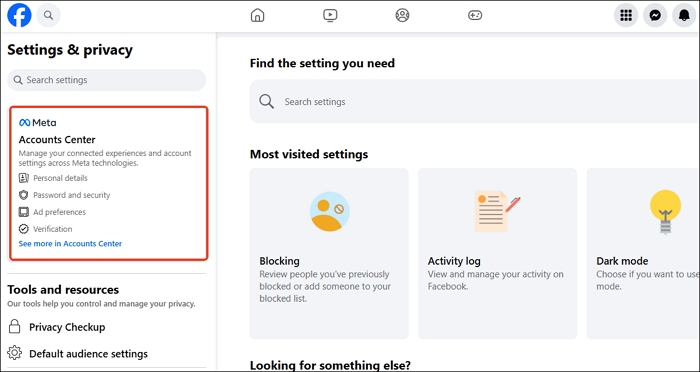
Go to "Your information and permissions" under "Account settings," and you can choose to download or transfer your information on the right.
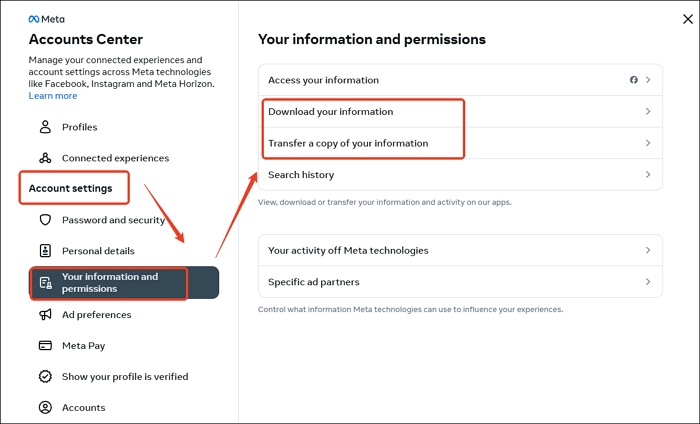
Or you can scroll down to find "Your information" > "Download your information" > "Continue." You'll be redirected to the Accounts Center.
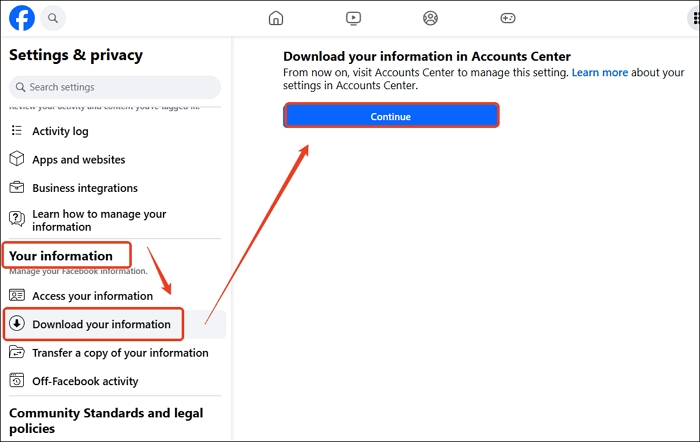
Step 2. Click "Download or transfer information" on the window.
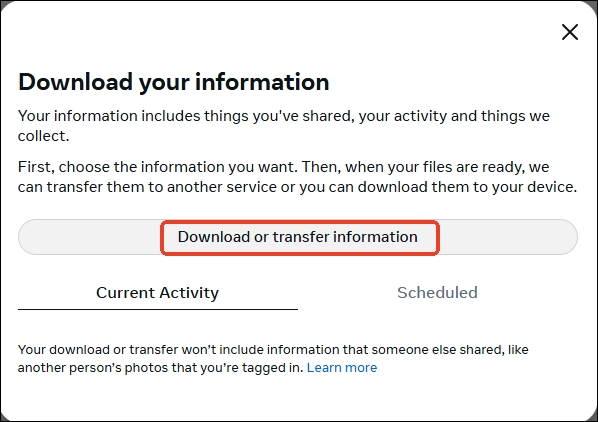
Step 3. Select how much information do you want-Available information.
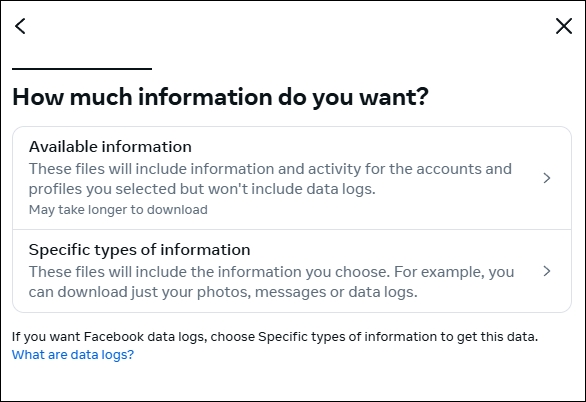
If you choose available information, choose to download a copy to your device or another device.
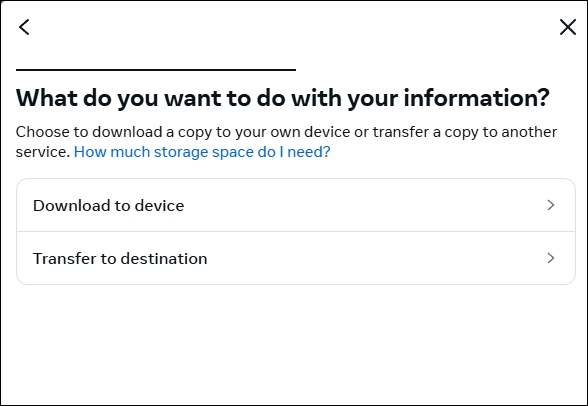
Download to device: Click "Create files" to download a copy to your device. Note that you only have 4 days to download them once prepared. You can cancel it in the Current Activity if you don't want it.
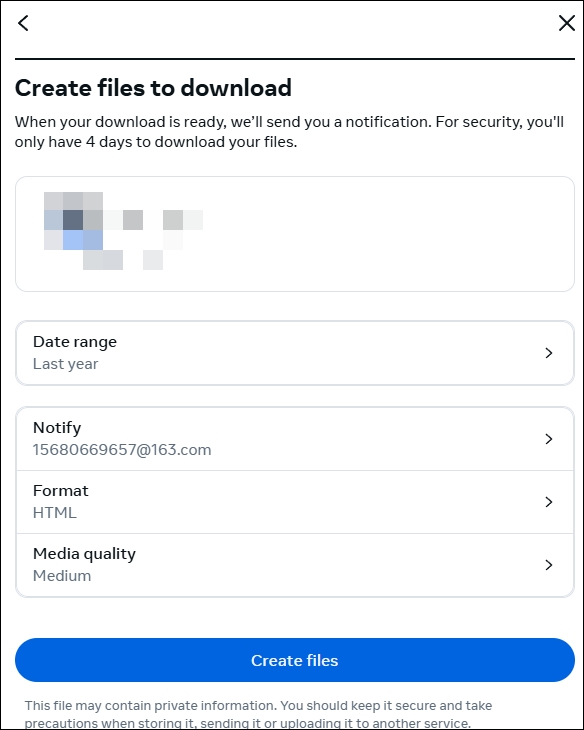
Transfer to destination: To transfer the information, select where (Google Drive/Dropbox) you want to send the information and how often (One Time/Daily/Monthly/Yearly) you want to send it.
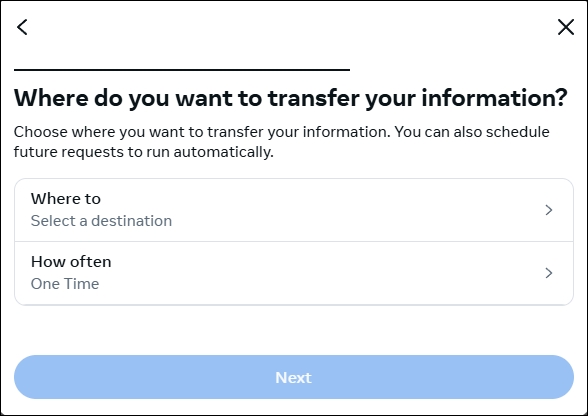
Step 4. Select how much information do you want-Specific types of information. Check the box for the information you want and click "Next."
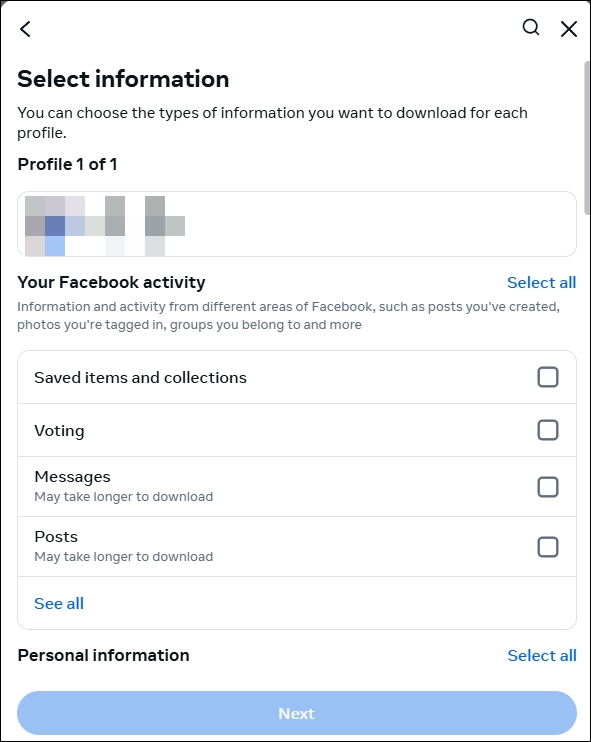
Choose to download on your device or transfer the files. Follow the above steps to proceed.
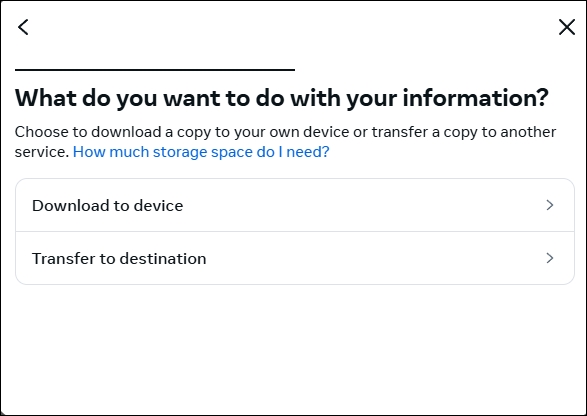
See also:
On iPhone/iPad/Android
Step 1. Log into your Facebook account on your iPhone/iPad and tap the Menu button at the bottom.
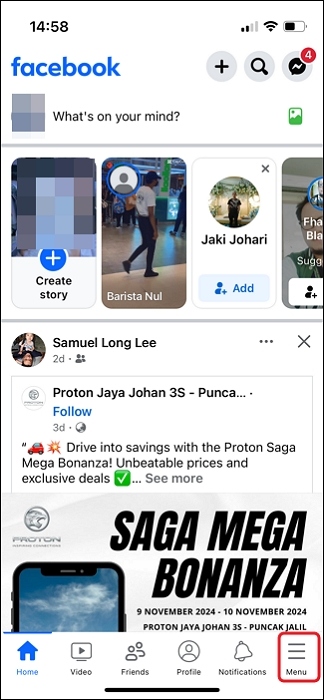
Step 2. Click the gear icon at the top and choose.
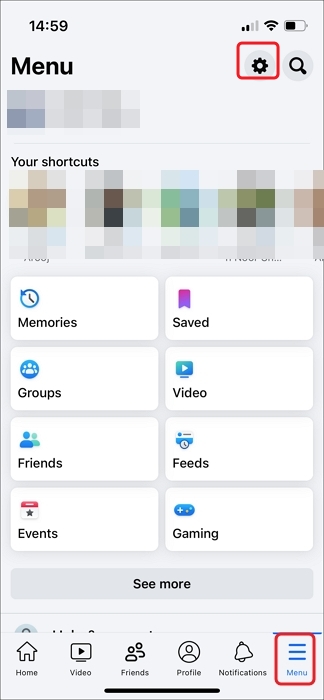
Step 3. Click Accounts Center.
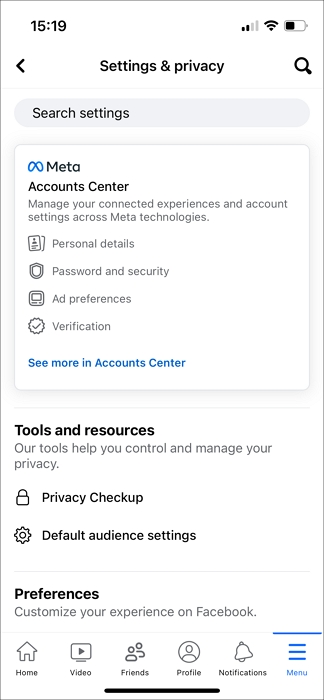
Or scroll down to locate "Your information" and click "Continue" to go to the Accounts Center.
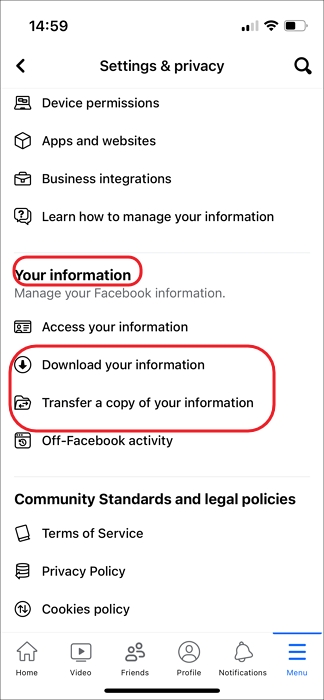
Step 4. Click "Your information and permissions" to download or transfer your information.
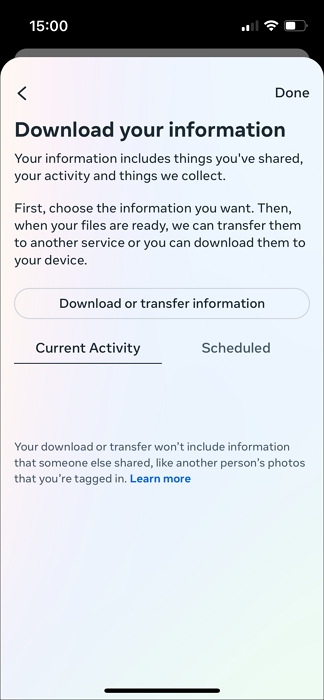
Step 5. Select which information you want.
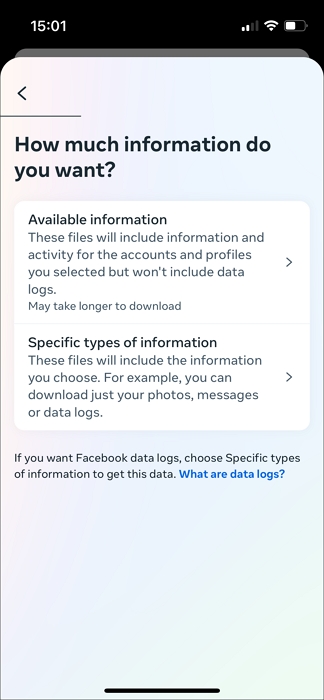
Sharing is caring!
Download HD Facebook Reels/Feeds/Stories/Highlights in Bulk
You can download Facebook videos to your computer and back them up locally or upload them to a cloud drive. EaseUS Video Downloader allows you to save high-quality videos, tabs, and audio from Facebook, with options for 480P, 720P, 1080P, 4K, and 8K. You can choose your preferred video format to preserve your memories.
Additionally, you can convert videos to MP3 or WAV to listen offline. The Facebook video downloader supports over 1000 platforms, including YouTube, TikTok, Twitter (X), Instagram, Vimeo, and more. You can download up to 50 files at once.
Key Features
- Download video from Facebook comment, messenger, Ads Library, reel, etc.
- Download Facebook thumbnails and photos.
- Choose from multiple video and audio qualities.
- Support more than 1000 platforms and websites.
Free Download video downloader for Windows
Secure Download
Free Download video downloader for Mac
Secure Download
Step 1. Launch EaseUS Video Downloader on your computer. From the home page, you can conveniently adjust the format and quality settings.

Step 2. Click "Batch Download" at the top right of the screen.
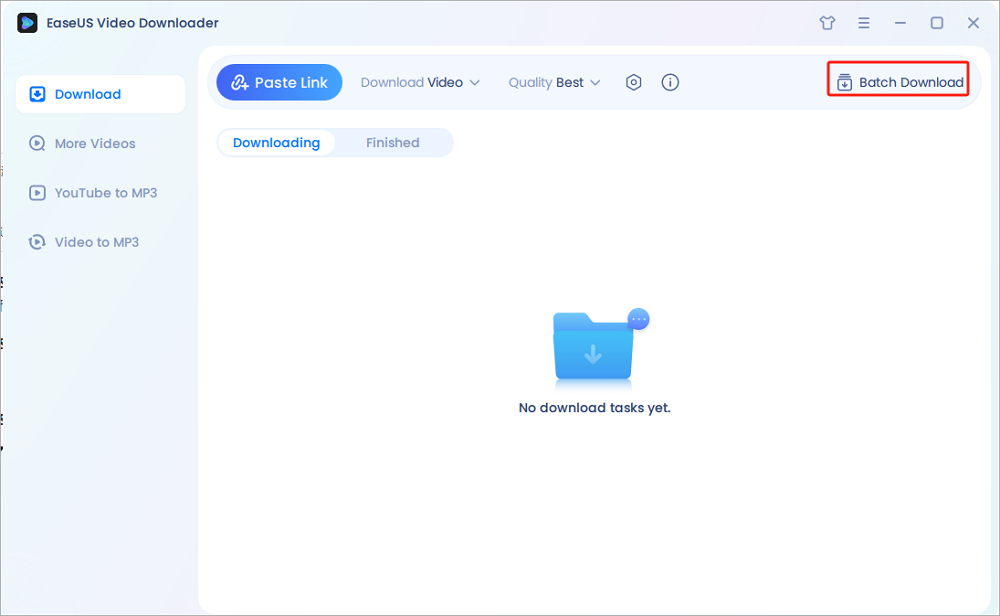
Step 3. Copy and paste the links you will download into its download box. Then click "Confirm".
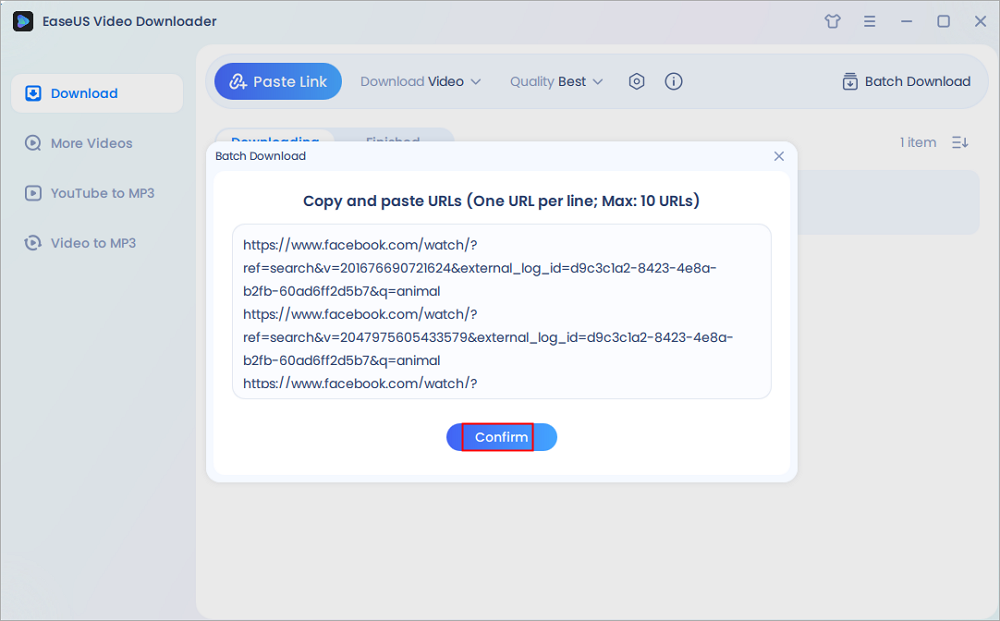
Step 4. EaseUS Video Downloader will start downloading automatically.
Disclaimer: Any attempts to download copyrighted content from Facebook for commercial purposes or other illegal purposes are illegal. Before you save videos, you'd better ask the video creator for permission.
Wrapping up
In conclusion, while Facebook allows you to view and share your own Memories, it does not offer a direct way to download shared Memories from others. However, if you wish to save videos shared within your Memories or any other content, you can use third-party tools like EaseUS Video Downloader. This tool enables you to download high-quality videos from Facebook and many other platforms, allowing you to keep your favorite content backed up on your computer or cloud drive.
Free Download video downloader for Windows
Secure Download
Free Download video downloader for Mac
Secure Download
FAQ
1. How to download your information Facebook deleted messages?
- Log into Facebook and open Messenger.
- Tap on "Settings" at the top of your messages, then select "Archived Threads." If you don't find the messages here, they were likely deleted.
- Then go to "Settings" > "Your information" > "Download your information."
- Select which data to download. The download may take 2-3 hours, depending on the selection.
2. Why is it taking so long to download Facebook data?
Downloading Facebook data can take a long time due to the size and complexity of the information. Facebook stores vast amounts of user data, including messages, photos, interactions, and activity logs, which may take time to compile, especially if you have a lot of activity on your account.
3. How do I retrieve a Facebook memory?
In the Facebook app, tap the menu icon, then select "Memories." On the website, click "Memories" at the top-left of your feed. You can only see today's Memories, not those from other dates.