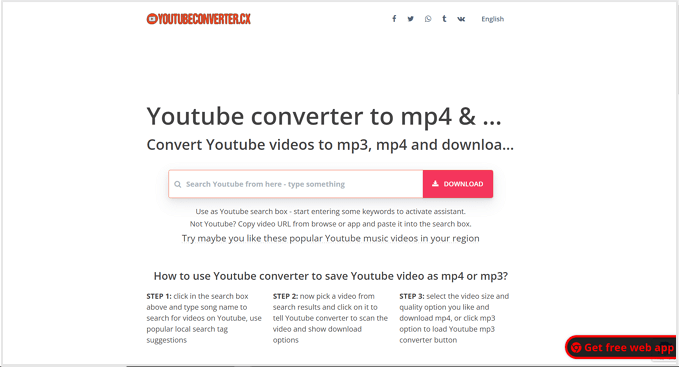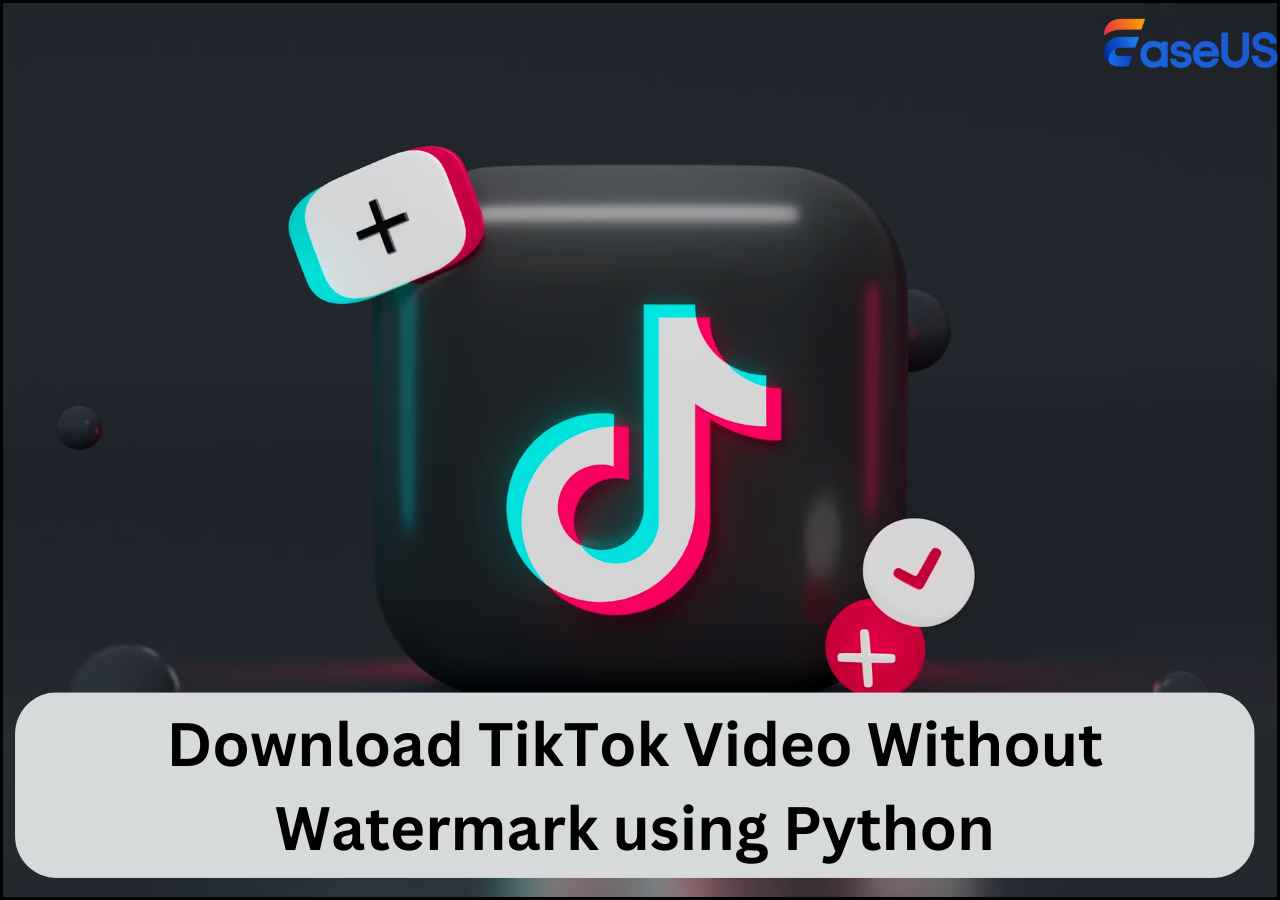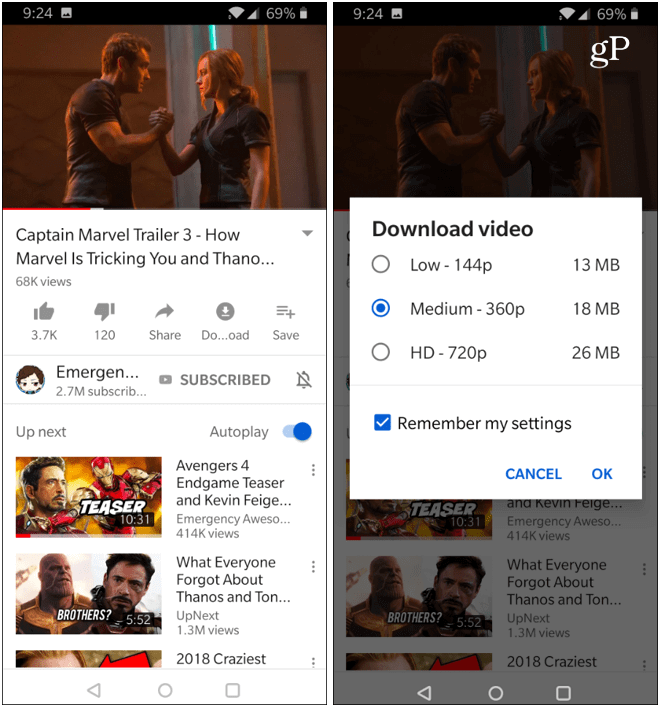-
![]()
Sofia Albert
Sofia has been involved with tech ever since she joined the EaseUS editor team in March 2011 and now she is a senior website editor. She is good at solving various issues, such as video downloading and recording.…Read full bio -
![]()
Melissa Lee
Melissa Lee is a sophisticated editor for EaseUS in tech blog writing. She is proficient in writing articles related to screen recording, voice changing, and PDF file editing. She also wrote blogs about data recovery, disk partitioning, data backup, etc.…Read full bio -
Jean has been working as a professional website editor for quite a long time. Her articles focus on topics of computer backup, data security tips, data recovery, and disk partitioning. Also, she writes many guides and tutorials on PC hardware & software troubleshooting. She keeps two lovely parrots and likes making vlogs of pets. With experience in video recording and video editing, she starts writing blogs on multimedia topics now.…Read full bio
-
![]()
Gorilla
Gorilla joined EaseUS in 2022. As a smartphone lover, she stays on top of Android unlocking skills and iOS troubleshooting tips. In addition, she also devotes herself to data recovery and transfer issues.…Read full bio -
![]()
Rel
Rel has always maintained a strong curiosity about the computer field and is committed to the research of the most efficient and practical computer problem solutions.…Read full bio -
![]()
Dawn Tang
Dawn Tang is a seasoned professional with a year-long record of crafting informative Backup & Recovery articles. Currently, she's channeling her expertise into the world of video editing software, embodying adaptability and a passion for mastering new digital domains.…Read full bio -
![]()
Sasha
Sasha is a girl who enjoys researching various electronic products and is dedicated to helping readers solve a wide range of technology-related issues. On EaseUS, she excels at providing readers with concise solutions in audio and video editing.…Read full bio
Page Table of Contents
Key Takeaways
Download All Images from Facebook Page Online
Save All Pictures From Facebook to Phone at Once
Get All Photos from Facebook to Computer
Bulk-Download All Facebook Photos Chrome Extension
Download All Photos From Facebook Album
Bonus: Download HD Facebook Videos in Batch
Final Words
FAQs About Download All Facebook Photos
3657 Views |
6 min read
Key Takeaways
💻On the computer, go to Facebook > click on the profile icon > Settings > Your information > Download your information > follow on-screen instructions.
📱On your mobile, go to Facebook app > Your profile > Settings > Your information > Download your information > Continue > Download or transfer information > Specific types of information > create files.
It might be important and beneficial to download all Facebook photos from your account and keep them on your device. However, you should be careful about saving your memories and using them at a specific event.
In this regard, you need to know how to download all of them simultaneously to save time. You might struggle to do this for all the photos one by one. We have written this guide to help you and other users who want to download photos from Facebook quickly.
These simple steps can be followed to download Facebook photos on your device. You can also learn how to download multiple Instagram photos at once because the process is similar to this one.
Download All Images from Facebook Page Online
While browsing Facebook, you will face different restrictions, such as the inability to download videos from Facebook to your computer. In this regard, you need an online downloader to fetch the videos from its database and make them downloadable.
We have researched a lot to find a reliable tool and found Publer's media downloader to Be the best one. You can use it fearlessly to download private videos from Facebook to a computer and photos from a page.
Let us show you how to use this effective online video and photo downloader.
Step 1. Log in to Facebook and search for the page you want to download photos.
Step 2. Go to the "Post" you want to download and copy its "URL."
Step 3. Browse this Media Downloader by Publer.
Step 4. Paste the link in the given box and click the "Download" button.
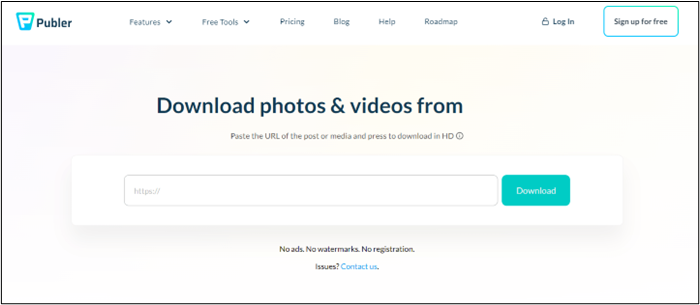
Step 5. Click on "Download to your device" to get that photo on your device.
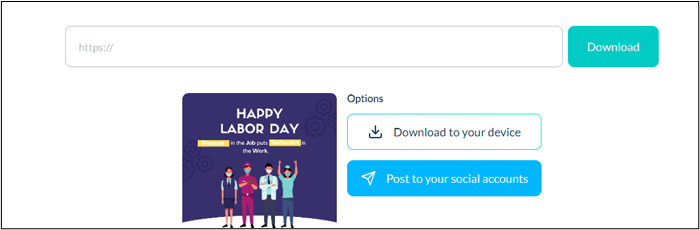
These simple steps will help you download all Facebook photos from a specific page. Using this specific downloader, you can also download Facebook live videos seamlessly.
Save All Pictures From Facebook to Phone at Once
Undoubtedly, you cannot download videos from Facebook because of privacy terms. However, you can download videos and photos using a specific method or tool like the one mentioned above.
The problem is that you have to download them one by one. To resolve this problem, we are here to discuss a solution that enables you to download all the photos at once.
Step 1. Login to your Facebook account and click on your profile picture.
Step 2. Scroll down and click "Settings & Privacy" and then "Settings".
Step 3. Scroll down until you reach the "Your Information" tab and click "Download your information."
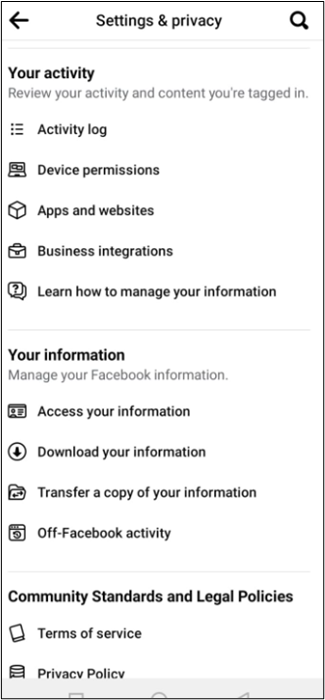
Step 4. Tap "Continue" to get started and then "Download or transfer information."
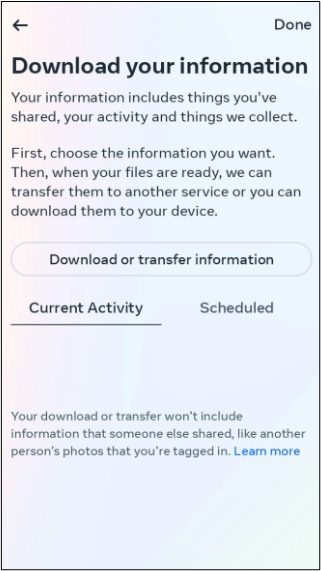
Step 5. Choose "Specific types of information" to decide what you want to download.
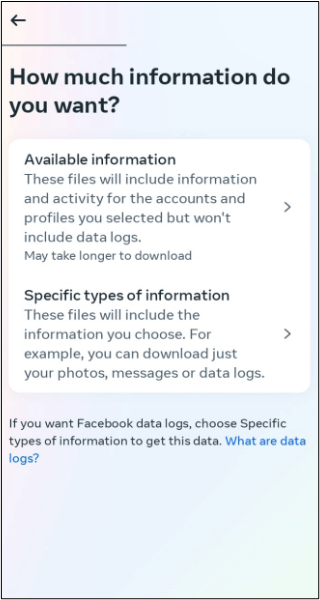
Step 6. Select the box given beside "Posts" and click on the "Next" button.
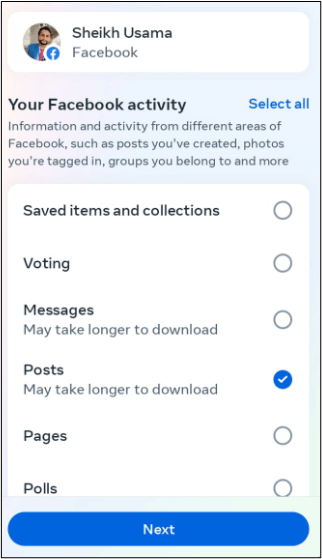
Step 7. Choose "Download to device" and tap on the "Next" button.
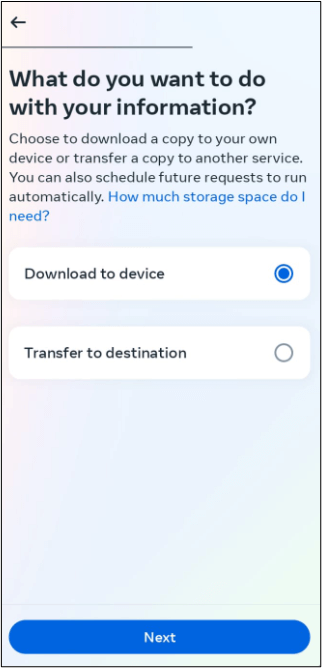
Step 8. Set "Date Range," "Format," and "Media Quality" from the newly opened window.
Step 9. Click on "Create Files" to complete the process.
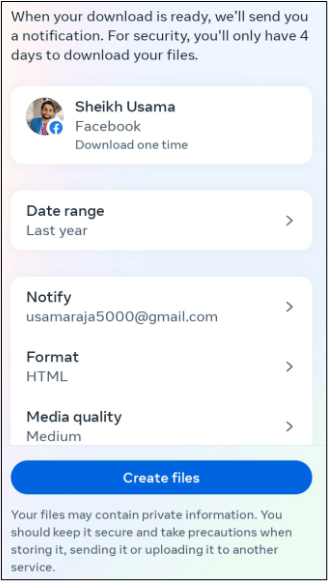
You will get a notification with a download button to get all your posts on your computer.
Get All Photos from Facebook to Computer
You can also download all your photos and posts to your computer by following the simple procedure. Here, we have listed the steps for your ease:
Step 1. Log in to your profile and go to "Settings" by clicking on the profile icon at the top right corner.
Step 2. Look at the left "Menu Bar" and scroll down to reach "Your information."
Step 3. Click on "Download your information" and then tap on the "Continue" button.
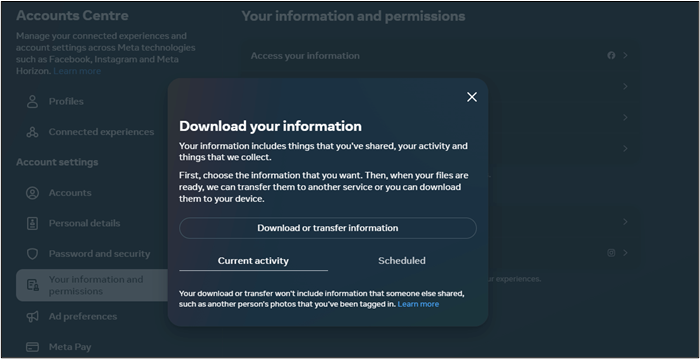
Step 4. Choose "Download or transfer information" and then "Specify types of information."
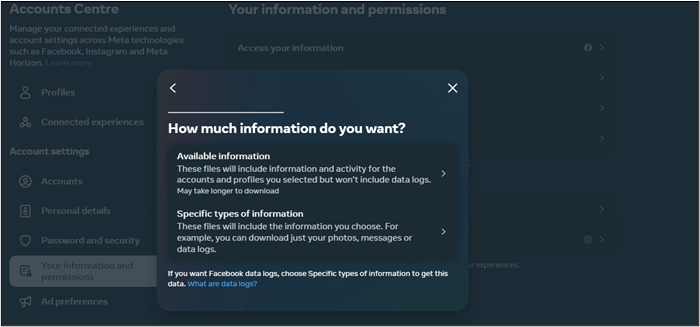
Step 5. Choose "Posts" and tap on the "Next" button.
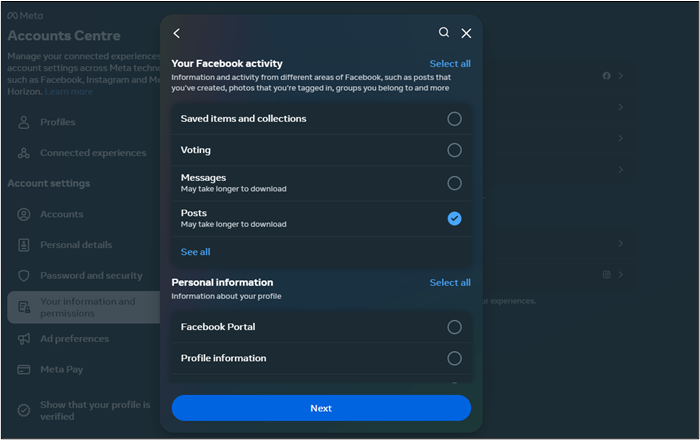
Step 6. Choose "Download to device" to get the files to your computer.
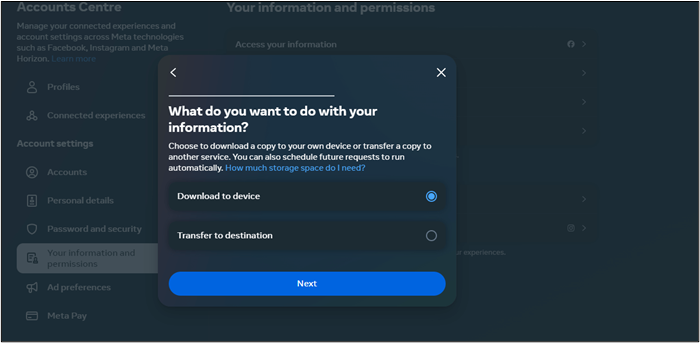
Step 7. Set "Date Range," "Format," and "Media Quality," then click on "Create Files."
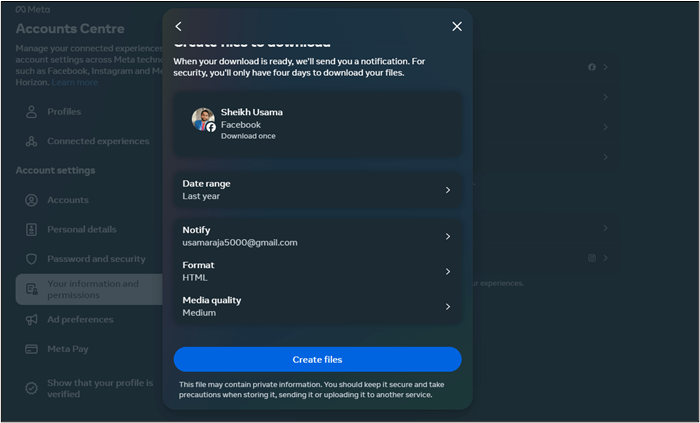
It will then start creating files for your concerned data and notify you when it is ready to download. You only have to click on that notification and tap the "Download" button. It will ask you to enter your password for confirmation.
We hope you have found this blog informative. Please share it on social media to inform your friends about this informative guide.
Bulk-Download All Facebook Photos Chrome Extension
Don't want to spend time browsing an online tool or following the complicated manual process that is mentioned above? You can install the ESUIT Chrome Extension in your browser and use it to download all Facebook photos of an album.
Yes, it lets you download the entire album on your device with a single click. After installing this, you will see a button above every album to help you accomplish this task. Here are the steps to download the entire album from Facebook using this extension.
Step 1. Install this Chrome Extension in your browser.
Step 2. Open Facebook and go to the "Photos" section from the profile page.
Step 3. You will see a button with the label "Download The Album."
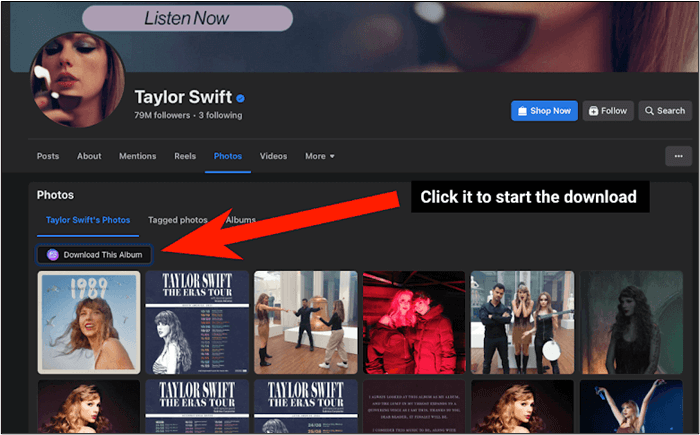
Step 4. Click on that button to start the process.
Step 5. Adjust the settings from the opened window.
Step 6. Click on "Select a Folder to Download" and choose a folder from your computer.
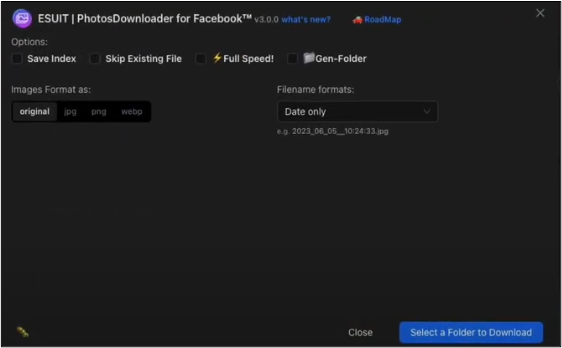
Download All Photos From Facebook Album
We have listed some effective steps for those who want to download the complete album from Facebook.
Step 1. Go to the specific album in your profile.
Step 2. Open the image and tap on the "Three Dots."
Step 3. Click on the "Download Album" button to complete the process.
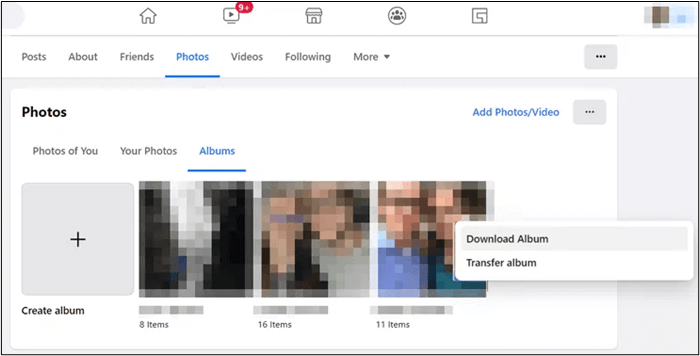
Bonus: Download HD Facebook Videos in Batch
Sometimes, using an online Facebook photo/video downloader may not be enough. To fully understand the process, we suggest downloading EaseUS Video Downloader and using it for Facebook photo/video downloading.
This advanced video downloader lets you download videos and their thumbnails from various social media platforms. Its best feature is the availability of high formats like HD, 4K, and others.
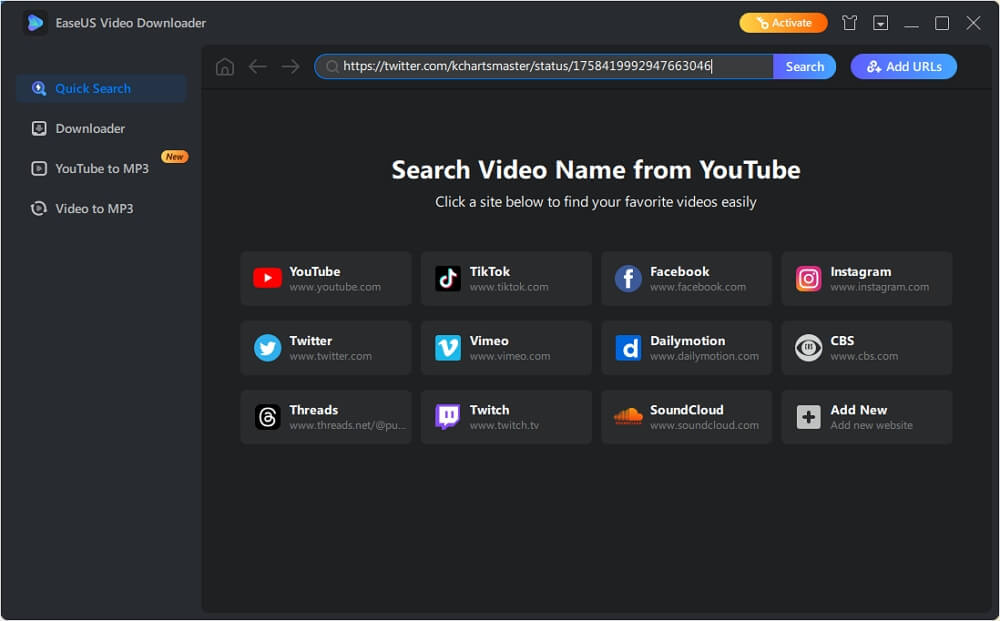
Its built-in compressor will also assist you in saving storage from your device by compressing the videos. In short, this Facebook video downloader for PC is a perfect pick. Some of the best features of this video downloader are given below:
- It supports higher formats like HD, 4K, etc.
- This video downloader is compatible with multiple social media platforms.
- You can also use its built-in tools like MP3 volume booster.
- This software enables you to download multiple videos using its batch download feature.
We recommend downloading this software due to its advanced features and fearless downloading of all Facebook videos.
Free Download video downloader for Windows
Secure Download
Free Download video downloader for Mac
Secure Download
To download Facebook videos to your computer:
Step 1. Launch EaseUS Video Downloader, select a format and quality you prefer.
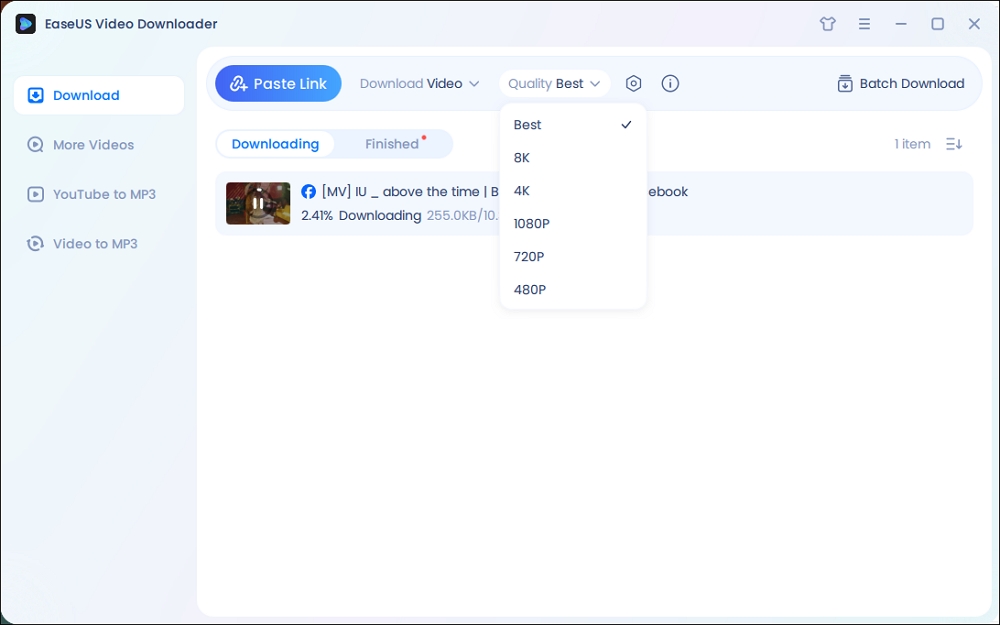
Step 2. Copy the Facebook link and click "Paste Link." It will start downloading the Facebook video to your computer.

Step 3. Wait for the downloading process to finish and then click "Open" to check the Facebook video.
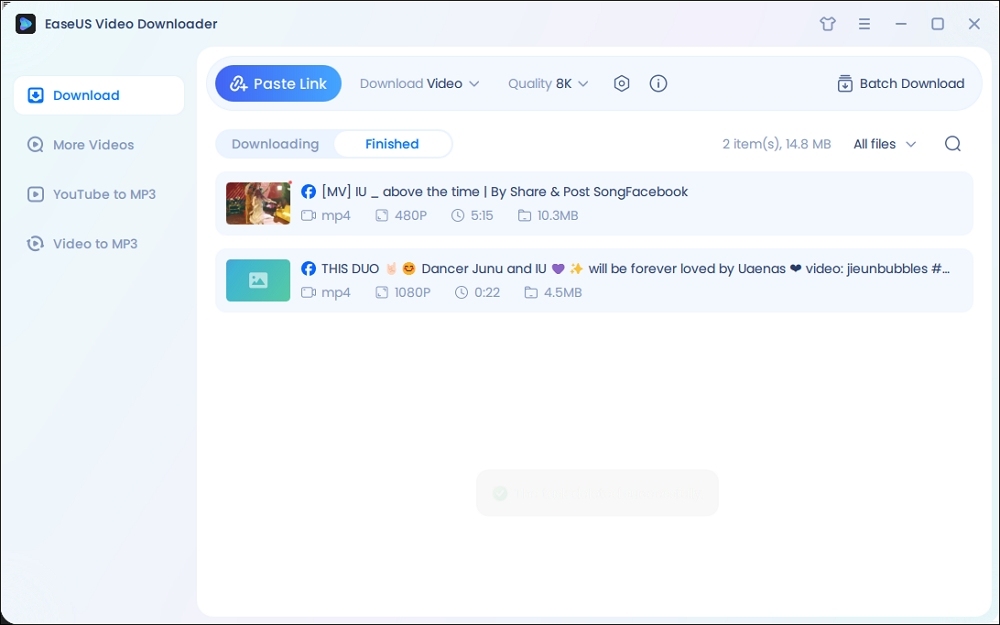
Disclaimer: The information provided in this guide is for personal fair use. EaseUS is in no way collaborated or affiliated with Facebook and will never approve any copyright infringement action. The use of the downloaded information is solely at your own risk.
Final Words
By reading this comprehensive blog, we hope you have learned how to download all Facebook photos easily on different devices. This way, you can keep all your data on your device to avoid data loss.
Download EaseUS Video Downloader to download multiple files in high format. This Facebook media downloader will quickly download multiple videos to your device.
Free Download video downloader for Windows
Secure Download
Free Download video downloader for Mac
Secure Download
FAQs About Download All Facebook Photos
Please find them here to know more about the topic and get answers to quick questions.
1. Can I download all my Facebook photos at once?
Yes, you can download all your Facebook photos at once from your account's settings and download every post using the method mentioned above.
2. How do I back up all my Facebook photos?
There are multiple ways to back up your Facebook photos. For example, using third-party software, you can learn how to back up Facebook photos. Here are the general steps to follow for this purpose.
- Download a data backup software.
- Go to Facebook and get all your photos available on your device.
- Take a backup of your device using the software or schedule it.
3. Is there a way to download all Facebook posts?
Yes, you can download all Facebook posts by checking your account settings and downloading your information.
4. How to save all photos from Facebook before deleting the account?
You only need to follow these simple steps to download all photos from Facebook before deleting the account.
- Login to your account and go to "Settings."
- Look for the option with "Download your information".
- Follow the on-screen instructions.
- Set "Date Range" and other parameters.
- Click on the "Create Files" to complete the process.