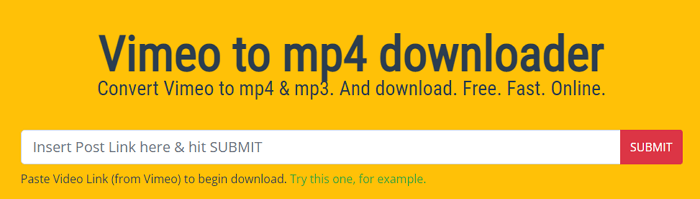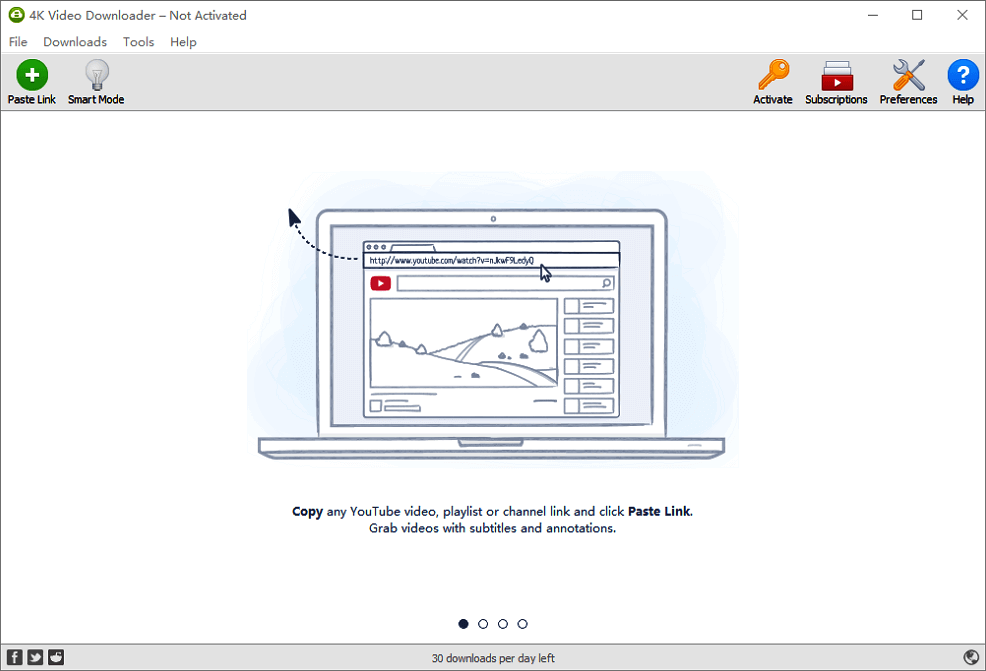-
![]()
Sofia Albert
Sofia has been involved with tech ever since she joined the EaseUS editor team in March 2011 and now she is a senior website editor. She is good at solving various issues, such as video downloading and recording.…Read full bio -
![]()
Melissa Lee
Melissa Lee is a sophisticated editor for EaseUS in tech blog writing. She is proficient in writing articles related to screen recording, voice changing, and PDF file editing. She also wrote blogs about data recovery, disk partitioning, data backup, etc.…Read full bio -
Jean has been working as a professional website editor for quite a long time. Her articles focus on topics of computer backup, data security tips, data recovery, and disk partitioning. Also, she writes many guides and tutorials on PC hardware & software troubleshooting. She keeps two lovely parrots and likes making vlogs of pets. With experience in video recording and video editing, she starts writing blogs on multimedia topics now.…Read full bio
-
![]()
Gorilla
Gorilla joined EaseUS in 2022. As a smartphone lover, she stays on top of Android unlocking skills and iOS troubleshooting tips. In addition, she also devotes herself to data recovery and transfer issues.…Read full bio -
![]()
Rel
Rel has always maintained a strong curiosity about the computer field and is committed to the research of the most efficient and practical computer problem solutions.…Read full bio -
![]()
Dawn Tang
Dawn Tang is a seasoned professional with a year-long record of crafting informative Backup & Recovery articles. Currently, she's channeling her expertise into the world of video editing software, embodying adaptability and a passion for mastering new digital domains.…Read full bio -
![]()
Sasha
Sasha is a girl who enjoys researching various electronic products and is dedicated to helping readers solve a wide range of technology-related issues. On EaseUS, she excels at providing readers with concise solutions in audio and video editing.…Read full bio
Page Table of Contents
Quick Answer
Method 1: Developer Tools & VLC
Method 2: Video DownloadHelper Extension on Chrome
Method 3: Screen Record Nickelodeon Shows
Bulk Download HD TV Shows and Movies from 1000 Sites
Other Tried but Failed Methods
Wrapping up
Download Video from Nick.com FAQ
5032 Views |
6 min read
Quick Answer
▶️Step 1. Install Video DownloadHelper and the CoApp.
▶️Step 2. Play the video from Nick.com.
▶️Step 3. Press the download button for the desired video.
Nick.com provides a wide range of entertainment for children, including online games, video streaming, and radio streaming services. While the registration option for PC has been discontinued, the platform now primarily promotes the Nick app for mobile devices. Despite this shift, the Nick.com website remains fully functional, allowing kids to continue watching their favorite shows directly on the site. Additionally, Nickelodeon content is available on various streaming services like Hulu, Disney+, Apple TV, Fubo, Netflix, Peacock, Amazon Prime, and more.
Some users may want to download videos from Nick.com for offline viewing. However, Nick.com uses DRM to prevent downloading. This article lists three working and proven ways on PC.
- Method 1: Developer Tools & VLC
- Method 2: Video DownloadHelper Extension on Chrome
- Method 3: Screen Record Nickelodeon Shows
Method 1: Developer Tools & VLC
- 🗃️Supported Formats: MP4, MP3, WebM, M3U8
- 🎦Video Quality: Depends on Nick.com
Using Developer Tools to download Udemy videos and DRM-protected content from websites like Nick.com is a common practice. It supports the general audio and video formats and requires no other software.
However, this manual method does not always work on all websites. The video quality downloaded varies with websites. For videos streamed using the M3U8 format (common in HLS streaming), Developer Tools typically only capture small segments (e.g., 20 seconds at a time from a 20-min Nick video), since the video is divided into chunks. You would need to manually download each segment and then combine them, which can be tedious and time-consuming.
| ⭕Pros | ❌Cons |
|---|---|
|
|
Step 1. Open the Nick.com web containing the video. Press F12 to open the developer tools.
Step 2. Go to the Network tab and input m3u8. Right-click on the file and select "Copy."
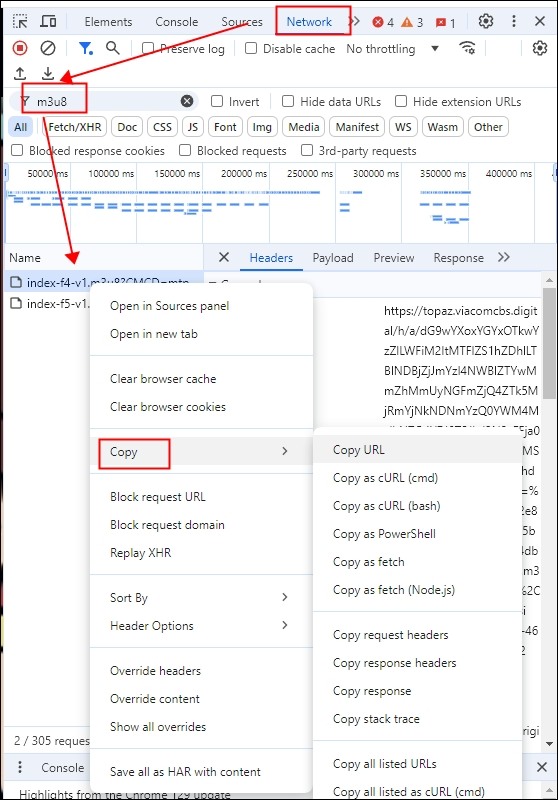
Step 3. Open VLC on your PC to convert and download it, and go to "Media" > "Convert/Save…"
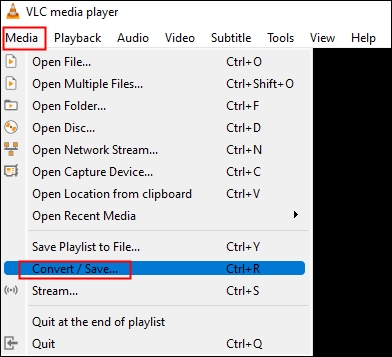
Step 4. Enter the copied download link into the box under the "Network" tab and choose "Convert."
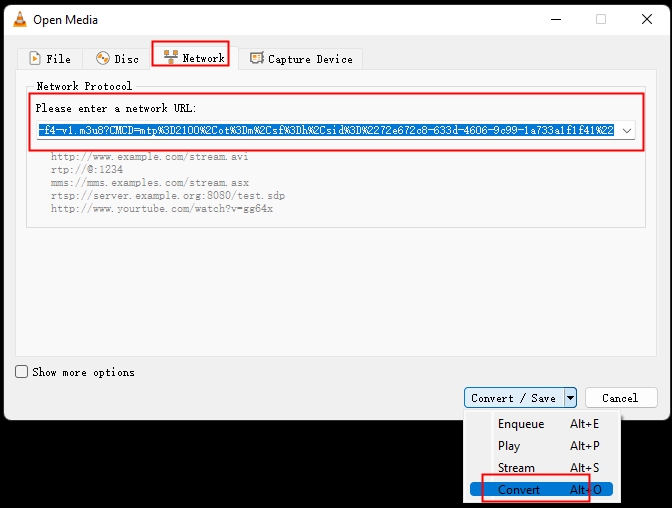
Step 5. Select MP4 from the dropdown and browse for the destination folder. Press "Start."
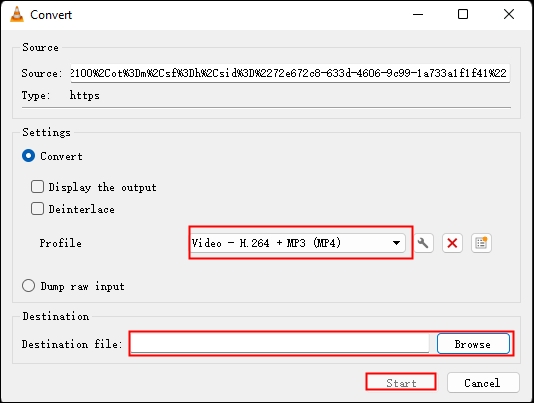
Step 6. Now, you can find the video. Repeat the steps for other segments.
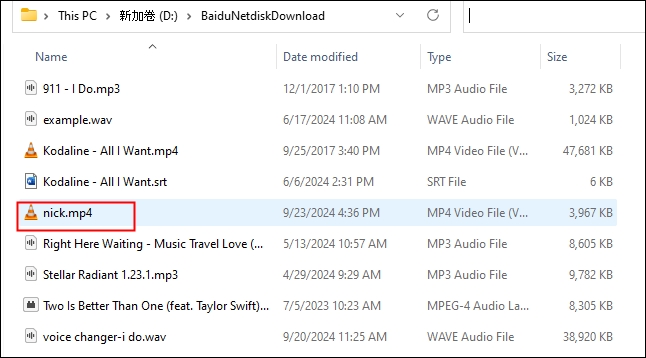
Method 2: Video DownloadHelper Extension on Chrome
- 🗃️Supported Formats: MP4, MKV, WebM, MP3
- 🎦Video Quality: 480P/720P/1080P
Video DownloadHelper is a powerful extension working on Chrome, Firefox, and Edge. The Nickelodeon video downloader downloads any videos and audio files from 1000+ websites (except for YouTube). It also extracts audio from videos and converts them into MP3s for listening. One can download 480, 720, and 1080P videos from the website.
On the other hand, the extension requires users to download a companion app named CoApp to proceed to work. It may not work on some DRM-protected videos either.
| ⭕Pros | ❌Cons |
|---|---|
|
|
Step 1. Install the Video DownloadHelper based on your browser.
Step 2. Go to Nick.com, open the tool, and download CoApp as required for the extension.
Step 3. Play the video, and the downloader will detect it. Activate the extension and press the download button for the desired video quality.
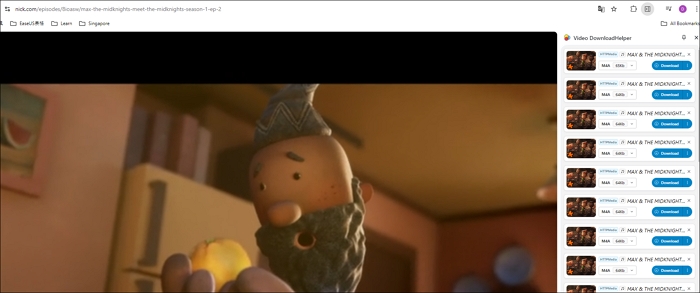
Step 4. Click the three dots for more features.
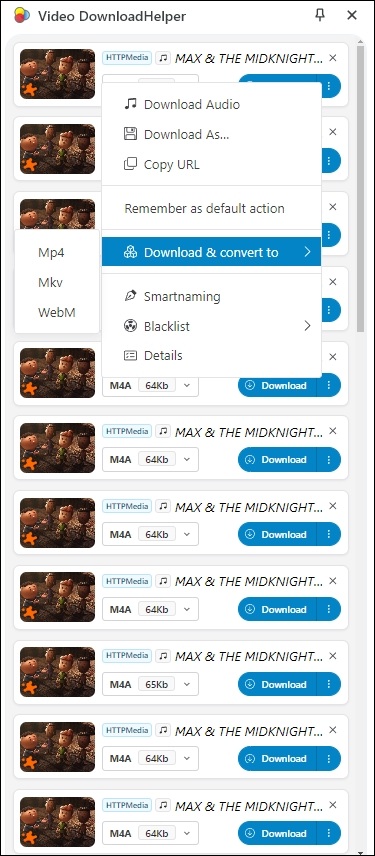
Method 3: Screen Record Nickelodeon Shows
- 🗃️Supported Formats: MP4, FLV, MOV, MKV, M3U8, etc.
- 🎦Video Quality: 696/768/852/960/1096/1152/1280/1440/1536/1920P
OBS Studio is an open-source, free streaming and recording application available for Windows, macOS, Linux, and BSD. It offers real-time video and audio capture, scene composition, recording, encoding, and live streaming to platforms like YouTube, Twitch, and Facebook. With support for a wide range of video and audio formats, OBS Studio is a versatile tool for both casual users and professional streamers.
But I have to admit that OBS recording has a steep learning curve for beginners, and the system resources for smooth streaming and recording at higher quality are in high command.
| ⭕Pros | ❌Cons |
|---|---|
|
|
Step 1. Install OBS Studio on your computer.
Step 2. Open OBS Studio and go to "Sources." Play the Nick.com videos.
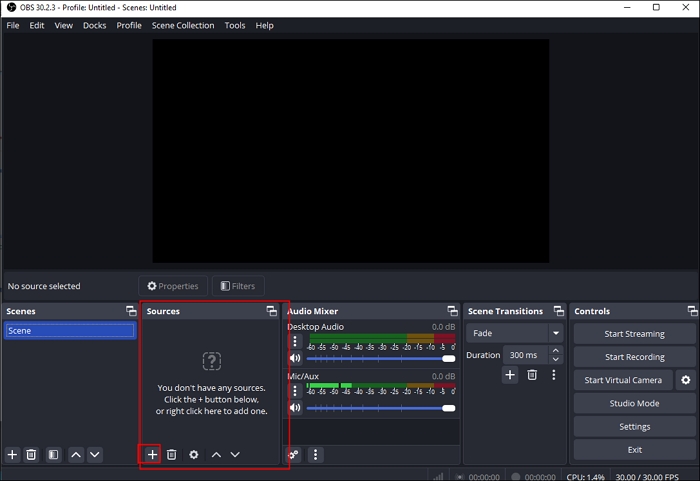
Click the + icon and press "Window Capture" > "Create New" to add your webcam.
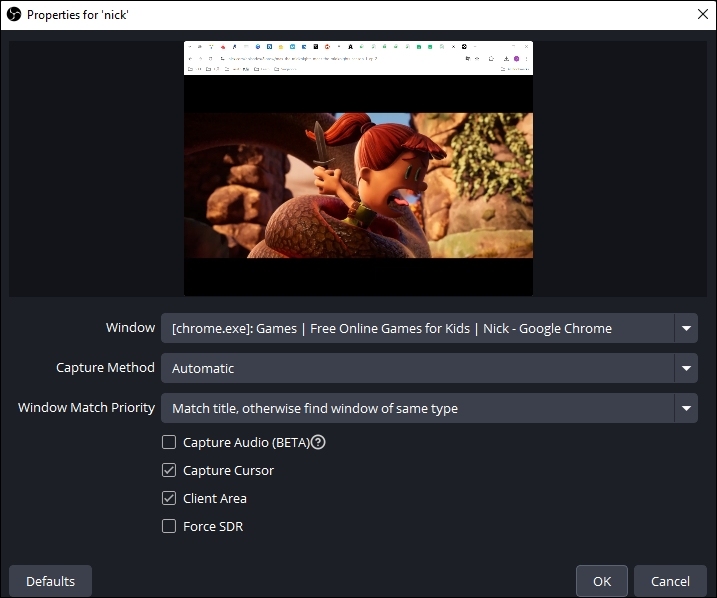
Select the audio source.
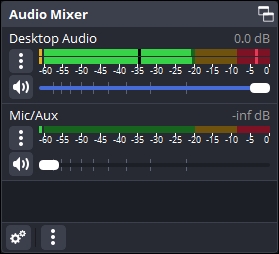
Step 3. Go to "Settings" > "Video" under the "controls" and configure the video qualities.
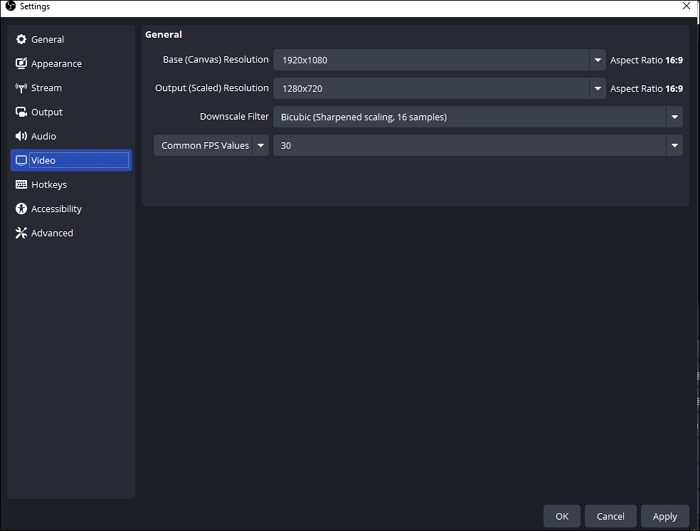
Step 4. Go to "Settings" > "Output" and find the "Recording Path" for your output.
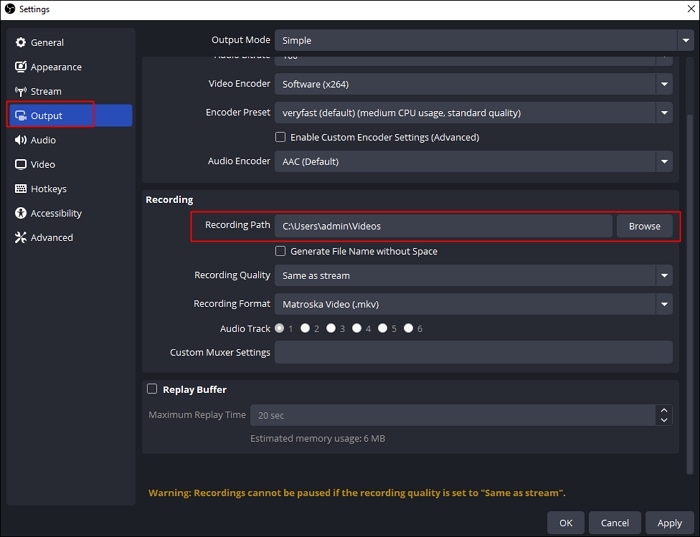
Step 5. Hit "Start Recording."
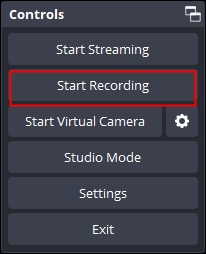
Bulk Download HD TV Shows and Movies from 1000 Sites
If you want to download YouTube videos in laptop without any ads or watermarks, then you can try EaseUS Video Downloader for Windows and macOS. It supports 1000+ websites and platforms, including YouTube, Instagram, TikTok, Facebook, etc. and converts MP4 to MP3 for podcasts.
The instant video downloader for Windows saves videos, music, playlists, thumbnails, pictures, streaming videos, GIFs, in high quality. You can get 720/1080/1920/4K/8K or 360° videos easily and bulk download the whole playlist or channel simultaneously.
Key Features
- Download various content from 1000 sites.
- Support a wide range of audio and video qualities.
- Simple and easy operation and UI.
- Download up to 50 videos at one time.
Free Download video downloader for Windows
Secure Download
Free Download video downloader for Mac
Secure Download
Step 1. Run EaseUS Video Downloader. Choose your preferred format and quality.

Step 2. Copy the video link and click "Paste Link," initiating the download process to your laptop.

Step 3. Once the download completes, click "Open File Location" to locate and inspect the video.

Disclaimer: It is illegal to download any copyrighted content for commercial purposes without the permission. This guide is demonstrated ONLY for personal use.
Other Tried but Failed Methods
There are other methods I tried but failed to download Nick.com videos. They are listed for you reference to save your time and energy.
JDownloader 2
JDwonloader 2 downloads weird files instead of MP4 videos, even though I did create new rules for it.
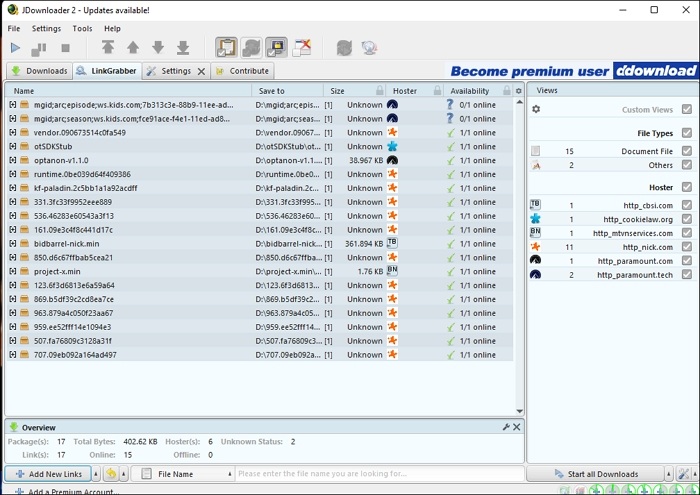
4K Video Downloader
4K Video Downloader shows the sign, reading "This site is unsupported."
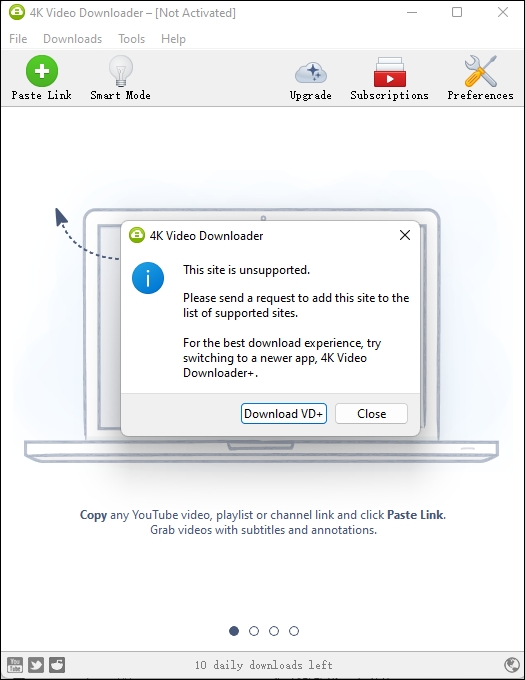
TubeNinja
TubeNinja displays "Something went wrong" after I enter Nick's URL.
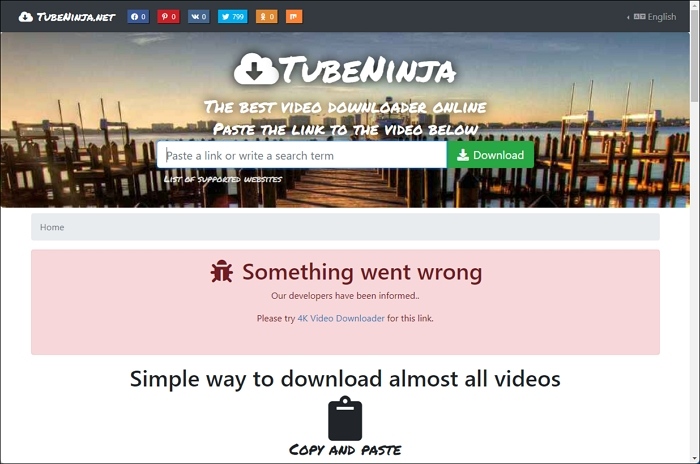
Yt-dlp (Stacher)
Stacher shows an error.
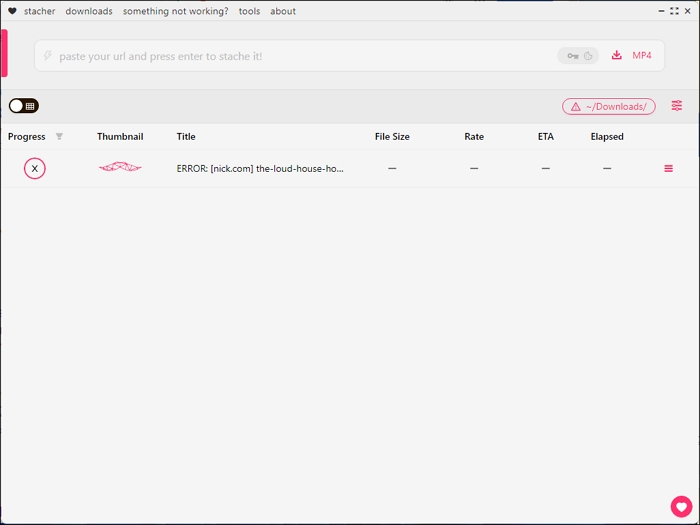
SaveFrom.net
SaveFrom.net gets stuck on the loading page.

Pastedownload
Pastedownload keeps working, but nothing shows.

Keepvid
Keepvid keeps downloading, and nothing has happened in a while.
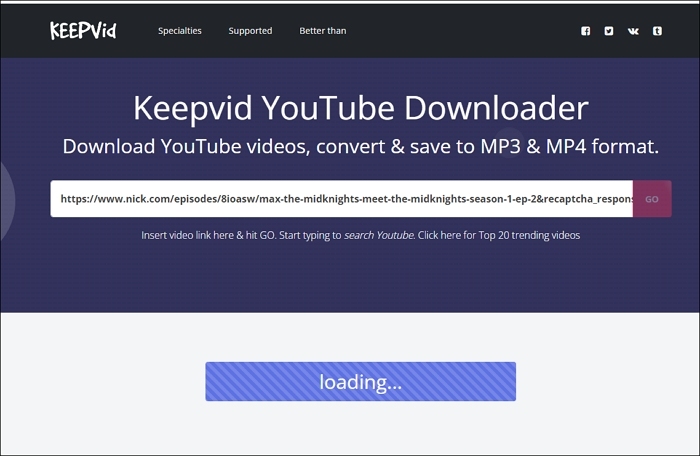
Share the methods with others if they help!
Wrapping up
In conclusion, downloading videos from Nick.com can be achieved through a variety of methods.
- Developer Tools & VLC: No extra software needed, but requires manual downloading and combining of video segments.
- Video DownloadHelper: Easy to use via browser extension, but needs extra software and may not work with DRM-protected content.
- OBS Studio: Records anything on-screen but has a steep learning curve and needs high system resources for good quality.
If you're looking for a simple and reliable option, EaseUS Video Downloader offers a user-friendly experience for downloading videos from various websites in high quality without much hassle.
Free Download video downloader for Windows
Secure Download
Free Download video downloader for Mac
Secure Download
Download Video from Nick.com FAQ
1. How do I download a video from a video site?
Downloading videos from websites can vary depending on the site and the video's terms of service. Here are some general methods:
- Browser Extensions: There are several extensions available for browsers like Chrome and Firefox (e.g., Video DownloadHelper) that allow you to download videos from many sites.
- Online Downloaders: Websites like SaveFrom.net or KeepVid let you paste a video URL and download the video directly.
- Dedicated Software: Programs like EaseUS Video Downloader or JDownloader can download videos from a variety of sites.
- Screen Recording: If all else fails, you can use screen recording software to capture the video as it plays on your screen.
2. How do I download a video from a video player?
You can download a video from a video player using developer tools:
- Right-click on the video and select "Inspect."
- In the browser’s developer tools, navigate to the "Network" tab and start playing the video.
- Look for entries labeled .mp4, .webm, m3u8, or other video formats.
- Right-click the file and select "Open in new tab" or "Download".
3. Where can I download Nickelodeon shows for free?
You can download Nickelodeon shows for free using developer tools, the Video DownloadHelper extension, and an OBS screen recorder.