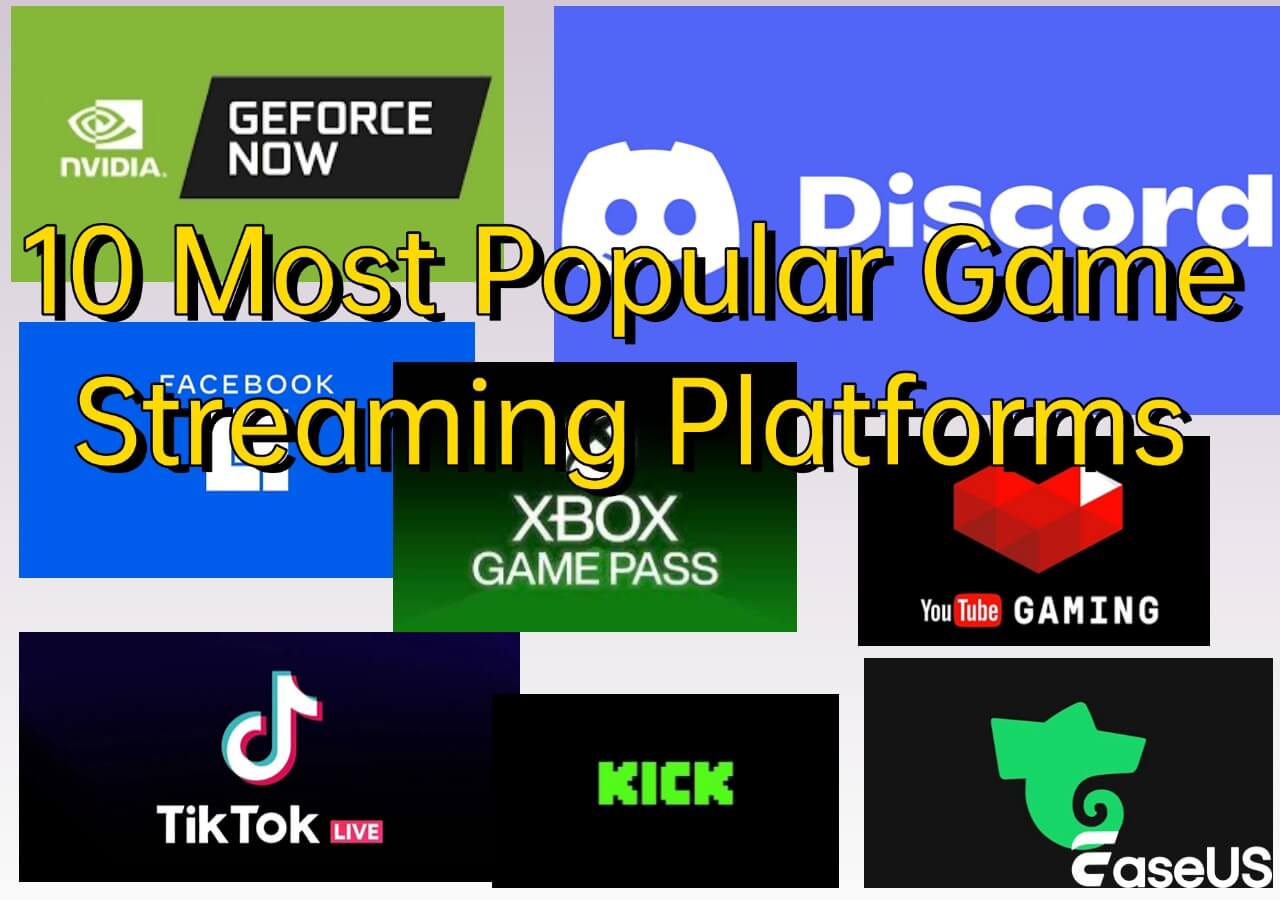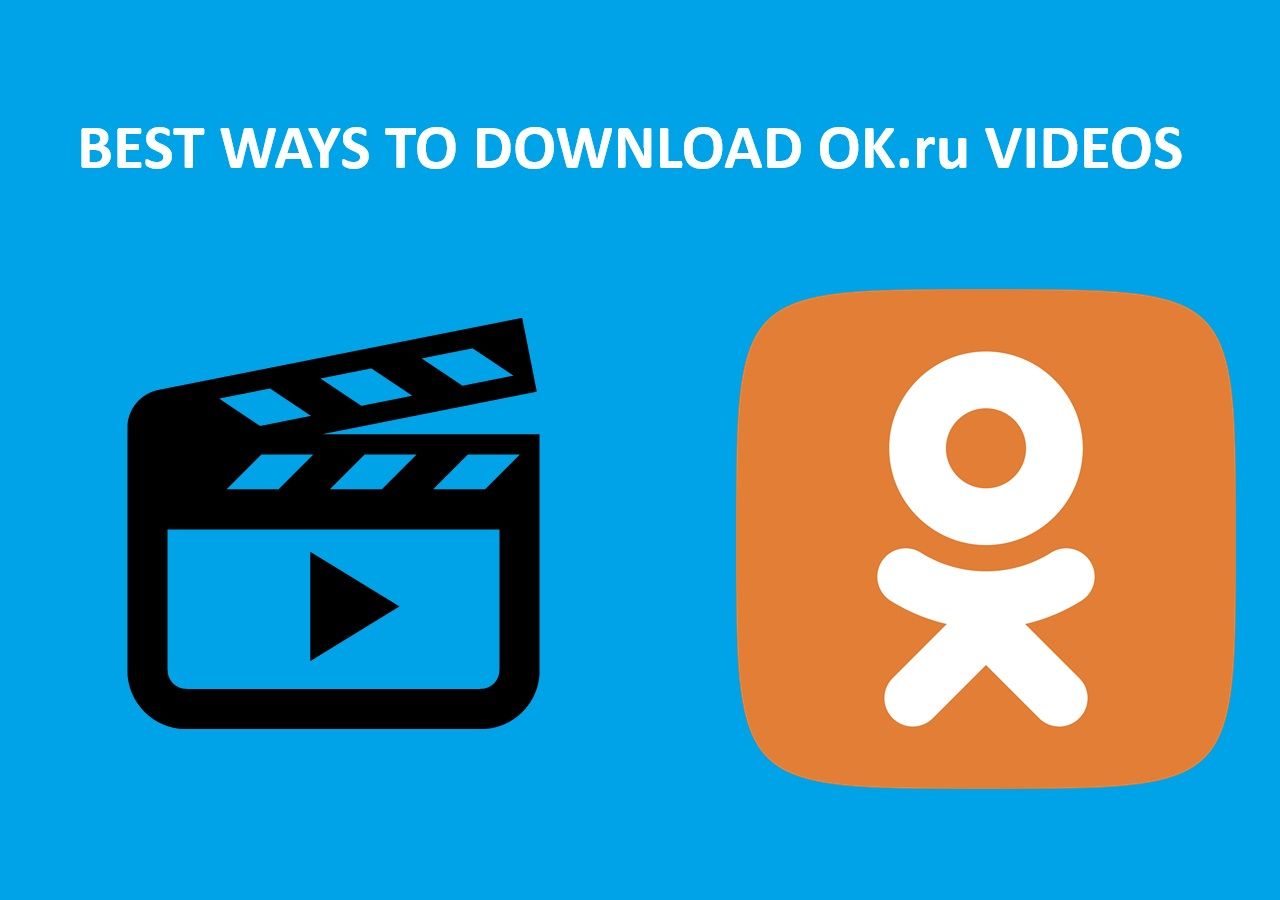-
![]()
Sofia Albert
Sofia has been involved with tech ever since she joined the EaseUS editor team in March 2011 and now she is a senior website editor. She is good at solving various issues, such as video downloading and recording.…Read full bio -
![]()
Melissa Lee
Melissa Lee is a sophisticated editor for EaseUS in tech blog writing. She is proficient in writing articles related to screen recording, voice changing, and PDF file editing. She also wrote blogs about data recovery, disk partitioning, data backup, etc.…Read full bio -
Jean has been working as a professional website editor for quite a long time. Her articles focus on topics of computer backup, data security tips, data recovery, and disk partitioning. Also, she writes many guides and tutorials on PC hardware & software troubleshooting. She keeps two lovely parrots and likes making vlogs of pets. With experience in video recording and video editing, she starts writing blogs on multimedia topics now.…Read full bio
-
![]()
Gorilla
Gorilla joined EaseUS in 2022. As a smartphone lover, she stays on top of Android unlocking skills and iOS troubleshooting tips. In addition, she also devotes herself to data recovery and transfer issues.…Read full bio -
![]()
Rel
Rel has always maintained a strong curiosity about the computer field and is committed to the research of the most efficient and practical computer problem solutions.…Read full bio -
![]()
Dawn Tang
Dawn Tang is a seasoned professional with a year-long record of crafting informative Backup & Recovery articles. Currently, she's channeling her expertise into the world of video editing software, embodying adaptability and a passion for mastering new digital domains.…Read full bio -
![]()
Sasha
Sasha is a girl who enjoys researching various electronic products and is dedicated to helping readers solve a wide range of technology-related issues. On EaseUS, she excels at providing readers with concise solutions in audio and video editing.…Read full bio
Page Table of Contents
0 Views |
0 min read
When downloading videos from any webpage, you may encounter that the link is in a m3u4 suffix, not MP4. And what's worse, when you try to downloa videos with this link, some converters can not parse this link. So, is there a way to download the M3U8 link directly to the video in MP4? The answer is absolutely Yes. In this article, we display 3 ways to convert the M3U8 link to the video in MP4. Let's delve in.
What is M3U8 Format
The M3U8 format is a playlist file used for streaming video and audio content. It is commonly associated with HTTP Live Streaming, a protocol developed by Apple for delivering multimedia content to iOS devices and web browsers. Due to its association with HLS, attempting to download streaming media content using standard video downloaders may prove futile.
Way 1. Directly Download the M3U8 Link to the Video Without Any Skills
Unlike other video downloaders, EaseUS Video Downloader allows users to save these videos in M3U8 format directly, with no other skills needed. You don't even have to find the M3U8 link; copy the link on the address bar like usual, then this tool will parse it, and you can download the video in MP4 like before. Plus, you can choose the video quality, ranging from 720p, 1080p, to 4k. Need to download multiple M3U8 links all at once? No worries; it works.
Here are the detailed steps to use it to download the M3U8 link to MP4 (Here we take Kick VODs as an example):
Step 1. Copy the streaming URL from its link address on the top of the screen.
Step 2. Launch EaseUS Video Downloader, and choose the video format and quality you need.

Step 3. Click "Paste Link." It starts parsing this link and downloading it automatically.
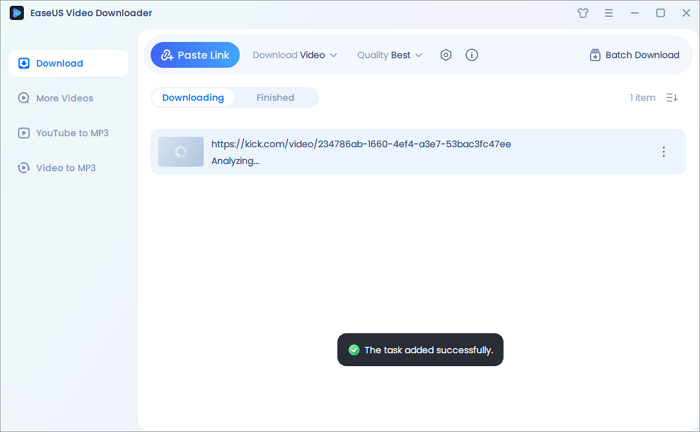
With this Video Downloader, you can download almost all streaming content from webpages. Don't forget that it is also a powerful video downloader capable of downloading YouTube videos on laptop, saving Facebook videos, and capturing private Vimeo videos. Click here to download it safely.
Free Download video downloader for Windows
Secure Download
Free Download video downloader for Mac
Secure Download
Way 2. Convert M3U8 Link to MP4 with VLC
VLC, this versatile media player, also works to download M3U8 videos. This multimedia player, which is both free and open-source, is capable of playing a wide range of multimedia files, including DVDs, Audio CDs, VCDs, and various streaming protocols. Regardless of whether you are using a Mac or an Android device, you can effortlessly download M3U8 videos and convert them to MP4 by simply following the steps outlined below.
Before Downloading
Before downloading the M3U8 videos, you need to find the .M3U8 like. Here are the steps:
Step 1. Open your desired streaming video in your browser.
Step 2. Press "F12" to open the Developer Tools.
Step 3. Go to the "Network" tab, refresh the page, and play the video. (This step is very important.)
Step 4. Search .M3U8 and click "All." Right-click the master.M3U8 and choose "Copy" > "Copy URL."
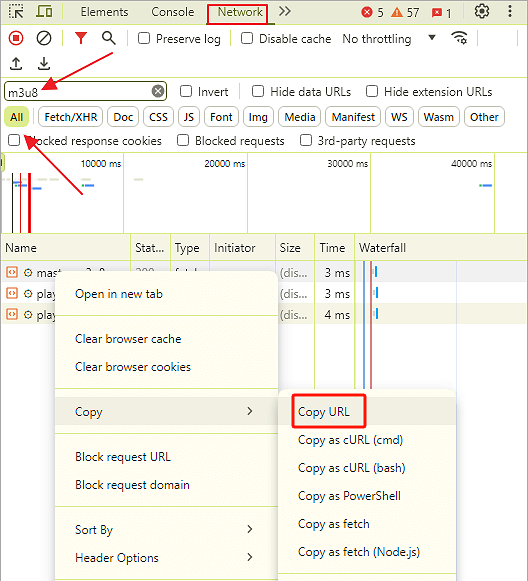
Download M3U8 Videos
After finding the link, then:
Step 1. Launch VLC on your device, then go to "Media" > "Convert/Save..."
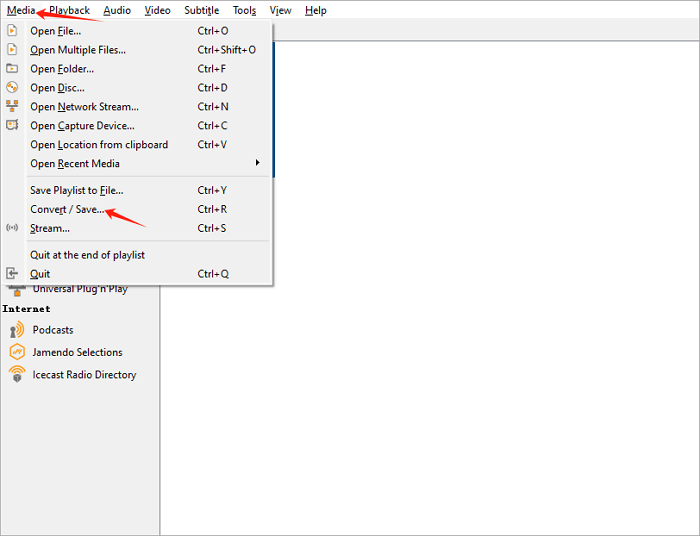
Step 2. On this new tab, go to "Network.: and paste the link you copied into it. Then click "Convert/Save."

Step 3. Next, choose the format and your destination. Click "Start." The downloading starts.
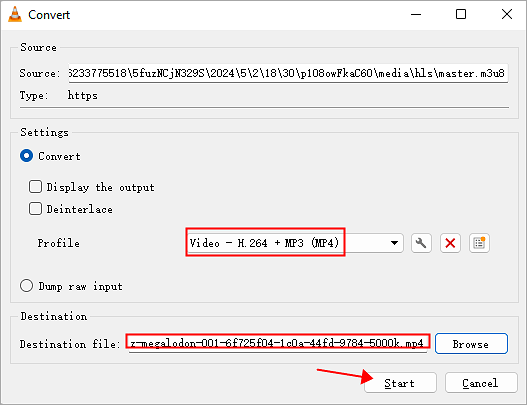
- Tip
- For long stream content, it takes a rather long time to finish downloading.
Way 3. Convert M3U8 Link to MP4 with FFmpeg
This open-source multimedia framework empowers you to download, record, stream, edit, and convert video files. It also has an advanced libavcodec library, so it can download m2u8 videos.
However, Downloading with this tool needs some technical skills, so I will try to make it clear.
Step 1. Download FFmepeg on your PC, then create a folder foe this pragram as well as its unpacked files. Set the Environmetal Variables to C:\FFmpeg\bin.
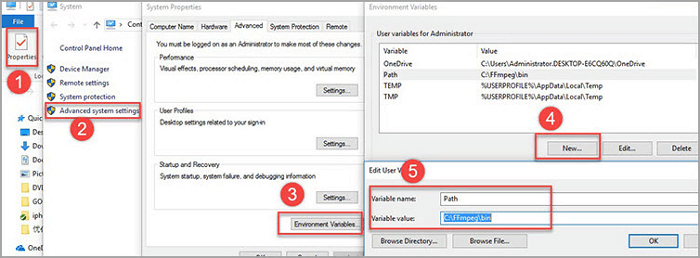
Step 2. After copying the .M3U8 link, proceed to paste the command line "ffmpeg -i http://.../playlist.M3U8 -c copy -bsf:a aac_adtstoasc output.MP4 " onto a Text Document, ensuring to replace http://.../playlist.M3U8 with the link you have copied online.
Step 3. Locate the Search Windows box, search for "Command Prompt," and open it. Paste the command line into the Command Prompt window, then press Enter.
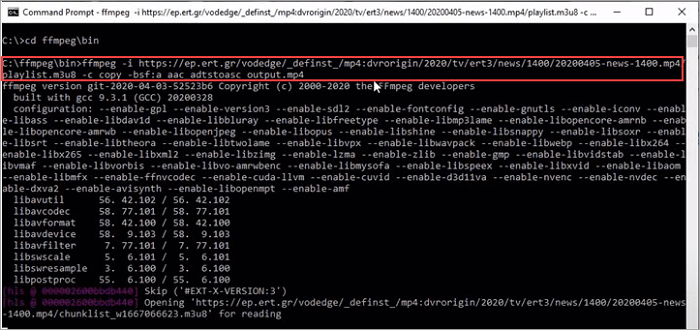
Step 4. Upon the completion of the process, you will be able to locate the MP4 video in the directory specified before the command line, such as C:\ffmpeg\>bin.
Related Reading:
Conclusion
In this article, we show you three ways to download M3U8 links to MP4. Each way has its benefits. For beginners, we recommend using EaseUS Video Downloader directly; no other technical skills are needed. For professional video lovers, you can try VLC. Tech-savvy users could use FFmpeg to download M3U8 videos for free.
Share this article if you find it helpful!
FAQs on How to Download M3U8 to MP4
You already know several ways to download an M3U8 link to an MP4 file, but keep reading these frequently asked questions for more insights.
1. How can I convert M3U8 to MP4 faster?
To convert the M3U8 file to MP4 efficiently, try the EaseUS Video Converter.
2. How to open M3U8 file?
You can M3U8 files easily with VideoLAN VLC Media Player, KMPlayer on Windows, or Apple iTunes
on Mac.
3. How do I convert a file to MP4?
To convert your files to MP4, you can use format converter apps like EaseUS Video Converter or online converters like CloudConvert.