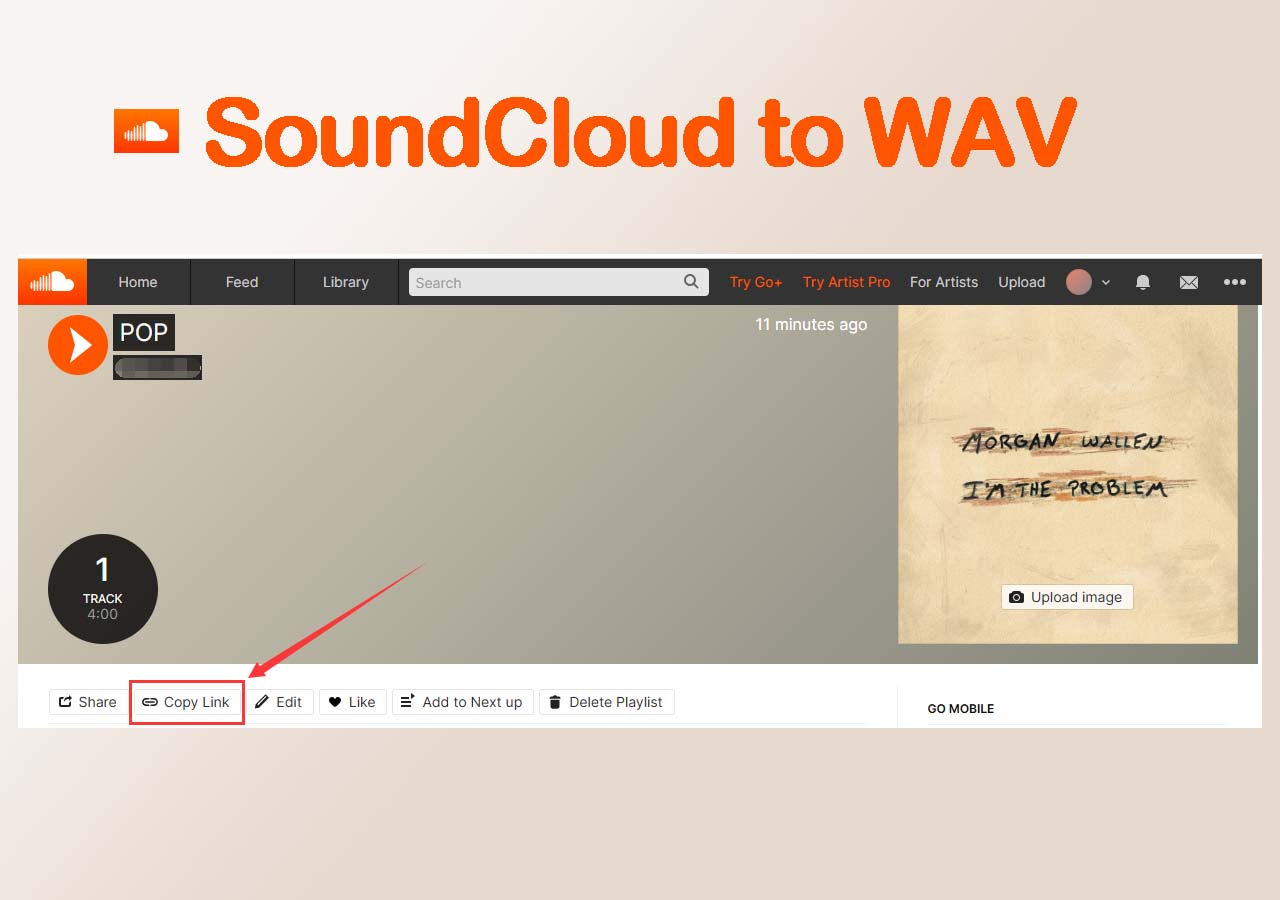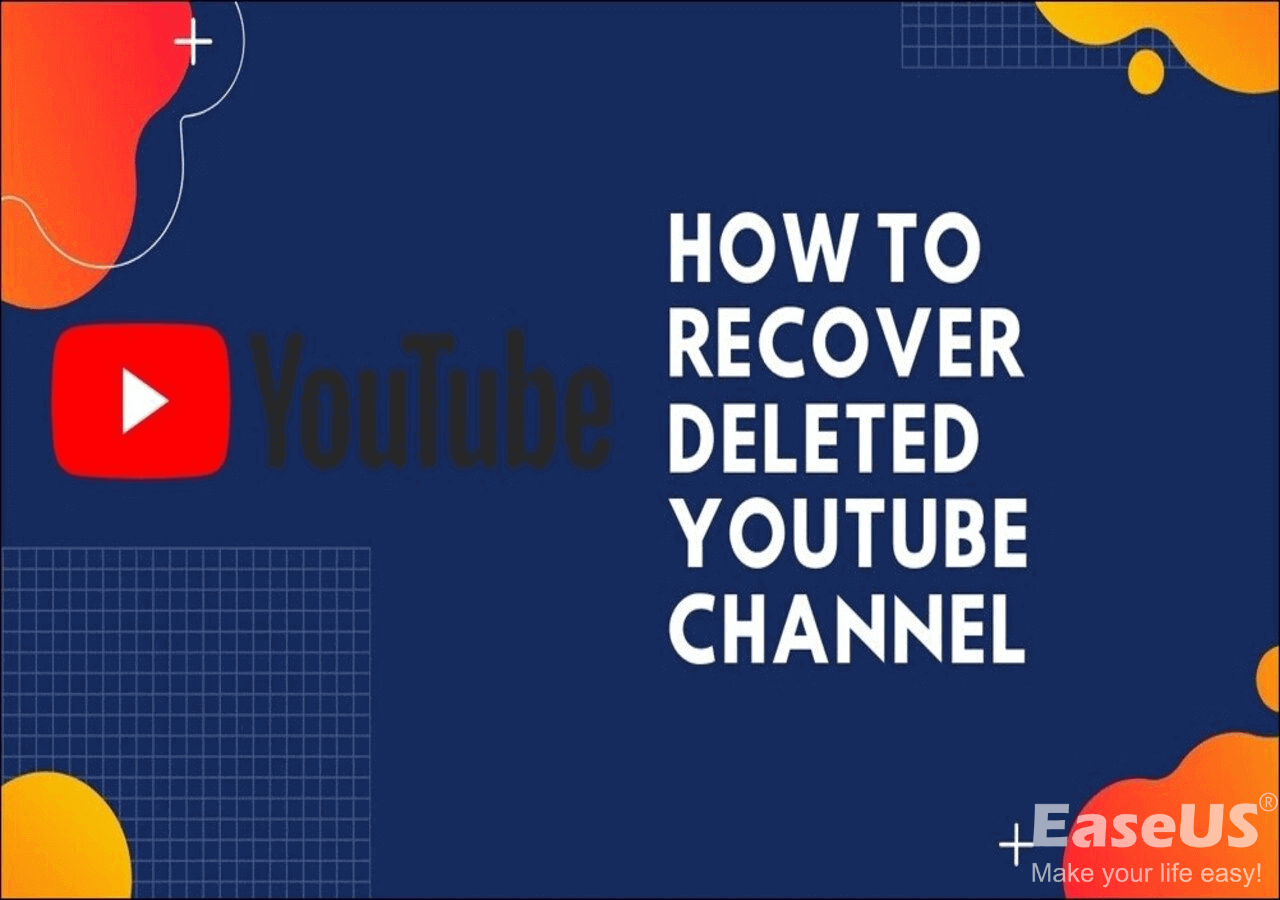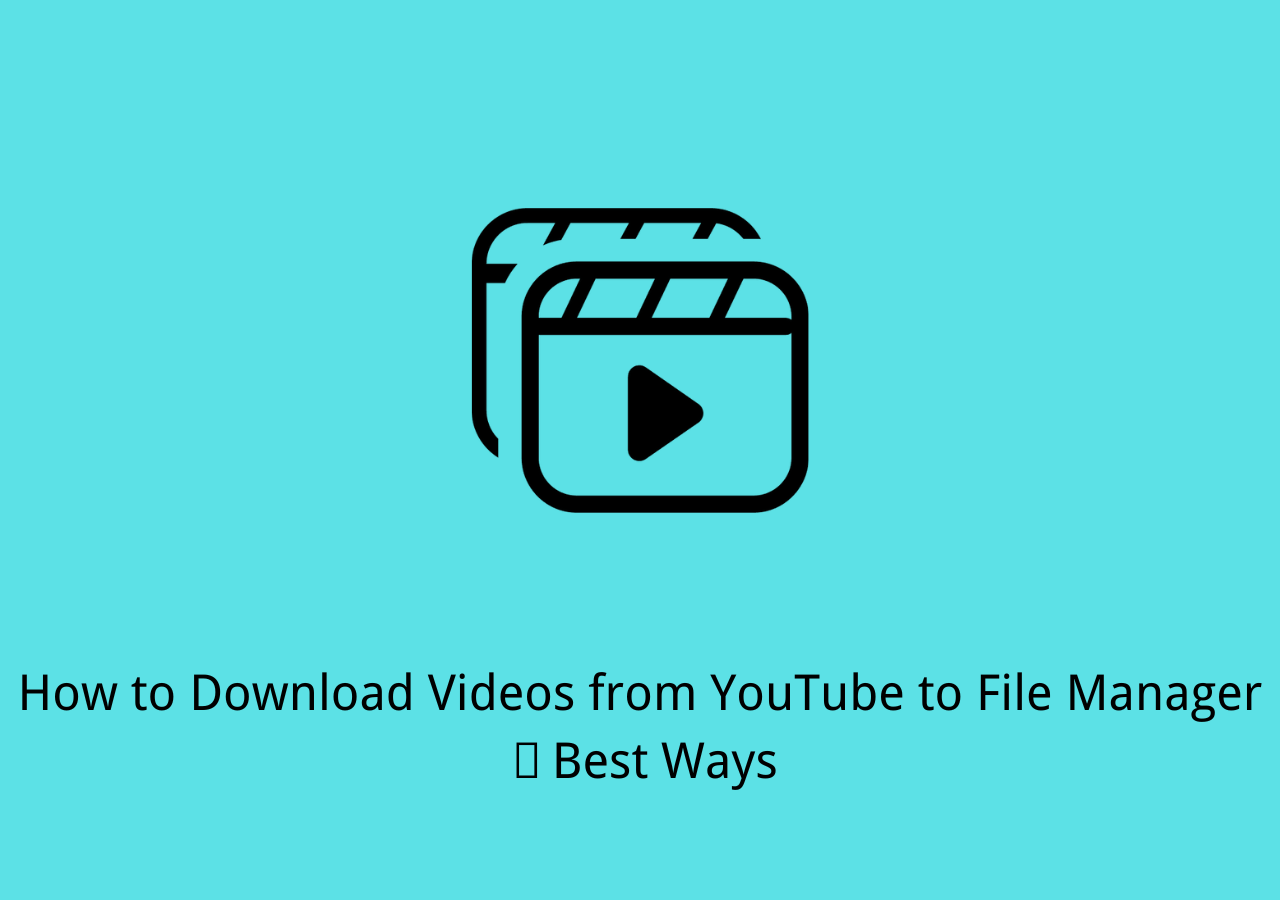-
![]()
Sofia Albert
Sofia has been involved with tech ever since she joined the EaseUS editor team in March 2011 and now she is a senior website editor. She is good at solving various issues, such as video downloading and recording.…Read full bio -
![]()
Melissa Lee
Melissa Lee is a sophisticated editor for EaseUS in tech blog writing. She is proficient in writing articles related to screen recording, voice changing, and PDF file editing. She also wrote blogs about data recovery, disk partitioning, data backup, etc.…Read full bio -
Jean has been working as a professional website editor for quite a long time. Her articles focus on topics of computer backup, data security tips, data recovery, and disk partitioning. Also, she writes many guides and tutorials on PC hardware & software troubleshooting. She keeps two lovely parrots and likes making vlogs of pets. With experience in video recording and video editing, she starts writing blogs on multimedia topics now.…Read full bio
-
![]()
Gorilla
Gorilla joined EaseUS in 2022. As a smartphone lover, she stays on top of Android unlocking skills and iOS troubleshooting tips. In addition, she also devotes herself to data recovery and transfer issues.…Read full bio -
![]()
Rel
Rel has always maintained a strong curiosity about the computer field and is committed to the research of the most efficient and practical computer problem solutions.…Read full bio -
![]()
Dawn Tang
Dawn Tang is a seasoned professional with a year-long record of crafting informative Backup & Recovery articles. Currently, she's channeling her expertise into the world of video editing software, embodying adaptability and a passion for mastering new digital domains.…Read full bio -
![]()
Sasha
Sasha is a girl who enjoys researching various electronic products and is dedicated to helping readers solve a wide range of technology-related issues. On EaseUS, she excels at providing readers with concise solutions in audio and video editing.…Read full bio
Page Table of Contents
How to Convert YouTube to WAV on Mac Quickly
How to Convert YouTube to WAV on Mac Online
The Bottom Line
7210 Views |
4 min read
It's no doubt that MP3 is the most commonly used audio format, but it cannot satisfy various user needs in all situations. For example, if you prefer an uncompressed audio format with high-quality sound, WAV could be a better choice over MP3. That's probably why so many of you are looking to convert YouTube to WAV instead of MP3 on your Mac.
To convert a YouTube video or audio file to WAV, you need a YouTube to WAV converter compatible with Mac, be it a desktop-based program or online tool. If you get bored of searching for a safe and reliable way to apply, check the details below, and you will find the tool that really works to convert YouTube to WAV on Mac successfully.
How to Convert YouTube to WAV on Mac Quickly
The most stable way to get things done is to use a YouTube to WAV converter for Mac. Unlike online converters, desktop programs have proven stability and speed, which will ensure you a high success rate while downloading audio or video from YouTube.
For example, the video downloader for both Mac and PC - EaseUS Video Downloader, performs well to download online video or audio from over 1000+ sites. When it comes to YouTube, it allows you to:
- Download videos from YouTube in MP4/WebM at 8K or below
- Download audio from YouTube in MP3/WAV at 320kbps or below
- Convert YouTube videos to MP3 or WAV
- Download YouTube video/audio by channel or playlist
Thus, you can surely convert YouTube to WAV with EaseUS Video Downloader.
Free Download video downloader for Windows
Secure Download
Free Download video downloader for Mac
Secure Download
To convert YouTube to WAV on Mac:
Step 1. Open EaseUS Video Downloader. Choose "WAV" in the Audio section and select a quality. The default quality "LQ" means "Lossless Quality" here.
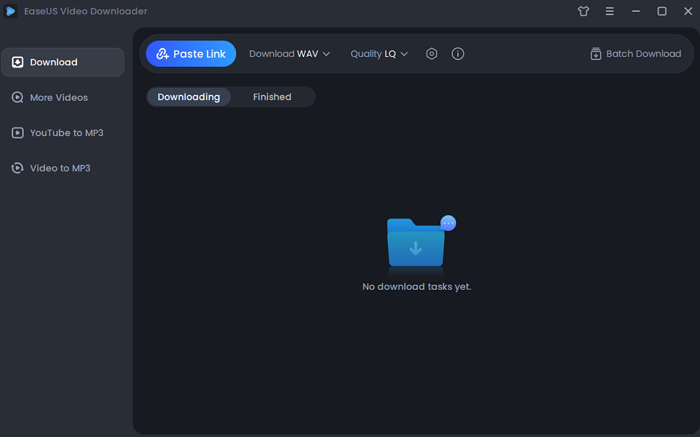
Step 2. Copy the target YouTube video link, and click "Paste Link" from the main interface.
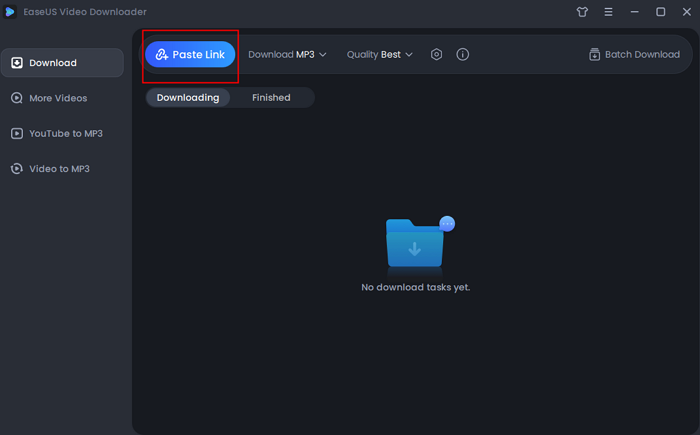
Step 3. Afterward, Wait for the downloading to finish. You can check if the software has downloaded the right video with its preview. When it has done, click "Open" to check the audio file.
Disclaimer: Please make sure that your download behavior is legal in your country! EaseUS does not advocate downloading any copyrighted video/audio from YouTube for sale, distribution, or other commercial purposes.
How to Convert YouTube to WAV on Mac Online
Although some online YouTube to WAV converters are limited to the Windows platform only, others may be cross-platform and used on PC, Mac, Android, and iOS devices. The online YouTube to video/audio converter from Loader.To is an efficient tool to get things done. It is an easy and proven solution to convert YouTube to WAV or many other formats.
But before you start, you should also know about its drawbacks, including:
- It will redirect you to another page after clicking the "Download" button.
- It doesn't support bulk conversion.
If these flaws don't bother you at all, follow the steps below to download YouTube to WAV online:
Step 1. Copy the URL of the YouTube video/audio and go to the online converter on your Mac.
Step 2. Paste the link into the address bar and select "WAV" under the format section. Then click "Download" to continue.
Step 3. Wait for the file conversion to complete.
Step 4. Click "Download" to save the audio file to your Mac.
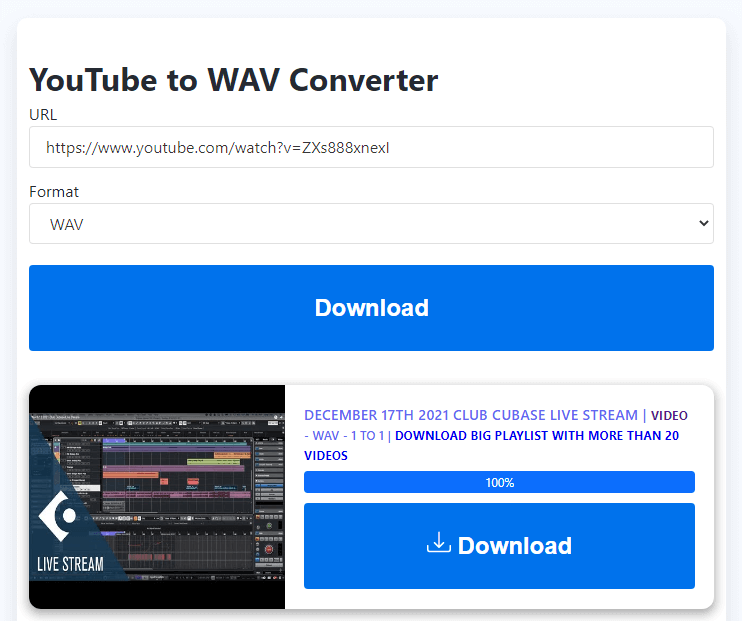
The Bottom Line
These are the two common ways to convert YouTube to WAV on Mac. There is also a trick to get WAV files from YouTube: You can record audio to WAV while playing the video or audio from YouTube. If the two ways above don't work, which rarely happens, you can try this tip to get the WAV file you need from YouTube instead.