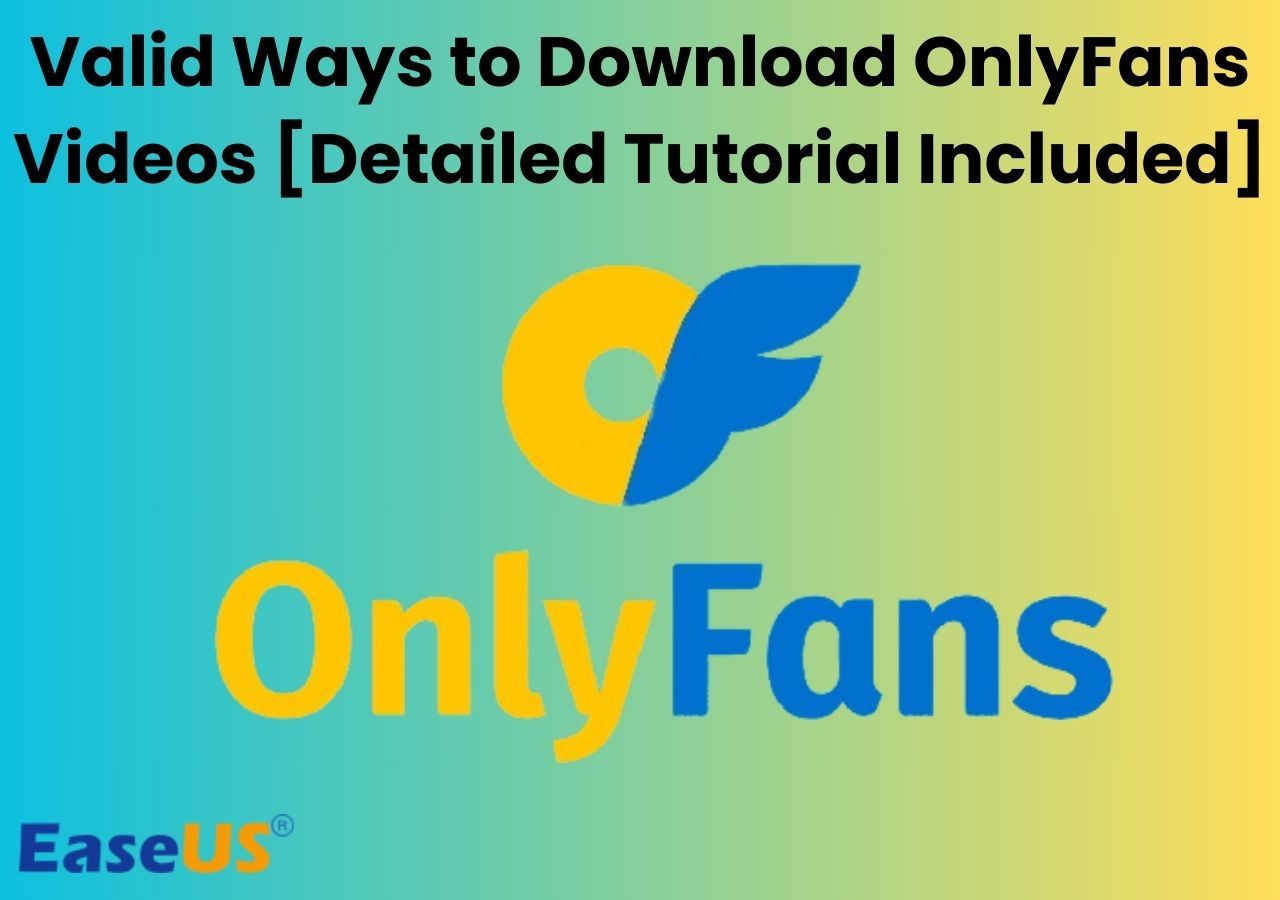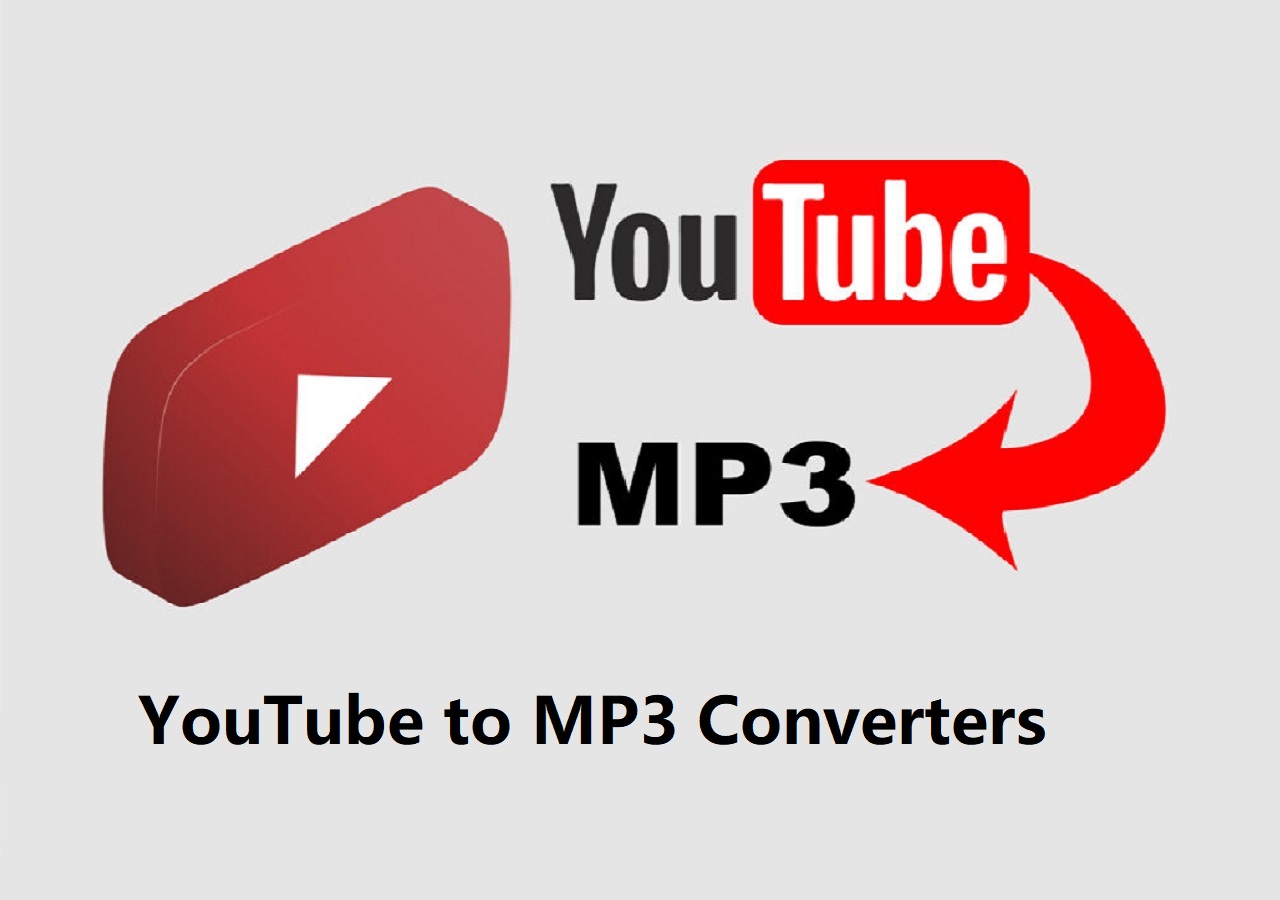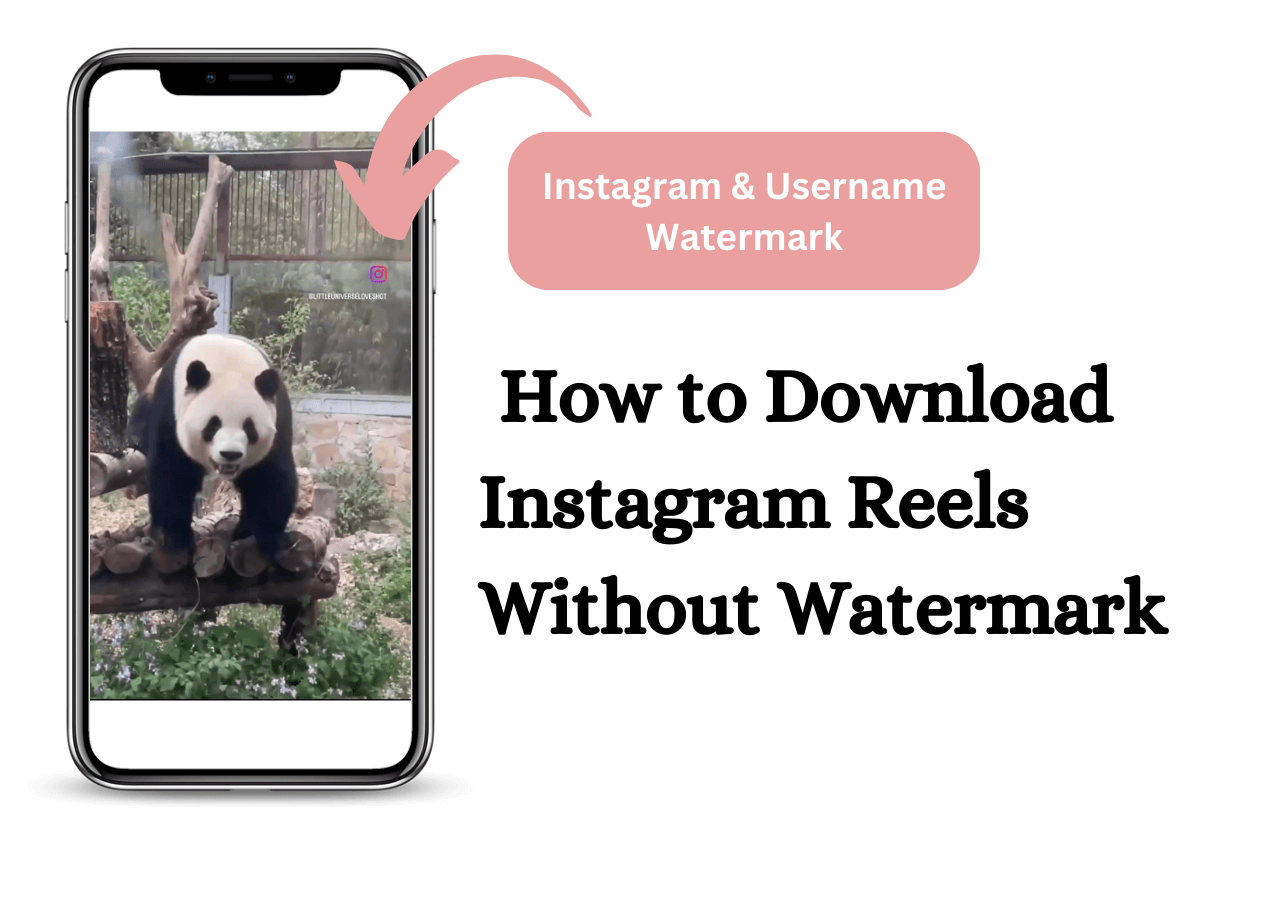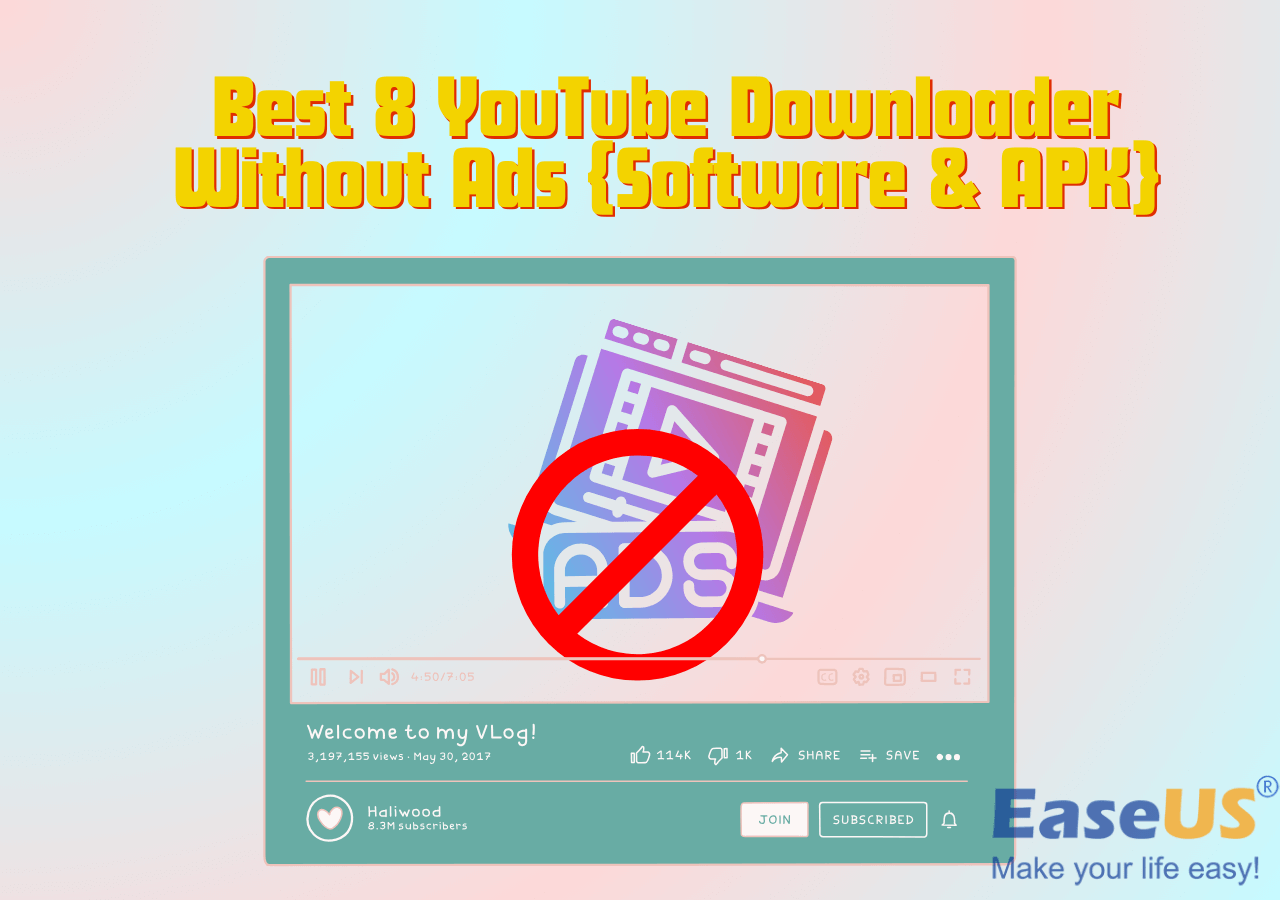-
![]()
Sofia Albert
Sofia has been involved with tech ever since she joined the EaseUS editor team in March 2011 and now she is a senior website editor. She is good at solving various issues, such as video downloading and recording.…Read full bio -
![]()
Melissa Lee
Melissa Lee is a sophisticated editor for EaseUS in tech blog writing. She is proficient in writing articles related to screen recording, voice changing, and PDF file editing. She also wrote blogs about data recovery, disk partitioning, data backup, etc.…Read full bio -
Jean has been working as a professional website editor for quite a long time. Her articles focus on topics of computer backup, data security tips, data recovery, and disk partitioning. Also, she writes many guides and tutorials on PC hardware & software troubleshooting. She keeps two lovely parrots and likes making vlogs of pets. With experience in video recording and video editing, she starts writing blogs on multimedia topics now.…Read full bio
-
![]()
Gorilla
Gorilla joined EaseUS in 2022. As a smartphone lover, she stays on top of Android unlocking skills and iOS troubleshooting tips. In addition, she also devotes herself to data recovery and transfer issues.…Read full bio -
![]()
Rel
Rel has always maintained a strong curiosity about the computer field and is committed to the research of the most efficient and practical computer problem solutions.…Read full bio -
![]()
Dawn Tang
Dawn Tang is a seasoned professional with a year-long record of crafting informative Backup & Recovery articles. Currently, she's channeling her expertise into the world of video editing software, embodying adaptability and a passion for mastering new digital domains.…Read full bio -
![]()
Sasha
Sasha is a girl who enjoys researching various electronic products and is dedicated to helping readers solve a wide range of technology-related issues. On EaseUS, she excels at providing readers with concise solutions in audio and video editing.…Read full bio
Page Table of Contents
0 Views |
0 min read
Key Takeaways
🎉To set a TikTok sound as your alarm on your iPhone: Step 1. Download your favoriate TikTok video or audio as MP3. Step 2. Import the audio to your Ringtone Library with GarageBand.
🎉To turn a TikTok sound into your alarm on an Android: Step 1. Convert TikTok videos into MP3 files with online conversion tools like Kapwing. Step 2. Locate whether the file is saved on your phone and find the option in the file screen or audio player to set it as a ringtone.
TikTok is the fastest-growing social media platform on the web and has become an integral part of our life. While scrolling through TikTok, you'll find many popular songs ranging from rediscovered throwbacks to hot new hits. There's always one bound to get stuck in your ear and make you want to save them on your device, either for listening later or setting them as a ringtone or alarm.
So whether you want to download a TikTok video or set a TikTok video as a ringtone or alarm on iPhone or Android devices, here are some tips for doing it.
Disclaimer: Before downloading any video, check the site's terms of use and ensure the download behavior won't cause copyright infringement issues. If needed, you can ask for the permission of the video holder.
PAGE CONTENT:
Part 1. How to Make a TikTok Sound Your Alarm on an iPhone
There are three steps to making a TikTok sound your alarm on an iPhone. First and foremost, you'll need to extract audio from a TikTok video, import the downloaded item to your iPhone ringtone library, and set it as an alarm. Let's look at the whole process.
Step 1. Download the TikTok video/convert the TikTok video into an MP3 with EaseUS Video Downloader;
Step 2. Import the audio to your ringtone library with GarageBand.
Step 3. Set the TikTok sound as your alarm or ringtone.
1️⃣Step 1. Download a TikTok Video into a Sound
If you have tried downloading a TikTok video in MP3, you must know that it doesn't work. So, you have to use some third-party video converters to get the job done. Here we will show you how to grab a sound from TikTok with these three tools.
1. Using EaseUS Video Downloader [Straightforward👍🏽👍🏽]
The first option for grabbing sound from TikTok should be using this easy-to-use and high-performance sound extractor: EaseUS Video Downloader.
With such a program, you can save MP3 files from TikTok videos in high quality, like 192kbps, 256kbps, and 320kbps. Batch conversion is also available, helping you save multiple sounds and use them as alarms more easily. Not limited to TikTok, it is also capable of downloading music from YouTube, SoundCloud, and Bandcamp.
Of the methods introduced in this guide, this program is the easiest option for downloading a TikTok video to MP3 files and then making it as an alarm sound because it allows you to directly sync the downloaded sound to your iPhone after downloading without proceeding further.
To save sounds from TikTok:
Free Download video downloader for Windows
Secure Download
Free Download video downloader for Mac
Secure Download
Step 1. Copy the URL of the TikTok video you wish to extract audio from and paste it in the search box of "More Videos" in EaseUS Video Downloader. Proceed by pressing the "Enter" key or clicking the "Search" icon.
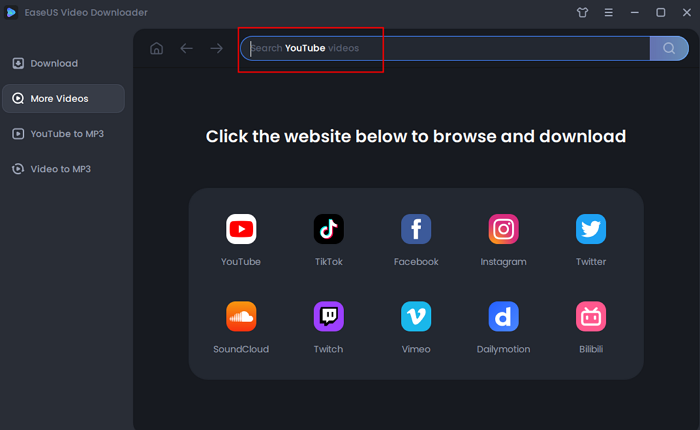
Step 2. There is a bar in the bottom, where you can select "Audio(MP3)" as the output format and choose the quality of the audio you want, and then click "Download."
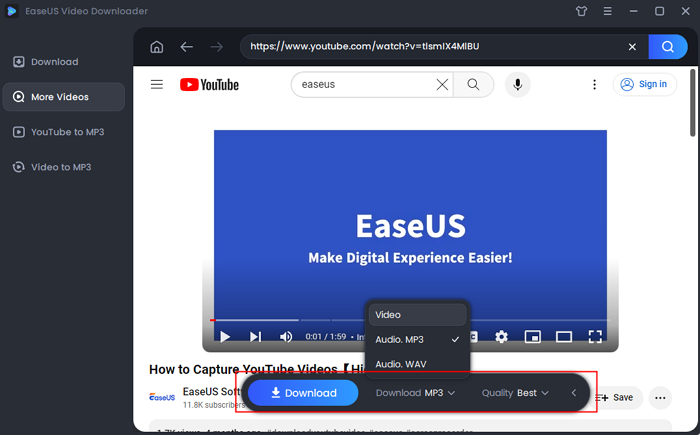
Step 3. Then, our program will start the conversion process and then download the converted item to your computer. Then, you can add the downloaded ringtone to your iPhone directly or push them to your Android device by connecting your Android device to the computer.
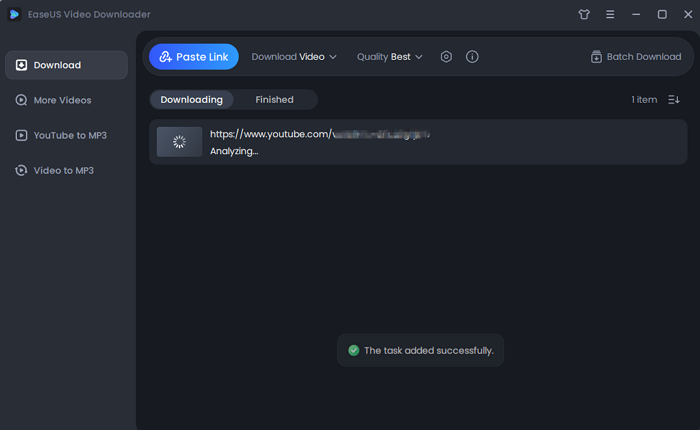
Disclaimer: It is illegal to download copyrighted content from TikTok for any commercial purpose without permission. This guide is demonstrated ONLY for personal use.
2. Using an Online Conversion Service
In addition to a computer-based program, you can use some online conversion services like Online Video Downloader, lovetik.com, musicaldown.com, and more to achieve the same purpose. Be aware that many online converters are cluttered with ads and redirects, and some are prone to shutdowns due to copyright issues. That's why we've chosen the safest and most reliable option, Online Video Downloader, to demonstrate how to convert TikTok videos into audio files.
Step 1. Open Safari on your iPhone and go to Online Video Downloader.
Step 2. Copy and paste the URL of the wanted TikTok video into the download box and click "Search."
Step 3. From the options listed below, choose "Download MP3." Then, the mp3 file will be downloaded to your browser's Download folder.
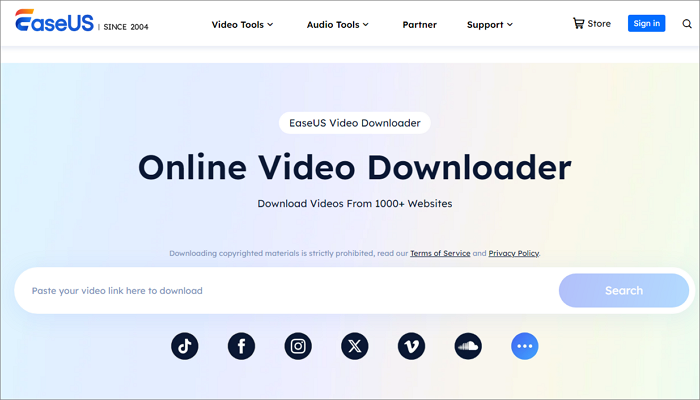
3. Using a Video Conversion App for iPhone
The final option for grabbing audio from a TikTok is to use a video conversion app for iOS. But this requires you to save the TikTok video first and then convert the video to an audio file with an app called MediaConvert. You can find and download this app from the App Store.
Step 1. First, save the TikTok video on your iPhone in the following ways.
- If the video has a download option, you can directly tap the white arrow on the left side of your video's screen and "Save Video" to save the video.
- If there is no download option, you can record the screen on your iPhone, iPad, or iPod touch.
Step 2. Launch the MediaConvert app on your iPhone.
Step 3. Tap the "Plus" icon at the top of your screen and select "Import From Photo Library."
Step 4. Select the video or screen recording you want to convert and tap "Done."
Step 5. Select "Extract Audio." Then, you'll be navigated to a new screen, from where you can trim the video, adjust the volume, or customize other output options.
Step 6. Next, select "MP3" as the output format and tap the "Share" icon at the top. Then, you can follow the onscreen instructions to finish the rest of the download steps.
Step 7. After downloading, you will need to get the downloaded sound to the File app to make it your ringtone with GarageBand. To do this, you can locate the converted audio file in the MediaConvert library. Tap the "i" icon > "Send/Open In" > "Save to Files," then choose the folder you want to save it and tap "Save."
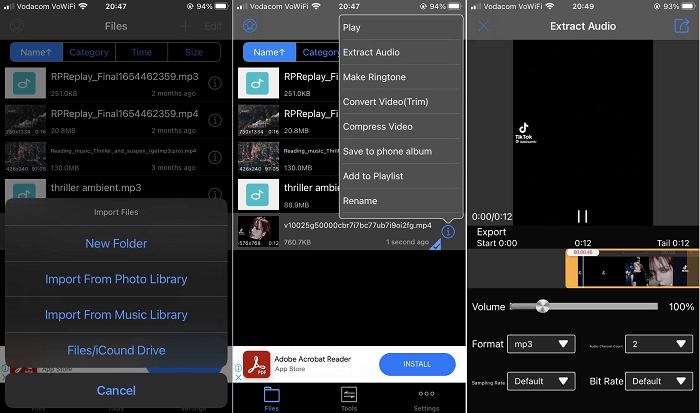
2️⃣Step 2. Import the Audio to Your Ringtone Library with GarageBand
The next step is to import the downloaded audio to your ringtone library with GarageBand. Here are the steps.
1. Launch GarageBand on your iPhone and swipe your screen until you see the "Audio Recorder" page; choose "Voice" to proceed.

2. Click on the grey icon in the upper left corner and tap the "Loop" icon from the window's top right corner. Choose the "Files" tab at the top, and then open "Browse items from the Files app" at the bottom of this page.
![]()
3. Drag and drop the one you wish to make a ringtone from to the Tracks screen.
4. On the track screen, tap on the "+" in the upper right corner. Then, choose "Section A," from where you can set the section length by tapping the bars next to the "Manual" option.
5. Trim the track by tapping and holding the start point of the track, and drag it to where you wish to start. Apply the same procedure to set the stop time. After that, tap on the little arrow icon at the upper left corner to choose "My Songs," where you can see the sound you created.

6. Then, tap and hold the custom song, then select the "Share" option from the list. From the "Share" page, select "Ringtone" and give it a name. Then, tap on "Export."

3️⃣Step 3. Set the TikTok Sound as Your Alarm Sound
The last step is to set it as your alarm sound by following these steps.
1. On your iPhone, open the Clock app and choose "Alarm" from the bottom of the screen.
2. Tap "Edit" at the top left corner of your screen, and then choose the alarm you wish to change its sound.
3. Select "Sound" and choose the ringtone you import as your alarm sound.
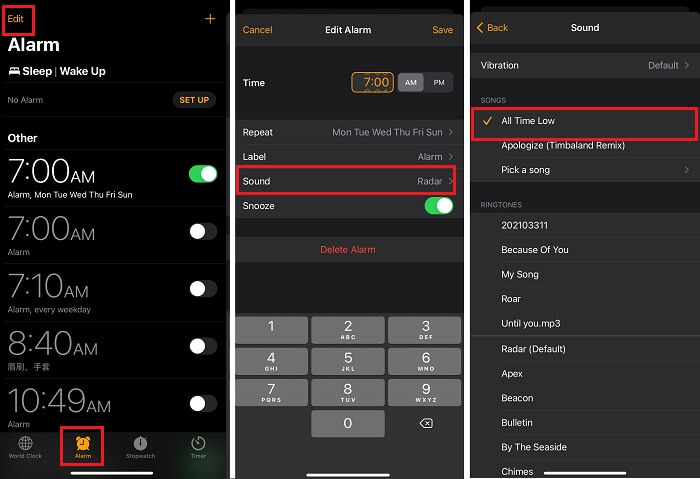
See also:
Why Can't I Save a TikTok Video?How to Save TikTok to Camera Roll
Part 2. How to Turn a TikTok Sound into Your Alarm on an Android
To turn a TikTok sound into your alarm on an Android, you'll also need to convert TikTok videos into MP3 files with some online conversion services first and then set the converted audio file as an alarm. Here are the steps.
Step 1. Open the TikTok app and find the video you wish to convert, tap the "Share" button and then click the "Copy Link" button.
Step 2. Open Kapwing's Convert Video Tool in your mobile browser.
Step 3. Tap on the Paste a URL field and paste the link you copied from TikTok.
Step 4. Then, tap "Export" and select the output format as MP3.
Step 5. Once it is finished, tap "Download" to save the audio to your phone's files.
Step 6. Locate where your downloaded file is and select it. The next step will vary from device to device, but you can follow its onscreen instruction to get the job done.
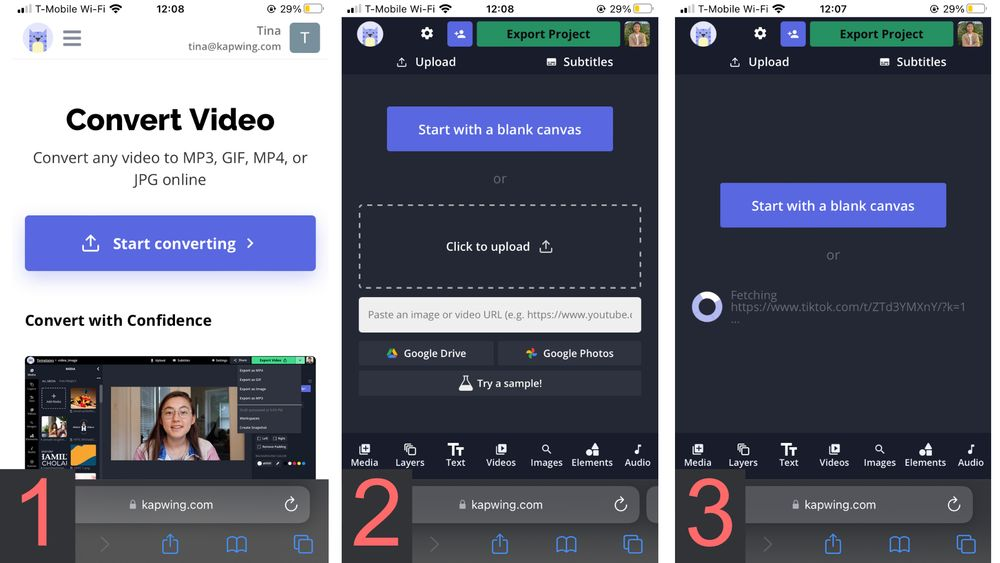
In Conclusion
That's all about how to make a TikTok sound your alarm on iPhone or Android. We hope these tips are helpful to you. Of these options, using EaseUS Video Downloader is undoubtedly the most straightforward way because it allows you to convert TikTok videos and videos from YouTube, Facebook, Instagram, and more. Now, grab some of the best sounds on TikTok and make them your ringtone or alarm with the tips listed above.
Free Download video downloader for Windows
Secure Download
Free Download video downloader for Mac
Secure Download
FAQs
Below are some of the frequently asked questions about TikTok. Briefly read them in case you meet the same question in the future.
1. How to make a TikTok sound your alarm on Samsung?
You can use the methods introduced above to convert the TikTok video to an MP3 file and then set the sound as your alarm sound by following these steps.
1. Open the Clock app on your Samsung device.
2. Tap "Alarm" at the bottom of the screen.
3. Create a new alarm sound by tapping the "+" icon and tapping an existing alarm to edit it.
4. Tap "Alarm sound."
5. Make sure "Ringtone" is selected and then tap "Selected ringtone" > "+." Then, choose the song you want to use and tap "Done."
2. How to make a TikTok sound your alarm without GarageBand?
Actually, in addition to the ways mentioned above, you can also use a ringtone maker like EaseUS Ringtone Editor to make a song your ringtone/alarm sound. But before that, you will also need to convert the TikTok video into audio. This can be quickly done with EaseUS Video Downloader. You can also use some online conversion services if you don't want to install any program on your computer.