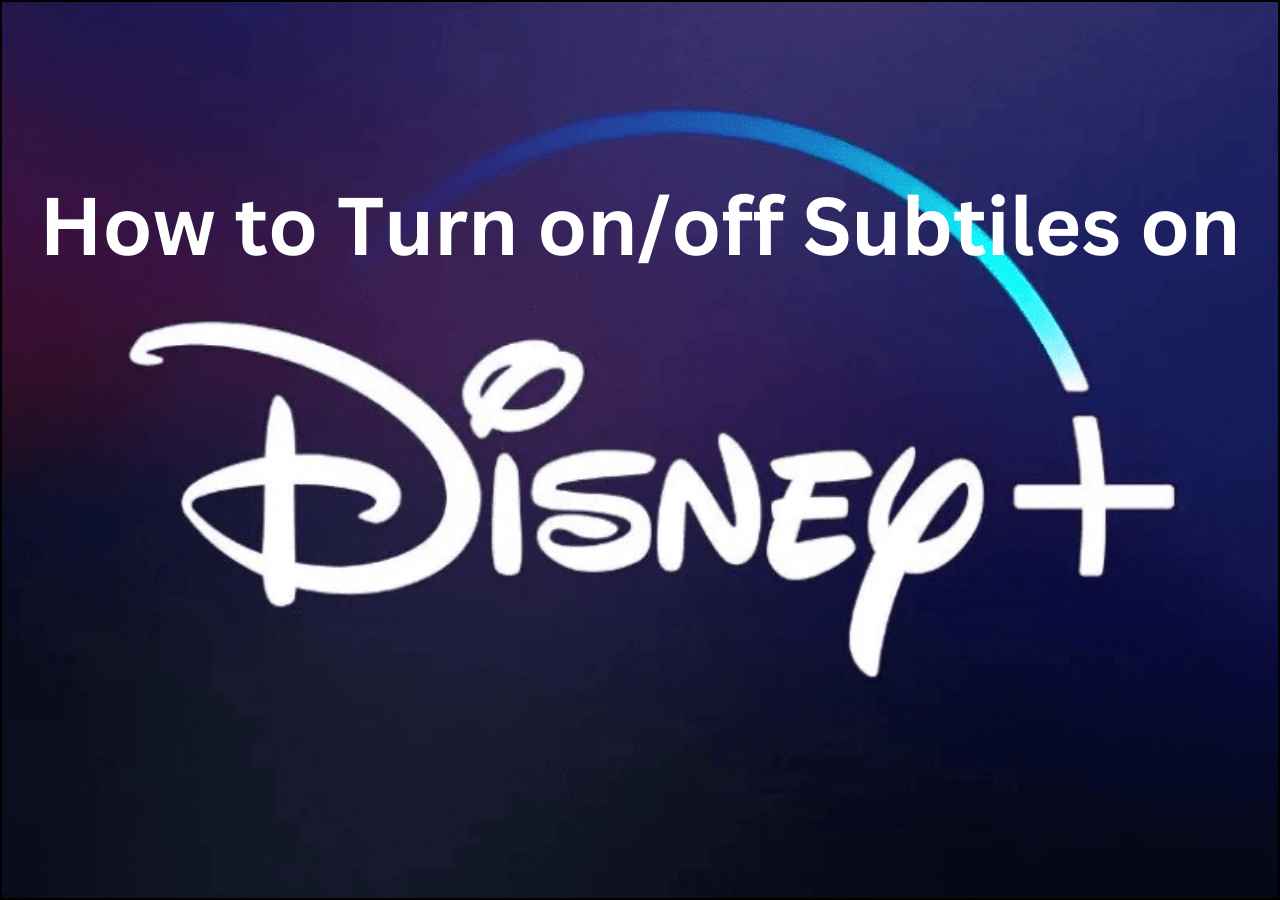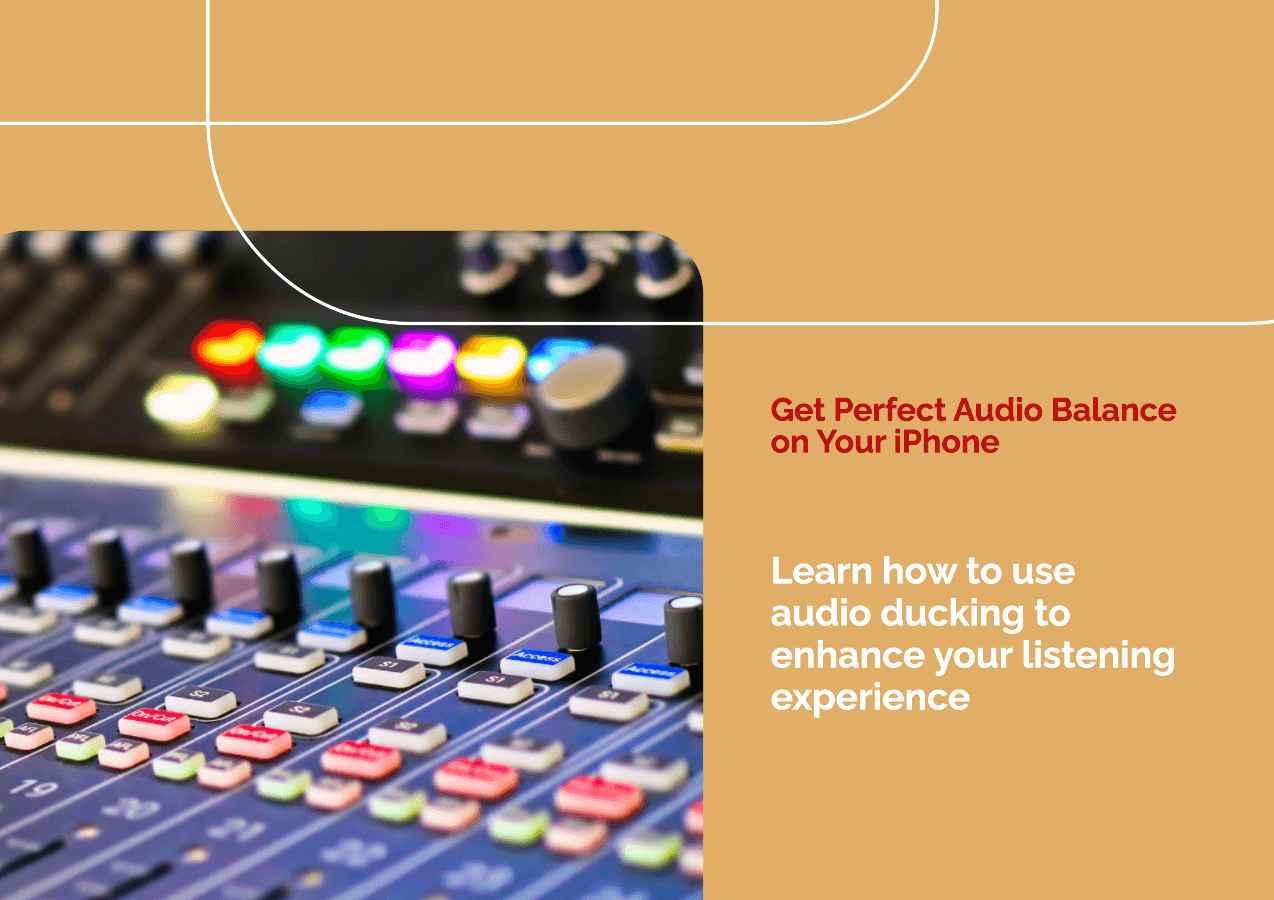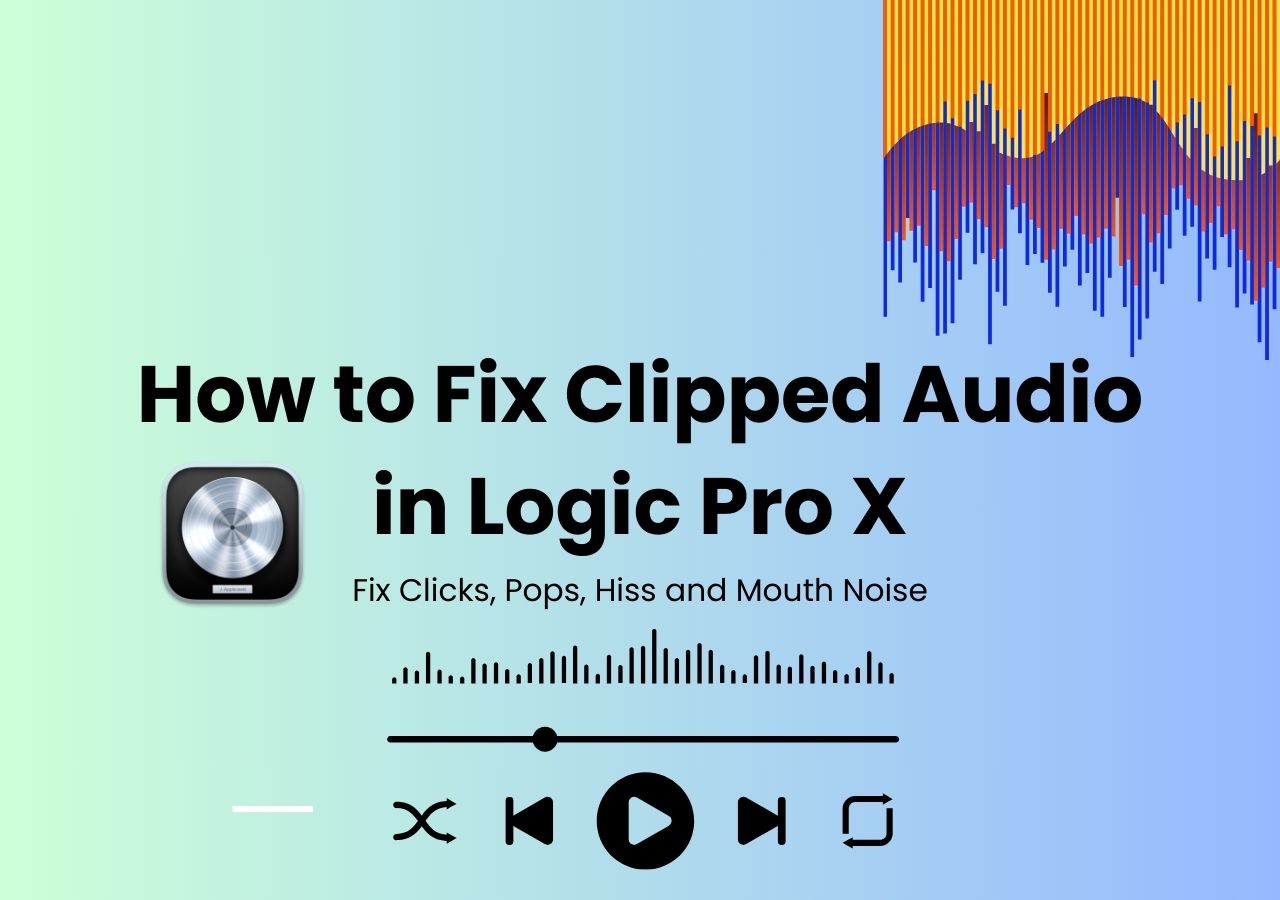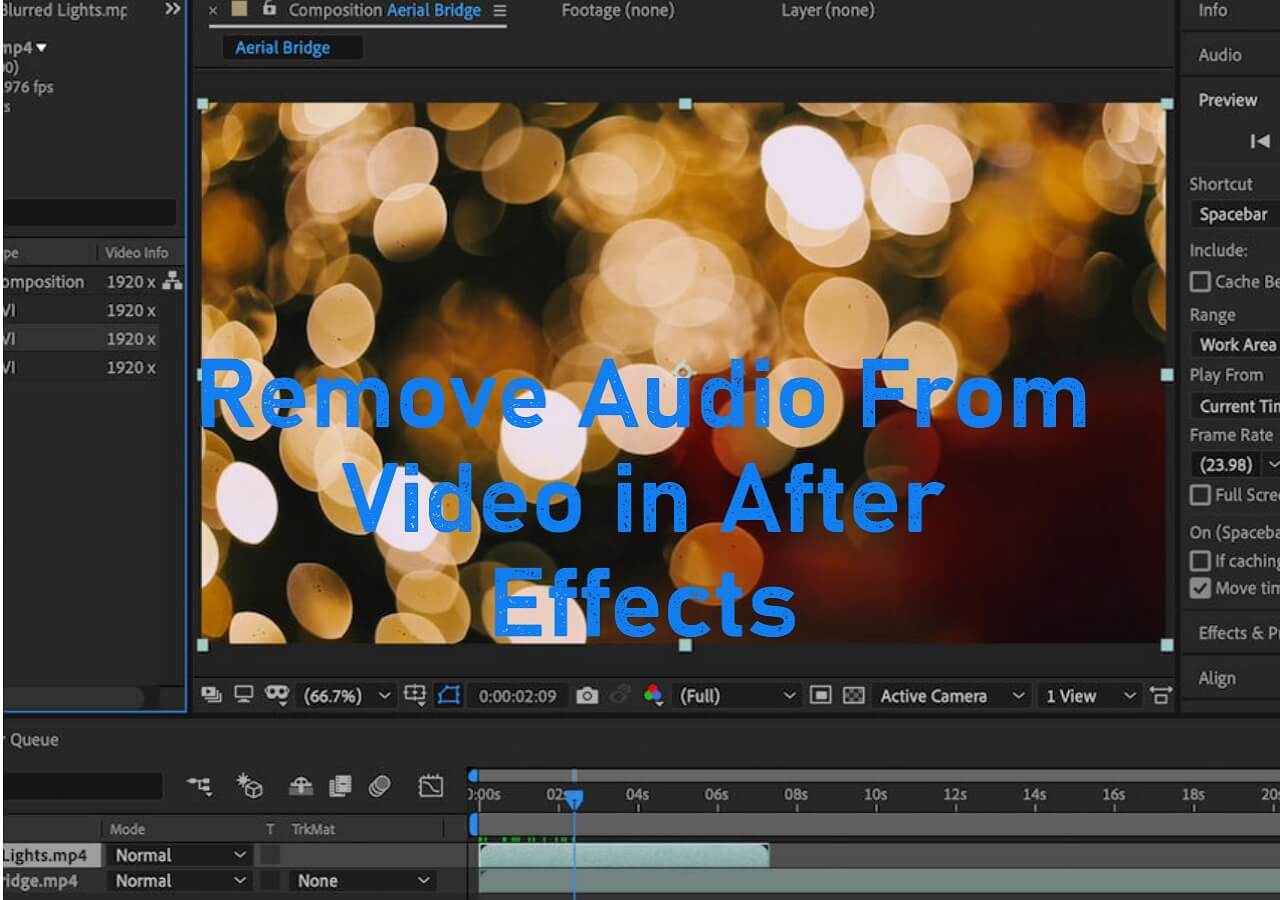-
![]()
Sofia Albert
Sofia has been involved with tech ever since she joined the EaseUS editor team in March 2011 and now she is a senior website editor. She is good at solving various issues, such as video downloading and recording.…Read full bio -
![]()
Alin
Alin is a sophisticated editor for EaseUS in tech blog writing. She is proficient in writing articles related to screen recording, voice changing, and PDF file editing. She also wrote blogs about data recovery, disk partitioning, data backup, etc.…Read full bio -
Jean has been working as a professional website editor for quite a long time. Her articles focus on topics of computer backup, data security tips, data recovery, and disk partitioning. Also, she writes many guides and tutorials on PC hardware & software troubleshooting. She keeps two lovely parrots and likes making vlogs of pets. With experience in video recording and video editing, she starts writing blogs on multimedia topics now.…Read full bio
-
![]()
Gorilla
Gorilla joined EaseUS in 2022. As a smartphone lover, she stays on top of Android unlocking skills and iOS troubleshooting tips. In addition, she also devotes herself to data recovery and transfer issues.…Read full bio -
![]()
Rel
Rel has always maintained a strong curiosity about the computer field and is committed to the research of the most efficient and practical computer problem solutions.…Read full bio -
![]()
Dawn Tang
Dawn Tang is a seasoned professional with a year-long record of crafting informative Backup & Recovery articles. Currently, she's channeling her expertise into the world of video editing software, embodying adaptability and a passion for mastering new digital domains.…Read full bio -
![]()
Sasha
Sasha is a girl who enjoys researching various electronic products and is dedicated to helping readers solve a wide range of technology-related issues. On EaseUS, she excels at providing readers with concise solutions in audio and video editing.…Read full bio
Content
0 Views |
0 min read
Quick Tips
▶️Open EaseUS Online Volume Changer on your browser, choose "Pitch Changer," and upload the WAV file; then, you can adjust the volume, speed, and pitch. Preview and download the result.
Waveform Audio File Format (WAV or WAVE) is an uncompressed audio format known for its superior audio quality but larger file size. It is often used by radio broadcasters and is ideal for preserving audio quality.
However, it's not recommended to edit WAV files excessively, as they can be sensitive to heavy compression and limiting. You can increase WAV volume by using various methods such as audio editing software, online services, or command-line tools. These techniques allow you to amplify the audio while maintaining its high quality, ensuring it remains clear and undistorted.
- #1 EaseUS Online Volume Changer
- #2 Audio Software Audacity
- #3 FFmpeg Commands
- #4 Android/iPhone Apps
- #5 Internal Tools on Windows/Mac
Increase WAV Volume Audio Free Online Without Login
While online free volume boosters are convenient, fast, and easy to use without installation, they can be susceptible to viruses and infringement. A reliable and proven online volume booster is your solution.
EaseUS Online Volume Booster can increase the WAV volume by 300% and adjust the speed and pitch at the same time. It allows for unlimited conversion and supports MP3, M4A, FLAC, AC3, MP2, and MP4 formats. You don't need to log in or upgrade to premium for an ad-free experience, unlike other sites.

The online service also removes vocals from a song, extracts instruments like piano, bass, or guitar from audio, finds the key of your song, or removes noise from audio and video files.
Main Features
- Increase WAV volume by 300%.
- Change the speed and pitch of your song.
- Extract noise and vocals from audio/video files.
- Make karaoke out of the song.
Step 1. Go to the website and find the "Pitch Changer."

Step 2. Browse the local library or drag and drop your file without limit to the area.

Step 3. Toggle the volume slider to the left or right to adjust the volume from 0-3x. Select "Replace File" for a change. After the adjustment, press "Save and Export" to download the file with volume altered.

Boost WAV Volume Using Audio Editing Software
If you happen to have audio editing software on your computer, you can use them as MP3 volume boosters for refinement.
Audacity is a free, open-source audio editor and recorder for multiple operating systems. It records multiple tracks simultaneously, changes playback speed while maintaining pitch reduces noise and vocals for karaoke, and changes audio volume with effects.
However, it has a learning curve for beginners. Follow the steps to boost WAV volume.
Step 1. Go to "File" > "Import" > "Audio" to import your WAV file or drag and drop it to the app.

Step 2. Double-click the audio track or go to "Select" > "All" to select the entire song. You can also choose part of the audio.
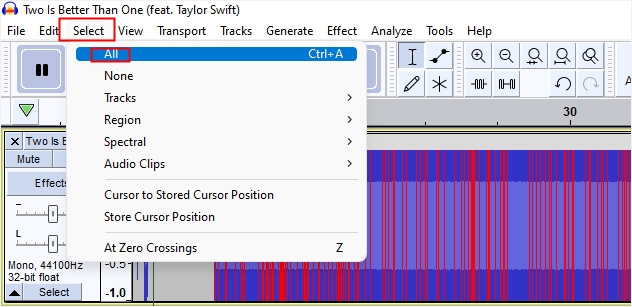
Step 3. Move to "Effect" > "Volume and Compression" > "Amplify…" to open the window.
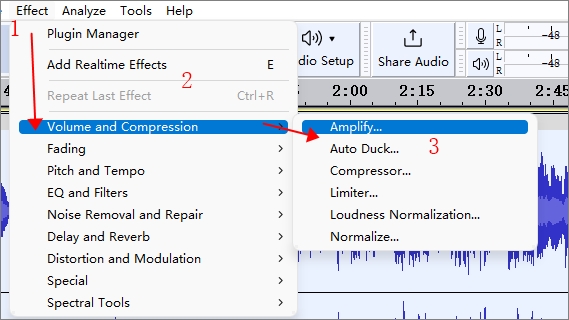
Enter a number to decrease or increase the volume. Apply a peak limit to prevent distortion. And check "Allow clipping" to amplify without distortion.

Step 4. Preview the effect and export the WAV file.
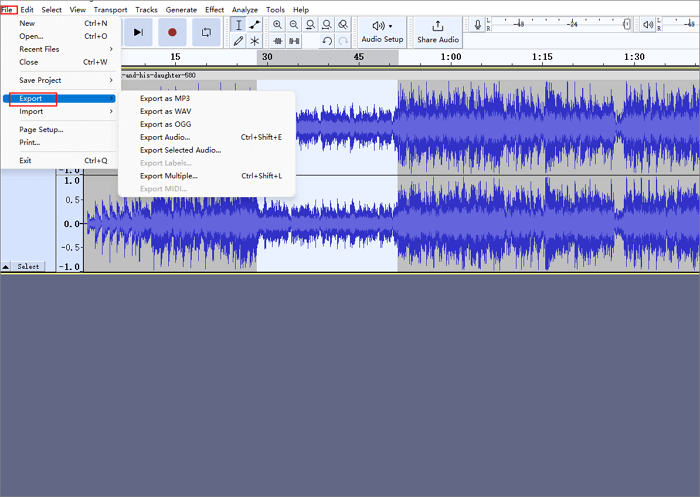
4 Ways for Audacity Increasing Volume Without Distortion
How to increase the audio volume in Audacity without losing its quality? Typically, you can apply the Amplify, Normalize, Envelope Tool, and Compressor to that end. But how to do that exactly?

Turn up Volume Using FFmpeg Commands
FFmpeg is a powerful, open-source multimedia framework used for processing audio, video, and other multimedia files and streams. It supports various formats, including MP3, WAV, AAC, FLAC for audio, and MP4, AVI, MKV, and MOV for video, among many others. Some of its basic features include converting between different formats, extracting audio from video files, merging multiple files, and applying various filters and effects to audio and video content.
FFmpeg's command-line interface, which allows for precise control and automation through scripting, makes it efficient for increasing audio volume. However, the lack of a graphical user interface can also be a drawback for users unfamiliar with command-line operations.
Step 1. Download FFmpeg on your system. The download link will appear after you select your system.
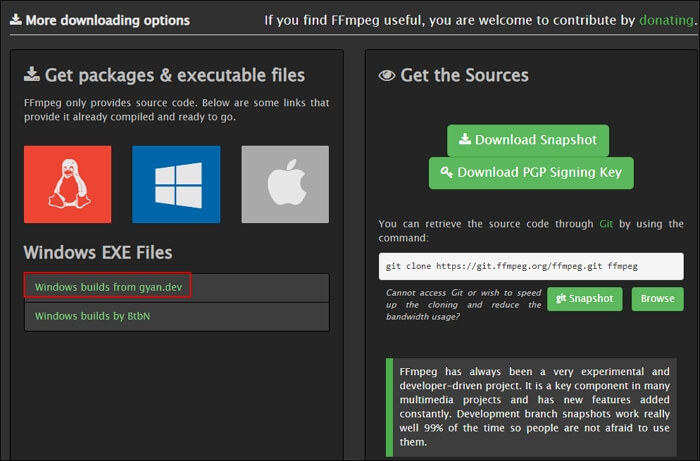
On the FFmpeg builds page, scroll down to download the release builds or git master builds as needed. The former is for distributors who want to avoid backward-incompatible API changes, while the latter has the most current code and more features.
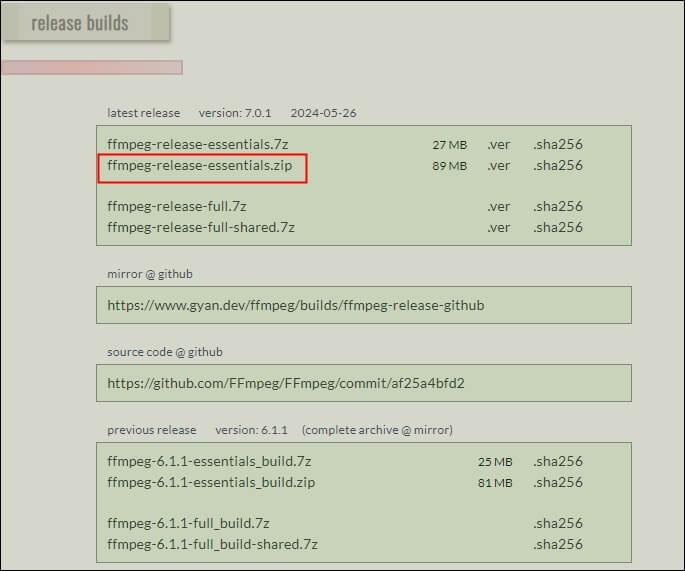
Step 2. Unzip the downloaded FFmpeg builds in the Downloaders folder, rename them FFmpeg, and move them to the C drive.
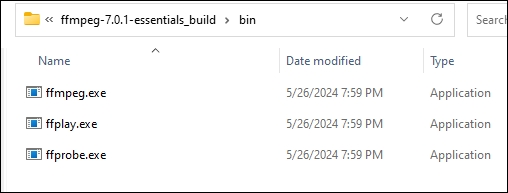
Step 3. On your computer, search system variables and open the window.
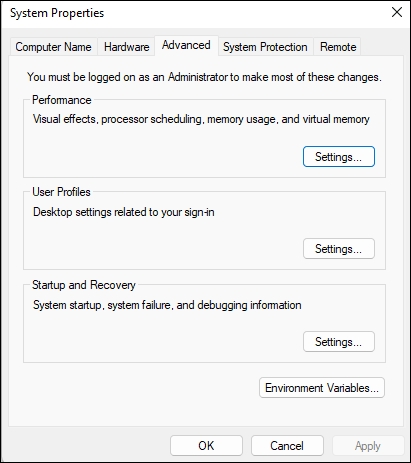
Click "Environment Variables…" > "Edit" under the User variables.
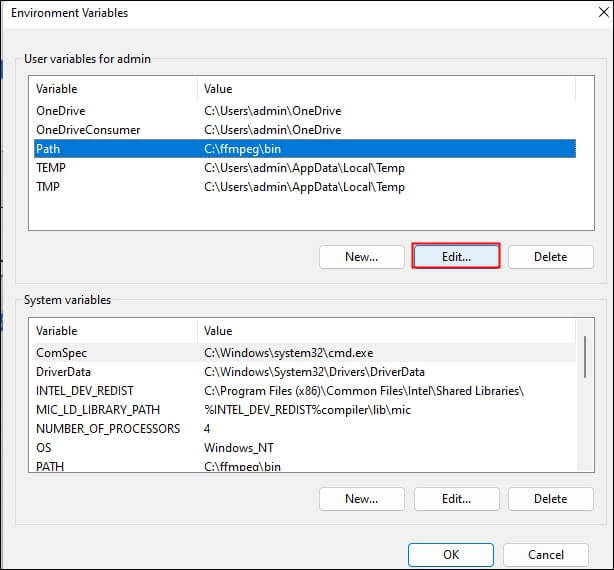
Click "Browse Directory…" and select the bin folder. Press the ok button.
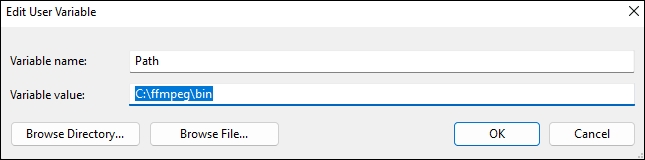
Step 4. Open your prompt, run as an administrator, and type in the following commands to verify.
Ffmpeg -version
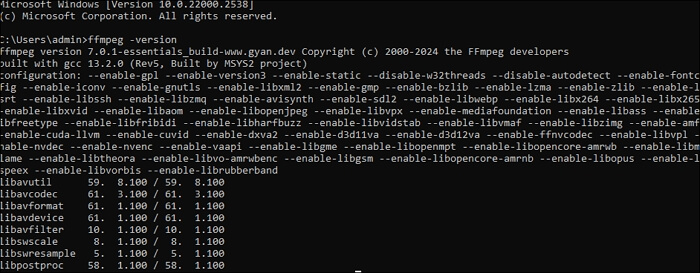
Step 5. Type the command lines to increase volume.
ffmpeg -i input.wav -filter:a "volume=1.5" output.wav
ffmpeg -i input.wav -filter:a "volume=10dB" output.wav
- input.wav: your WAV file name.
- Volume=1.5: increase the current volume by 150%, you can also use db to measure it.
- Warning
- If things go as expected, this method should work, but after many attempts, I was unsuccessful. For an easier solution, try the other proven methods mentioned in the post to increase the volume of your WAV file.
Increase Audio Volume on Android/iPhone
When it comes to increasing the audio volume of WAV files on mobile devices, there are several user-friendly apps available for both Android and iPhone. These apps offer a convenient solution for adjusting audio levels without a computer.
Louder—AI Volume Booster is an iOS app that boosts bass and volume with a clean interface. You can increase by up to 1000% with it. Just upload your WAV file, play it, and click "Boost Volume" below the screen for adjustment. However, the Volume Booster feature requires in-app purchases, charging $3.99.
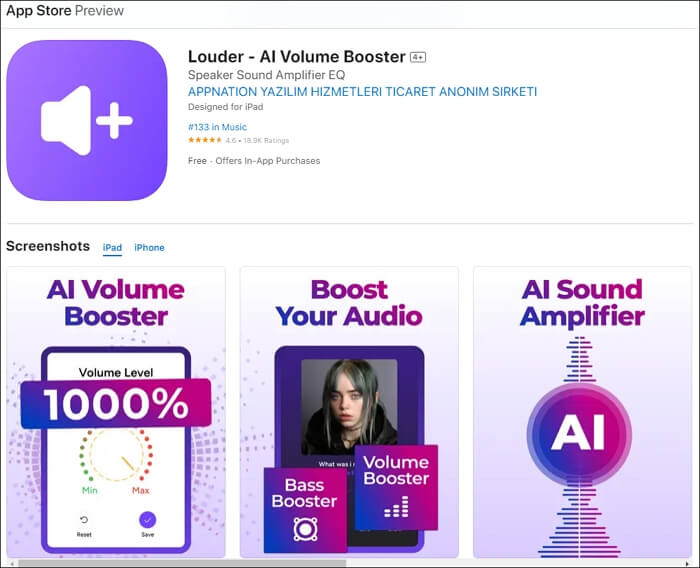
Volume Booster—Sound Booster is a powerful volume booster app for Android phones. It boosts the volume of music, video, ringtones, alarms, and more. It also increases the sound of phone speakers, headphones, and Bluetooth and includes an equalizer and bass booster. However, it may play its ad music even if the ad stops. To use it, just open the app, play your uploaded song, and adjust the volume level as you like.
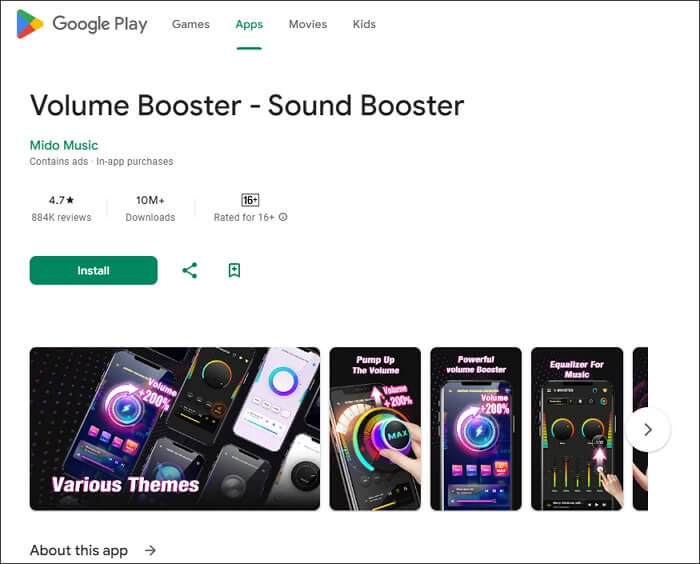
See also:
Make WAV Sound Louder on Windows/Mac
If you prefer not to install additional software or use online services, you can use built-in tools to increase the volume of a WAV file on both Windows and macOS.
Windows Media Player
Windows Media Player is a versatile media player developed by Microsoft, primarily for Windows operating systems. It supports various audio and video file formats, including WAV, MP3, WMA, WMV, and AVI.
It allows users to increase the playback volume using the volume slider. However, this adjustment only affects playback and does not alter the actual file. This means that while you can listen to the audio at a higher volume, the WAV file remains unchanged, and any other device or software playing the file will not benefit from the increased volume.
Step 1. Open Windows Media Player and import your WAV file.
Step 2. Right-click the interface and go to "Enhancements" > "Graphic equalizer."
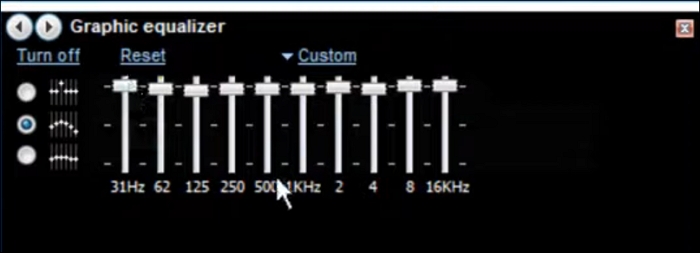
Step 3. Toggle all the knobs up to increase the sound.
GarageBand
GarageBand is a robust digital audio workstation (DAW) developed by Apple and designed for macOS and iOS users. It offers a wide range of features for music creation, recording, and editing. It supports various audio file formats, including WAV, AIFF, MP3, and AAC.
With GarageBand, users can create multi-track recordings, use built-in instruments and loops, apply various audio effects, and edit audio with precision. However, the software is limited to Apple devices.
Step 1. Drag and drop the WAV file into the project in GarageBand. Add tracks.
Step 2. Select the audio track and move the button to the right to increase the volume.
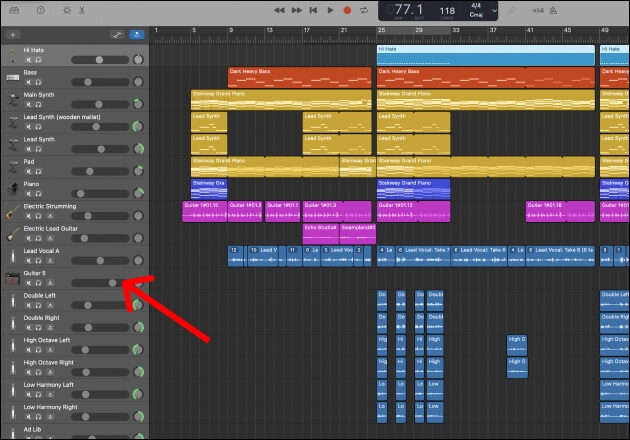
Wrapping up
Boosting the volume of a WAV file can be achieved through various methods, each tailored to different levels of technical proficiency and convenience. Whether you choose to use powerful audio editing software like Audacity, leverage the simplicity of mobile apps, or rely on the ease of online services, there's a solution that fits your needs.
For those who prefer a quick and straightforward approach without downloading additional software, the EaseUS Online Volume Changer is a highly recommended tool, offering a user-friendly interface and reliable results.
Increase WAV Volume FAQs
1. How to increase the audio volume?
To increase the audio volume, you can use online tools like EaseUS Volume Booster, MP3 Cutter, or Aduioalter. Simply upload your audio file to the website and adjust its volume as needed. Then, you can export the result.
2. How to increase speaking volume?
To increase your speaking volume, try these techniques:
- Diaphragmatic Breathing: Breathe from your diaphragm, not your chest, to reduce strain on your vocal cords.
- Jaw Exercises: Open your jaw wide several times to loosen it.
- Chant "AUM": Engage your vocal muscles by chanting "AUM," which also has spiritual benefits.
- Humming: Inhale through your nose and exhale while humming to improve vocal resonance.
- Tongue Stretching: Extend your tongue fully to enhance speech clarity.
- Tongue Twisters: Practice sentences like "Peter Piper picked a peck of pickled peppers" to improve diction.
- Mirror Practice: Speak in front of a mirror to monitor and improve your projection.
3. Does gain increase volume?
Yes, gain increases volume. It refers to the amplification level of an audio signal, making it louder. Adjusting the gain boosts the signal's strength, resulting in higher volume output. However, too much gain can cause distortion or clipping, so it's important to balance it properly.