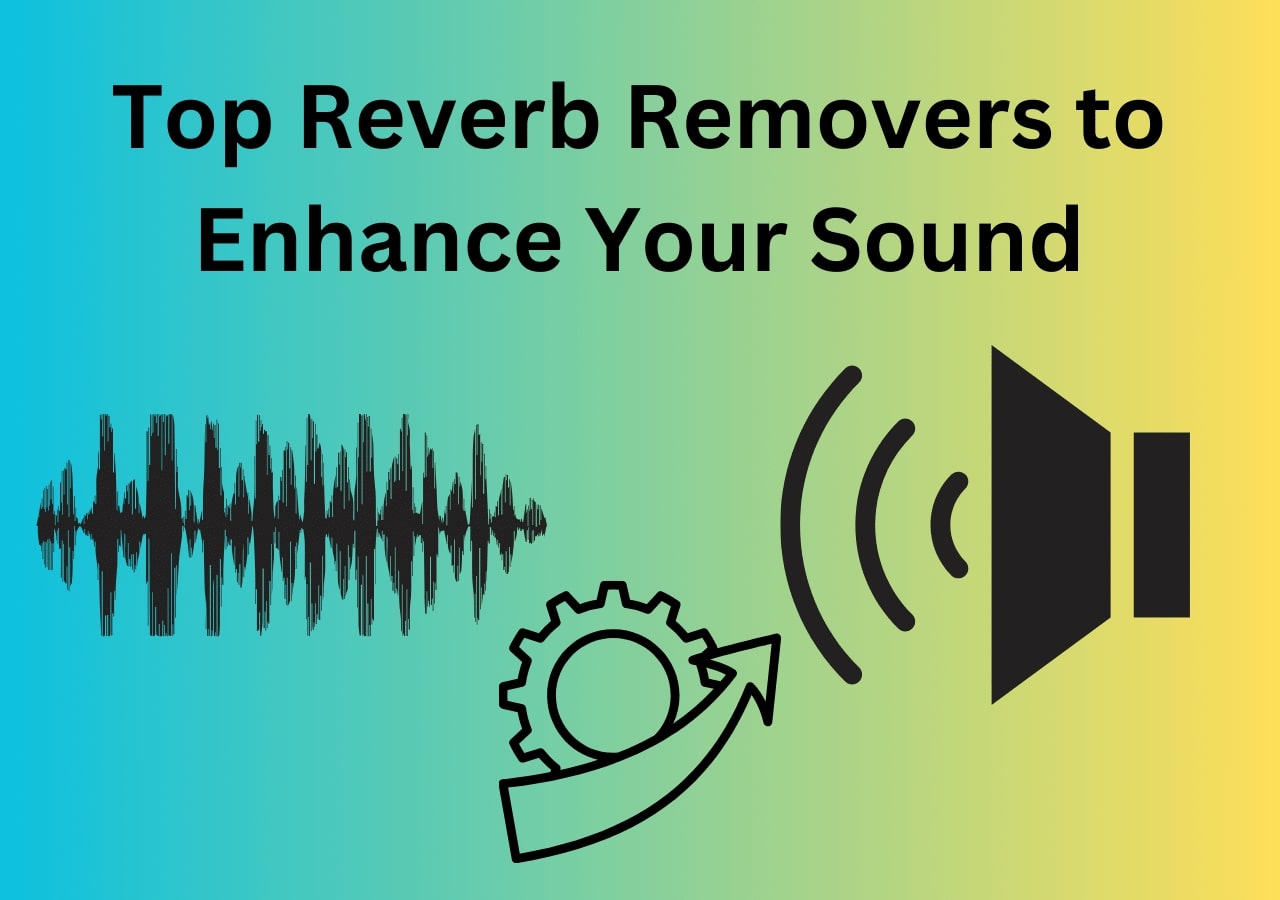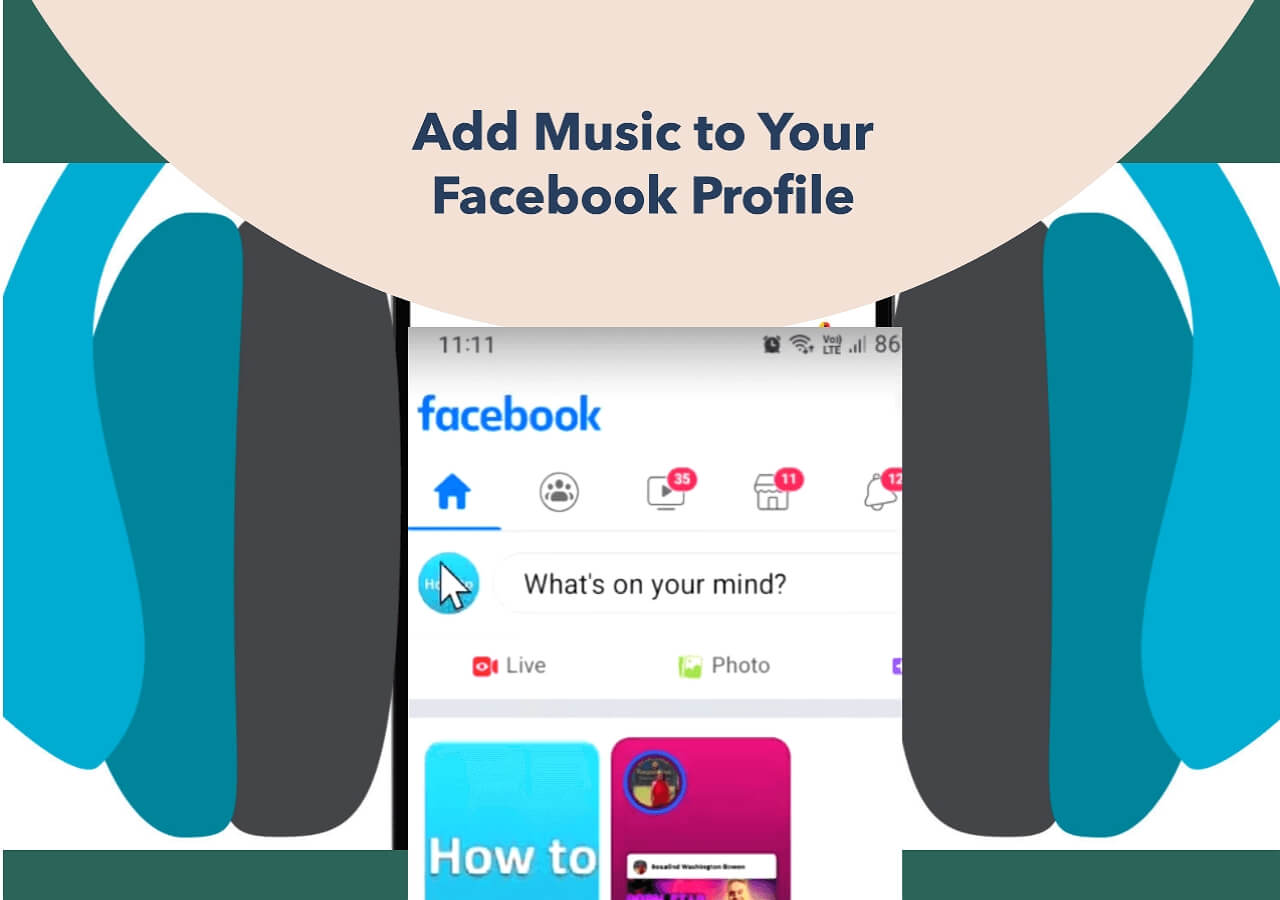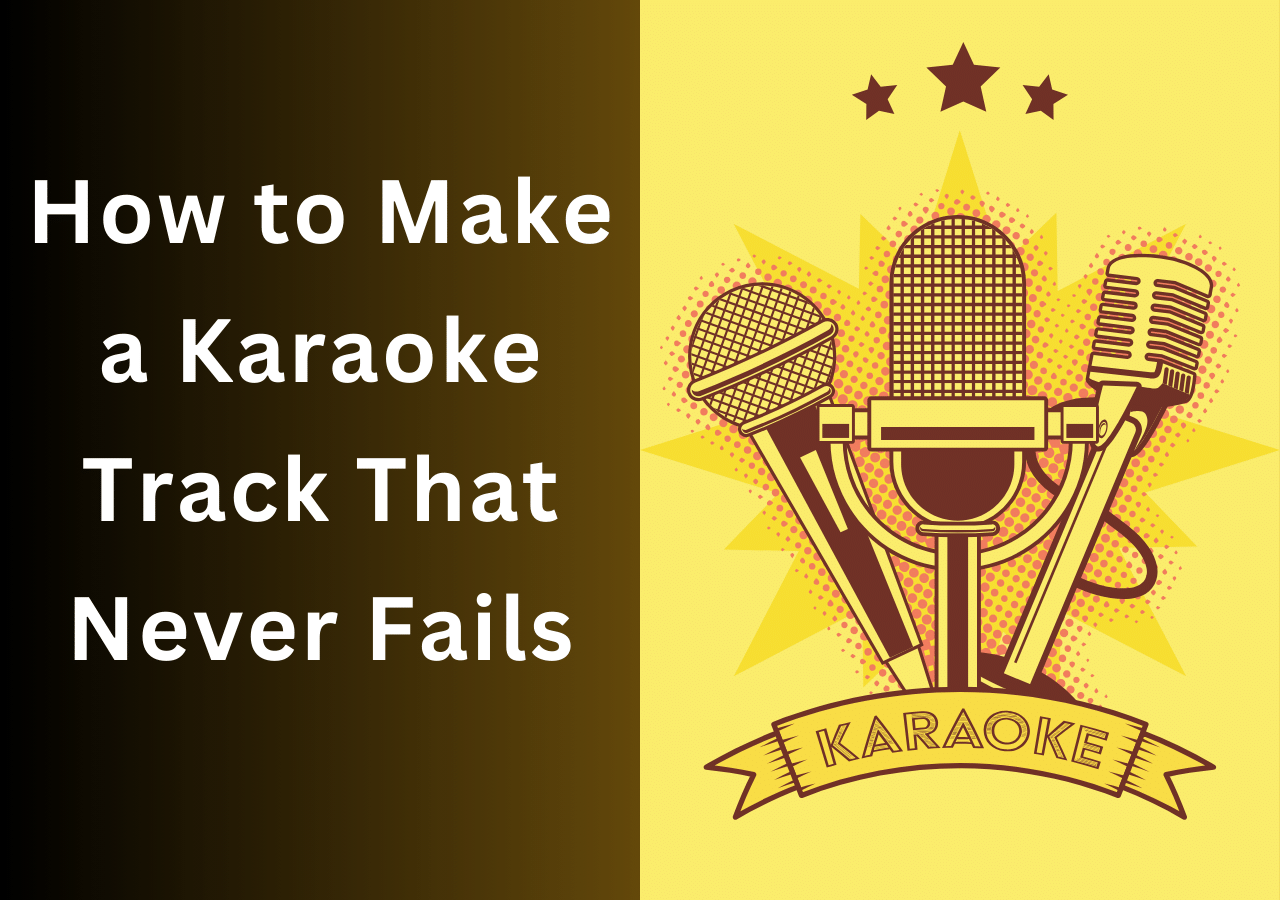-
![]()
Sofia Albert
Sofia has been involved with tech ever since she joined the EaseUS editor team in March 2011 and now she is a senior website editor. She is good at solving various issues, such as video downloading and recording.…Read full bio -
![]()
Melissa Lee
Melissa Lee is a sophisticated editor for EaseUS in tech blog writing. She is proficient in writing articles related to screen recording, voice changing, and PDF file editing. She also wrote blogs about data recovery, disk partitioning, data backup, etc.…Read full bio -
Jean has been working as a professional website editor for quite a long time. Her articles focus on topics of computer backup, data security tips, data recovery, and disk partitioning. Also, she writes many guides and tutorials on PC hardware & software troubleshooting. She keeps two lovely parrots and likes making vlogs of pets. With experience in video recording and video editing, she starts writing blogs on multimedia topics now.…Read full bio
-
![]()
Gorilla
Gorilla joined EaseUS in 2022. As a smartphone lover, she stays on top of Android unlocking skills and iOS troubleshooting tips. In addition, she also devotes herself to data recovery and transfer issues.…Read full bio -
![]()
Rel
Rel has always maintained a strong curiosity about the computer field and is committed to the research of the most efficient and practical computer problem solutions.…Read full bio -
![]()
Dawn Tang
Dawn Tang is a seasoned professional with a year-long record of crafting informative Backup & Recovery articles. Currently, she's channeling her expertise into the world of video editing software, embodying adaptability and a passion for mastering new digital domains.…Read full bio -
![]()
Sasha
Sasha is a girl who enjoys researching various electronic products and is dedicated to helping readers solve a wide range of technology-related issues. On EaseUS, she excels at providing readers with concise solutions in audio and video editing.…Read full bio
Content
Pro Tools Pitch Shift Without Affecting Tempo
Elastic Audio Pitch Shift in Pro Tools
Use X-Form Pitch Shift Plugin
Use Varispeed for Pitch Changing
Change Pitch Using Pro Tools Pitch Shifter Legacy
Pitch up and down Easily Online Free
Final Words
FAQs About Pro Tools Pitch Shift
9337 Views |
3 min read
Pro Tools Pitch Shift Without Affecting Tempo
▶️Open Pro Tools on Windows or MacOS > Tap "Pitch" frequency icon > Elastic Properties > Adjust the "Pitch Shift" option.
Shifting the pitch of an audio file can be annoying. Sometimes, it's funny, as it sounds like Chipmunks, or dreadful, as it sounds like something out of the movie Exorcism. However, tools like the Pro Tools pitch shift ensure easy pitch shifts without losing quality.
However, it can be quite complicated to use, and some features may not be easy for most users to understand. Today, we're looking at this tool and how it can be used in multiple ways to change the pitch of a song without any hassle.
So, let's dive right in and see how you can use Pro Tools pitch shift and alter the pitch of any audio file.
- Elastic Audio Pitch Shift
- X-Form Pitch Shift Plugin
- Varispeed for pitch-changing
- Pro Tools Pitch Shifter Legacy
Elastic Audio Pitch Shift in Pro Tools
Pitch shifting in Pro Tools is nothing like your options in FL Studio pitch shift. It's a professional program that provides various options that allow you to change tempo in Pro Tools. So, you'll have to use its various options, such as the Elastic Audio Pitch Shift.
This option, as titled, allows you to change the pitch's value and the sound according to your requirements. It's quite easy to find compared to other options available in this tool. So, here's how you can use it to change the shift of any audio file:
Step 1. Open Pro Tools in either Windows or MacOS.
Step 2. Import or drag and drop the MP3/Music file into the tool.
Step 3. Select the sidebar track and tap the "Pitch" icon.
![]()
Step 4. Now right-click on the visualization and tap on "Elastic Properties…"
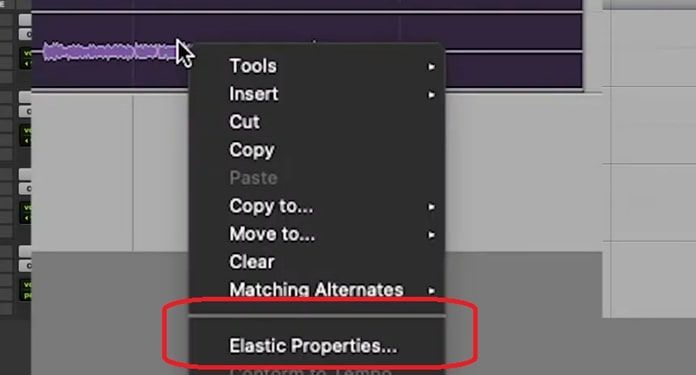
Step 5. Change the pitch in the "Pitch Shift" option by altering the Semi and Cents.
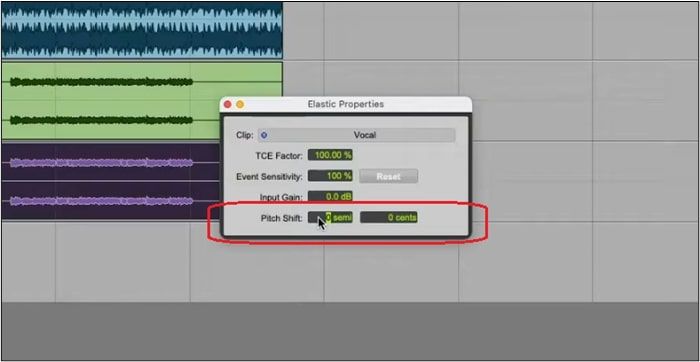
Step 6. Change the Semis or Cents according to the requirement.
You can also use pitch changer extensions. From there, you can change the settings to your taste and save the file to keep the changes.
See also:
Use X-Form Pitch Shift Plugin
There are quite a few variables in Pro Tools pitch shift, and you can employ more than one extension to do it. Some extensions are available by default, but others can be downloaded from their website, aka Avid.com.
These plugins can be installed, but you'll have to restart the tool before they take effect. Once you do, you can use the X-Form pitch shift plugin, which allows you to change any audio track's pitch easily. Here's how you can use this option:
Step 1. Open Pro Tools.
Step 2. Drag and drop or open the audio file.
Step 3. Now head into the "AudioSuite" menu and then head into "Pitch Shift."
Step 4. Find the "X-Form" from the array of options and click on it.
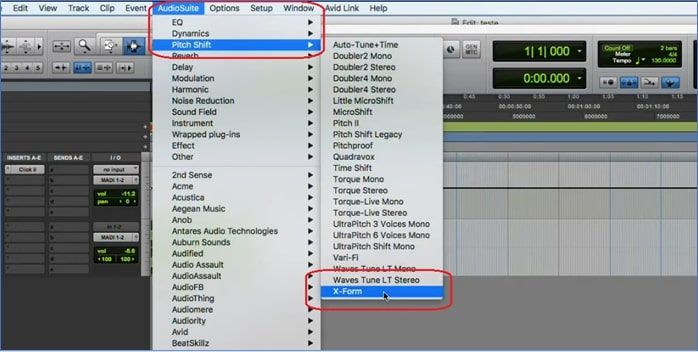
Step 5. Change the pitch under the "Pitch" section according to requirement.
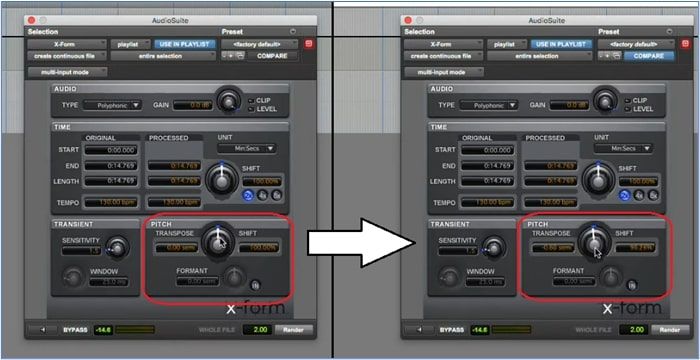
Step 6. Then, tap on the "Render" button for settings to take effect.

Make sure you sample the audio before rendering the entire track with the pitch you tested. You can also simply use a copy of the original file to revert changes. Then, export the file in MP3 or any other format.
Use Varispeed for Pitch Changing
Varispeed is another plugin in the Logic Pro X/Pro Tools that allows you to change the pitch of your audio. It might not be as complicated as learning how to change pitch in GarageBand, as it's one of the simplest plugins you can use.
It's available for both the classic Pro Tools and Logic Pro X, and that's why you can use it on either program. So, here's all you have to do to change pitch through this:
Step 1. Install Pro Tools.
Step 2. Right-click on the control bar, then tap "Customize Control Bar and Display…"
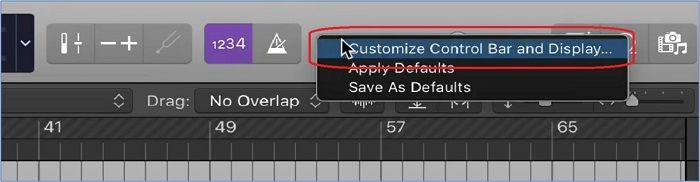
Step 3. Under the "LCD" section, tap on "Varispeed" and click "OK."

Step 4. Tap on the "Varispeed" option in the LCD and select "Speed Only."
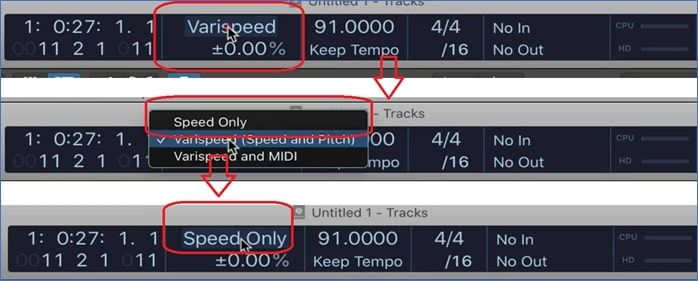
Step 5. Now, increase or decrease the tempo as you like.
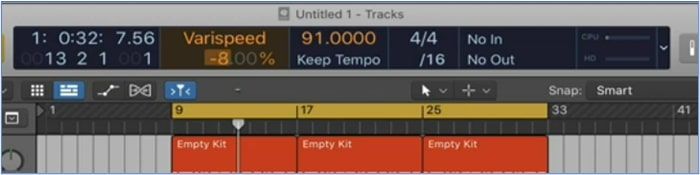
That's how easy it is to use this plugin to alter the pitch of your audio while using this program. All you have to do is ensure your program has this plugin.
Change Pitch Using Pro Tools Pitch Shifter Legacy
There's a reason Pro Tools is one of the Top 9 audio pitch changers: the features and plugins are unstoppable. There are quite a few plugins for pitch changing alone; this is another one and the oldest one in the tool.
That's why it's called the Pitch Shifter Legacy option, as it was released with the earliest versions of the tool and can be found today. Here's how you can use this one:
Step 1. Open Pro Tools on either Windows or Mac.
Step 2. Head into the "AudioSuite" option again.
Step 3. Click on "Pitch Shift" and then click "Pitch Shift Legacy."
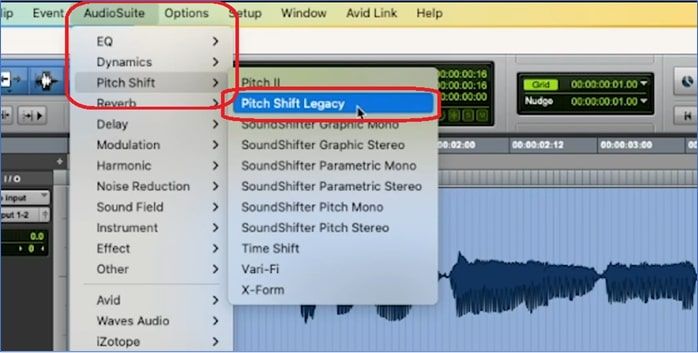
Step 4. Adjust options like "Coarse," "Fine," and "Ratio" to get desired results.
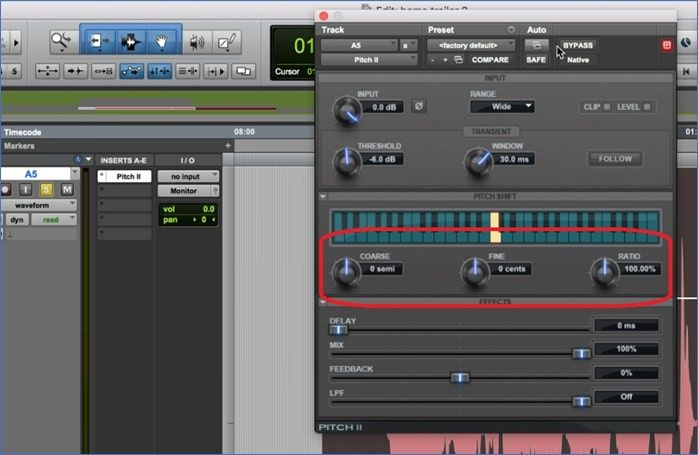
That's how you can use it, but make sure you try to change each of the options and then hear the difference. From there, you can keep making changes until you're satisfied with the result.
Spread the methods to Pro Tool users for easy pitch shifting!
Pitch up and down Easily Online Free
You can also change music pitch online without installing anything like the Pro Tools. And you can do that by using a remarkable program like EaseUS Pitch Changer. It's one of the best programs that people use to either slow down MP3 or speed up MP3 without any fuss.

Besides, it's also known to be a remarkable MP3 volume booster and offers a variety of other options. For instance, it provides clear instructions on how to find the key to a song. Other than that, there are quite a few features in it that make it outstanding, such as:
- Remove vocal or extract instrumental;
- Stem splitter to separate bass, drums, or piano;
- Noise reducer to improve quality;
- And key BPM Finder.
Step 1. Go to the official site of EaseUS Vocal Remover. Find the "Pitch Changer" from the left sidebar.

Step 2. Click "Choose File" in the center of the main page. Now, choose the music or video file that you want to change pitch. The AI tool will begin to analysis and show you the BPM and Key as the pic shows below.

Step 3. Now, modify the pitch with the small dot to the key you want. After that, click "Save and Export" to save to the local file location.
Final Words
That's how you can use Pro Tools to change the pitch of any audio file. It has a variety of plugins, and it's not half as complicated as having to change audio pitch in Premiere Pro. However, there's a better online alternative that rids you of the need to use Pro Tools Pitch Shift options.
That's when EaseUS Online Pitch Changer comes into play, and you can use its pitch changer option. It is not only simple but also accessible from any part of the world. That's why using this tool is your best bet for quickly changing the pitch of any music file.
FAQs About Pro Tools Pitch Shift
Here are some additional questions regarding Pro Tools Pitch Shift and their answers:
1. How to pitch shift audio in Pro Tools?
You can head into the AudioSuite menu and then find a few options to change the pitch of any audio. But, the best method is to head into AudioSuite > Pitch Shift > Pitch Shift plugin and then adjust according to requirement. You can adjust these options until you get satisfactory results.
2. Can you pitch correctly in Pro Tools?
Yes, you can use the Melodyne plugin to correct the pitch of any audio in Pro Tools. It can be found in the Avid.com library or added online.
Once you add it, you can use it to correct the pitch by > Right-click on the music file > Select the entire file > Select Melodyne to apply it > Check for visual changes in frequency. After that, you should be able to hear the corrections in the pitch. If not, try again, but select the entire track first.
3. How to do pitch shifting?
There are quite a few tools that you can find, but perhaps the best options are online today. Not only do they rid you of the need to install any advanced tool, but they also make it quite easy to shift the pitch of a song. So, you can use something like EaseUS Vocal Remover, and then simply head into the "Pitch Changer" option, and then edit away.
4. How to transpose in Pro Tools?
There are options under the Event Operations setting in the "Event" section on Pro Tools. You can easily find it by going into "Event" > "Event Operations" > "Transpose" and then adjusting the setting accordingly.