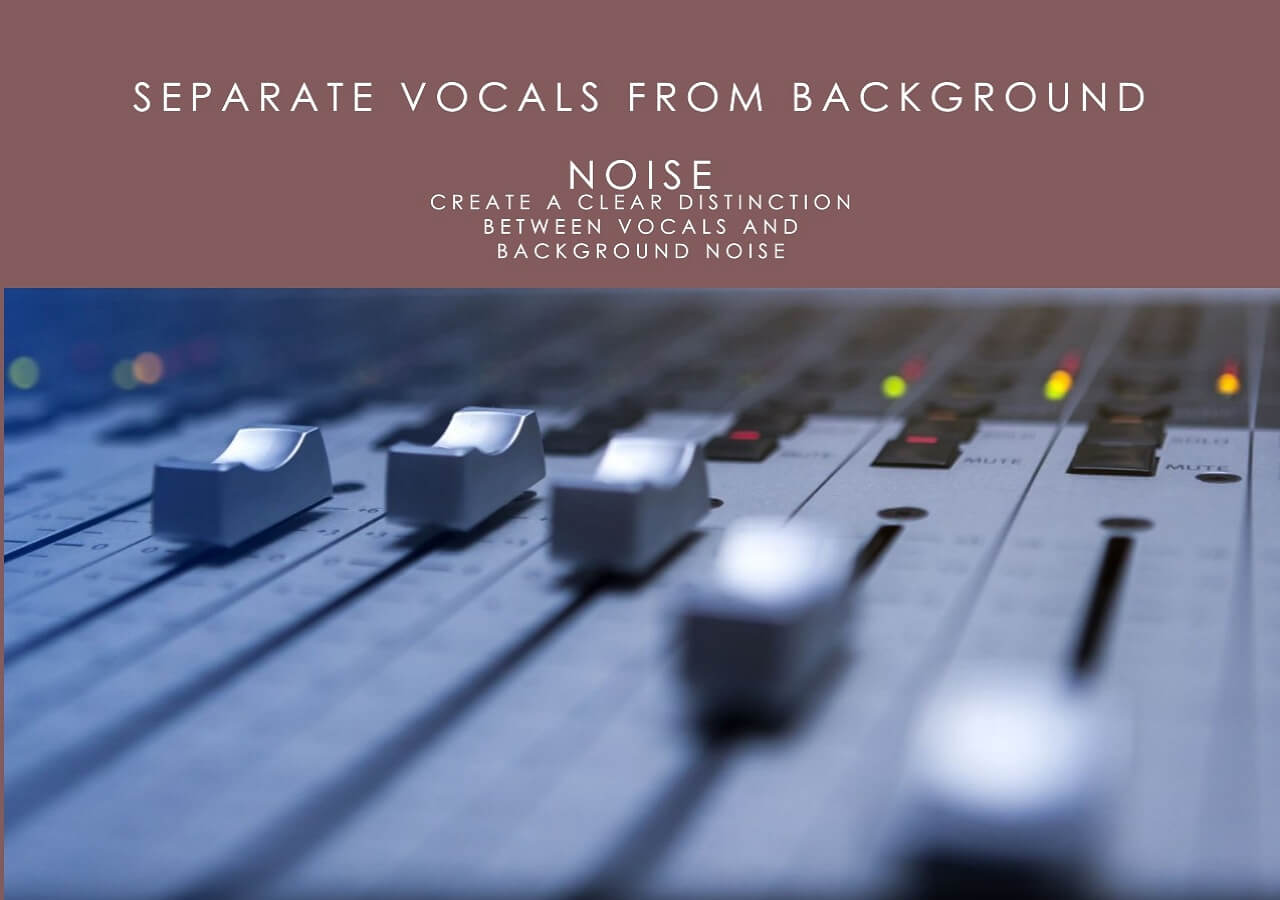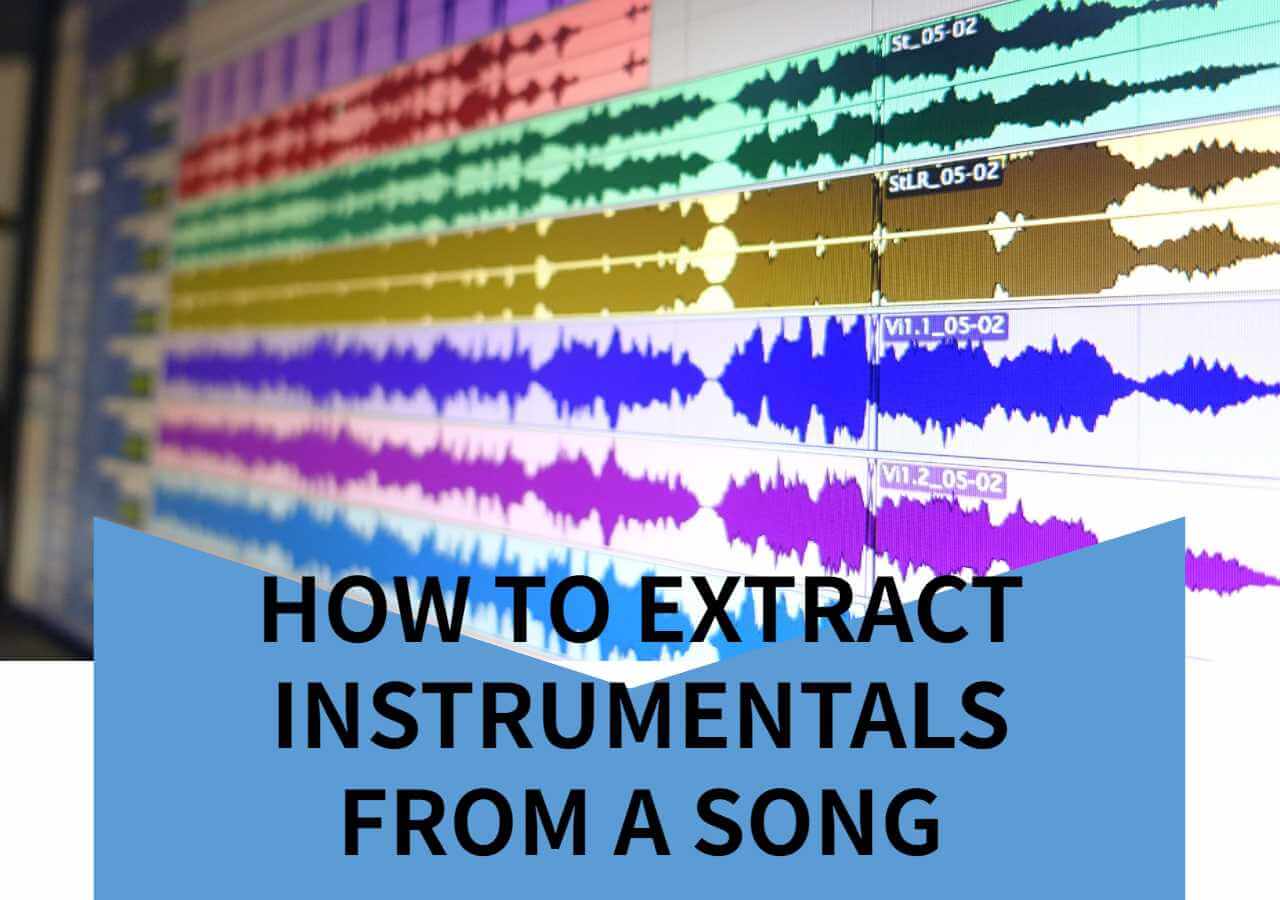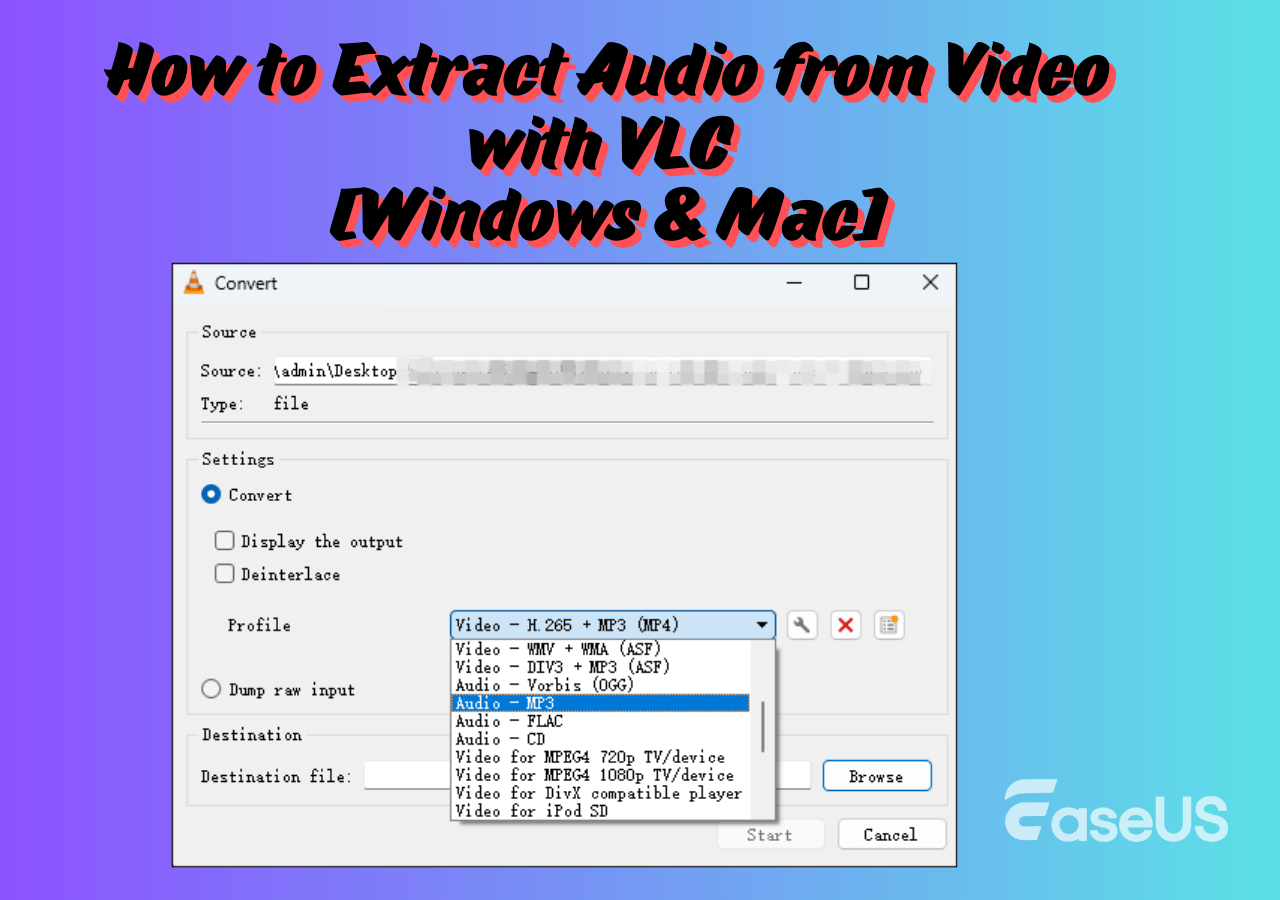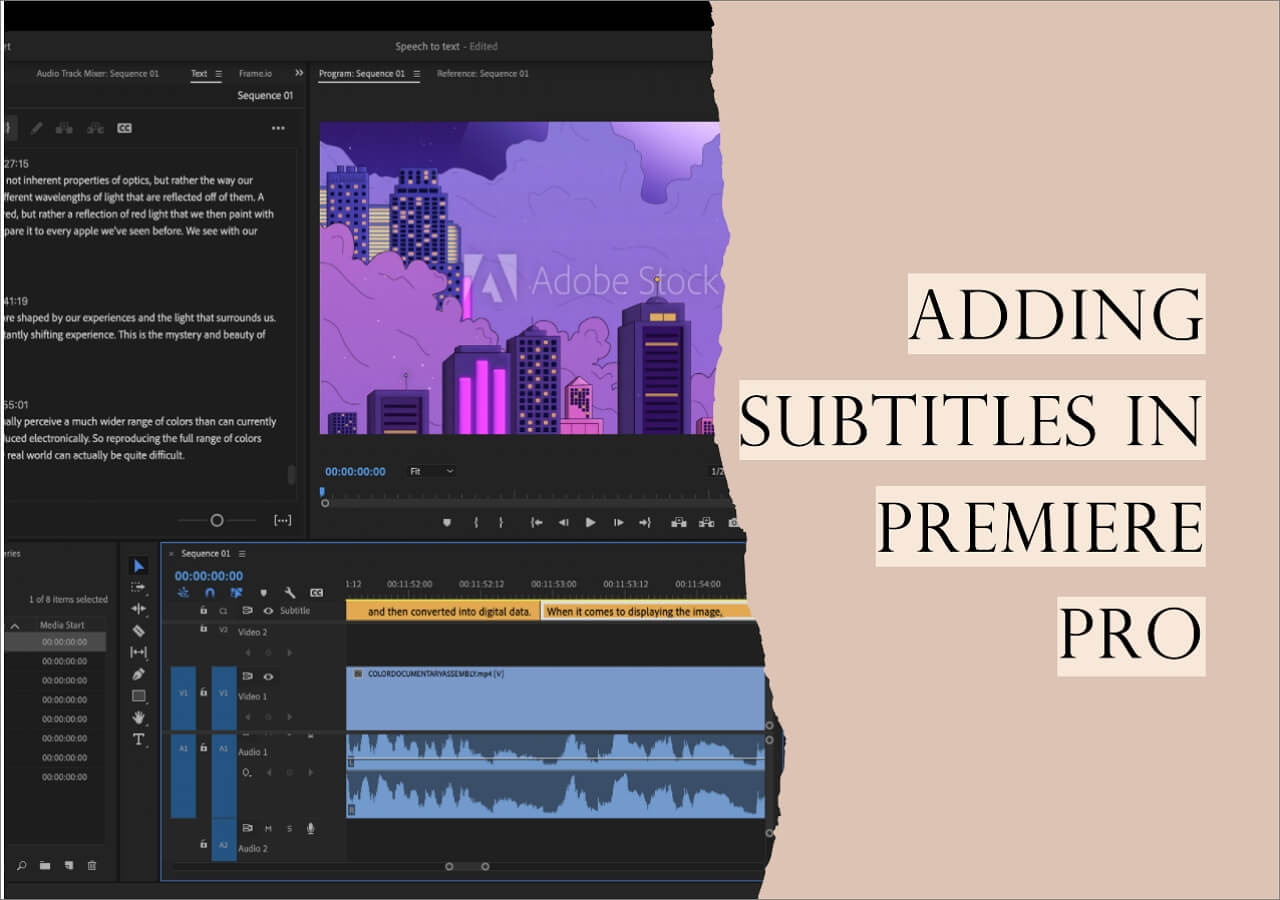-
![]()
Sofia Albert
Sofia has been involved with tech ever since she joined the EaseUS editor team in March 2011 and now she is a senior website editor. She is good at solving various issues, such as video downloading and recording.…Read full bio -
![]()
Melissa Lee
Melissa Lee is a sophisticated editor for EaseUS in tech blog writing. She is proficient in writing articles related to screen recording, voice changing, and PDF file editing. She also wrote blogs about data recovery, disk partitioning, data backup, etc.…Read full bio -
Jean has been working as a professional website editor for quite a long time. Her articles focus on topics of computer backup, data security tips, data recovery, and disk partitioning. Also, she writes many guides and tutorials on PC hardware & software troubleshooting. She keeps two lovely parrots and likes making vlogs of pets. With experience in video recording and video editing, she starts writing blogs on multimedia topics now.…Read full bio
-
![]()
Gorilla
Gorilla joined EaseUS in 2022. As a smartphone lover, she stays on top of Android unlocking skills and iOS troubleshooting tips. In addition, she also devotes herself to data recovery and transfer issues.…Read full bio -
![]()
Rel
Rel has always maintained a strong curiosity about the computer field and is committed to the research of the most efficient and practical computer problem solutions.…Read full bio -
![]()
Dawn Tang
Dawn Tang is a seasoned professional with a year-long record of crafting informative Backup & Recovery articles. Currently, she's channeling her expertise into the world of video editing software, embodying adaptability and a passion for mastering new digital domains.…Read full bio -
![]()
Sasha
Sasha is a girl who enjoys researching various electronic products and is dedicated to helping readers solve a wide range of technology-related issues. On EaseUS, she excels at providing readers with concise solutions in audio and video editing.…Read full bio
Content
Quick Notes
How to Shift Pitch in FL Studio for Vocal Track
How to Slide Shift in FL Studio for Instruments
Bonus: Change Pitch Online Easily for Free
Wrapping up
FL Studio Pitch Shift FAQs
2122 Views |
4 min read
Quick Notes
To shift pitch in FL Studio 20/21:
▶️Step 1. Open the sampler channel.
▶️Step 2. Select the proper mode.
▶️Step 3. Tweak the "PITCH" knob to shift the pitch by cents.
Pitch shifting is a way to change the pitch of song (how high or low a sound is). It's like adjusting the tone of a voice or a musical note. When you pitch shift, you can make something sound higher or lower without changing its speed or duration.
FL Studio allows users to adjust a song's pitch without changing its speed. However, mastering this feature may present challenges. In this article, we'll explore 6 effective techniques for seamlessly altering song pitch in FL Studio.
| Methods📝 | Applied to🎼 | Quality👍 | Difficulty💪 | Price💲 |
|---|---|---|---|---|
| Use the Sampler | Vocal | Relatively low | Easy | Available in the paid version |
| Use Edison Tool | Vocal | Better | Middle | Available in the paid version |
| Use FL Studio Pitch Shifter | Vocal | Good | Middle | $99.00 |
| Use Piano Roll | Instruments | Middle | Easy | Free |
| Pitch up and down | Instruments | Middle | Easy | Free |
| Pitch Shift Every Channel | Instruments | Middle | Easy | Free |
How to Shift Pitch in FL Studio for Vocal Track
Unlike the change pitch in Audacity, FL Studio can shift the pitch for vocal and instrumental tracks independently.
1. Use the Sampler for Vocal
The Channel Sampler is a built-in instrument in FL Studio designed to handle single samples effectively. It is particularly useful for percussion and similar one-shot sounds.
It includes the Time stretching feature to synchronize pitch with the project, and the PITCH option under it shifts pitch while preserving the length. However, this can only be used for the samples, and chipmunking can occur.
Step 1. Open the sampler channel.
To load a sample, drag and drop it from the Browser or Windows Explorer onto the Channel Rack. Dropping the sample onto the Playlist creates an Audio Clip, which is a similar but distinct instrument type. Double-click on the channel rack to open the sampler channel.
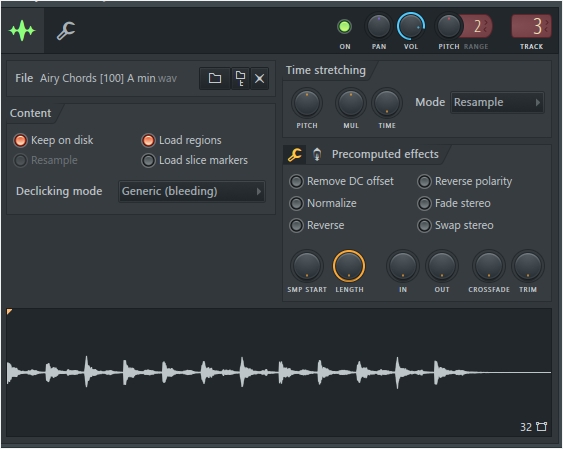
Step 2. Select the mode.
To get a more natural sound, select e3 mono from the mode dropdown list.
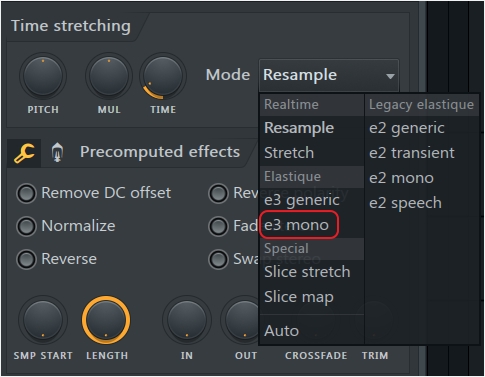
- Realtime: Apply changes instantly as the project tempo or sample length is automated.
- Resample: Adjust pitch and sample length like a tape or record, where the pitch changes with play speed.
- Stretch: Keep vocals and rhythmic samples in-key and in-time with automated project tempo or maintain original sample duration when changing pitch.
- Elastique: High-quality offline stretch methods that don't work with tempo changes.
- e3 Generic: Default mode for a wide range of input signals.
- e3 Mono: Specialized for monophonic input signals like vocals or solo instruments.
- Special: Preserves attack transients in percussion samples.
- Slice stretch: Use for drum loops with slice markers aligned with drum hits, with tempo lower or equal to project tempo.
- Slice map: Use for drum loops with slice markers aligned with drum hits, with tempo higher or equal to project tempo.
- Auto: Automatically selects the best stretch algorithm based on your settings.
Step 3. Shift the pitch.
Tweak the "PITCH" knob right or left to bring it up or down. Since it shows in cents, you need to know 100 cents = 1 semitone. The values will show at the top left corner of your screen.

2. Use the Edison Tool for Audio Clips
Edison tool enables users to change the duration, pitch, and format independently by semitones/cents. It uses advanced time stretching, so it produces better results.
Step 1. Open Edison Time Stretcher.
Go to an empty mixer channel, click the down arrow and go to "Replace" and search for Edison. Drag your vocal click in the Edison.

For FL Studio 20, left-click the wrench button and toggle down for "Time stretch / pitch shift…"
For the latest 21, left-click the time button and press Alt + T inside the Editor or go to "Tools" > "Time" > "Time stretch / Pitch shift."
Step 2. Adjust the editor.
Drag pitch coarse or fine left or right to adjust the semitones or cents. Click "Preview" to find the pitch.
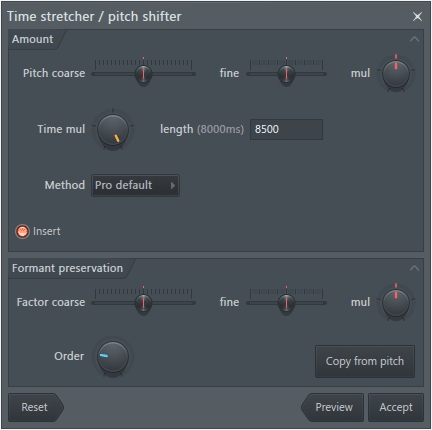
You can enable "Copy from pitch" to sound similar to the original pitch and adjust the "Order" down to get rid of the artifice.
- Pitch coarse: Adjust the base pitch in semitones.
- Fine: Fine-tune the base pitch in cents.
- Mul: Multiply the pitch range by a percentage.
- Time mul: Alter sample duration as a percentage. Note: Ensure sample BPM matches FL Studio's BPM for tempo syncing.
- Length (ms): Specify sample duration in milliseconds. In 'paste-stretch' mode, it's calculated automatically.
- Method: Choose pitch shifting/preservation methods. Note: Some methods may affect 'Formant preservation' settings.
- Insert: Toggle to insert affected audio or mix with the original.
- Factor coarse: Adjusts formant pitch in semitones.
- Order: Optimizes for input audio pitch.
- Copy from pitch: Preserves formants by copying pitch value from above options.
3. Use FL Studio Pitch Shifter for the Entire Channel
Another real-time pitch-shifting plugin that works for both vocal and music is the Pitch Shifter plugin. The effect changes the sound pitch without altering its playback speed or length in real time. But it comes with the paid FL Studio version or costs $99 independently.
Step 1. Load your music into the playlist or channel rack.
Step 2. Go to the mixer window, find the track, and add the Pitch Shifter effect.
Step 3. Adjust the pitch.
Go to the music (polyphonic) or voice (monophonic) tab to adjust your pitch. Moving it up typically increases pitch by semitones, while moving it down decreases pitch.
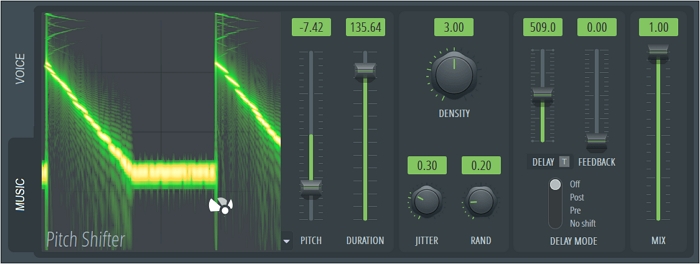
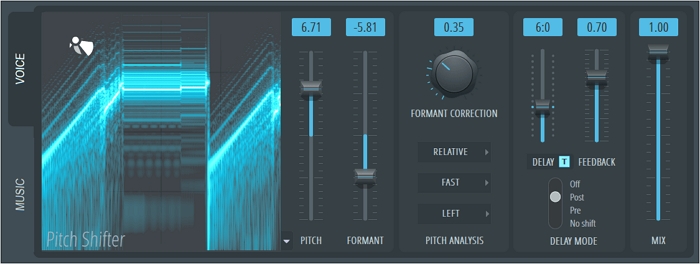
Optionally, you can use the format to change the tonality or choose pitch mode Relative for preserving pitch variation or Absolute for flattening pitches to "C notes."
How to Slide Shift in FL Studio for Instruments
If you only want to transpose an instrumental track, try the following methods.
1. Use Piano Roll to Transpose
The Piano Roll controls the selected notes and moves them up or down by semitone to shift their pitch.
Step 1. Open the piano roll window for the instrument in FL Studio.
Click the F5 key or the piano roll icon on the toolbar.

Step 2. Select the notes you want to pitch shift.
Hold down the control key and drag your mouse cursor over them. Press Ctrl + A to select all notes or Ctrl + Shift to select specific ones.
Step 3. Move the selected notes up.
Hold down the shift key and press the up arrow or down by pressing the down arrow. For octave shifts, hold Ctrl and use the up or down arrows.
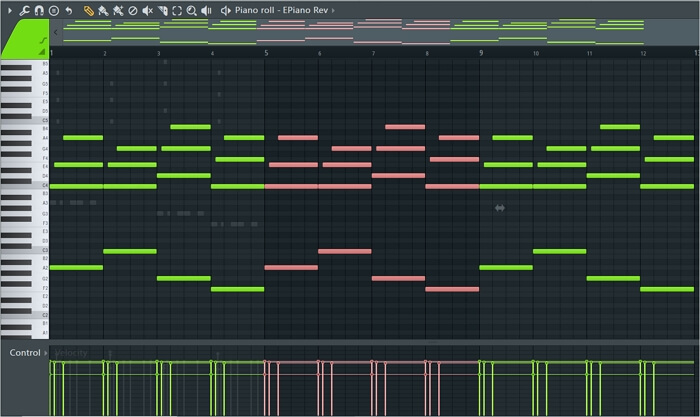
2. Pitch up and down
You can transpose a single channel rack by entering the number of semitones.
Step 1. In the Channel Rack, choose the channel you want to pitch shift.
Step 2. Click the downward arrow icon in the top left corner of the Channel Rack menu.
Step 3. Select "Transpose selected..."
Step 4. Enter the number of semitones to shift the pitch up or down.
Use a '-' before the number to shift downwards.
3. Pitch Shift Every Channel
To pitch shift every channel in the pattern:
Step 1. Find the pattern picker.
Right-click on the desired pattern in the pattern picker located on the left side of the Playlist view in FL Studio. If you can't find the pattern picker, press 'Alt + P' to reveal it.
Step 2. Choose "Transpose" from the menu that appears.
Enter the number of semitones to transpose the pitch, adding a '-' before the number to shift downwards.
Bonus: Change Pitch Online Easily for Free
FL Studio provides powerful plugins and internal effects to shift the pitch of your track without changing the speed or length. But it isn’t free and easy for beginners. To change music pitch online simply, use EaseUS Online Pitch Changer for the best result.
This free tool supports MP3, WAV, MP4, FLAC, and more file formats and allows for unlimited file duration and size. Driven by the AI algorithm, the YouTube pitch changer changes pitch without losing audio quality.
It also removes vocals from a song, finds the key of a song, separates noise from videos, and increases the volume and speed of any track.
Key Features
- Shift pitch without limitations.
- Supports various file formats.
- Multipurpose tool for audio editing.
- Completely free of charge without login.
Visit the pitch changer for free:
How to shift pitch online:
Step 1. Go to the official site of EaseUS Vocal Remover. Find the "Pitch Changer" from the left sidebar.

Step 2. Click "Choose File" in the center of the main page. Now, choose the music or video file that you want to change pitch. The AI tool will begin to analysis and show you the BPM and Key as the pic shows below.

Step 3. Now, modify the pitch with the small dot to the key you want. After that, click "Save and Export" to save to the local file location.
Wrapping up
In conclusion, FL Studio's Pitch Shift feature offers six versatile methods to alter pitch without affecting speed, empowering users with creative control over their audio. Whether you're adjusting vocals, instruments, or entire compositions, FL Studio provides intuitive tools for precise pitch manipulation.
For further convenience and flexibility, consider exploring the EaseUS Online Pitch Changer for additional pitch-shifting capabilities. Elevate your music production experience with it now.
FL Studio Pitch Shift FAQs
1. Is there a pitch shifter in FL Studio?
Yes, FL Studio includes a Pitch Shifter effect with two algorithms and creative controls for real-time pitch modulation
2. How do you pitch up and down in FL Studio?
In FL Studio, you can pitch up and down by using the Pitch Shifter effect. Here's a step-by-step guide:
- Open FL Studio and load your audio clip.
- Locate the Mixer window and add the Pitch Shifter effect to the track.
- Adjust the "Pitch" knob to increase or decrease the pitch.
- Fine-tune the amount of pitch shift by adjusting the "Semitones" and "Cents."
- Hear the pitch changes in real time. Adjust the parameters as needed.
3. Does FL Studio have pitch correction?
Yes, FL Studio does include pitch correction features. It allows for both automatic and manual pitch correction for vocals, as well as creating harmonies and melodies effortlessly.