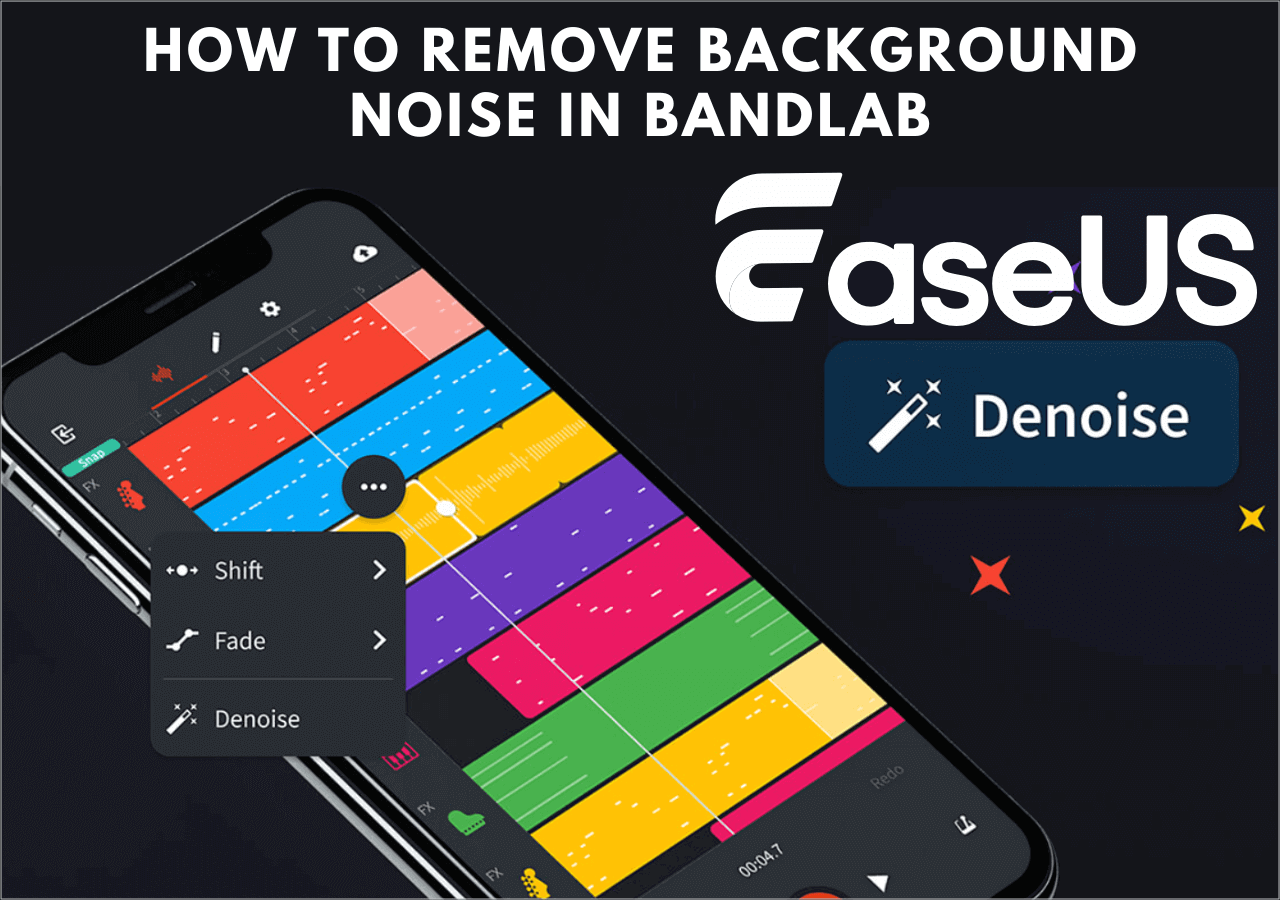-
![]()
Sofia Albert
Sofia has been involved with tech ever since she joined the EaseUS editor team in March 2011 and now she is a senior website editor. She is good at solving various issues, such as video downloading and recording.…Read full bio -
![]()
Melissa Lee
Melissa Lee is a sophisticated editor for EaseUS in tech blog writing. She is proficient in writing articles related to screen recording, voice changing, and PDF file editing. She also wrote blogs about data recovery, disk partitioning, data backup, etc.…Read full bio -
Jean has been working as a professional website editor for quite a long time. Her articles focus on topics of computer backup, data security tips, data recovery, and disk partitioning. Also, she writes many guides and tutorials on PC hardware & software troubleshooting. She keeps two lovely parrots and likes making vlogs of pets. With experience in video recording and video editing, she starts writing blogs on multimedia topics now.…Read full bio
-
![]()
Gorilla
Gorilla joined EaseUS in 2022. As a smartphone lover, she stays on top of Android unlocking skills and iOS troubleshooting tips. In addition, she also devotes herself to data recovery and transfer issues.…Read full bio -
![]()
Rel
Rel has always maintained a strong curiosity about the computer field and is committed to the research of the most efficient and practical computer problem solutions.…Read full bio -
![]()
Dawn Tang
Dawn Tang is a seasoned professional with a year-long record of crafting informative Backup & Recovery articles. Currently, she's channeling her expertise into the world of video editing software, embodying adaptability and a passion for mastering new digital domains.…Read full bio -
![]()
Sasha
Sasha is a girl who enjoys researching various electronic products and is dedicated to helping readers solve a wide range of technology-related issues. On EaseUS, she excels at providing readers with concise solutions in audio and video editing.…Read full bio
Content
0 Views |
0 min read
Adding music to your Facebook profile allows you to personalize your profile, showcase your musical preferences, and create a more engaging and immersive experience for yourself and others.
It's a great way to express yourself, share your favorite songs or artists, and connect with friends and followers who have similar musical interests. By adding music to your Facebook profile, you can make your profile more dynamic and reflective of your personality.
Then, how to add music to your Facebook profile in 2023? Let's explore this in this post.
Why Add Music to Facebook Profile
Adding music to your Facebook profile offers several benefits. Here are the key points:
- 👦Personalization: Customize your profile, make it unique, and showcase your favorite songs, artists, and genres.
- 👩💻Engagement: Spark conversations and connect with others who share similar musical interests.
- 📣Creative expression: Display your creativity and create a unique profile experience. Or you can even promote your own music or artistic work.
- 🎧Entertainment: Provide an enjoyable music experience for visitors to your profile.
How to Add Music to Your Facebook Profile
Since we cannot add music to your Facebook profile on your PC, we'll show you how to add music to your Facebook profile on iPhone and Android devices.
#1. Locate the Music Option🎼
Step 1. Log into your Facebook account and tap the profile picture at the top left.
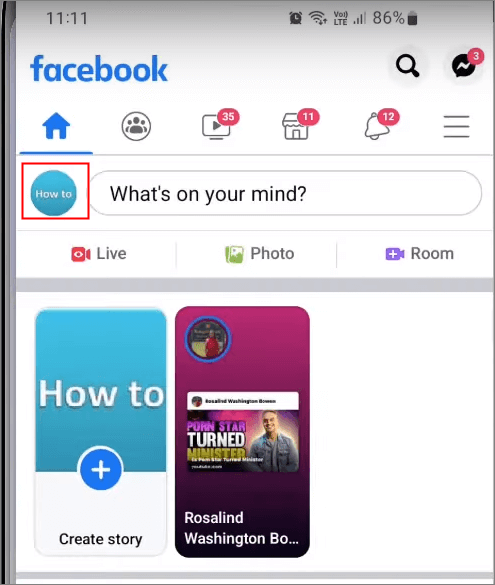
Step 2. Scroll down and find the "Music" option.
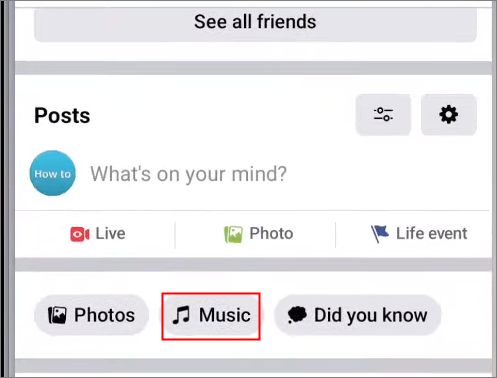
Step 3. Click "+" at the top right corner.
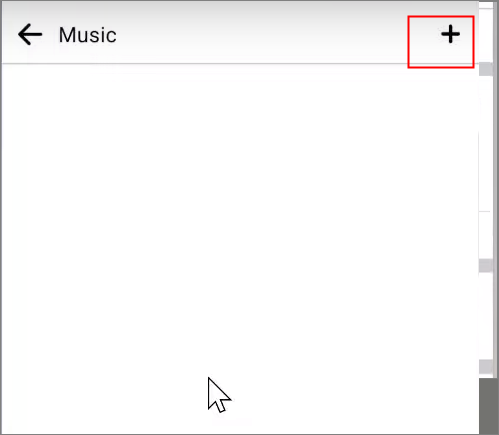
Step 4. Choose your favorite songs or type the name into the search box.
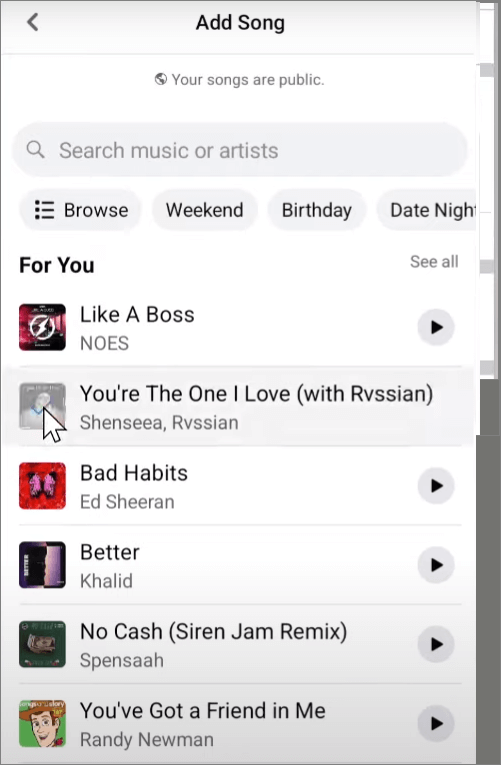
Step 5. Tap "×" to finish. And if you want to listen to it, just find the song from the list and click it.
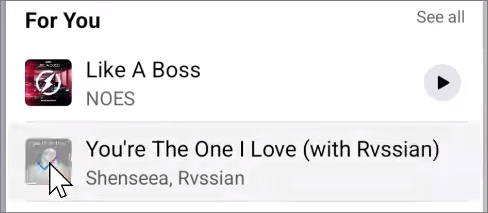
#2. Pin Music to Facebook Profile🎵
Step 1. Navigate to the "Music" section as above.
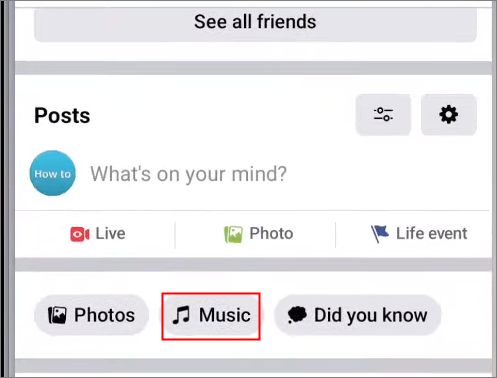
Step 2. Click the horizontal dots next to the song.

Step 3. Choose "Pin to Profile."
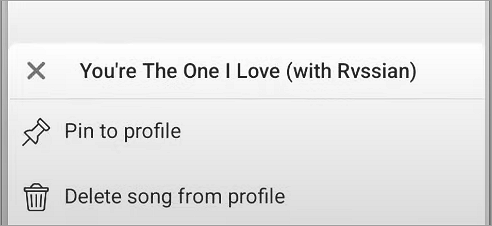
Step 4. To unpin songs, click the three dots and choose "Unpin from profile".
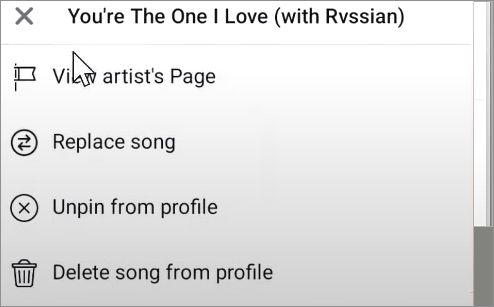
Share this post with everybody!
Related Questions About Facebook Profile
Adding music to your Facebook profile bio is entertaining, but sometimes, you cannot do so due to some reason.
Why Can't I Add Music to My Facebook Profile?🛠️
Possible reasons for being unable to add music to your Facebook profile:
- Limited availability: Music features may not be available in your region or for all users.
- Platform limitations: Older app versions or specific platforms may not support music features.
- Privacy settings: Profile settings can restrict access to the music feature.
- Technical issues: Glitches or bugs within Facebook may affect the music feature.
- Web version limitations: Adding music may be limited to the mobile app, not the web version.
- Poor internet connection: Unstable internet can impact the music feature.
- Excessive app cache: Clearing cache data can help resolve conflicts with the music feature.
To address issues, update the app, review privacy settings, check the internet connection, and clear the app cache if needed.
How to Delete Music on Facebook Profile?📲
Step 1. Open your Facebook app and go to the music section.
Step 2. Click the three dots next to the song that you want to delete from your profile.
Step 3. Choose "Delete song from profile" to remove music from Facebook.
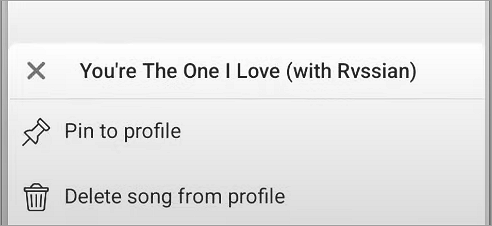
Bonus: Remove the Background Noise from Facebook Music Online
Do you want to get an instrumental version of the background music for the Facebook music? EaseUS online vocal remover is a versatile vocal remover online for free that facilitates isolating instruments from songs, making acapella, separating vocals from background noise, and more.
You can use it to add or replace your favorite songs in the Facebook video and change a song into an instrumental version. Then, upload the music to your Facebook story for a hit.
Features
- Free-to-use online tool
- Support various audio file formats
- AI-based vocal and noise removal
- Download accompaniment and vocals separately
How to remove background noise from Facebook music?
Step 1. Visit the website and select the "Noise Reducer" option.

Step 2. Click "Choose File" or drag and drop the file in the area and wait for the AI analysis.

Step 3. Download the final work with noise removed.

Conclusion
How do I add music to my Facebook profile on Android and iPhone devices? I believe that after reading the article, all of you will have a clear answer.
If you are looking for a more powerful tool to enhance your Facebook story or reel, look no further than EaseUS Online Vocal Remover, an AI vocal remover for PC.
Add Music to Facebook Profile FAQs
1. How to add music to my Facebook profile PC?
The short answer is no, you cannot add music to your Facebook profile on your PC. Currently, Facebook only allows users to add and edit music on their mobile devices like Android, iPhone, or iPad.
2. Is the music on Facebook profile public?
By default, the music on a Facebook profile is visible to the person's friends and followers, but it can be customized to control the privacy settings and determine who can see the music.
3. Can you see who viewed your music on your Facebook profile?
Facebook does offer privacy settings that allow users to control who can see their music and other profile information, but it does not provide specific visibility into who has viewed that content.