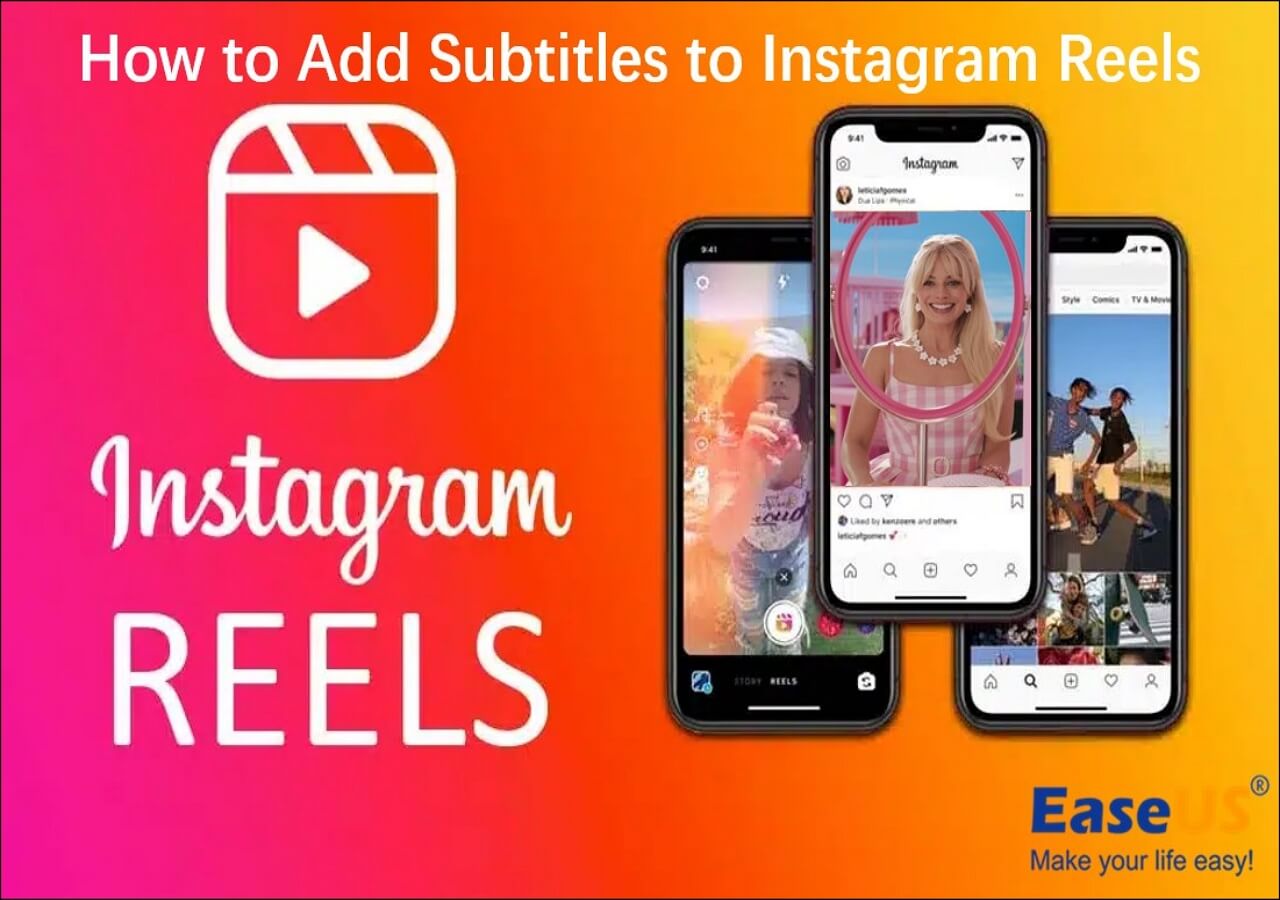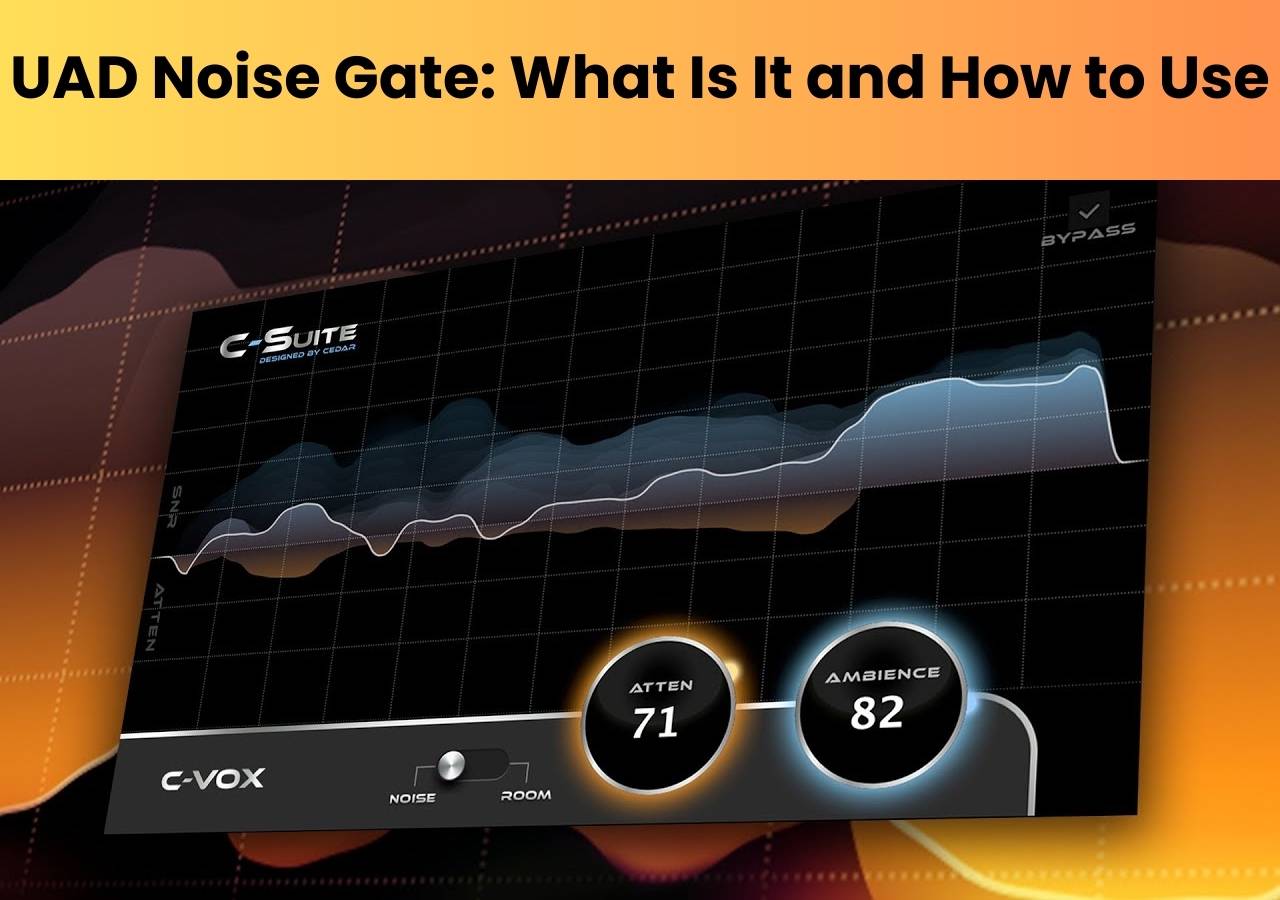-
Jane is an experienced editor for EaseUS focused on tech blog writing. Familiar with all kinds of video editing and screen recording software on the market, she specializes in composing posts about recording and editing videos. All the topics she chooses are aimed at providing more instructive information to users.…Read full bio
-
![]()
Melissa Lee
Melissa Lee is a sophisticated editor for EaseUS in tech blog writing. She is proficient in writing articles related to screen recording, voice changing, and PDF file editing. She also wrote blogs about data recovery, disk partitioning, data backup, etc.…Read full bio -
Jean has been working as a professional website editor for quite a long time. Her articles focus on topics of computer backup, data security tips, data recovery, and disk partitioning. Also, she writes many guides and tutorials on PC hardware & software troubleshooting. She keeps two lovely parrots and likes making vlogs of pets. With experience in video recording and video editing, she starts writing blogs on multimedia topics now.…Read full bio
-
![]()
Gloria
Gloria joined EaseUS in 2022. As a smartphone lover, she stays on top of Android unlocking skills and iOS troubleshooting tips. In addition, she also devotes herself to data recovery and transfer issues.…Read full bio -
![]()
Jerry
"Hi readers, I hope you can read my articles with happiness and enjoy your multimedia world!"…Read full bio -
Larissa has rich experience in writing technical articles and is now a professional editor at EaseUS. She is good at writing articles about multimedia, data recovery, disk cloning, disk partitioning, data backup, and other related knowledge. Her detailed and ultimate guides help users find effective solutions to their problems. She is fond of traveling, reading, and riding in her spare time.…Read full bio
-
![]()
Rel
Rel has always maintained a strong curiosity about the computer field and is committed to the research of the most efficient and practical computer problem solutions.…Read full bio -
![]()
Dawn Tang
Dawn Tang is a seasoned professional with a year-long record of crafting informative Backup & Recovery articles. Currently, she's channeling her expertise into the world of video editing software, embodying adaptability and a passion for mastering new digital domains.…Read full bio -
![]()
Sasha
Sasha is a girl who enjoys researching various electronic products and is dedicated to helping readers solve a wide range of technology-related issues. On EaseUS, she excels at providing readers with concise solutions in audio and video editing.…Read full bio
Content
0 Views |
0 min read
PAGE CONTENT:
Subtitles are the new cool. As per statistics, more than 70% of Gen Z Americans watch digital shows with subtitles. All content creators must add subtitles to videos. Any vlog, YouTube Channel video, documentary, or show uploaded with subtitles gets attention and higher reach.
However, manually adding an SRT file can be exhausting. It demands linguistic prowess and a lot of spare time. So, the best option is to use automatic subtitle generators. They deploy advanced AI modules to add 100% accurate subtitles to any video. All you need is to find a capable auto subtitle maker.
In this blog, we shall present the 7 best SRT subtitle generators. For an overview, check out the below table highlighting our testing criteria for shortlisting these tools. It will help you to choose the right auto subtitle generator for you.
| How many tested | 20, and only 7 selected |
| Selected for | Windows, macOS, iOS, Android, and web users |
| Functions supported | Add or edit SRT subtitles to videos |
| What we test | Compatibility, Conversion Accuracy, processing speed, and efficiency |
| Time duration | 4 weeks |
| Most recommended | EaseUS VideoKit (Windows & macOS) |
| Price | $0 - $70 |
EaseUS VideoKit: The Best SRT Subtitle Generator Offline
EaseUS VideoKit is the pick of the lot among offline subtitle-generating tools. The software is known for its speed and accuracy of translation.
- 🏅Rating: 4.8 out of 5 stars (⭐⭐⭐⭐)
- 💻Compatibility: Windows 7/8/10/11 & MacOS 10.13 or later
- ✅Best For: Professionals and Novices alike
- 💵Price: 0$-79.95$ for lifetime
The thing that makes EaseUS VideoKit the best auto subtitle generator is its all-around ability. It uses modern AI modules and text-to-speech analysis to dissect the speech, create appropriate subtitles, and add them to the right place. These algorithms facilitate the generation of automatic subtitle files. It offers 200 font styles to choose from. You can also select font color and position of subtitles on the screen. In short, it is the ideal free automatic subtitle generator for you.

Another glowing attribute of EaseUS VideoKit is its compatibility with other software. It can collaborate with all significant video-creating, editing, and streaming platforms. For instance, you can use EaseUS Video Kit to add subtitles to Vimeo Videos, the world's leading video streaming forum. You can further utilize EaseUS VideKit to add text on TikTok Videos, Instagram Reels, Facebook Stories, and other social media videos.
⭐ Key Features
- It offers a built-in speech-to-text tool for generating automatic subtitles.
- Uses ultra-fast GPU acceleration.
- It can export subtitles in SRT and TXT format.
Moreover, EaseUS VideoKit is an online video editor as well. It offers AI Noise remover, Audio Extractor, Video compressor, editor, and background voice remover tools. Therefore, you can download and install this application to have a try!
❤️ Pros
- Intuitive and easy-to-understand interface
- Quick results with high accuracy
- Supports 1000+ video formats
💔 Cons
- The free version is limited
Product Review: EaseUS VideoKit isn't a simple video-making software; it combines all video editing programs in one space to offer complete control to a video editor- From CNET
Top 6 Online SRT Subtitle Makers
This section details the top 6 SRT subtitle makers. There is a fast list of these online tools.
1. HappyScribe
- 🏅Rating: 4.8 out of 5 stars (⭐⭐⭐⭐)
- ✅Best For: Professionals and Businesses
- 💵Price: 0$ for Free, $17/month for Basic, $29/month for Pro, and $49/month for Business
HappyScribe is a quality subtitle generator. The software combines AI with language professionals to provide accurate translation with the proper dialects. It allows Automatic Subtitles, Human-Made Subtitles, and Human-Made Subtitles Translation. The output files are available in SRT, TXT, PDF, DOC, VTT, and other major text formats.
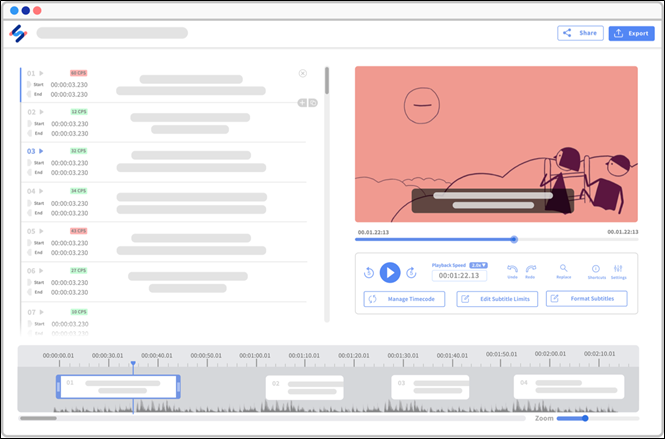
HappyScribe provides 85-99% accurate translation. The end-user requires minimalistic edits after the translation. The software supports 15+ video formats. It is an ideal video subtitle generator for medium-scale organizations.
⭐ Key Features
- It allows the sharing of view-only or editable files in the workspace.
- Supports 120+ languages and dialects.
- It seamlessly integrates with major applications like YouTube, Zapier, etc.
❤️ Pros
- Straight-forward interface
- Accuracy of translation
- Ideal for Businesses
💔 Cons
- Novices can struggle
- Product Review:
- HappyScribe is a fast and accurate software. I use it on videos of a Spanish speaker, and it provides excellent results with minimum error- From G2
2. VEED.IO
- 🏅Rating: 4.9 out of 5 stars (⭐⭐⭐⭐)
- ✅Best For: Making Marketing Videos
- 💵Price: 0$ for Free, $12 for Basic, $24 for Pro, and $59 for Business
Veed.io is useful for generating subtitles for professional videos. It believes in quick results. While the other subtitle generators take hours to analyze a speech and produce the output text, Veed.io does it in minutes. The speed comes from its sophisticated AI Modules.

The auto-subtitle feature of Veed.io is quite advanced. You utilize it to add captions to YouTube videos and other platforms in no time. The results are always accurate, with no major complaints. Veed.io also lets you change the output text's color, style, and screen layout.
⭐ Key Features
- It can produce transcripts of any audio for meetings, workshops, etc.
- The text can be exported in SRT, VTT, and TXT format.
- It also offers an online video editor.
❤️ Pros
- Stylish Interface
- Supports all major languages
- Ideal for social media engagement
💔 Cons
- The free version can only export 720 P videos
- Product Review:
- Veed.io is a simple but very effective editor. It offers great value for money and excellent customer support- From Capterra
3. Animaker
- 🏅Rating: 4.7 out of 5 stars (⭐⭐⭐⭐)
- ✅Best For: Making Marketing Videos
- 💵Price: 12.5$ for Basic, $25 for Starrer, and $39 for Pro.
Animaker is our 3rd pick of the day. The tool specializes in providing quick subtitles. It allows two options; Automatic and Manual subtitles. The tool utilizes its AI technology to shine and generate the output in the automatic option. While in the manual option, you can add a human element to your subtitles. In the manual option, you can create and edit SRT files as per requirement.

Apart from generating subtitles, Animaker also allows customization. You can change the font, size, and alignment of the subtitles. You can also bold and highlight the words for emphasis. Animaker can share the output in TXT and SRT formats. The software is known for its attractive layout. It was ranked 4th in the list of the best software.
⭐ Key Features
- It offers 20+ cool animations for subtitles.
- It supports more than 100+ languages.
- It supports TXT, SRT, and all major text formats.
❤️ Pros
- Stylish and detailed interface
- Quick results
- Ideal for novices
💔 Cons
- No video editor
- Product Review:
- Animaker is easier to use as compared to other tools. The characters, backgrounds, and texts are smartly designed. The users can get familiar with and make videos in no time- From Software Advice.
4. Flixier
- 🏅Rating: 4.4 out of 5 stars (⭐⭐⭐⭐)
- ✅Best For: Creating engaging content
- 💵Price: 0$ for Free, $14 for Pro, and $30 for Business.
Flixier is a versatile auto subtitle maker. It offers three choices to its users. You can generate automatic subtitles, create manual files, or import subtitles from your system. The choice depends upon your requirements. It allows you to add backgrounds with subtitles to make it more engaging.

Flixier can accept videos in MP4, MPEG, MOV, AVI, and other formats for subtitles. Besides adding subtitles, you can cut, trim, or remove parts of the video. You can add music and pictures to the original video file for more engagement. In short, it makes adding subtitles a fun ride.
⭐ Key Features
- It can create text from Any voice present in an audio/Video
- It can export text in SRT, VTT, ASS, SSA, and TXT formats.
- It can also generate voice from the text.
❤️ Pros
- Friendly and Easy to use
- Among the cheapest tools
- Unlimited Downloads
💔 Cons
- Only 3-day projects in Free Mode
- Product Review:
- Flexier is a powerful tool that can become a game changer in video making and editing industry- From G2
5. Media.io
- 🏅Rating: 4.5 out of 5 stars (⭐⭐⭐⭐)
- ✅Best For: Creating engaging content
- 💵Price: 0$ for Free Trail, $19.99 for monthly plan.
Media.io is an efficient online subtitle generator. It can add subtitles to MP4, MOV, VOB, FLV, WebM, and other major video formats. The translations are quick and accurate. You can also add a human touch as per requirement.
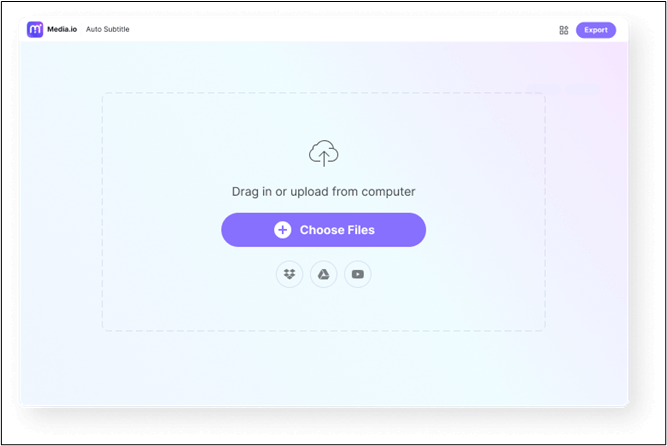
Media.io is compatible with all HTML 5 browsers, making it a powerful online subtitle editor. It can work on Android, Windows, iPhone, and Mac systems. The tool can also quickly transcribe a written text into a human voice.
⭐ Key Features
- It supports more than 90+ languages
- It can burn Subtitles into any video
- It allows changes in font, color, size, border, and layout of subtitles.
❤️ Pros
- User-Friendly approach
- No watermark on the output
- Easy to share
💔 Cons
- Can struggle with large files
- Product Review:
- It is the ideal software for people who want to create high-quality videos without spending a hefty amount- From Bloggersideas.
6. EasySub
- 🏅Rating: 4.5 out of 5 stars (⭐⭐⭐⭐)
- ✅Best For: Newbies requiring a quick solution
- 💵Price: 0$ for Free, $0.2 per minute plan, $9.0 pro version, and $ 26 for Teams.
EasySub is a simple but very effective SRT subtitle generator. It provides 95% accurate subtitle results. It can add captions to videos with extreme ease—the credit for which goes to its advanced algorithms. The software also shows 90% voice recognition accuracy. It helps in capturing the right emotions and tweaking the translation accordingly.

⭐ Key Features
- It supports more than 150+ languages.
- It can export subtitles in TXT, ASS, and SRT formats.
- It can collaborate with YouTube, LinkedIn, Instagram, and all social media platforms.
❤️ Pros
- Simple &fast subtitle generation
- Cheaper than its peers
- Offers Unlimited storage
💔 Cons
- Lack of advanced editing features
- Product Review:
- It generates very accurate subtitles at reasonable rates- From Remoters.
You can share this passage on social media like Twitter, Instagram, Facebook, and so on to let more people know about the above SRT subtitle makers.
To Sum Up
Subtitles are essential for any video's social media success and global reach. They make content comprehensible, engaging, and SEO-friendly. This article presents the top 7 SRT Subtitle generators for adding manual/automatic subtitles to your videos.
The rating, usage and price, interface, key features, and pros and cons of each tool are there. You can choose anyone as per requirement. Based on accuracy and user experience, it is suggested that you use EaseUS VideoKit. Download it now and start rocking the internet space with your videos.
FAQs About SRT Subtitle Generator
The following are the most asked questions about the SRT subtitle generator. If you have any further queries, please comment below.
1. How do I make SRT subtitles?
You can make SRT subtitles on any video with EaseUS VideoKit.
Follow these simple steps:
Step 1. Launch the EaseUS VideoKit and select the Subtitle Generator option.
Step 2. Click Choose File and add your video here.
Step 3. The AI will start analyzing. Once done, select the Text button to generate the text. You can also choose to customize size, font, etc.
Step 4. Click Export Subtitle to export the selected text format to your PC.
2. What program creates SRT files?
Many programs can create SRT files. You can use software like EaseUS Videokit, Veed.io, Media.io, Easysub, etc. for this purpose.
3. What encoding is SRT?
There isn't any particular encoding standard for SRT. It can be Unicode, Windows-1251, UTF-8, or UTF-16, with or without BOM. However, the most utilized is UTF-8.