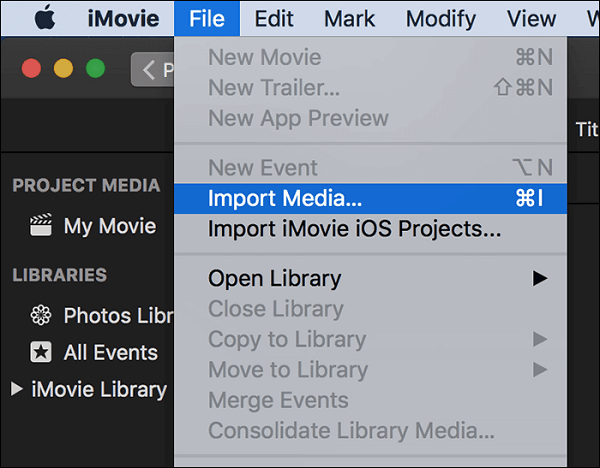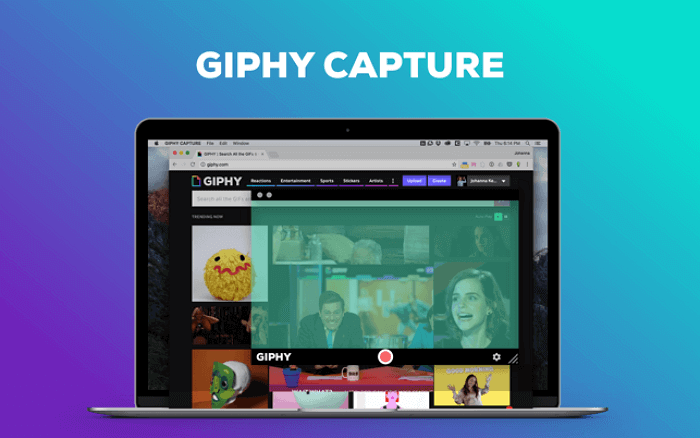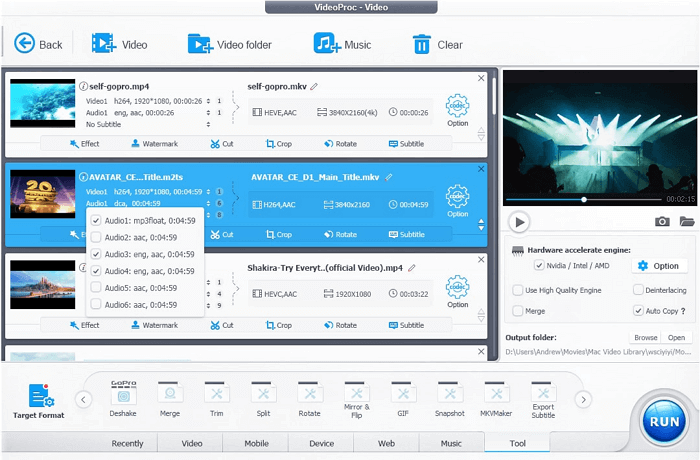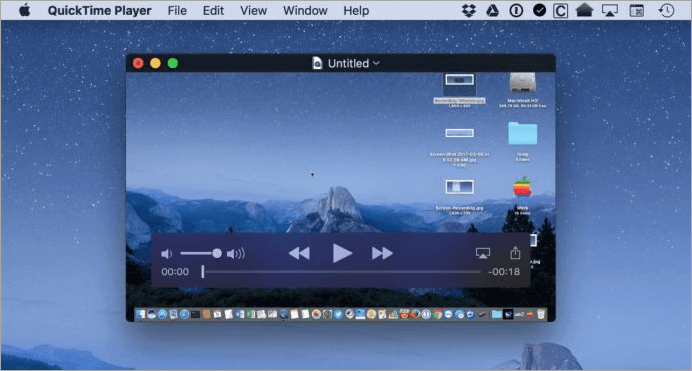-
Jane is an experienced editor for EaseUS focused on tech blog writing. Familiar with all kinds of video editing and screen recording software on the market, she specializes in composing posts about recording and editing videos. All the topics she chooses are aimed at providing more instructive information to users.…Read full bio
-
![]()
Melissa Lee
Melissa is a sophisticated editor for EaseUS in tech blog writing. She is proficient in writing articles related to screen recording, voice changing, and PDF file editing. She also wrote blogs about data recovery, disk partitioning, and data backup, etc.…Read full bio -
Jean has been working as a professional website editor for quite a long time. Her articles focus on topics of computer backup, data security tips, data recovery, and disk partitioning. Also, she writes many guides and tutorials on PC hardware & software troubleshooting. She keeps two lovely parrots and likes making vlogs of pets. With experience in video recording and video editing, she starts writing blogs on multimedia topics now.…Read full bio
-
![]()
Gloria
Gloria joined EaseUS in 2022. As a smartphone lover, she stays on top of Android unlocking skills and iOS troubleshooting tips. In addition, she also devotes herself to data recovery and transfer issues.…Read full bio -
![]()
Jerry
"Hi readers, I hope you can read my articles with happiness and enjoy your multimedia world!"…Read full bio -
Larissa has rich experience in writing technical articles and is now a professional editor at EaseUS. She is good at writing articles about multimedia, data recovery, disk cloning, disk partitioning, data backup, and other related knowledge. Her detailed and ultimate guides help users find effective solutions to their problems. She is fond of traveling, reading, and riding in her spare time.…Read full bio
-
![]()
Rel
Rel has always maintained a strong curiosity about the computer field and is committed to the research of the most efficient and practical computer problem solutions.…Read full bio -
![]()
Dawn Tang
Dawn Tang is a seasoned professional with a year-long record of crafting informative Backup & Recovery articles. Currently, she's channeling her expertise into the world of video editing software, embodying adaptability and a passion for mastering new digital domains.…Read full bio -
![]()
Sasha
Sasha is a girl who enjoys researching various electronic products and is dedicated to helping readers solve a wide range of technology-related issues. On EaseUS, she excels at providing readers with concise solutions in audio and video editing.…Read full bio
Page Table of Contents
0 Views |
0 min read
Manually generating subtitles for video content becomes more and more tricky as the length of the movie increases since you must transcribe every word in the video. Furthermore, subtitles must sync with the video and audio, as subtitle gaps can lead to misunderstandings. Powerful automatic subtitle generators provide a speedy solution to this challenge by generating subtitles for a whole video in just a few minutes.
This article will help you choose the best video subtitle generator that fits your needs. Whether you want to extract subtitles from videos on Windows, Mac, or online, there are always optional tools. Moreover, you can even know the detailed steps to extract subtitles. Keep reading to learn more.
Recommendable Video Subtitle Generator - EaseUS Video Editor
EaseUS Video Editor is one of the most potent Windows video editors because of its efficient, fast, and intelligent functioning. Besides being a video caption generator, it also helps you perform extensive editing operations. Whether you want to generate subtitles from video or embed them in video files, this software proves itself a great choice. Its advanced Speech & Text Converter aids you in auto-generating the subtitles within seconds.
Having this subtitle generator, all the process becomes easy as you only need to upload your videos, extract subtitles from the video, and then export captions. This tool is what you should never miss when you need to save time. If you want to modify the auto-generated captions, you only need to double-click them and edit the text freely.
Key Features:
- The interface is user-friendly
- Offer you advanced Speech and Text Converter
- Extract subtitles from MP4, AVI, WMV, etc.
- Offer you many visual effects, like filters, transitions, and overlays
- Support both basic and advanced video editing tools
This easy-to-use video editing and converting software is designed for both beginners and professional users. Don't hesitate to download it for free. No registration is needed.
Here is a tutorial on how to generate subtitles from videos via EaseUS Video Editor.
Step 1. Launch EaseUS Video Editor and select a suitable aspect ratio for your videos. Then, you can click on the "Import" button to add the source video to the media area.
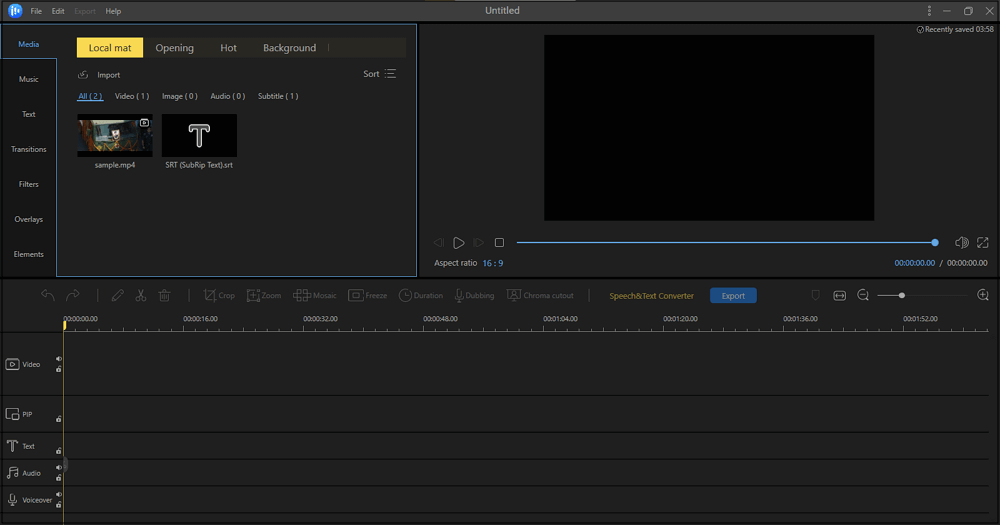
Step 2. Click on the "+" sign to add the video to the timeline.
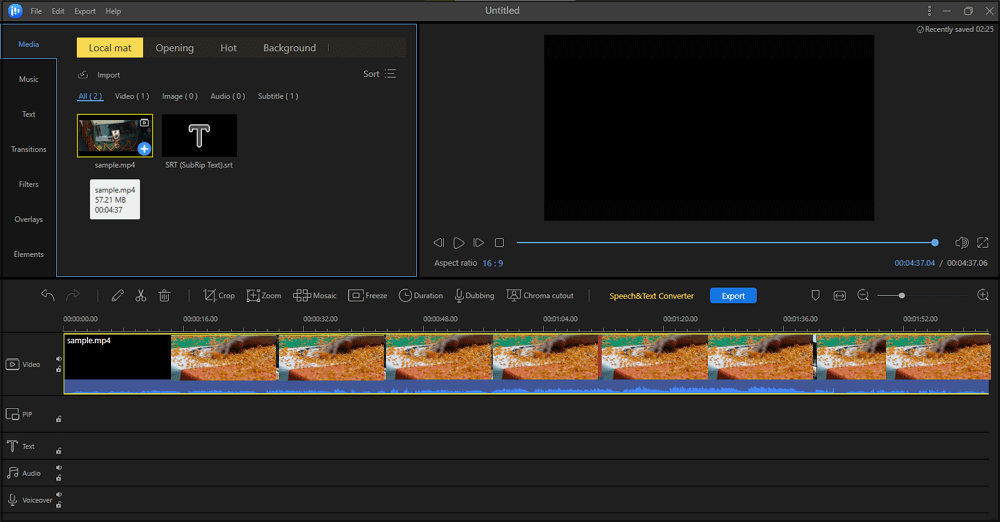
Step 3. Click on the "Speech & Text Converter" in the toolbar, and it will start generating the subtitles. In nature, this software will convert the speech in the video to text and automatically use the text as subtitles.
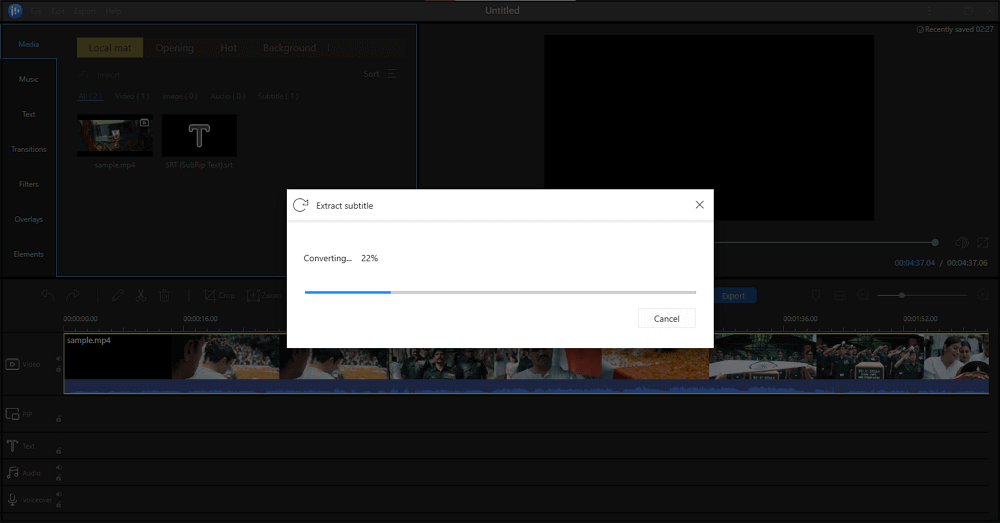
Step 4. Double-click the text, and a "Subtitle Editing" window will show in the upper section. You can edit the subtitles if needed. Otherwise, press the "Export" button to save them as a file.
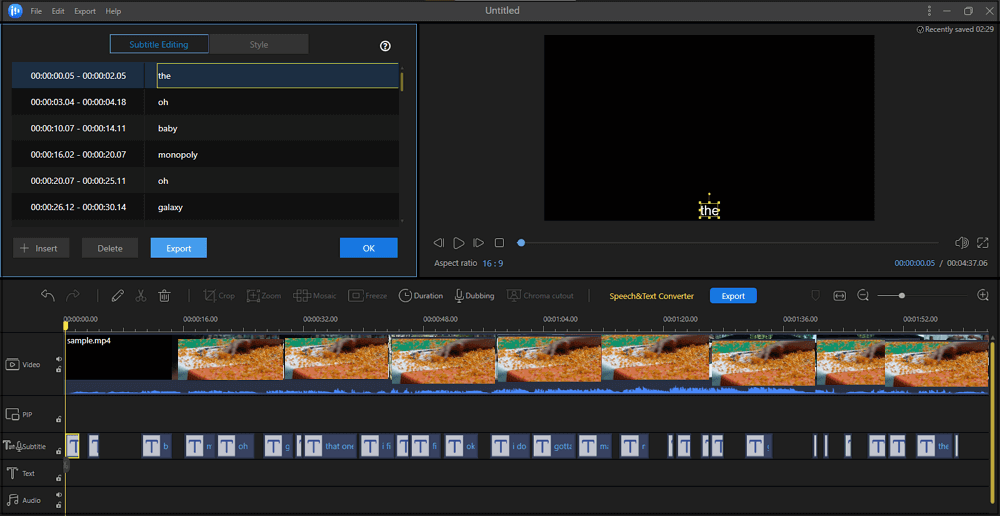
Step 5. Lastly, choose the destination folder and select the file format as SRT, TXT, or ASS. And click on the "Export" button. A few moments later, a subtitle file will be saved on your device.
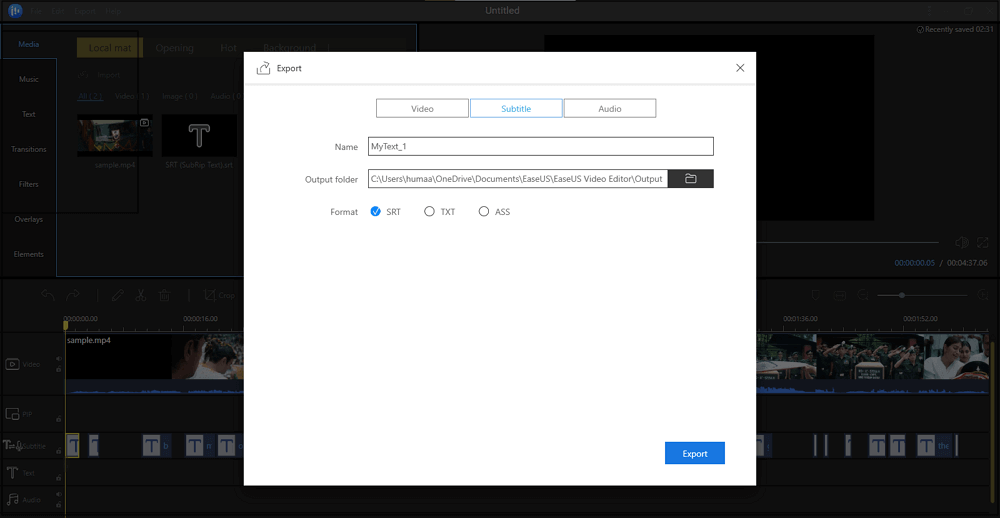
Windows Video Subtitle Generator – VideoStudio Pro
VideoStudio Pro is without a doubt the most popular professional software. It gives photographers/videographers a simple yet powerful system, allowing you to import, organize, and output video clips easily and quickly. Besides a video subtitle generator, the software also provides you with the best video stabilization features.
VideoStudio Pro offers convenience for those who require a professional but straightforward way to export and transfer content. You will also find it helpful in correcting spelling mistakes or repeated typos. Moreover, this tool supports raw file export, a drag-and-drop method, and auto-completion of titles.
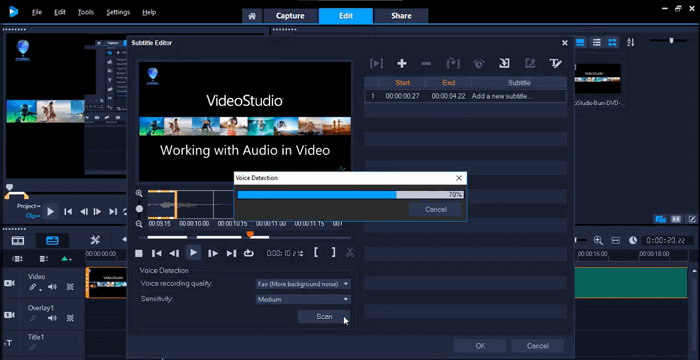
Pros:
- Robust searching and organizing tools
- Logical workflow without any interruption
- LUT (Look-up-Tables) Profile feature is a great and unique feature
- Creating templates is handy
Cons:
- Video menu creation is a bit difficult
- It requires a subscription and is costly, in comparison
Windows/Mac Subtitles Generator – Adobe Premiere Pro
Adobe Premiere Pro is a famous video editing application that plays a significant role in almost every production company. Being compatible, it can be easily used as a video caption generator on both Windows and Mac. The extensive range of features and user-friendly interface will appeal to both novice and experienced editors.
Premiere Pro has a robust toolkit for generating, editing, and exporting captions and subtitles and this function works for all file formats. You need to create a video transcript first, edit it in the text panel, and create captions to add your subtitles to the timeline.
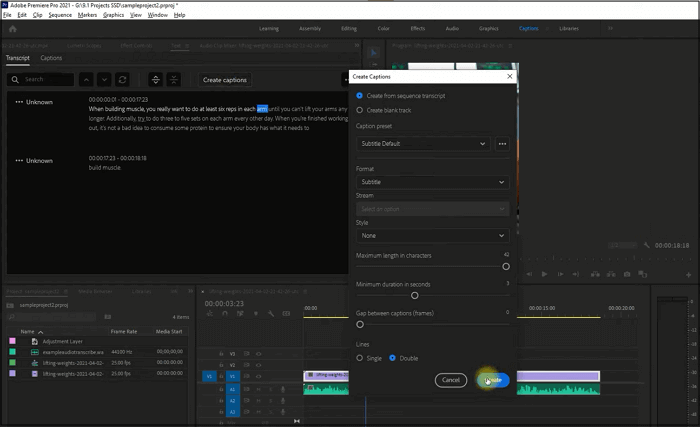
Pros:
- Compatible with Photoshop and Illustrator
- Customize your layouts with fast speed
- Easy to navigate
Cons:
- The subscription plan needs to have flexible plans
- The customer support doesn't work fast on your issues
Mac Video Caption Generator – Closed Caption Creator
Closed Caption Creator comes with a wide range of technical media operations tools and exciting features to help you make videos. Its feature makes it the best open-source video caption generator that nobody will ever want to miss. It doesn't only aid you in generating subtitles but also imports and edits the existing subtitles efficiently. In this software, you can edit a subtitle's font, color, and size and choose a new background color for your video.
Its trimming and editing features give users a lot of control and accuracy. You can work on as many video tracks as you want, so you can make the videos perfect for your preference.
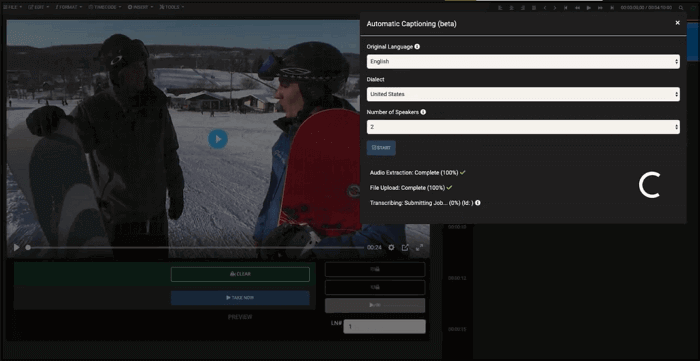
Pros:
- Lightweight and fast
- Subtitles are simple to apply
- Advanced automatic captioning feature
- Preset filters for many genres
Cons:
- Limited color grading features
- Limited options for customizing subtitles
Automatic Subtitle Generator on Mac – Otter.ai
Otter is a video editing software that can support 4K videos, 360-degree editing, many preset filers, and other things. In terms of its editing facilities, it is hugely like Adobe Premiere Pro and Studio. So, the process to generate subtitles from video becomes easy with this one.
This tool allows you to organize your clips by their source folder, or you may make your folders in the media panel to arrange them any way you want. Also, Otter supports cutting and rendering clips before dragging them to the timeline from the media panel.
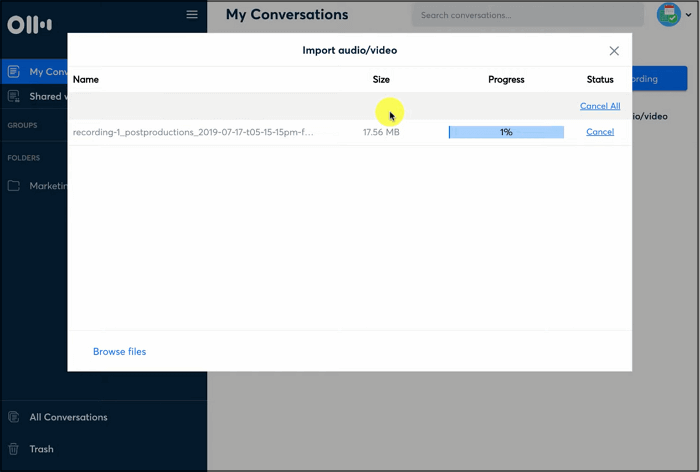
Pros:
- User-friendly accessibility for all tools
- Transcribe videos with background noises quickly
- Interpret multiple speakers
Cons:
- Limited in functions for a free trial
- It gets slow sometimes
Subtitle Generator Online Free – Kapwing
Kapwing is a popular online video editing tool and video subtitle generator used for various purposes. Here, you can make your video more stylish by using a lot of unique characteristics. Kapwing uses Google's innovative speech recognition API to convert the audio into words displayed at the video's bottom.
It is capable of producing subtitles in any language. You can indulge yourself and let out all your creativity with Kapwing by creating memes, clipping individual films, looping them, adding your favorite music as the background audio, and much more.
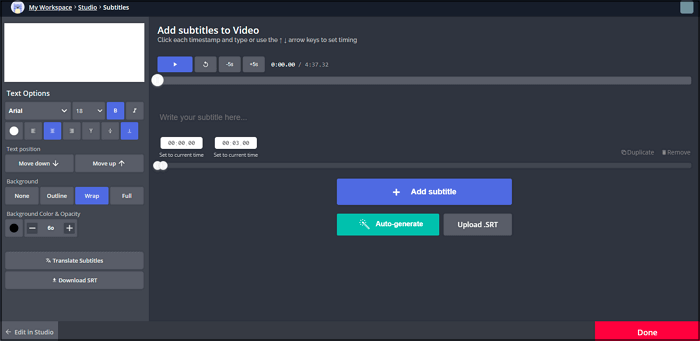
Pros:
- Easy to understand and navigate
- Enjoy the timesaving auto-subtitle option
- Multi-lingual feature
Cons:
- The work disappears when the connection interrupts
- Bad customer service
Videos Subtitle Generator Online Free - VEED.IO
VEED.IO is considered an ideal online tool for auto-generation subtitles because of its advanced features. Whether you need to generate caption or embed subtitles in MP4 files, VEED will help you. The subtitle formats it support include TXT, SSA, VTT, and many more.
The procedure to generate the subtitles file is straightforward because it only takes easy steps. Now, you can also add the subtitles manually and edit them as required. Moreover, converting the subtitle file into any other language is possible with just a single click.
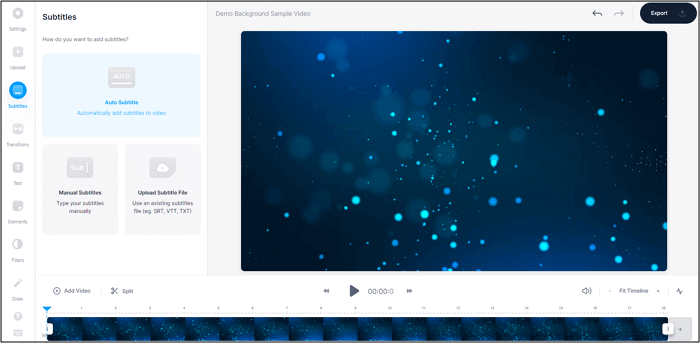
Pros:
- Synchronization with Dropbox and webcam
- Editing subtitles is also possible
- The tool is quick with an intuitive interface
Cons:
- Minimal features in the free version
- You may face problems while trimming the file
Conclusion
Auto-generation of subtitles is needed as it is too difficult to do this task manually. But, it is also not easy to find good software that is suitable for your needs. So, here is a list of specific video subtitle generators for Windows, Mac, and online users.
EaseUS Video Editor leaves other apps behind when it comes to perfection in its functioning and extensive range of features for video editing tasks. It supports a wide range of video editing tools, including advanced ones and primary ones. If you want to download this software, there is a button for free download. Don't miss it.