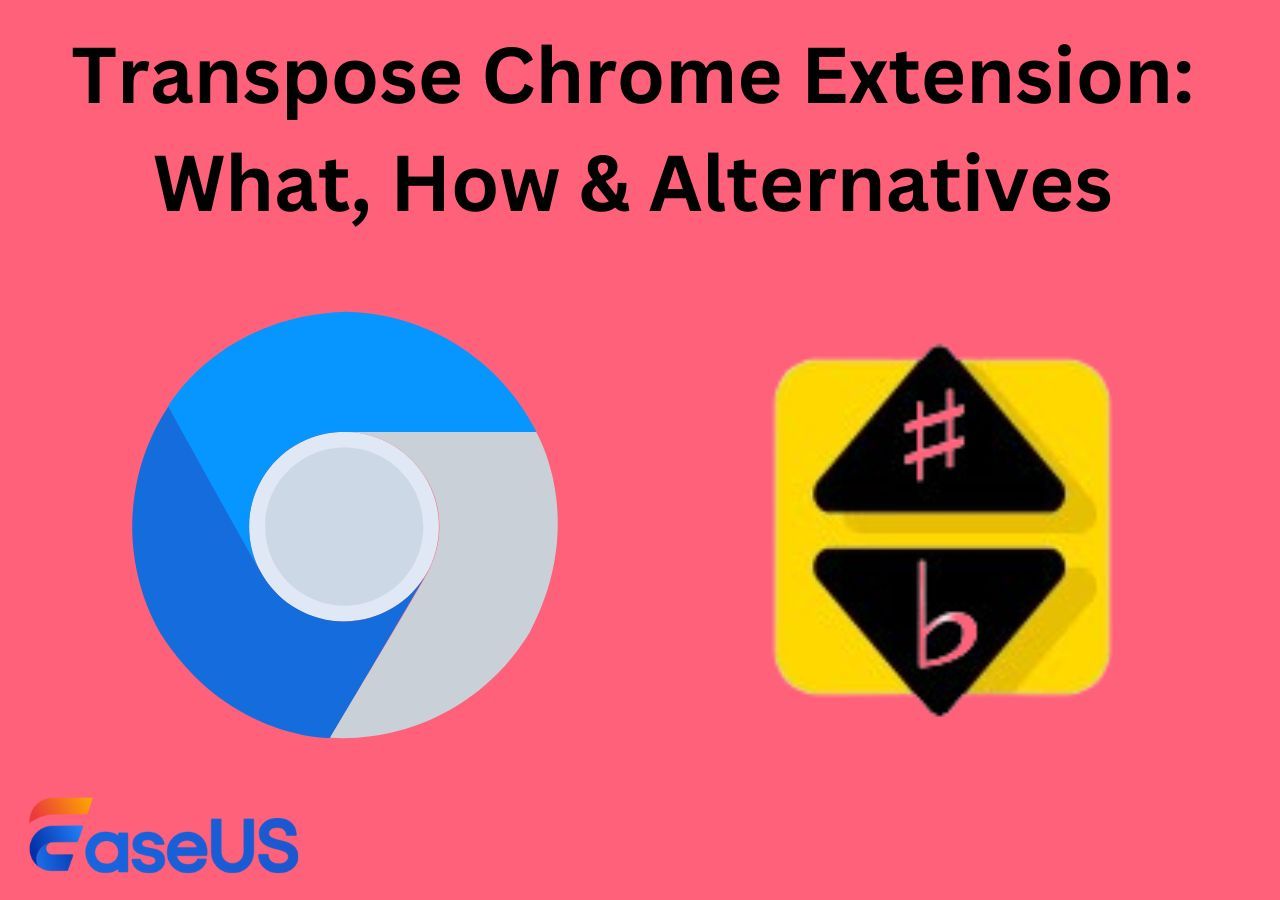-
Jane is an experienced editor for EaseUS focused on tech blog writing. Familiar with all kinds of video editing and screen recording software on the market, she specializes in composing posts about recording and editing videos. All the topics she chooses are aimed at providing more instructive information to users.…Read full bio
-
![]()
Melissa Lee
Melissa Lee is a sophisticated editor for EaseUS in tech blog writing. She is proficient in writing articles related to screen recording, voice changing, and PDF file editing. She also wrote blogs about data recovery, disk partitioning, data backup, etc.…Read full bio -
Jean has been working as a professional website editor for quite a long time. Her articles focus on topics of computer backup, data security tips, data recovery, and disk partitioning. Also, she writes many guides and tutorials on PC hardware & software troubleshooting. She keeps two lovely parrots and likes making vlogs of pets. With experience in video recording and video editing, she starts writing blogs on multimedia topics now.…Read full bio
-
![]()
Gloria
Gloria joined EaseUS in 2022. As a smartphone lover, she stays on top of Android unlocking skills and iOS troubleshooting tips. In addition, she also devotes herself to data recovery and transfer issues.…Read full bio -
![]()
Jerry
"Hi readers, I hope you can read my articles with happiness and enjoy your multimedia world!"…Read full bio -
Larissa has rich experience in writing technical articles and is now a professional editor at EaseUS. She is good at writing articles about multimedia, data recovery, disk cloning, disk partitioning, data backup, and other related knowledge. Her detailed and ultimate guides help users find effective solutions to their problems. She is fond of traveling, reading, and riding in her spare time.…Read full bio
-
![]()
Rel
Rel has always maintained a strong curiosity about the computer field and is committed to the research of the most efficient and practical computer problem solutions.…Read full bio -
![]()
Dawn Tang
Dawn Tang is a seasoned professional with a year-long record of crafting informative Backup & Recovery articles. Currently, she's channeling her expertise into the world of video editing software, embodying adaptability and a passion for mastering new digital domains.…Read full bio -
![]()
Sasha
Sasha is a girl who enjoys researching various electronic products and is dedicated to helping readers solve a wide range of technology-related issues. On EaseUS, she excels at providing readers with concise solutions in audio and video editing.…Read full bio
Content
0 Views |
0 min read
PAGE CONTENT:
As a photo and video-sharing social networking service, Instagram is becoming more and more popular among people around the world. Millions of people share their interesting photos or creative reels on this platform. However, when they edit their photos or videos on this platform, they may encounter some difficulties. For example, you may want to know how to add subtitles to Instagram reels.
Another benefit of adding subtitles to Instagram videos is that it can help users know what the video said, as people often mute reels when they are in public places. Therefore, it is necessary for you to add subtitles to videos, like the movie Barbie.
This post will present you with 3 helpful ways. Here are some testing statistics on the methods in terms of effectiveness and difficulty. Hope this table will help you choose the best choice of these methods.
| Methods | Effectiveness | Difficulty Level |
| EaseUS VideoKit | High - Automatically generate subtitles | ⭐⭐ |
| Medium - The accuracy of generating captions is not high | ⭐⭐⭐ | |
| VEED | Medium - You need to sign up for an account | ⭐⭐⭐⭐ |
Best AI-Based Subtitle Generator to Embed Subtitles in Reels
The first method we recommend is to use EaseUS VideoKit, an excellent AI auto subtitle generator. It is an unmissable choice for most PC and Mac device users as it can be well compatible with Windows 10/11 and macOS.

Users can add subtitles to Vimeo videos with EaseUS VideoKit, a comprehensive audio and video editor that converts audio and reduces video size. It is an AI-powered video and audio application, so one of its primary features is strong artificial intelligence assistance. In terms of its AI subtitle-generating function, users can add SRT subtitles to MP4.
Besides, SRT and TXT files can be available to EaseUS VideoKit. Among the more than 200 font types are Arial Black, Baloo, Forte, and other typefaces in the best auto subtitle generator. As a result, it is a good choice for users to add subtitles to Instagram stories or reels.
Click on the button to install this subtitle tool!
After downloading and installing this software, you can read the following instructions to add subtitles to your reels, like the movie Barbie.
Step 1. Open EaseUS VideoKit and find the "Subtitle Generator" panel.

Step 2. Click "Choose File" or drag the YouTube video file to the interface.

Step 3. Wait for the AI analyzing.

Step 4. Click the "Text" button to change the text, or customize font, background, and position under "Style" menu.

Step 5. Click "Export Subtitle" to select exported subtitle format, "Save to" to change location, and press "Export" to export the video with subtitles.

👉You may want to know:
Adding Subtitles to Instagram Reels via Its Built-in Feature
The second method we suggest is to use the built-in feature of Instagram reels. Instagram Reels is a brand-new Instagram feature that allows users to create 90-second vertical videos in short form. With several clips on Reels, you may make a lot of imaginative and engaging videos. More creators and business profiles are now using Reels more frequently to expand their accounts.

👉Now follow the steps below to add captions to videos.
Step 1. Open Instagram and swipe to activate the camera.
Step 2. Make a new video for your Reel or select an existing one from your device.

Step 3. To edit the Instagram Reel, next tap the Preview button.
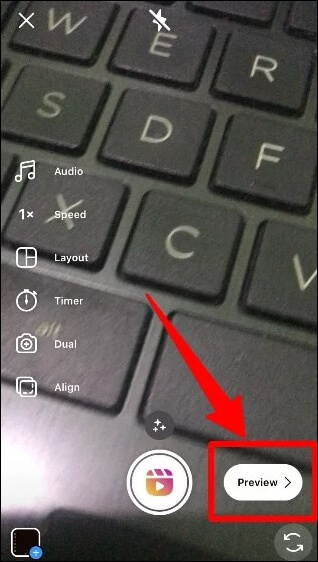
Step 4. Select the Captions sticker by tapping the sticker icon in the top toolbar.
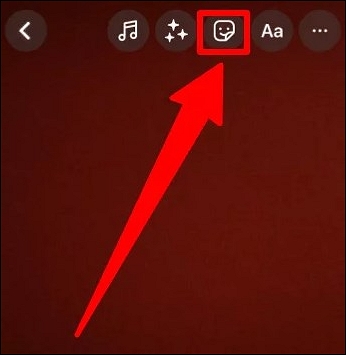
Step 5. Choose the blue sticker. Instagram will now automatically add subtitles and captions to your video.

Step 6. Press the Done button on the top right corner.
Step 7. Tap the Next button again to move on to the following screen, and tap the Share option.

After the above steps, it is believed that your Instagram Reel with subtitles has been successfully posted. If you have problems with these steps, here is a detailed video tutorial from YouTube that may help you.
Captioning Reels via VEED Online Subtitle Generator
The last method of adding captions to Instagram reels is to use an online subtitle generator: VEED. As an online video editor, it allows people to choose to add subtitles manually or automatically. Besides, you can also upload subtitles, like SRT and VTT formats. More importantly, this video subtitle generator can support many languages like Arabic, Spanish, and Chinese.
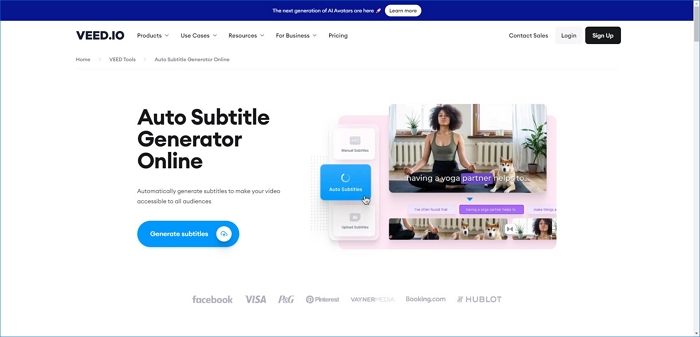
You can add text to TikTok videos using this online video editor, like captioning the movie Barbie. Now you can read the following steps.
Step 1. Visit the VEED website at www.veed.io/tools/auto-subtitle-generator-online.
Step 2. Select the button for Generate subtitles. Selecting Upload a file.

Step 3. Select Auto Transcribe from the menu.

Step 4. Choose the language used in the video.

Step 5. Select Create subtitles.

Step 6. The VEED-generated subtitles will display on the video.

Step 7. Select Done or Export Video.

Step 8. You need to create an account to download the new video with created subtitles.

After finishing the above instructions, it is believed that you can successfully add subtitles to Instagram reels. If you still have questions about these instructions, you can watch this video tutorial from YouTube. Here is a timetable for this video.
- 01:26 How to Resize a Video for Instagram Using VEED
- 01:54 How to Add Subtitles to an Instagram Reel in VEED
- 02:29 How to Customise Subtitles in VEED
- 03:13 The Final Result
- 03:25 How to Export an Instagram Reel in VEED
- 03:39 Outro
You can share this post with others to make them know how to add subtitles to reels with VEED.
Conclusion
To sum up, this post has talked much about how to add subtitles to Instagram reels with 3 helpful methods. Whether you are an Android user, iOS user, PC user, Mac user, or browser user, it is believed that you can find the most suitable method for yourself. However, compared with the above two methods, this third method needs users to sign up for an account for VEED, or you can not download the video with auto-generated subtitles. Besides, if you want to remove the watermark from videos, you must upgrade the VEED plan to achieve that.
Therefore, comparing the 3 methods, it is suggested that you can choose EaseUS VideoKit, which is an unmissable choice for most users, as it can auto-generate subtitles for users powered by AI. Now let's have a try after downloading this software!
FAQs About How to Add Subtitles to Instagram Reels
After learning how to add captions to reels, some related questions about this topic exist. You can read them now.
1. Why are subtitles not showing on Instagram reels?
Toggle show captions under Accessibility. This will provide automatically generated captions in a grey area on your Reel. These captions can't be changed. Therefore, they might not be accurate, but another simple option is to create captions.
2. Should I add subtitles to my Instagram reels?
In order to effectively reach the overwhelming majority of viewers (92%), who prefer to watch videos without sound, advertisers must include captions in Instagram reels. Because they are quick and simple to create, Instagram video captions are crucial to any social media campaign. Besides, other creative users also need to add subtitles to videos, as watchers can quickly get the point from subtitles.
3. Why can't I add subtitles on Instagram?
Ensure that the app is running at the most recent version. As previously stated, the captions function for your Instagram Story won't be available if you don't speak English.