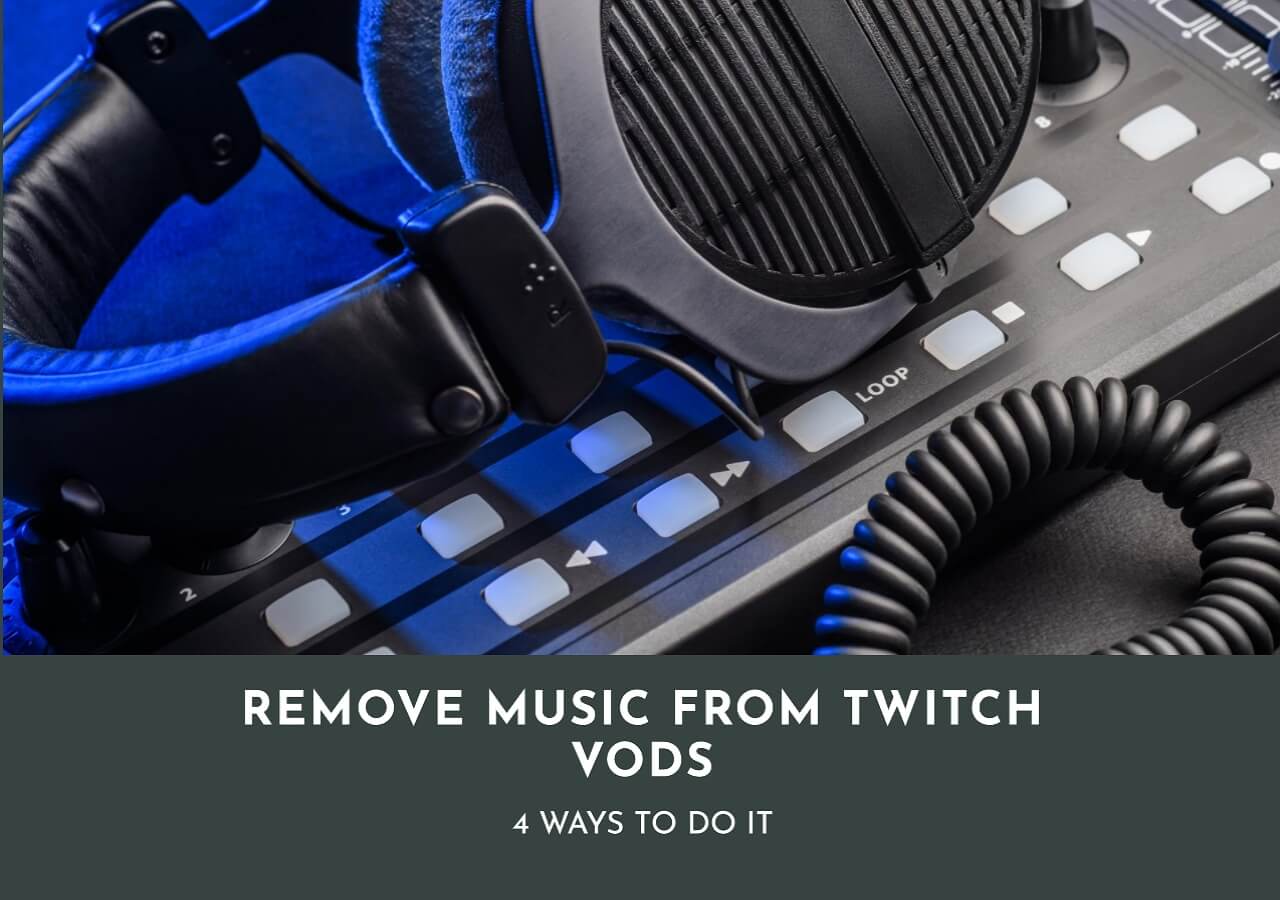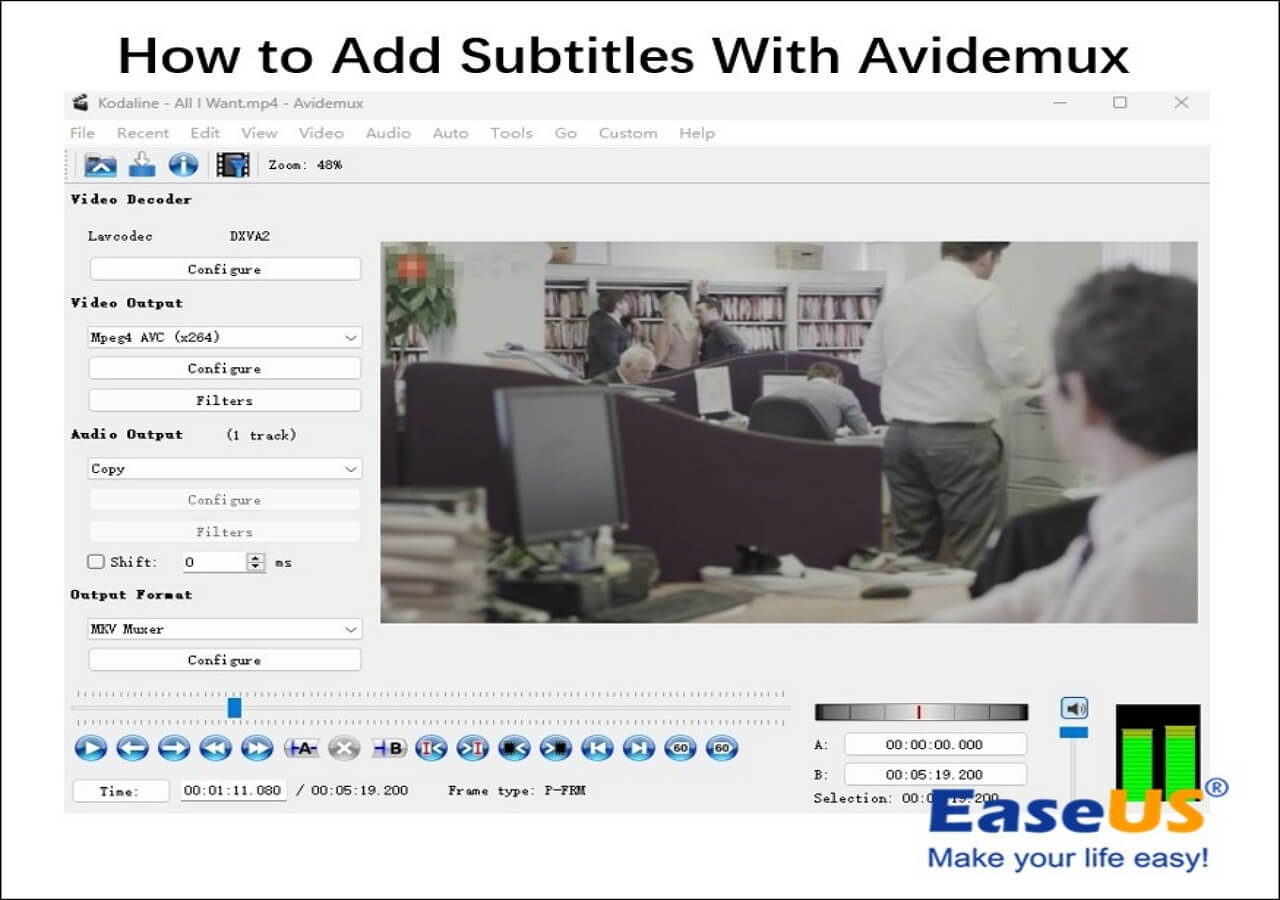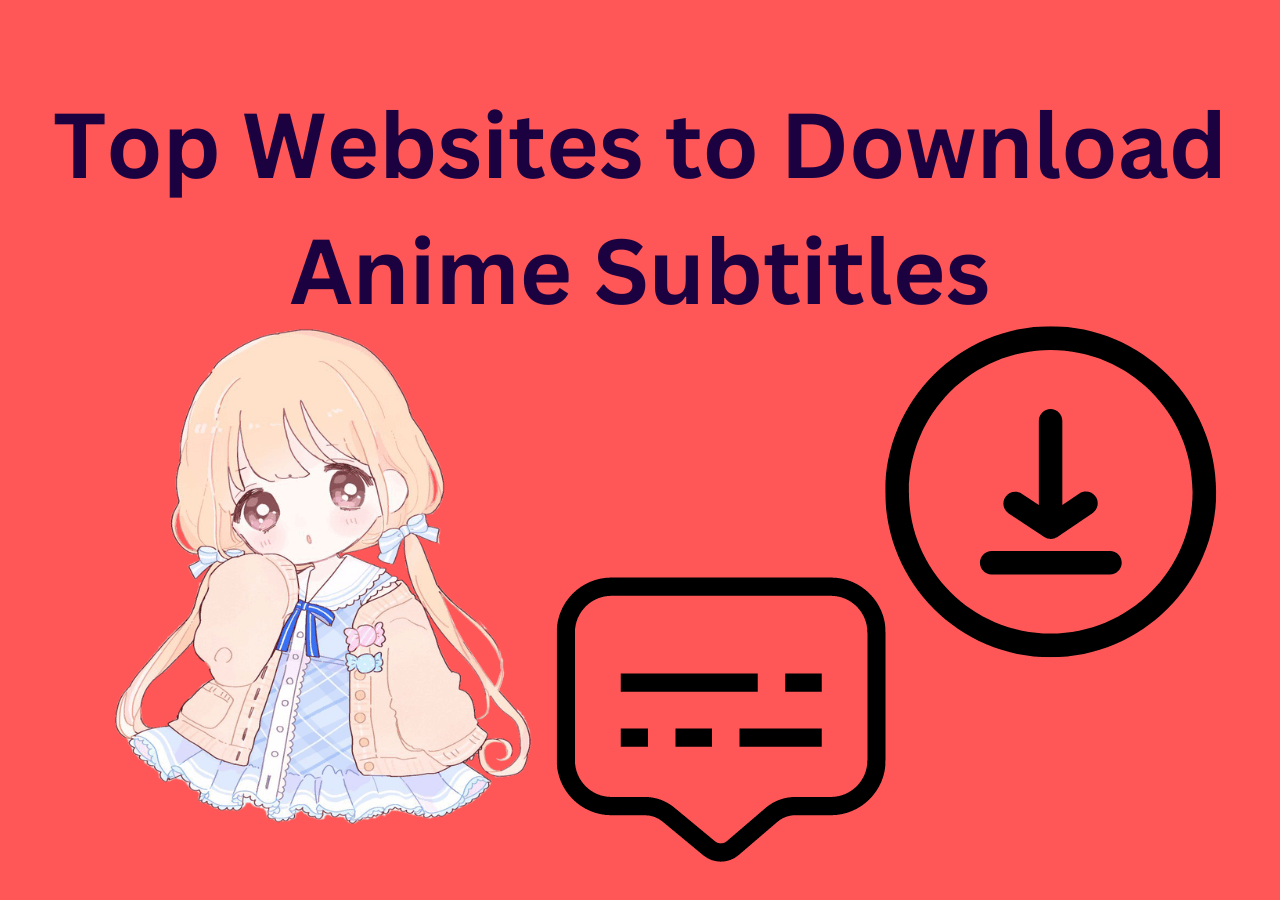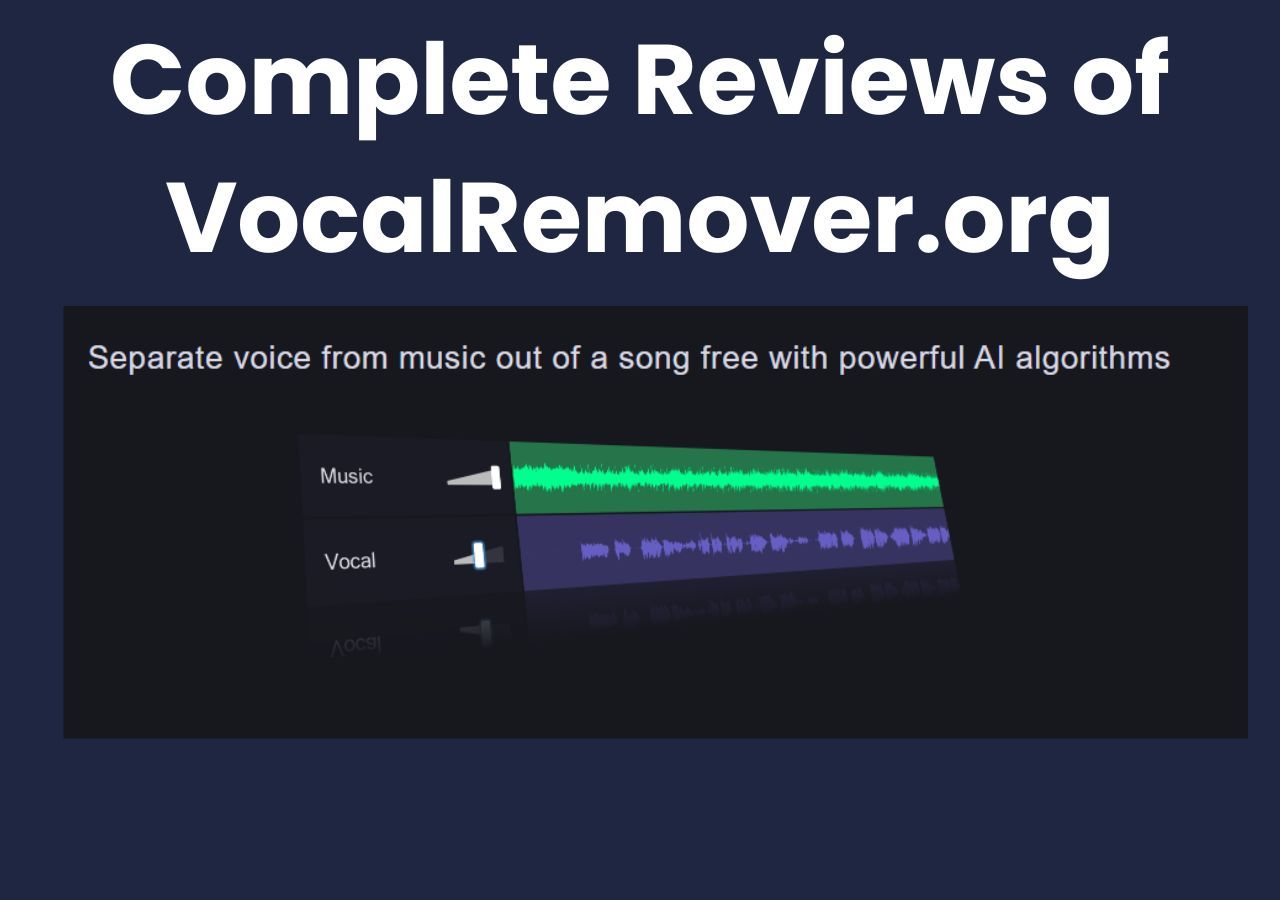-
Jane is an experienced editor for EaseUS focused on tech blog writing. Familiar with all kinds of video editing and screen recording software on the market, she specializes in composing posts about recording and editing videos. All the topics she chooses are aimed at providing more instructive information to users.…Read full bio
-
![]()
Melissa Lee
Melissa Lee is a sophisticated editor for EaseUS in tech blog writing. She is proficient in writing articles related to screen recording, voice changing, and PDF file editing. She also wrote blogs about data recovery, disk partitioning, data backup, etc.…Read full bio -
Jean has been working as a professional website editor for quite a long time. Her articles focus on topics of computer backup, data security tips, data recovery, and disk partitioning. Also, she writes many guides and tutorials on PC hardware & software troubleshooting. She keeps two lovely parrots and likes making vlogs of pets. With experience in video recording and video editing, she starts writing blogs on multimedia topics now.…Read full bio
-
![]()
Gloria
Gloria joined EaseUS in 2022. As a smartphone lover, she stays on top of Android unlocking skills and iOS troubleshooting tips. In addition, she also devotes herself to data recovery and transfer issues.…Read full bio -
![]()
Jerry
"Hi readers, I hope you can read my articles with happiness and enjoy your multimedia world!"…Read full bio -
Larissa has rich experience in writing technical articles and is now a professional editor at EaseUS. She is good at writing articles about multimedia, data recovery, disk cloning, disk partitioning, data backup, and other related knowledge. Her detailed and ultimate guides help users find effective solutions to their problems. She is fond of traveling, reading, and riding in her spare time.…Read full bio
-
![]()
Rel
Rel has always maintained a strong curiosity about the computer field and is committed to the research of the most efficient and practical computer problem solutions.…Read full bio -
![]()
Dawn Tang
Dawn Tang is a seasoned professional with a year-long record of crafting informative Backup & Recovery articles. Currently, she's channeling her expertise into the world of video editing software, embodying adaptability and a passion for mastering new digital domains.…Read full bio -
![]()
Sasha
Sasha is a girl who enjoys researching various electronic products and is dedicated to helping readers solve a wide range of technology-related issues. On EaseUS, she excels at providing readers with concise solutions in audio and video editing.…Read full bio
Content
0 Views |
0 min read
In the age where visuals reign supreme, subtitles play a crucial role in captivating the audience. With the surge in TikTok and YouTube videos, the demand for accurate and engaging subtitles has never been more pronounced. In the following article, we will introduce ten subtitle editors that can assist you in creating high-quality subtitles.
Before delving into the content, here is test data after we select the ten subtitle editors.
| 🔢How many tested | 25, and only 10 selected |
| 🧑🏻🤝🧑🏻Selected for | Windows and Mac users |
| 📂Subtitle format supported | SRT, SSA, VTT, TXT and more |
| 📽Subtitle Editing functions | Change subtitle color, font, opacity, style, etc. |
| 🔖Subtitle editor types | Open-source and commercial ones |
| 🥇Most recommended | EaseUS VideoKit |
Subtitle Editors for PC
Editing subtitles on a computer is often the easiest method. You can effortlessly create, edit, and export subtitle files in various formats using these software programs. Moreover, they come with built-in players for real-time previewing. You can quickly preview these eight subtitle editors for Windows and Mac using the navigation below.
EaseUS VideoKit
EaseUS VideoKit is a versatile video editing software that combines noise removal, GIF making, video compression, and subtitle generation. This automated subtitle generator allows you to generate and add subtitles to a downloaded movie, a YouTube video, or an Instagram reel when no subtitles are available. Additionally, it enables users to edit subtitles, offering real-time previewing of subtitle changes through its built-in player.

✨Key Features of EaseUS VideKit:
- Generate precise subtitles quickly
- Offer subtitle customization options
- Allow to export SRT or TXT subtitle files
- Hardcode subtitles into videos easily
EaseUS VideoKit offers so many subtitle customization features. Do you have any ideas for trying them out? The buttons below can help you download quickly.
✔️Pros:
- Automatically generate subtitles for videos using AI
- Allow users to edit SRT files
- User-friendly for beginners
❌Cons:
- Require downloading to use
- 🤵User Review
- EaseUS VideoKit is a solid option for anyone looking to unleash their video editing potential without dealing with a steep learning curve. - from SafeWiper
Jubler
Jubler supports the most popular subtitle formats and essential subtitle editing features. You can create, open, and edit subtitle formats such as ASS, SRT, SSA, SUB, TXT, PSB and more. This free subtitle editor comes with optimization algorithms to help you fix timing inconsistencies. You can freely set subtitle colors, perform spell checks, and more. Another advantage is its translation mode, enabling you to translate your subtitle files into different languages.
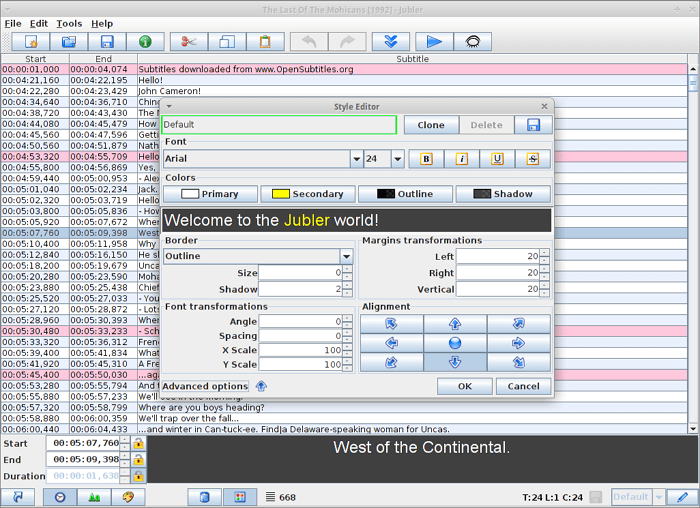
✔️Pros:
- Automatic update
- Add and edit subtitles in playback mode
- Support all subtitle file formats
❌Cons:
- Require downloading MPlayer to view subtitles
- 🤵User Review
- (Mac version): Powerful, polished, and stable program with excellent help forum. Highly recommended. - from From SourceForge
Subtitle Workshop
Subtitle Workshop is a free subtitle editor for Windows 10/11. It supports various subtitle file formats as input and output, including SRT, ASS, VTT, TXT, SSA, MKA, XAS, RTF, SUB, and more. It also allows users to batch-convert subtitle formats. Its subtitle customization features include text find and replace, subtitle insertion, format conversion, subtitle translation, symbol insertion, and more. If you require fine subtitle editing, it's a solid choice.
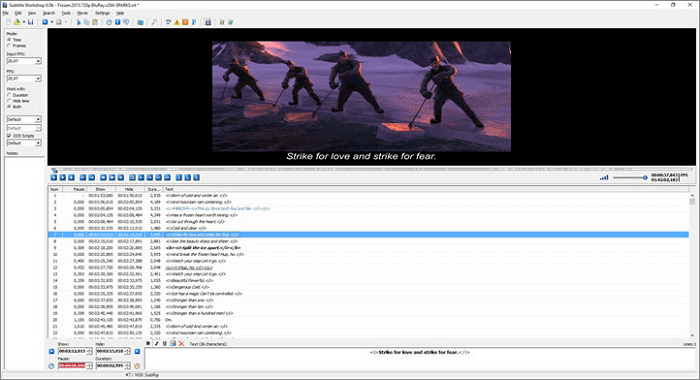
✔️Pros:
- Simple user interface
- Abundance of user-customizable subtitle options
- Support over 60 subtitle formats
❌Cons:
- Some versions have stability issues
- 🤵User Review
- I have been using Subtitle Workshop for more than 20 years, and I still find it very useful; I love how easy and friendly its interface is. - from VideoHelp
Subtitle Edit
Subtitle Edit is another excellent subtitle editing software for Windows 10/11. Aside from allowing users to create and edit subtitles in various formats, its standout feature is its synchronization options. After importing a video, you can use features like Point Sync, Visual Sync, Adjust all times, Change Frame Rate, Change Speed, and more to synchronize subtitles – a valuable tool, especially for newcomers. Its additional tools even let you merge and split subtitles, fix common errors, and more.
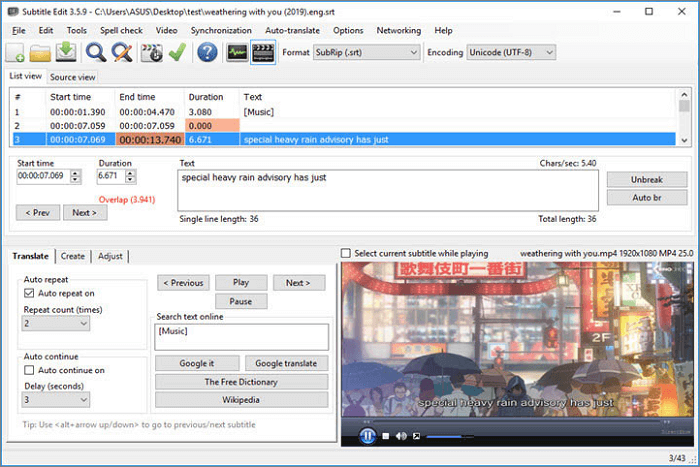
✔️Pros:
- Completely free
- Support over 250 subtitle formats
- Can merge and split subtitle files
❌Cons:
- Unable to place subtitles at any desired position
- 🤵User Review
- Aside from the standard things SE can do, plus doing an OCR of PGS to SRT, I am truly impressed with how I can run a video through the program, using the whisper module, and it creates a 99% accurate subtitle track. - from VideoHelp
AegiSub
If you're looking for a tool that allows you to position subtitles anywhere, consider AegiSub. With AegiSub, you can create subtitles by inserting subtitle lines and setting the duration for each line. In addition to basic functionalities such as subtitle synchronization, font formatting, spell check, translation, and find and replace, it also allows you to rotate, scale, and clip subtitle lines. This tool is now available on Windows, Mac, and Linux systems. However, a significant drawback is that it doesn't support the SRT format, which is currently the most popular subtitle format.
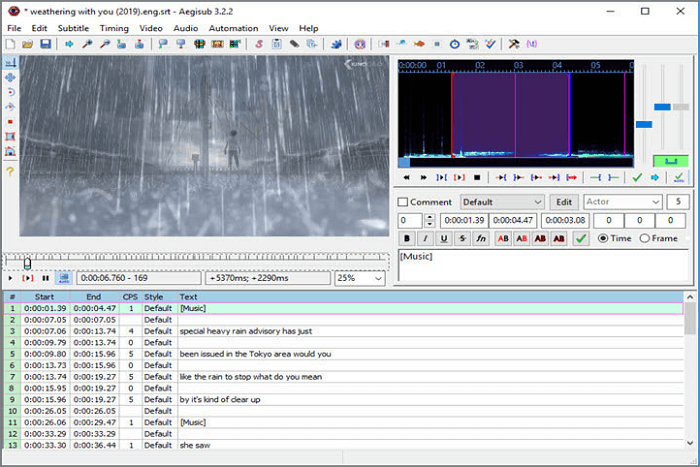
✔️Pros:
- Real-time video preview
- Backup and auto-save
- Display audio waveform
❌Cons:
- Do not automatically add spaces to subtitles
- 🤵User Review
- A nice little app. Not too intuitive but well documented, so a novice will be up and running in no time. - from VideoHelp
SubMagic
With SubMagic, you'll have more subtitle creativity since it enables users to add emotions to subtitles using automatic emojis and emphasizing key points with highlighted keywords. Utilizing advanced natural language processing algorithms, this tool can transcribe Spanish audio to text in 48 languages. Besides creating subtitles, you can analyze, edit, fix errors, synchronize, and perform frame rate adjustments with it.
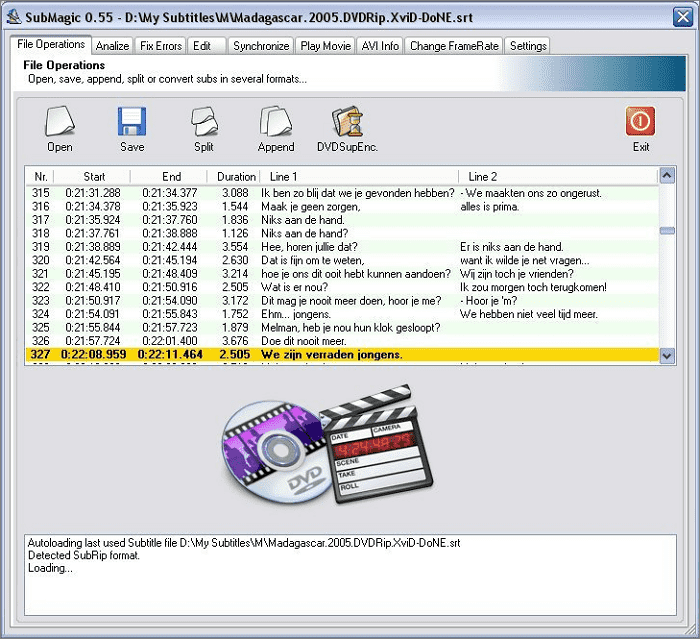
✔️Pros:
- Generate high-quality subtitles
- Ideal for short videos
- Support over 48 languages
❌Cons:
- Beginners might find handling repair options challenging
- 🤵User Review
- This is a great tool, especially for creators that serve a majority English-speaking audience. - from Product Hunt
Open Subtitle Editor
Open Subtitle Editor is a free, open-source, lightweight subtitle editor. It's only available for Windows and requires Windows Media Player to run. It only allows users to open and create SRT format subtitles. It supports loading AVI and MPEG video file formats. Although lacking some advanced features, it's still useful for adding, editing, or completely removing subtitles.
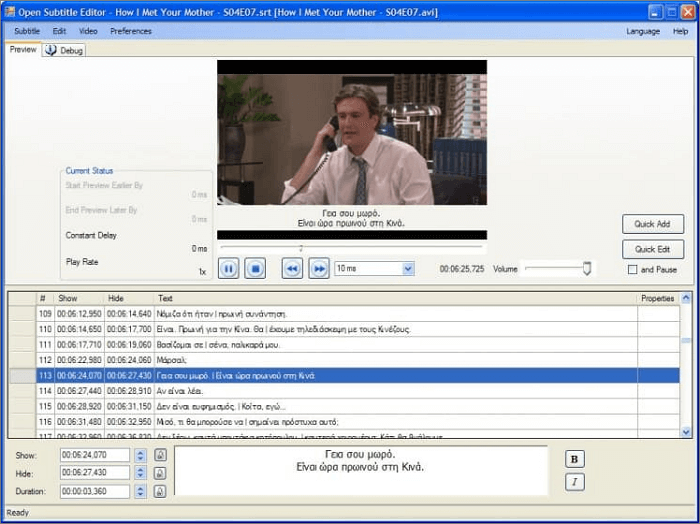
✔️Pros:
- User-friendly interface
- Free to use
- Provide subtitles in over 50 languages
❌Cons:
- Lack subtitle translation feature
- 🤵User Review
- I took a look at this project once again, and the crash on save happens if you haven't opened a file in the application run. - from SourceForge
📚You may also be interested in the article below.
How to Add Subtitles in Windows Media Player in 2023 [4 Steps]
Play videos with Windows Media Player but find the subtitles do not work. In this article, you might learn how to add subtitles in Windows Media Player.
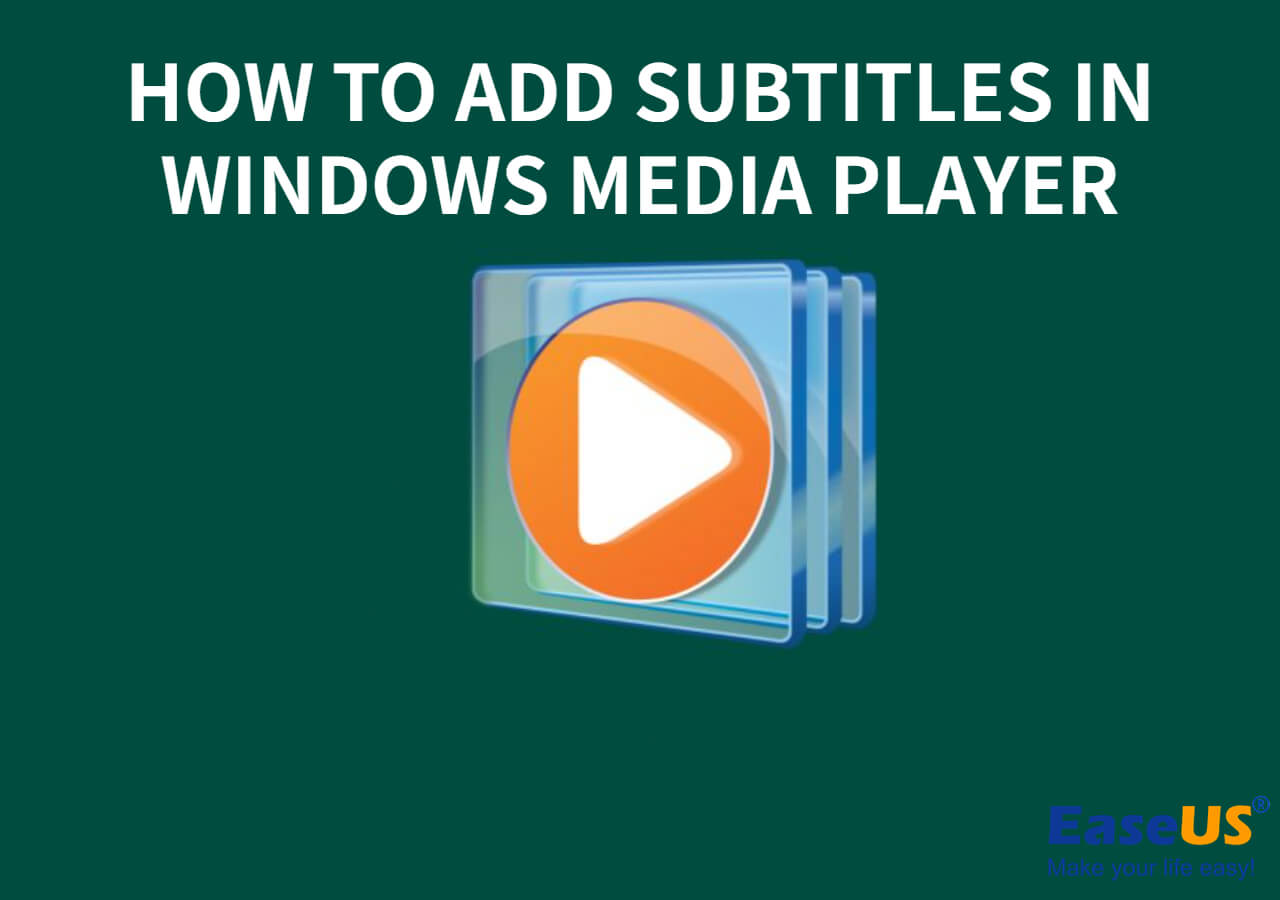
Online Subtitle Editors
Online subtitle editors allow users to access them from any device with an internet connection, eliminating the need to install software on multiple devices. Furthermore, they ensure compatibility regardless of the platform you're using. The following section lists three online subtitle editors.
Kapwing
Want to edit subtitles like you would edit a text document? Kapwing gives you that opportunity. In addition to generating subtitles with a single click, it allows users to fine-tune subtitle text, design, and positioning within videos. More importantly, its Video Translator feature enables you to translate subtitles and text records in over 60 languages. It also supports hardcoding subtitles into videos.
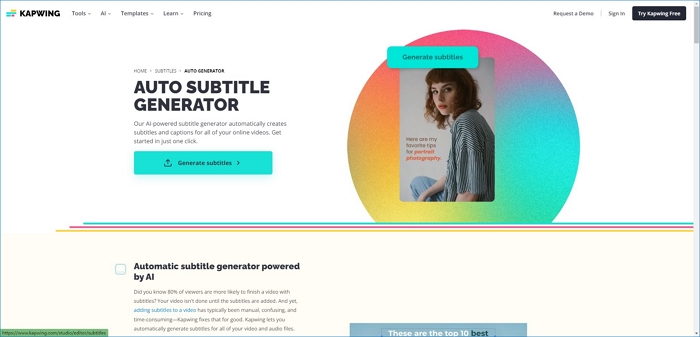
✔️Pros:
- No spam or ads
- Work with all popular formats
- Translate subtitles to any language
❌Cons:
- Do not offer a free trial
- 🤵User Review
- This is one of the most powerful yet inexpensive and easy-to-use video editing software I've found. - from Software Advice
VEED
If you want subtitles to be more readable, add regular expressions or correct errors, you can use VEED to accomplish this in minutes. This AI-driven online subtitle generator allows you to upload, edit, and download subtitles without leaving your browser. Additionally, you can hardcode subtitles into videos, ensuring they are always visible. You can even add animations to the text besides changing subtitle color and style and emphasizing subtitles.

✔️Pros:
- Allow to burn captions into the video
- Allow animating the text
- Offer subtitle translation
❌Cons:
- Limited features in the free version
- 🤵User Review
- Get it if you want to screen record. Streamer or not. You could use OBS or anything else. But I am choosing to recommend this to a class of students due to the ease of use. - from SourceForge
Happy Scribe
Happy Scribe supports SRT and VTT files. You can use it to add and edit subtitles for your videos and even hardcode text into MP4, AVI, and MOV videos. According to its official claims, it boasts an accuracy rate of up to 97%. It supports transcription in over 119 languages, including widely spoken and less common ones. Translation options are also available, allowing you to translate subtitles and transcriptions.
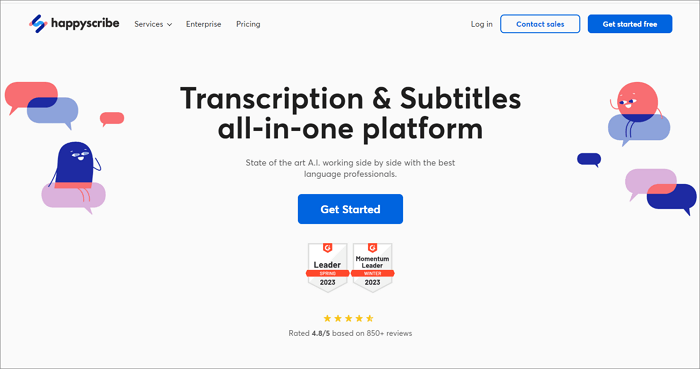
✔️Pros:
- User-friendly interface
- Great accuracy
- Integration with Google Drive
❌Cons:
- Expensive monthly subscription
- 🤵User Review
- It is so easy to use, and the transcription quality is amazing. I highly recommend this tool to anyone looking for an easy-to-use, accurate speech recognition tool.. - from GetApp.
Wrap Up
In the content above, we've listed ten highly regarded subtitle editors. Whether you're using a Windows PC or a Mac or seeking online tools, there's a suitable option for you. If you're new to video editing, you can give the first tool, EaseUS VideoKit, a try. Its intuitive interface and clear functionality explanations can help you generate and edit subtitles in just a few minutes.
Feeling intrigued? Hit the button below to download quickly.
If this information has been helpful, why not share it with your friends and loved ones?
FAQs on Subtitle Editor
After delving into these ten subtitle editors, this section will provide clarifications if you still have questions.
1. What is the best subtitle editor?
The choice of the best subtitle editor depends on your specific needs and preferences. EaseUS VideoKit might be the most suitable if you're a beginner in editing. If you have experience, some popular options include Subtitle Edit, Aegisub, and Jubler. It's recommended that you explore these options and choose the tool that suits you.
2. Is Subtitle Edit free?
Yes, Subtitle Edit is indeed a free and open-source subtitle editor. It has an easy-to-use interface and various tools for editing, syncing, and styling subtitles. It's a popular choice among new and seasoned subtitle editors alike.
3. How do I edit a SRT file?
Editing an SRT (SubRip Subtitle) file is relatively straightforward. You can use a text editor like Notepad (Windows) or TextEdit (Mac) to change the subtitle content, timing, and formatting. Alternatively, you can use subtitle editors such as Subtitle Edit or Aegisub.
4. What is the free subtitle editor for Mac?
Aegisub is a popular and free subtitle editor available for Mac users. It offers a comprehensive set of subtitle creation, editing, and synchronization features. Aegisub's intuitive interface and powerful tools make it an excellent choice for Mac users looking to edit subtitles seamlessly.