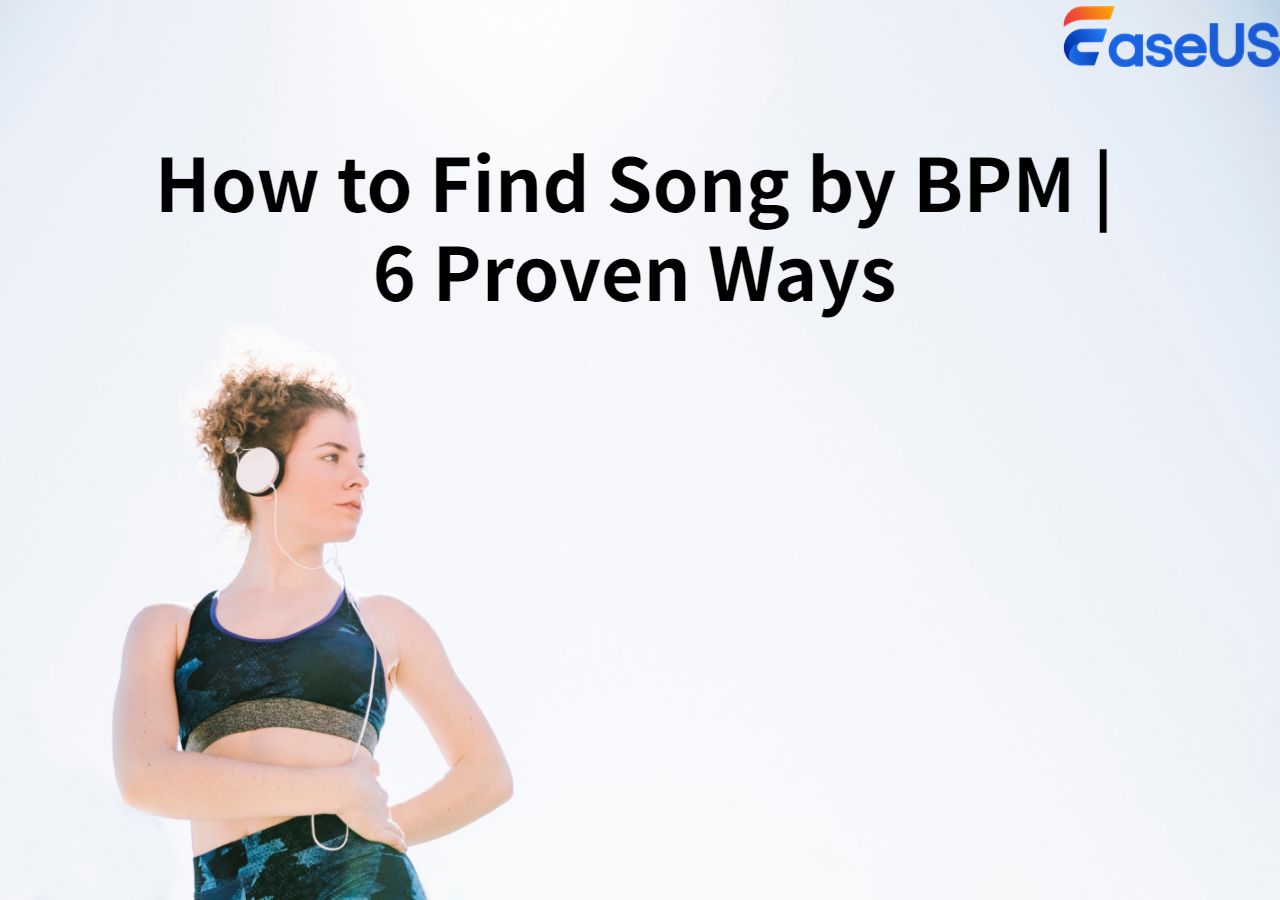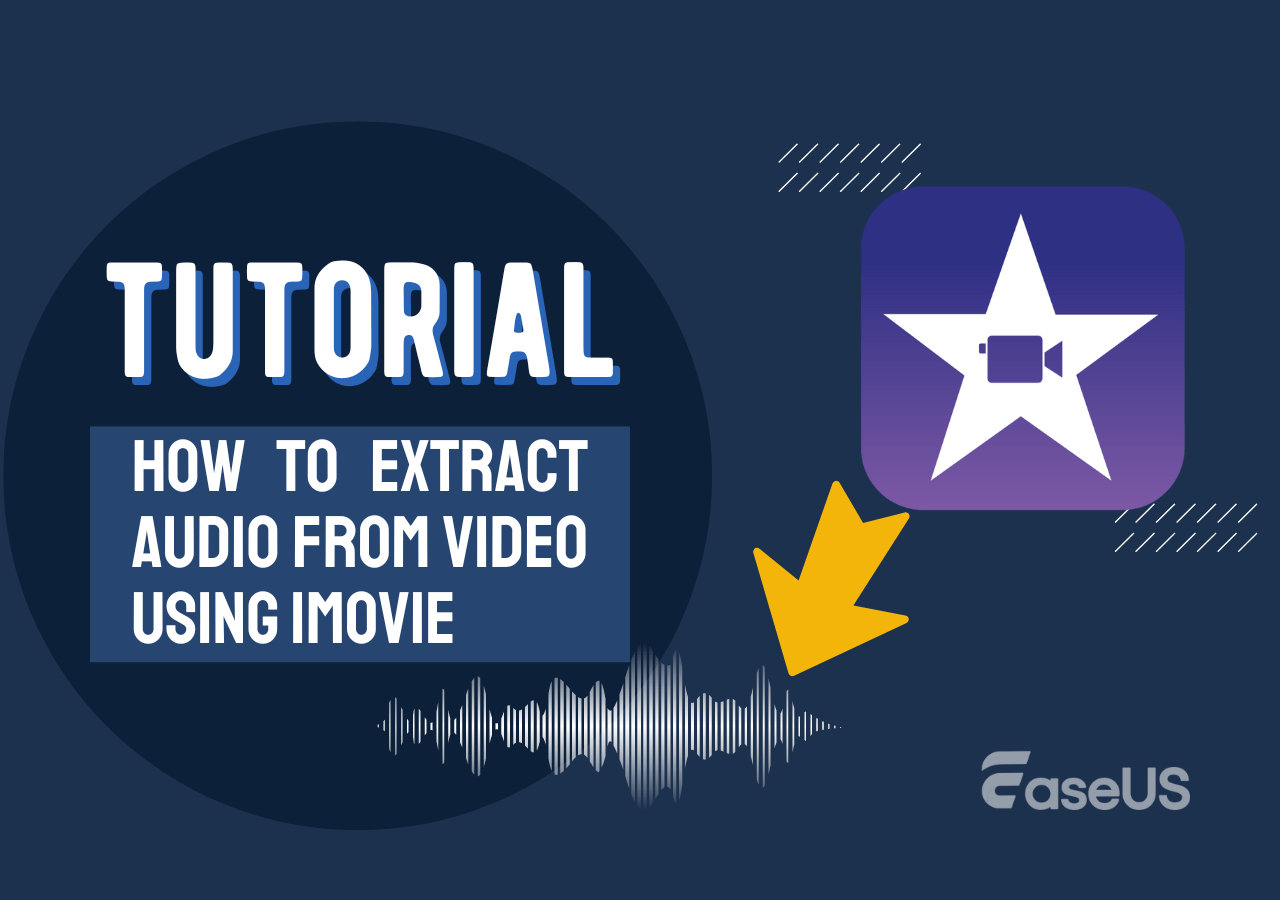-
Jane is an experienced editor for EaseUS focused on tech blog writing. Familiar with all kinds of video editing and screen recording software on the market, she specializes in composing posts about recording and editing videos. All the topics she chooses are aimed at providing more instructive information to users.…Read full bio
-
![]()
Melissa Lee
Melissa Lee is a sophisticated editor for EaseUS in tech blog writing. She is proficient in writing articles related to screen recording, voice changing, and PDF file editing. She also wrote blogs about data recovery, disk partitioning, data backup, etc.…Read full bio -
Jean has been working as a professional website editor for quite a long time. Her articles focus on topics of computer backup, data security tips, data recovery, and disk partitioning. Also, she writes many guides and tutorials on PC hardware & software troubleshooting. She keeps two lovely parrots and likes making vlogs of pets. With experience in video recording and video editing, she starts writing blogs on multimedia topics now.…Read full bio
-
![]()
Gloria
Gloria joined EaseUS in 2022. As a smartphone lover, she stays on top of Android unlocking skills and iOS troubleshooting tips. In addition, she also devotes herself to data recovery and transfer issues.…Read full bio -
![]()
Jerry
"Hi readers, I hope you can read my articles with happiness and enjoy your multimedia world!"…Read full bio -
Larissa has rich experience in writing technical articles and is now a professional editor at EaseUS. She is good at writing articles about multimedia, data recovery, disk cloning, disk partitioning, data backup, and other related knowledge. Her detailed and ultimate guides help users find effective solutions to their problems. She is fond of traveling, reading, and riding in her spare time.…Read full bio
-
![]()
Rel
Rel has always maintained a strong curiosity about the computer field and is committed to the research of the most efficient and practical computer problem solutions.…Read full bio -
![]()
Dawn Tang
Dawn Tang is a seasoned professional with a year-long record of crafting informative Backup & Recovery articles. Currently, she's channeling her expertise into the world of video editing software, embodying adaptability and a passion for mastering new digital domains.…Read full bio -
![]()
Sasha
Sasha is a girl who enjoys researching various electronic products and is dedicated to helping readers solve a wide range of technology-related issues. On EaseUS, she excels at providing readers with concise solutions in audio and video editing.…Read full bio
Content
0 Views |
0 min read
The most important thing to consider when producing content for a video platform is a subtitle file format. It is right to say that the format of subtitles can elevate your video to reach the highest viewership. You may not need to share subtitles if you target a specific country and speak their native language. But you must be aware of subtitle formats as you may need them in the future.
When you are looking to target the whole world, you need to provide subtitles with your video. We have written this blog to help you learn about different file formats to add to video content. By reading this, you will be able to understand this topic in detail. Let's get started!
Common Subtitle File Formats
When it comes to choosing subtitle file formats for a specific video, you might be getting confused. It is because a long list of formats is available out there, making selection complicated, especially for beginners.
Whether you are new in the market or working for a long but struggling to choose the file format, you will find the solution here. We have compiled a list of common subtitle formats that are widely supported.
1. SubRipper (.SRT)
It is the most used subtitle file format, especially for YouTube and Facebook videos. In this file format, the data is saved as SubRip file format with the extension of .SRT. The main reason for its excessive use is its understandable and compact manner.

In this subtitle file format, you can easily see numeric sequences to show the pattern of the lines of text in your video. So, it will be easy for the subtitle converter to edit srt file of subtitles and add it properly to the video.
2. WebVTT (.VTT)
Undoubtedly, it is easy to add subtitles in different formats like srt in video content. But it may be hard to add subtitles in the live streaming videos. Based on the srt file format, the WebVTT format is designed to overcome such issues.

This file format is mainly used in live-streaming videos because of its responsive features. You can change the color, position, font style, and size in this format. That's why famous streamers use this subtitle file over text files to give viewers a clear preview.
3. Sonic Scenarist Closed Caption (.SCC)
This format is normally considered a standard subtitle format, particularly in multiple streaming platforms. It is a closed-caption format that organizations and companies of large scale widely use to deliver their subtitle data.

Reading and editing .SCC file isn’t an easy task, especially for beginners. The reason is when you open this file in Notepad or in another program, it seems to be complicated to read it. That's why beginners normally use a video subtitle generator to get this file and deliver it to the customer.
4. MicroDVD (.sub)
Another subtitle file format used in media players, especially, is MicroDVD. This file will have an extension of .sub in the file property that you can check easily. Undoubtedly, it is used widely in videos written on DVDs or films.

But it is hard to use this file format because of frame rate dependency. Unlike the SRT file format, it is based on frame rate instead of numbers. So, it will be a challenging task to adjust the frame rate with the text file.
You will see merged subtitles or a blank line while previewing the video if you cannot match them. So, it is much more complicated to add this subtitle file to your video as compared to other formats.
5. Distribution Format Exchange Profile (.dfxp)
If you are working as a video editor or subtitle editor, you must know about the DFXP file format. This file format is widely supported in tools used by professionals, including Adobe Flash.
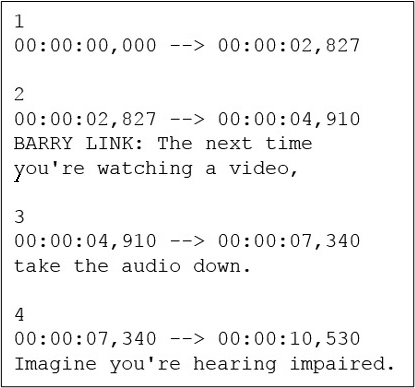
This subtitle file format exists with an extension of .dfxp and is based on XML coding. You must learn XML coding first to understand this file's data. That property makes this file difficult for learners or even professionals who don't know about XML coding.
Subtitle File Format Supported by Social Media
When reading about subtitle file formats, it is compulsory to read about supported formats by social media. It is because we are living in a social media era where everyone needs to be updated with such information to grow.
Here we have enlisted some popular social media platforms and subtitle file formats for them one by one.
Being the most used social media channel, Facebook has become a common way to share videos. People keep on sharing videos with captions to target audiences from all over the world and let them understand their thoughts.
For this purpose, they use SRT or WebVTT subtitle format because these are compatible with Facebook. Undoubtedly, one can easily add an SRT file, but it will be hard to deal with WebVTT. That's where many professionals use online tools to add subtitles to Facebook videos. You can also use an online subtitle editor to add text to your video on this platform.
Another social media network that is growing rapidly on the internet, especially for authentic news, is Twitter. Officials normally use the platform to share news or discuss a specific issue.
They add subtitles in their videos to let everyone understand their thoughts. If you want to add your videos to this platform, choose SRT or WebVTT file format. These two formats are supported by Twitter instead of others.
TikTok
Undoubtedly, TikTok is getting more audience with every passing day. But have you seen most of the videos that don't have subtitles on this platform? It is because this platform doesn't support specific subtitle formats.
You have to add subtitles or captions manually on your videos instead of uploading a specific file in a particular format. If you are on this platform, you should learn how to add subtitles on TikTok for smooth video editing with subtitles.
It is not wrong to say that Instagram offers the easiest way to add captions/subtitles to a video. The reason is this social media platform supports automated captioning features. In simple words, you won't have to upload a subtitle format to this platform.
YouTube
As the content creator's most used platform, YouTube enables you to add subtitles in different formats. It is a versatile platform that supports SRT, WebVTT, SCC, and many other common subtitle file formats.
In short, you won't have to extract subtitles from MKV to convert them to a specific format. But you can easily insert subtitles in any common file format and add them to your video. It is as simple as adding a text file to the video content with a few clicks of your keyboard.
The Best Subtitle File Format
As mentioned earlier, it is hard to choose the subtitle file format because of the availability of multiple ones. Especially beginners can get confused and choose the wrong video subtitle format. So, we have analyzed multiple common caption file formats and found the best one.
According to our analysis, SubRip (.SRT) is the best file format to add subtitles to your videos. It has multiple features that make it better than all other formats.
- First, this file format is compatible with almost every platform on the internet.
- Secondly, it is easy for everyone to manage this file format because of its simplicity. You can easily understand this subtitle file because of the numbers involved. When you open this subtitle file, you will see a timeline in the form of hours, minutes, seconds, and milliseconds.
- Last but not least, you don't need to check multiple sections to find the end of the subtitle file.
But it will show a blank line at the end of the subtitle to tell you that your added captions are ended here. Due to all these reasons, SubRip is considered the best subtitle file format available for video content on the internet.
Create Subtitle File Format with EaseUS VideoKit
If you are a professional video editor, you have used multiple tools to edit videos, add subtitles, and for other tasks. It is because you may not be able to find a single tool for all your basic tasks. EaseUS VideoKit is the best choice for such people because of its advanced and multiple features.
This video conversion/editing tool will enable you to perform all your tasks through a single window. Whether you are looking to edit a video or add subtitles to a video, you will find this program useful.
Here we have enlisted a few premium features of this tool to let you understand why it is better to use it.
- You can compress, convert, and edit videos using this tool in a single go.
- It has an advanced feature to cancel noise from your videos to make them audible for everyone.
- With the involvement of AI, you can perform speech-to-text conversion in this tool without any manual effort.
- It supports multiple audio/video file formats and enables you to convert a subtitle file format for mp4 or any other video.
Because of all these features, EaseUS VideoKit is the best choice to go with and perform various tasks related to your video editing project. Its AI-based feature makes it the best auto subtitle generator.
Use EaseUS VideoKit to perform work for hours in minutes right now!
To Sum Up
In the above comprehensive blog, we have shared a complete guide about subtitle file format and its compatibility. We hope you have learned a lot from this blog and are ready to use this knowledge in the practical field. You can get assistance from EaseUS VideoKit to make your work easier. Whether you are looking to add SRT to mp4 or perform any other task, it performs well.
If you find this article helpful, why not share it with more people?
FAQs on Subtitle File Format
Still confused after reading the information above? The following sections address common questions from users.
1. What is the standard subtitle format?
SRT is considered the standard subtitle format because of its wide compatibility and simplicity.
2. How to create an SRT file?
You can use a subtitle generator or follow these steps to create a subtitle SRT file.
Step 1. Pick & open a text editor program.
Step 2. Check the video file completely from start to end.
Step 3. Set the starting timestamp.
Step 4. Add subtitle content for that duration.
Step 5. Repeat these steps for all subtitles you want to insert into your video.
3. Can I make my own SRT file?
Yes, you can make an SRT file on your computer by following a few simple steps and your knowledge about this subtitle file format.
4. Can you make an SRT file in Word?
Yes, you can make an SRT file in Word, but it shouldn't be saved as .doc. After writing the captions in SRT format, the file should be saved as a .txt file.