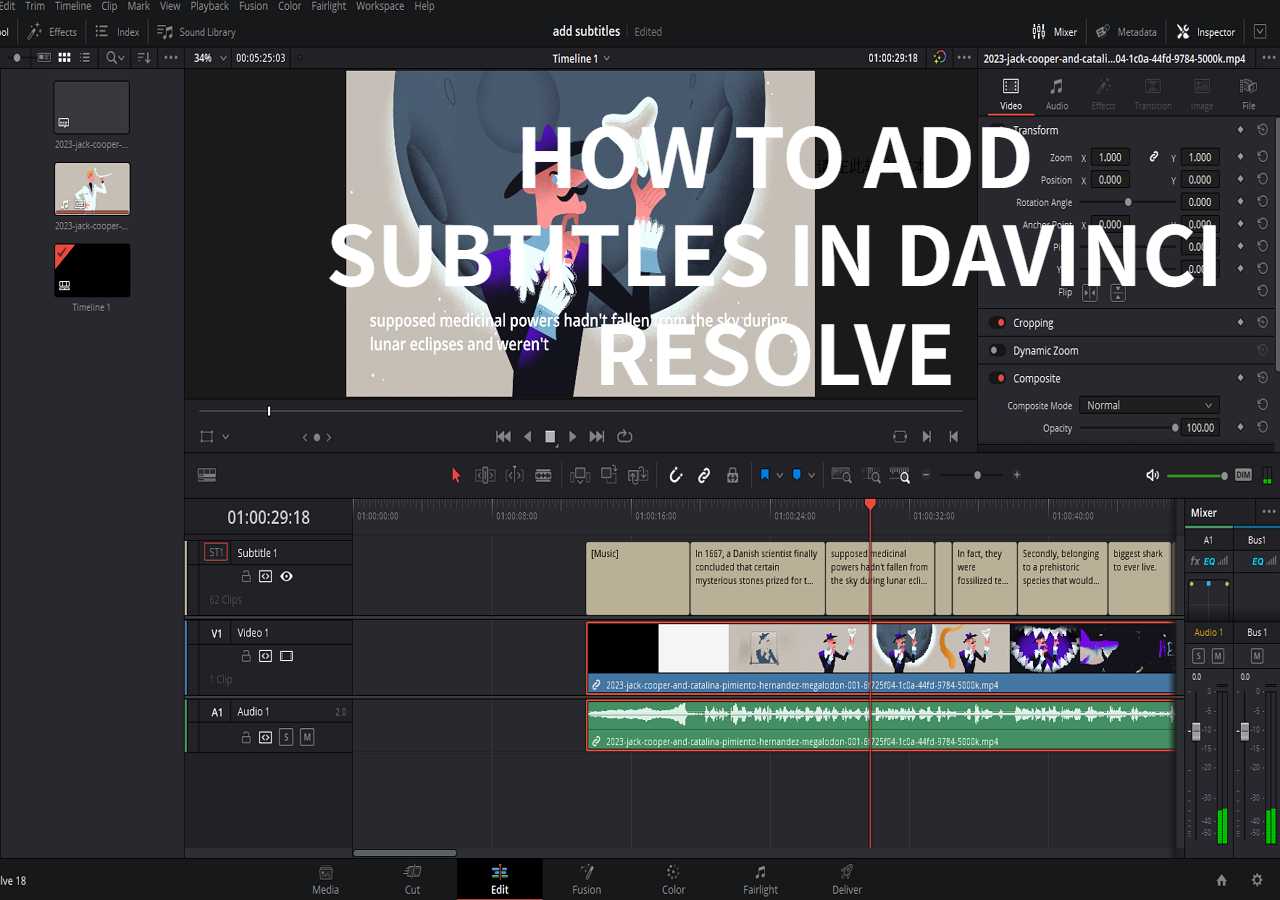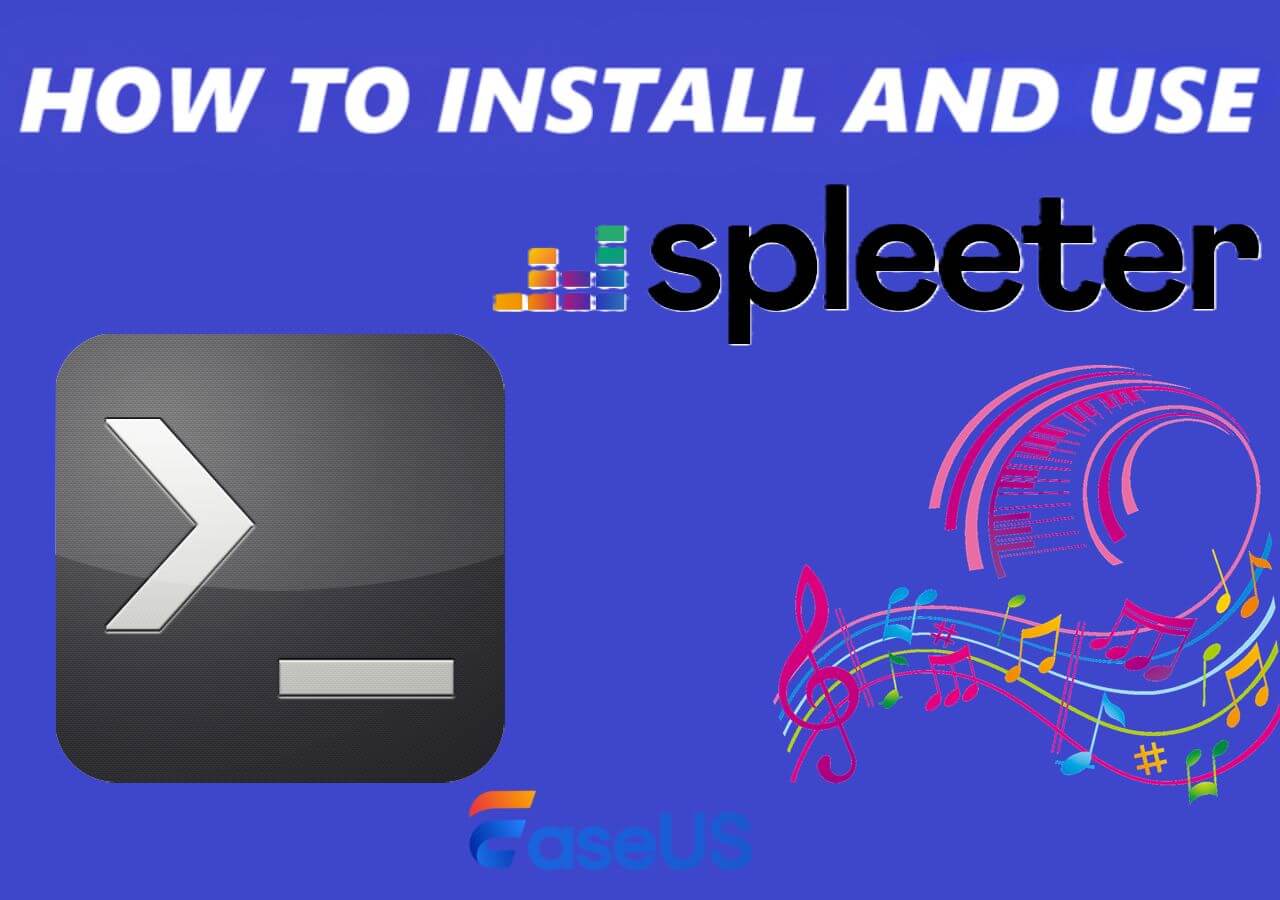-
Jane is an experienced editor for EaseUS focused on tech blog writing. Familiar with all kinds of video editing and screen recording software on the market, she specializes in composing posts about recording and editing videos. All the topics she chooses are aimed at providing more instructive information to users.…Read full bio
-
![]()
Melissa Lee
Melissa Lee is a sophisticated editor for EaseUS in tech blog writing. She is proficient in writing articles related to screen recording, voice changing, and PDF file editing. She also wrote blogs about data recovery, disk partitioning, data backup, etc.…Read full bio -
Jean has been working as a professional website editor for quite a long time. Her articles focus on topics of computer backup, data security tips, data recovery, and disk partitioning. Also, she writes many guides and tutorials on PC hardware & software troubleshooting. She keeps two lovely parrots and likes making vlogs of pets. With experience in video recording and video editing, she starts writing blogs on multimedia topics now.…Read full bio
-
![]()
Gloria
Gloria joined EaseUS in 2022. As a smartphone lover, she stays on top of Android unlocking skills and iOS troubleshooting tips. In addition, she also devotes herself to data recovery and transfer issues.…Read full bio -
![]()
Jerry
"Hi readers, I hope you can read my articles with happiness and enjoy your multimedia world!"…Read full bio -
Larissa has rich experience in writing technical articles and is now a professional editor at EaseUS. She is good at writing articles about multimedia, data recovery, disk cloning, disk partitioning, data backup, and other related knowledge. Her detailed and ultimate guides help users find effective solutions to their problems. She is fond of traveling, reading, and riding in her spare time.…Read full bio
-
![]()
Rel
Rel has always maintained a strong curiosity about the computer field and is committed to the research of the most efficient and practical computer problem solutions.…Read full bio -
![]()
Dawn Tang
Dawn Tang is a seasoned professional with a year-long record of crafting informative Backup & Recovery articles. Currently, she's channeling her expertise into the world of video editing software, embodying adaptability and a passion for mastering new digital domains.…Read full bio -
![]()
Sasha
Sasha is a girl who enjoys researching various electronic products and is dedicated to helping readers solve a wide range of technology-related issues. On EaseUS, she excels at providing readers with concise solutions in audio and video editing.…Read full bio
Content
0 Views |
0 min read
TikTok has evolved into one of the mainstream social media platforms. This also means that your videos may be viewed by users from diverse language backgrounds. To overcome language barriers, enhance engagement, and facilitate better audience comprehension, adding subtitles on TikTok becomes essential. The following article will give you four simple methods of how to add subtitles on TikTok.
After evaluating ten tools, we have compiled the following test data. We hope the information in the table below is helpful to you.
| Methods | Effectiveness | Difficulty |
|---|---|---|
| EaseUS VideoKit | Achieve high-quality subtitles with 90% accuracy | Super easy |
| TikTok's Built-in Feature | The accuracy may vary but generally performs well | Super easy |
| CapCut | Utilize AI technology for auto-captioning, ensuring good accuracy | Easy |
| Clideo | Provide reliable results with decent accuracy | Easy |
Why Don't I Have Captions on TikTok 2023
If there are no captions on your TikTok videos, please make sure your auto-caption feature is turned on. Check your account settings under "Accessibility" to ensure that the "Auto-Generate Captions" option is turned on. If this button is on, the auto-generated captions may also be limited to specific video formats or lengths.
Way 1. Use EaseUS VideoKit
The latest feature of EaseUS VideoKit is "Speech to Text," which utilizes AI technology to automatically recognize speech in audio and generate or extract subtitles from MP4. As of now, this tool supports over 100 languages, achieving an impressive accuracy rate of 90% for mainstream languages. Additionally, it allows users to export subtitles to SRT or TXT files.
Features of EaseUS VideoKit
- Offer both basic and advanced features for video editing
- Add filter to video to make your video special
- Easy to extract audio from YouTube
- Over 50 visual and transition effects are available
Steps to use it to generate and add subtitles are as follows:
Step 1. Open EaseUS VideoKit and find the "Subtitle Generator" panel.

Step 2. Click "Choose File" or drag the YouTube video file to the interface.

Step 3. Wait for the AI analyzing.

Step 4. Click the "Text" button to change the text, or customize font, background, and position under "Style" menu.

Step 5. Click "Export Subtitle" to select exported subtitle format, "Save to" to change location, and press "Export" to export the video with subtitles.

📺Below is a one-minute video tutorial.
- 0:00 - Intro
- 0:08 - How to add subtitles on TikTok
- 0:51 - How to add subtitles on TikTok using VEED (link on screen)
- 1:07 - Outro
Way 2. With TikTok's Built-in Feature
TikTok itself comes with an automatic subtitle-generation feature for videos. If you don't want to download any subtitle editor, you can use it to save time on manually creating subtitles. Moreover, this subtitle generator also allows you to edit SRT files such as customizing the font, color, size, and more of the subtitles.
To use TikTok's built-in automatic subtitle feature, follow the instructions below.
Step 1. Choose your video and tap the "Next" icon located at the bottom right corner to access the editing mode.
Step 2. Once in the editing mode, click on the "Captions" icon found in the right-hand menu. TikTok will instantly generate subtitles automatically. You can review and edit the captions as desired.
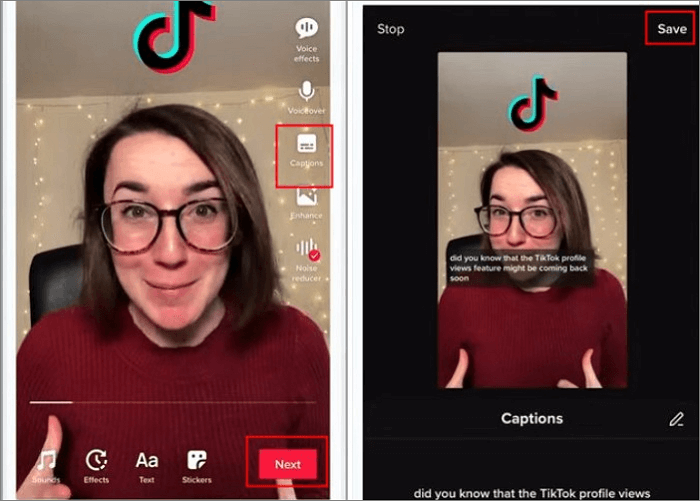
Step 3. Preview and make any necessary adjustments to ensure the accuracy of the subtitles. Afterward, click the "Save" button located at the top right corner to save your changes.
Way 3. Use CapCut
CapCut and TikTok both belong to ByteDance company. Therefore, using CapCut to create subtitles for videos ensures the accuracy of the captions. It is compatible with both Android and iOS devices. In addition to auto-generating subtitles, CapCut allows users to add text effects and filters to videos, edit audio, and export and share files to platforms like TikTok, Instagram, YouTube, and more.
To use CapCut to create subtitles, follow the below steps:
Step 1. Launch and Import
Open CapCut and select "New Project." Import your video by tapping "Add," which will take you to CapCut's editing mode.
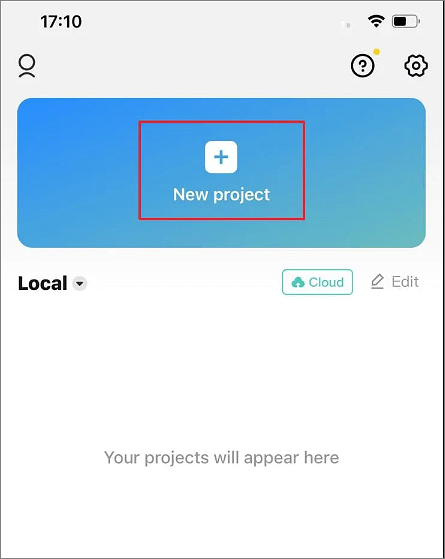
Step 2. Choose "Auto Caption"
Within the editing mode, select the "Text" option and then click on "Auto Captions." This will transcribe the voice in your video and generate subtitles automatically.

Step 3. Start and Export
Press the "Start" button, and CapCut will efficiently create the captions. Once done, click the arrow icon to export the video with the newly added subtitles.

Way 4. With Online Editor
Clideo is an online video subtitle generator that offers both manual and automatic subtitle addition options. Users can edit various subtitle settings, including font, size, alignment, color, and background. The platform is compatible with Mac, Windows, iPhone, and Android devices, and importantly, it also supports integration with cloud storage services.
The process of using it to add subtitles to TikTok is as follows:
Step 1. Upload a video to the subtitle from your computer.
Step 2. Choose the " Auto subtitles" option. You need to choose the language.
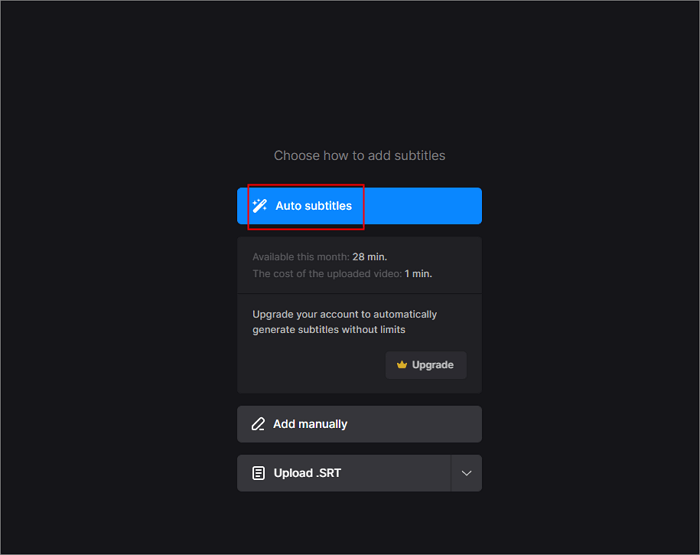
Step 3. You can preview the video and then save it to your device.

The Final Words
This article provides a detailed explanation of four methods to add subtitles to your TikTok videos, all of which allow users to edit and adjust the captions as needed. If you're looking for a reliable and long-term subtitle generator, EaseUS VideoKit is the best choice, guaranteeing both speed and accuracy.
To try out EaseUS VideoKit, click the button below to download.
If you found this article helpful, please share it with others. If you have better methods, feel free to leave a comment on our official account.
FAQs About How to Add Subtitles on TikTok
To help you better understand this article, we've also listed some frequently asked questions from users.
1. Can you turn on subtitles on TikTok?
Yes, if you need to put subtitles on, go to the "Me" tab, and tap the three dots in the top right cooner to access your account settings. Then choose "Accessibility" and toggle on "Auto-Generate Captions."
2. How do I put subtitles on TikTok automatically?
After uploading your video, tap the "Text" icon to add text to your video, and type out the captions you want to include. Adjust text size, font, color, and placement on the video, then preview and save it.
3. Can you add subtitles to TikTok after posting?
Up to now, TikTok does not allow you to edit a video's caption after posting.