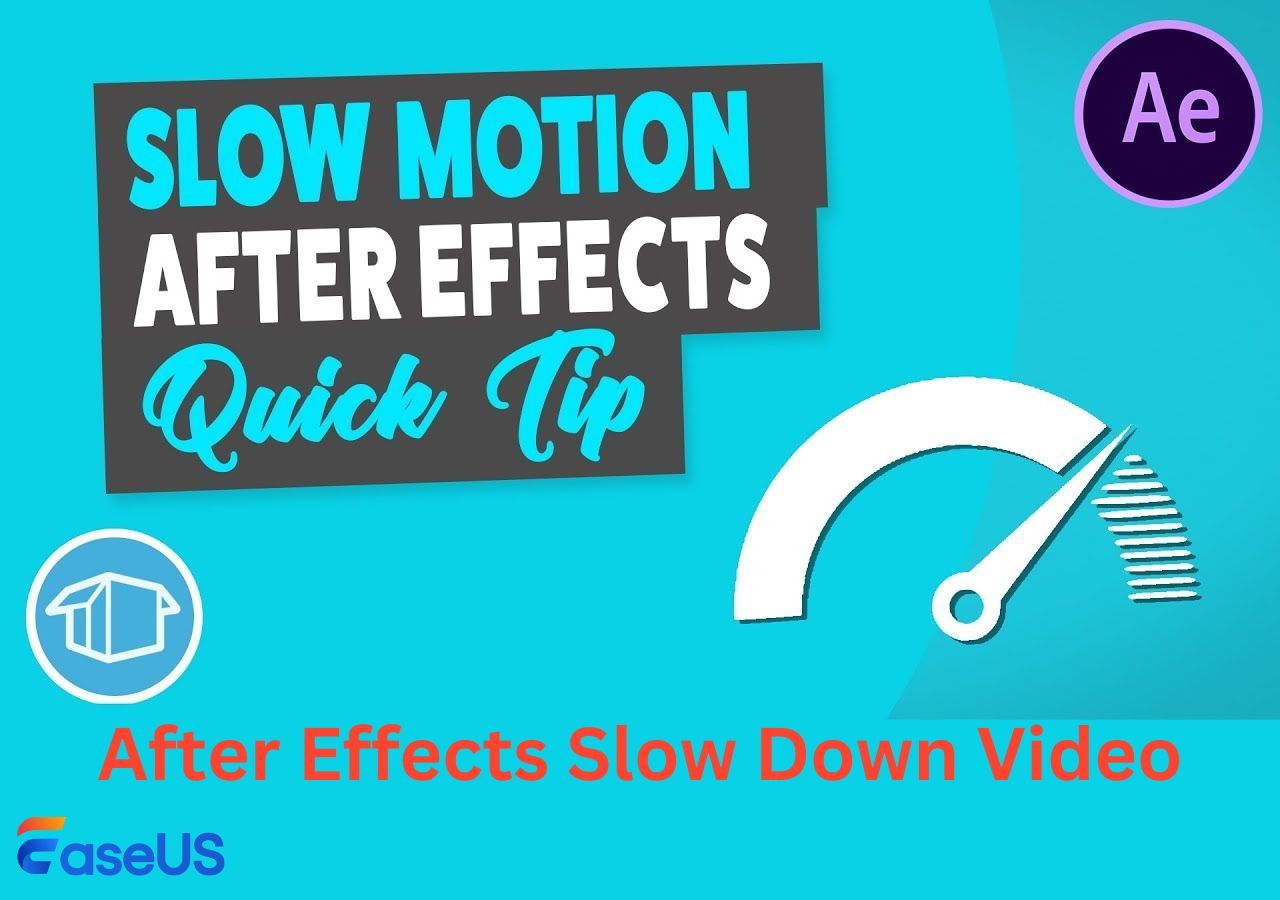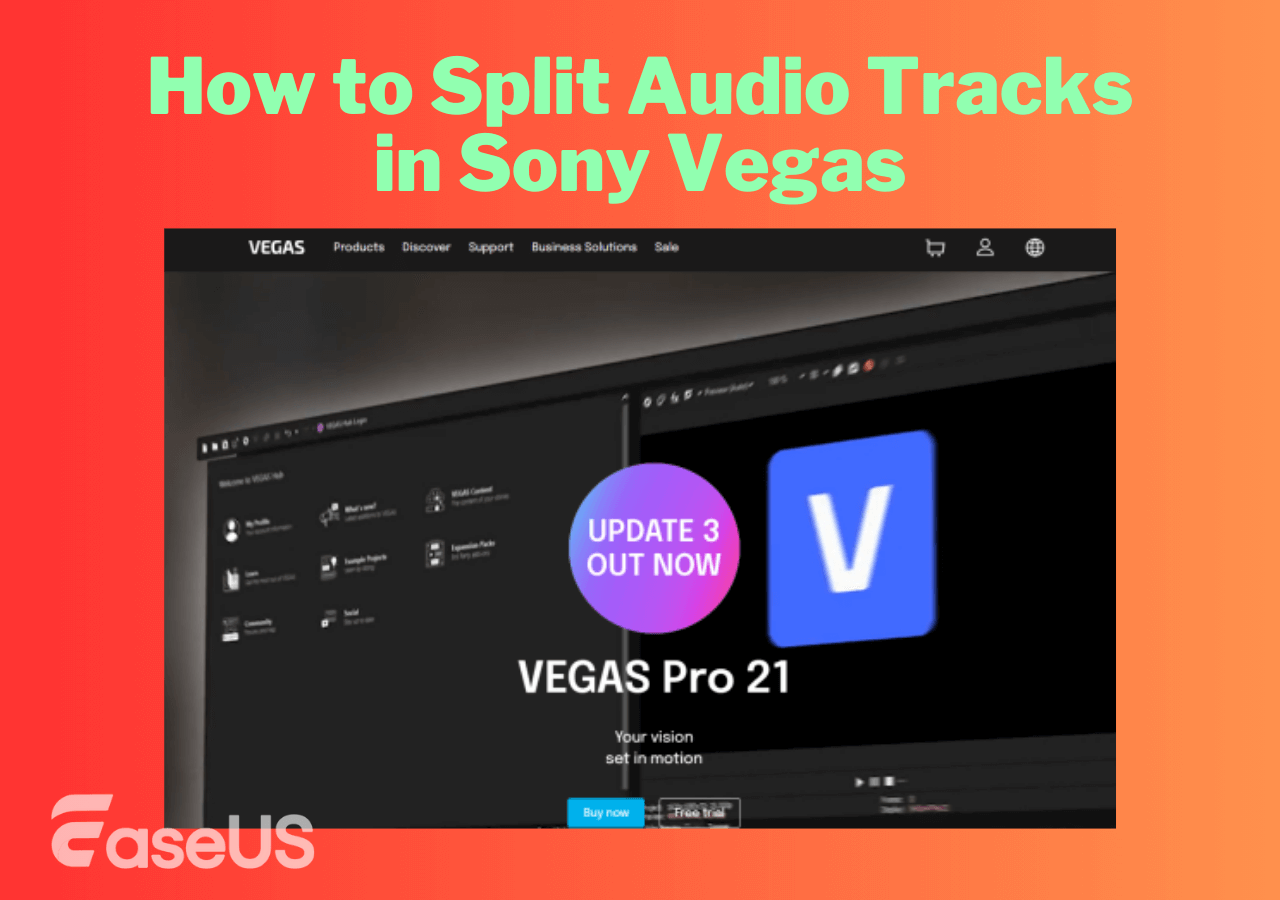-
Jane is an experienced editor for EaseUS focused on tech blog writing. Familiar with all kinds of video editing and screen recording software on the market, she specializes in composing posts about recording and editing videos. All the topics she chooses are aimed at providing more instructive information to users.…Read full bio
-
![]()
Melissa Lee
Melissa Lee is a sophisticated editor for EaseUS in tech blog writing. She is proficient in writing articles related to screen recording, voice changing, and PDF file editing. She also wrote blogs about data recovery, disk partitioning, data backup, etc.…Read full bio -
Jean has been working as a professional website editor for quite a long time. Her articles focus on topics of computer backup, data security tips, data recovery, and disk partitioning. Also, she writes many guides and tutorials on PC hardware & software troubleshooting. She keeps two lovely parrots and likes making vlogs of pets. With experience in video recording and video editing, she starts writing blogs on multimedia topics now.…Read full bio
-
![]()
Gloria
Gloria joined EaseUS in 2022. As a smartphone lover, she stays on top of Android unlocking skills and iOS troubleshooting tips. In addition, she also devotes herself to data recovery and transfer issues.…Read full bio -
![]()
Jerry
"Hi readers, I hope you can read my articles with happiness and enjoy your multimedia world!"…Read full bio -
Larissa has rich experience in writing technical articles and is now a professional editor at EaseUS. She is good at writing articles about multimedia, data recovery, disk cloning, disk partitioning, data backup, and other related knowledge. Her detailed and ultimate guides help users find effective solutions to their problems. She is fond of traveling, reading, and riding in her spare time.…Read full bio
-
![]()
Rel
Rel has always maintained a strong curiosity about the computer field and is committed to the research of the most efficient and practical computer problem solutions.…Read full bio -
![]()
Dawn Tang
Dawn Tang is a seasoned professional with a year-long record of crafting informative Backup & Recovery articles. Currently, she's channeling her expertise into the world of video editing software, embodying adaptability and a passion for mastering new digital domains.…Read full bio -
![]()
Sasha
Sasha is a girl who enjoys researching various electronic products and is dedicated to helping readers solve a wide range of technology-related issues. On EaseUS, she excels at providing readers with concise solutions in audio and video editing.…Read full bio
Content
0 Views |
0 min read
A report by Verizon Media and Publicis in 2019 revealed that 80% of users are more likely to watch an entire video if it has subtitles. This highlights the potential of adding subtitles to videos on Facebook to increase view counts and connect with users. So, how do you add subtitles or captions to a Facebook video? The following article will present detailed steps.
The table below summarizes the efficiency and usage scenarios of these two methods. We also provide a way for you to add custom subtitles to your video. We hope this is helpful to you.
| Methods | Effectiveness | Difficulty |
|---|---|---|
| With its built-in feature | Quick and easy, but may not always yield optimal results | Easy |
| Uploading SRT files | More technical, providing full control over the entire process | Easy |
| Generate with EaseUS VideoKit | Utilizing AI for automated and efficient subtitle generation | Super easy |
Why Should You Add Subtitles to Your Facebook Video?
According to the latest data from Statista, Facebook's daily active users reached 2.06 billion in the second quarter of 2023. Among them, 85% of users prefer watching videos without sound. So, if you want your videos to reach a wider audience and enhance user engagement, adding subtitles to video could be your optimal choice.
How to Add Subtitles to Your Facebook Video?
There are two methods to swiftly add subtitles to your Facebook videos: add captions automatically and manually. Choose the one that best suits your Facebook page.
Way 1. Add Subtitles to Facebook Video Automatically
Facebook provides an auto-generated subtitle feature that can automatically generate subtitles for your video. To use this feature:
Step 1. Go to the "Setting" on your page.

Step 2. Navigate to the "Video", in the video setting, turn on the "Always Show Captions".

📺Here is a YouTube video tutorial to help you understand.
- 0.00 Intro
- 1:00 Subtitles
- 2:35 Upload
Way 2. Add Subtitles to Facebook Video Manually
If you prefer more control over the subtitle content or accuracy, Facebook also allows users to manually upload subtitles to Facebook videos. Here's how to manually add subtitles to your Facebook video:
Step 1. Add Photos/Videos
Log in to Facebook, and click "Add Photos/Videos" to import the video you want to upload from your device.

Step 2. Add Subtitles
On the video upload interface, click "Edit" at the top left corner, then select "Add Captions." Click the "Upload" button to upload your SRT file. Then, click "Save."

Step 3. Publish Your Video and View
After publishing your video, click the "CC" button at the bottom right corner of the video. In the popup window, click the "Options" button to customize the background color, background opacity, text color, and more for your video subtitles.

Add Captions to Facebook Videos After Posting
If you need to add captions to Facebook videos after posting, follow these steps:
Step 1. Go to the video post and click on the three dots (...) in the upper-right corner. Choose "Edit post."

Step 2. Under "Video Captions," you can upload a subtitle file (SRT format).
Add Custom Subtitles to Facebook Videos with EaseUS VideoKit
If you don't have the SRT file for your Facebook video and you haven't created your own page, but still want to experience the joy of adding subtitles to your Facebook videos and reels, then the best solution is to use EaseUS VideoKit.
EaseUS VideoKit's subtitle generation feature can create subtitles for various types of videos such as YouTube videos, Instagram stories, and Facebook videos. It utilizes AI technology to automatically recognize speech and efficiently produce highly accurate subtitles. Moreover, it supports over 100 languages with a precision rate of 90%. You can use it to add captions to video, remove background noise or make GIFs.
Features of EaseUS VideoKit:
- Generate subtitles/captions with AI, quickly and precisely
- Allow customizing subtitles to make videos interesting
- Support over 100 languages
- Enable to edit SRT files and TXT files
If you're in search of a tool that can automatically add subtitles to your Facebook videos, be sure to download and try out EaseUS VideoKit.
The steps to use EaseUS VideoKit to add subtitles to MP4 or Facebook videos are as follows:
Step 1. Open EaseUS VideoKit and find the "Subtitle Generator" panel.

Step 2. Click "Choose File" or drag the YouTube video file to the interface.

Step 3. Wait for the AI analyzing.

Step 4. Click the "Text" button to change the text, or customize font, background, and position under "Style" menu.

Step 5. Click "Export Subtitle" to select exported subtitle format, "Save to" to change location, and press "Export" to export the video with subtitles.

Tips to Add Subtitles to Facebook Video
1. To upload an SRT file for Facebook video captions, make sure to adhere to the specified format for the SRT file name: filename.[language code]_[country code].srt.
2. Always proofread subtitles for grammatical accuracy and correct any errors before finalizing.
3. Ensure text is clear and easy to read, even on smaller screens.
To Wrap up
This article provides you with a comprehensive guide on two methods to add subtitles to your Facebook videos, along with how to use the third-party software EaseUS VideoKit to generate and embed subtitles into your videos. You can utilize these methods based on your specific needs. If you lack subtitle files or a Facebook page, I highly recommend utilizing EaseUS VideoKit.
Explore more possibilities with EaseUS VideoKit.
If you find this article helpful, why not share it with more people?
FAQs About Adding Subtitles to Facebook Video
If you still have questions regarding these topics, we've also included some frequently asked questions for your reference.
1. Does Facebook automatically subtitle videos?
Yes, Facebook provides an auto-generated subtitles feature that can automatically create subtitles for videos uploaded to the platform.
2. Can you add subtitles to Facebook reels?
Yes, you can manually upload a subtitle file or utilize third-party tools like EaseUS VideoKit.
3. How do I add subtitles to an existing video?
To add subtitles to an existing video on Facebook, you can follow these steps:
Step 1. Find the video post and click on the three dots (...) in the upper-right corner.
Step 2. Choose "Edit Video."
Step 3. Under "Video Captions," you can upload a subtitle file (SRT format).