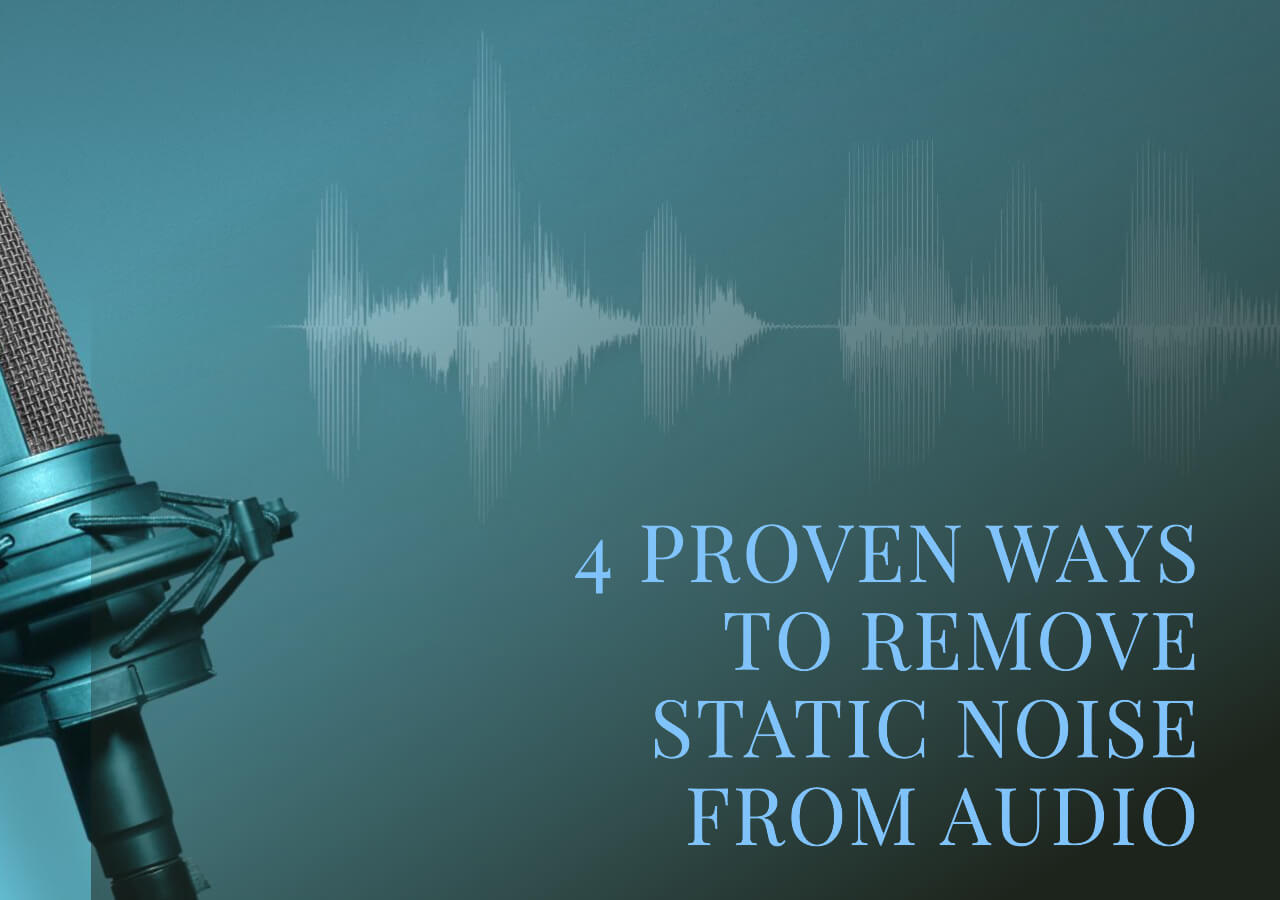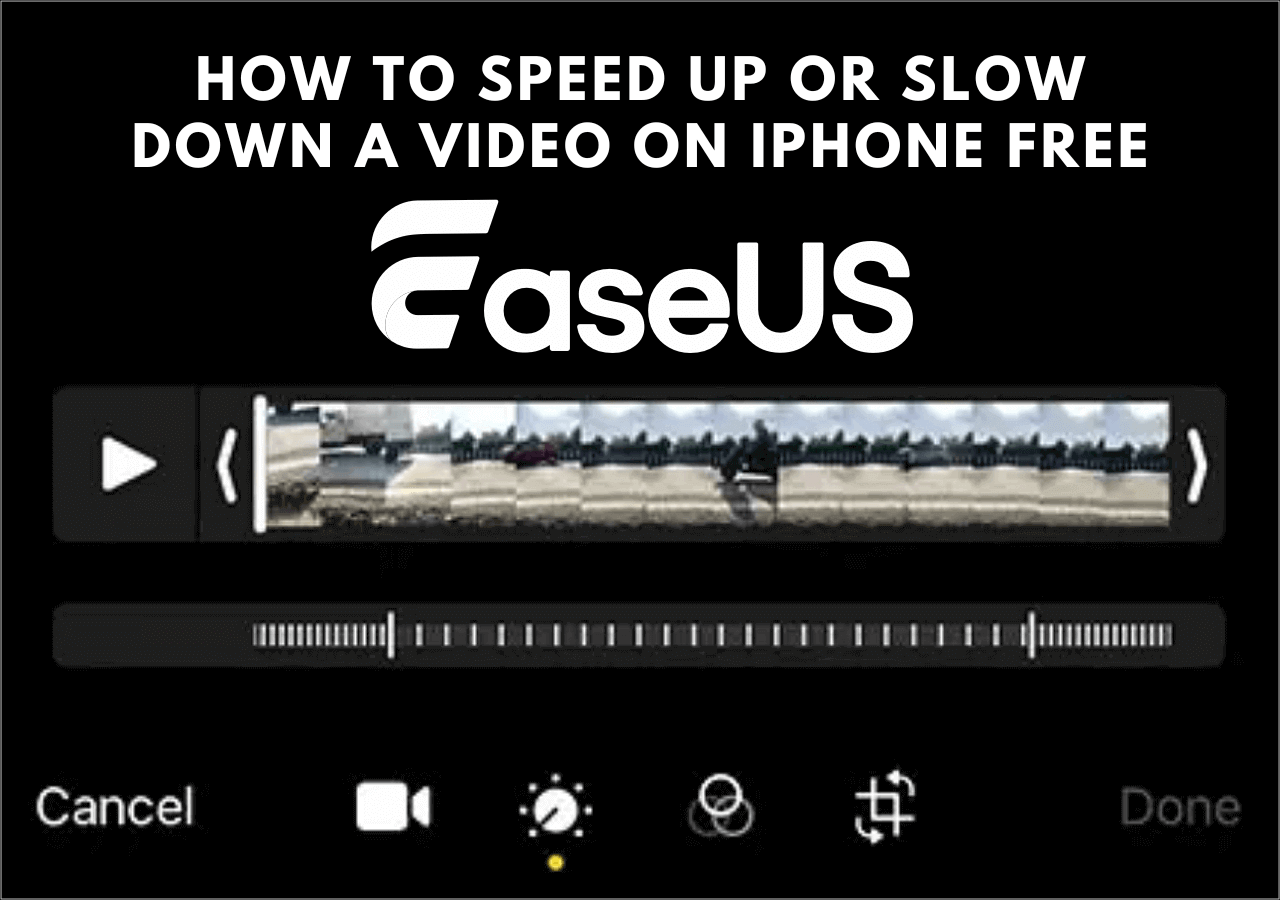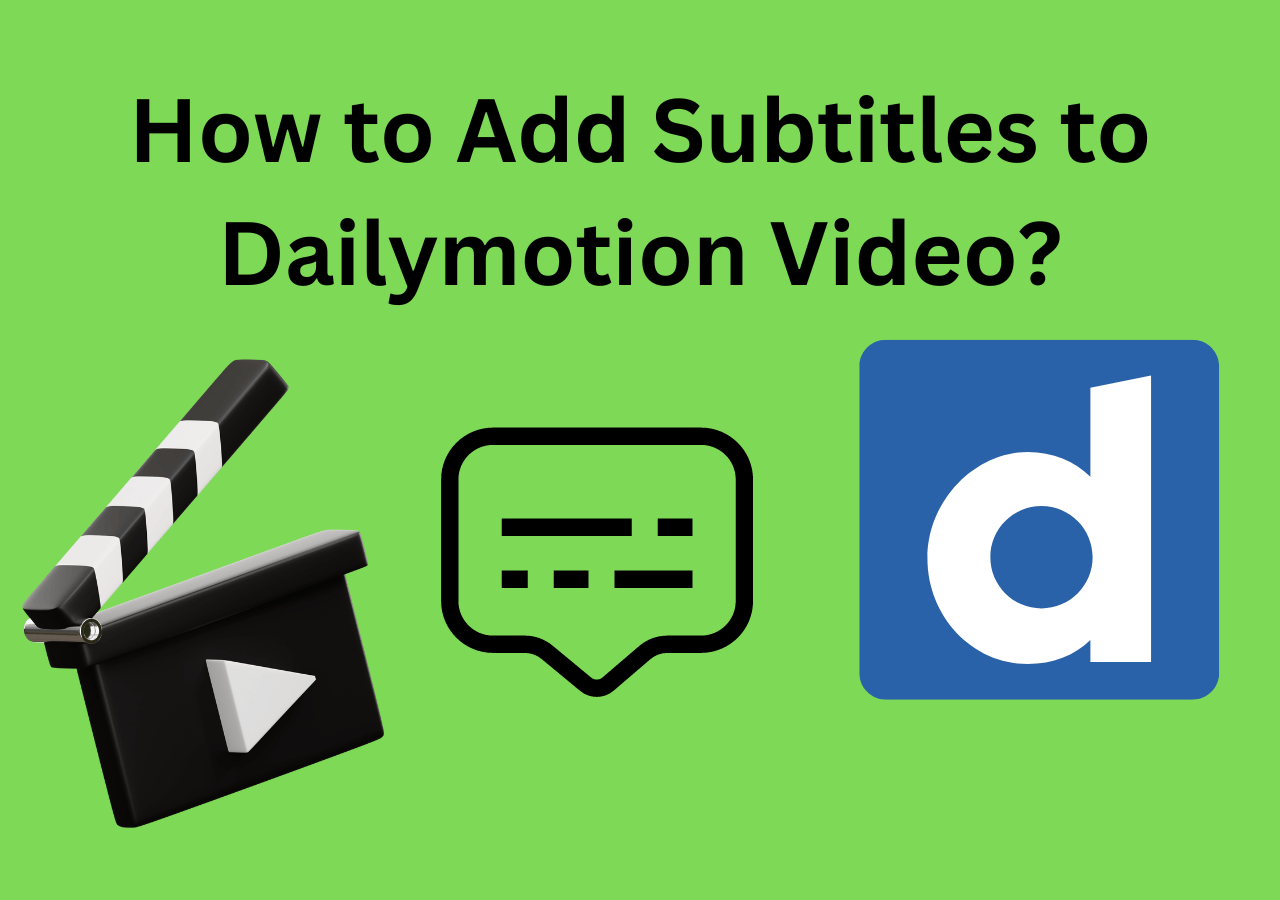-
Jane is an experienced editor for EaseUS focused on tech blog writing. Familiar with all kinds of video editing and screen recording software on the market, she specializes in composing posts about recording and editing videos. All the topics she chooses are aimed at providing more instructive information to users.…Read full bio
-
![]()
Melissa Lee
Melissa Lee is a sophisticated editor for EaseUS in tech blog writing. She is proficient in writing articles related to screen recording, voice changing, and PDF file editing. She also wrote blogs about data recovery, disk partitioning, data backup, etc.…Read full bio -
Jean has been working as a professional website editor for quite a long time. Her articles focus on topics of computer backup, data security tips, data recovery, and disk partitioning. Also, she writes many guides and tutorials on PC hardware & software troubleshooting. She keeps two lovely parrots and likes making vlogs of pets. With experience in video recording and video editing, she starts writing blogs on multimedia topics now.…Read full bio
-
![]()
Gloria
Gloria joined EaseUS in 2022. As a smartphone lover, she stays on top of Android unlocking skills and iOS troubleshooting tips. In addition, she also devotes herself to data recovery and transfer issues.…Read full bio -
![]()
Jerry
"Hi readers, I hope you can read my articles with happiness and enjoy your multimedia world!"…Read full bio -
Larissa has rich experience in writing technical articles and is now a professional editor at EaseUS. She is good at writing articles about multimedia, data recovery, disk cloning, disk partitioning, data backup, and other related knowledge. Her detailed and ultimate guides help users find effective solutions to their problems. She is fond of traveling, reading, and riding in her spare time.…Read full bio
-
![]()
Rel
Rel has always maintained a strong curiosity about the computer field and is committed to the research of the most efficient and practical computer problem solutions.…Read full bio -
![]()
Dawn Tang
Dawn Tang is a seasoned professional with a year-long record of crafting informative Backup & Recovery articles. Currently, she's channeling her expertise into the world of video editing software, embodying adaptability and a passion for mastering new digital domains.…Read full bio -
![]()
Sasha
Sasha is a girl who enjoys researching various electronic products and is dedicated to helping readers solve a wide range of technology-related issues. On EaseUS, she excels at providing readers with concise solutions in audio and video editing.…Read full bio
Content
0 Views |
0 min read
In this world full of multimedia, Transcribing audio to text creates a bridge to reduce the communication gap. Audio content, when combined with text, can make the content easy to understand. In addition to enhancing comprehension, it improves accessibility, knowledge retention, and information sharing.
Whether you're a Spanish language learner or content creator, transcribing it into text is important. This article includes effective methods and tools to streamline the process of transcribing Spanish audio and video.
Before delving into the content, here is a comparison table for all six methods. It may help you choose a method that suits you the best.
| Method | Effectiveness | Cost | Difficulty |
| EaseUS VideoKit | High accuracy, AI-powered | Most features are free | Easy user-interface |
| Sonix | Moderate accuracy, AI-powered | Subscription-based | Moderate |
| VEED | Moderate accuracy | Subscription-based | Easy |
| GoTranscript | High accuracy, human transcribers | Per-minute pricing | Moderate |
| Happy Scribe | Moderate to high accuracy | Subscription-based | Easy to moderate |
| Notta | High accuracy | Subscription-based | Easy |
Way 1: EaseUS VideoKit
EaseUS VideoKit is a versatile video editing tool with powerful transcription features. Its user-friendly interface and advanced features make it a perfect choice for transcribing Spanish audio to text. Besides that, this free automatic subtitle generator also offers advanced video editing options such as cropping, trimming, or noise removal.
✨Some of its key features include:
- Its advanced audio transcription feature allows users to convert their Spanish audio to text automatically.
- It supports multiple languages, ensuring linguistic accuracy.
- It enables you to use multiple editing tools to add text effects and ensure precision.
- It offers subtitle customization, allowing users to edit SRT files and adjust their appearance.
After learning its features, wanna try it for free? Click the button below to get a free download.
Below are the detailed steps to transcribe your Spanish audio to text with EaseUS VideoKit.
Step 1. Open EaseUS VideoKit and find the "Subtitle Generator" panel.

Step 2. Click "Choose File" or drag the YouTube video file to the interface.

Step 3. Wait for the AI analyzing.

Step 4. Click the "Text" button to change the text, or customize font, background, and position under "Style" menu.

Step 5. Click "Export Subtitle" to select exported subtitle format, "Save to" to change location, and press "Export" to export the video with subtitles.

Way 2: Sonix
Sonix is an online tool to help users transcribe Spanish audio to text. With its automatic video transcription feature, users can add subtitles to video and audio. Its simple user interface and quick turnaround make it a good tool for audio transcription. But it only offers a little customization of the generated text. One major drawback of Sonix is that it doesn't work well for complex audios, i.e. more than one speaker.
Here are steps to transcribe Spanish audio to text using Sonix:
Step 1. Open the Sonix website and click "Try Sonix for free." The free version allows users to enjoy 30 minutes.
Step 2. Create an account and log in.

Step 3. Upload your audio file and select the video transcription language.

Step 4. Export the transcribed text in different formats.

Way 3: VEED
VEED is an online video subtitle generator with video editing capabilities. It has a simple user interface and offers a variety of features. But one problem with using Veed is that it adds a watermark to all videos. To download a watermark-free copy, you need to purchase its premium version.
Step 1. Open the Veed website and create an account.

Step 2. Log in and click the "Upload" button to upload the Spanish audio file.

Step 3. Look for the "Auto Transcribe" option in the settings menu. Click on it to initiate the transcription process. Select "Spanish" as the audio language to ensure accurate transcription.

Step 4. It will start transcribing the Spanish audio into text. The process may take a few moments, depending on the length of the audio.
Step 5. Once the transcription is complete, review and edit the transcribed text.
Way 4: GoTranscribe
GoTranscribe is an online transcription tool designed to help users remove background noise and convert their Spanish audio to text. It utilizes automated transcription technology to transcribe spoken words, thus saving users time and effort. It is not available for free; you'll have to pay according to audio length and requirements.
Steps to Transcribe Spanish Language to Text using GoTranscribe:
Step 1. Go to the GoTranscribe website.

Step 2. Click on "Transcription" and upload your file. Select the Spanish audio file that you want to transcribe.

Step 3. GoTranscript will provide a price estimate for your project. If you're ready, click on "Place Order."

Way 5: Happy Scribe
Happy Scribe is an online transcription service that uses advanced speech recognition technology to convert Speech to text. It's a valuable tool for offering convenience and efficiency. Though Happy Scribe is a handy tool, it doesn't work well for complex audio.
Step 1. Go to the Happy Scribe website.

Step 2. Sign up and log in to your account.

Step 3. Select the "Transcription" option.

Step 4. Click "Upload a file" to upload the Spanish audio and video.

Step 5. There are two transcription options "Automatic Transcription" or "Human Transcription." Choose an option to start hardcoding subtitles
Way 6: Notta
Notta is an advanced AI-powered transcription tool designed to simplify transcribing audio content. Notta stands out for its ability to provide quick and precise transcriptions. To access all Notta features, you need to buy a premium license.
Step 1. Open the Notta website and click on "Start for Free."

Step 2. Create an account and Log In.

Step 3. Upload the Spanish language audio file. Select the language and start the transcription process.

Step 4. After the transcription is complete, review the transcribed text to ensure accuracy.
In Closing
As audio transcription decreases communication gaps, the need to transcribe audio into text increases. This article has mentioned six effective methods to transcribe Spanish audio to text. Whether you're a video creator or a podcaster, these methods offer valuable solutions.
While each way offers advantages, EaseUS VideoKit stands out with its user-friendly interface and accurate transcriptions. In addition to offering precise transcription, it is an all-in-one video editing Spanish transcription software. Get it now!
Help others to enhance their transcribing experience with these advanced methods. Share this article with your friends on social media.
FAQs on Transcribing Spanish Audio to Text
Here are a few most commonly asked questions about transcribing Spanish audio to text:
1. How do I transcribe audio from Spanish to English?
You may use transcription software or tools such as Happy Scribe, VEED, or Sonix to transcribe audio from Spanish to English. The general steps include:
Step 1. Upload your audio.
Step 2. Select language and start transcription.
Step 3. Download or export the transcript.
2. What software is used to transcribe audio to text Spanish?
Multiple software options are available, but the most suitable and easy option is using EaseUS VideoKit. All you need to do is to download EaseUS VideoKit and follow the steps to transcribe audio to text in Spanish:
Step 1. Download EaseUS VideoKit.
Step 2. Select your audio and click on "Subtitles Generation."
Step 3. Waiting for its processing and downloading of the TXT file.
3. Can I transcribe an audio file to text?
Yes, you can transcribe audio files to text using EaseUS VideoKit. Download and install the app. Its user-friendly interface will guide you through the process.
4. Is there a way to translate live audio?
Some advanced transcription tools, such as Google Translate, offer real-time transcription and translation features, allowing users to translate live audio into text.