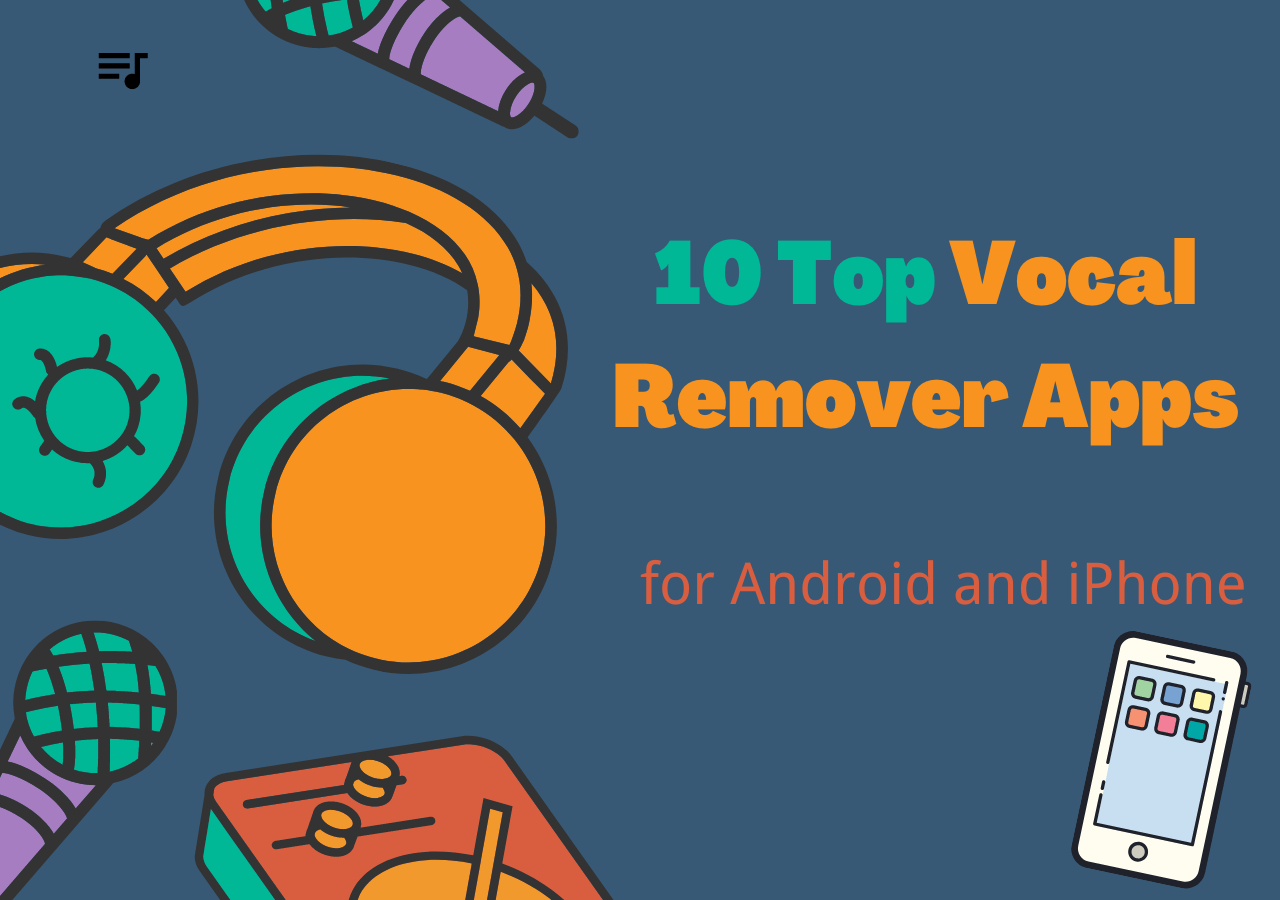-
![]()
Sofia Albert
Sofia has been involved with tech ever since she joined the EaseUS editor team in March 2011 and now she is a senior website editor. She is good at solving various issues, such as video downloading and recording.…Read full bio -
![]()
Melissa Lee
Melissa Lee is a sophisticated editor for EaseUS in tech blog writing. She is proficient in writing articles related to screen recording, voice changing, and PDF file editing. She also wrote blogs about data recovery, disk partitioning, data backup, etc.…Read full bio -
Jean has been working as a professional website editor for quite a long time. Her articles focus on topics of computer backup, data security tips, data recovery, and disk partitioning. Also, she writes many guides and tutorials on PC hardware & software troubleshooting. She keeps two lovely parrots and likes making vlogs of pets. With experience in video recording and video editing, she starts writing blogs on multimedia topics now.…Read full bio
-
![]()
Gorilla
Gorilla joined EaseUS in 2022. As a smartphone lover, she stays on top of Android unlocking skills and iOS troubleshooting tips. In addition, she also devotes herself to data recovery and transfer issues.…Read full bio -
![]()
Rel
Rel has always maintained a strong curiosity about the computer field and is committed to the research of the most efficient and practical computer problem solutions.…Read full bio -
![]()
Dawn Tang
Dawn Tang is a seasoned professional with a year-long record of crafting informative Backup & Recovery articles. Currently, she's channeling her expertise into the world of video editing software, embodying adaptability and a passion for mastering new digital domains.…Read full bio -
![]()
Sasha
Sasha is a girl who enjoys researching various electronic products and is dedicated to helping readers solve a wide range of technology-related issues. On EaseUS, she excels at providing readers with concise solutions in audio and video editing.…Read full bio
Content
0 Views |
0 min read
Producing professional music isn’t easy because you have to use your creative mind and a lot of tools. However, the problem comes when music creators have to find the best tools for basic actions like changing speed.
This is where you will find the Transpose Chrome extension, which is a great pick. This particular extension has multiple features that can help you in music production and editing. If you don’t know about this extension, you can read it in detail from this guide.
What is Transpose
It is a unique Chrome extension that helps music editors change the pitch, speed, and BPM of any file. Whether you are looking to change the pitch of YouTube videos or an audio file available online, you can use this Chrome extension.
The Transpose Chrome extension has resolved the problem of importing every sample to DAW and editing it for testing. You can now use this extension to do this online without accessing your DAW and investing a lot of time.

Its YouTube pitch changer feature makes it better than many other Chrome extensions for basic use, like changing BPM. Accessing its simple-to-understand interface, you can quickly change the pitch of any song using a slider.
You only have to play the music file (audio or video) and click on the extension to access its features. Additionally, you can speed up a song or slow it down to perfect it and improve your hearing. In short, this extension will help you access multiple features for music editing without accessing a DAW.
Key Features of Transpose
- Help vocalists find the key of a song and adjust the pitch according to their voices.
- One can use it easily because of its simple interface.
- Help edit audio/video music files easily.
- Allows changing the playback speed of any song.
Pros and Cons:
Like other Chrome extensions, Transpose has some major advantages and disadvantages for different users. Let us share a few with you.
🌷Pros:
- Simple interface
- No login required
- Completely free to use
- Instant processing
🥀Cons:
- Include basic features only
- Support limited file formats
- 🤵User Review
- Excellent tool. I use Spotify to listen to my favorite songs in another tone and also to play songs with my guitar as I want! - from Chrome Web Store
How to Use Transpose Chrome Extension
Undoubtedly, the Transpose Chrome extension has a simple and user-friendly interface. One can use this extension even without any technical background. However, we have shared a comprehensive method for those who are struggling to understand its basic features.
But before that, let us share a few keyboard shortcuts you should remember when using this extension in your Chrome browser.
Keyboard Shortcut
| Keyboard Shortcut | Related Action |
| Space | To play/pause the music |
| Enter | To play/pause |
| < cursor | To rewind |
| ^ cursor | To 1 semi-tone up |
| + | To speed up |
| - | To speed down |
| M | To add a marker |
You must memorize these shortcuts to process basic features smoothly and quickly. Now, let us take you to the section where you can learn how to use this extension to find a song's key and perform other related tasks.
Step 1. Extension Installation
First, you need to install this Chrome extension in your browser. To do this, you only have to visit the official website or explore the Chrome web store to find the "Transpose" extension. By clicking on the given button, you can easily complete the downloading and installation process.
Step 2. Find & Play the Video
Now, you need to browse the website where the video that you want to edit using it is available. You only have to find the video from that platform and play it.
Step 3. Browse the Transpose Extension
Once you've done this, you only have to click on the extension in the Chrome browser. It will display the tool's interface with available features like pitch speed.
Step 4. Edit the File
Using the slider and given sections, you can easily edit the file and make it suitable according to your requirements. The best thing is it keeps on changing in real-time mode, which means that you will see instant changes in the file after implementing a change to it.

Step 5. Save & Share
With every change, the extension will keep changing the file automatically and save it. At the end, you can share the video or audio file with others or download it to your device for further use.
Transpose Alternatives
From the above sections, you have learned about the Transpose Chrome extension in detail. We have discussed all its features and the method of using it. However, it may not be suitable for you sometimes, especially when you want to access extension features.
In this regard, we recommend picking any of the following alternatives to Transpose. Let us give you a brief overview of all these alternatives so you can better understand them.
EaseUS Vocal Remover
One of the best alternatives to this chrome extension is EaseUS Vocal Remover. It is an advanced online tool that enables you to use an all-in-one tool pack. Using this, you can separate tracks, find the BPM, and reduce noise. Its advanced tool will let you remove background noise from audio without impacting the quality.

Moreover, it allows you to perform many other basic to advanced tasks like stem separation. As a music producer, you will surely find it a perfect and most suitable tool for free music editing. Last but not least, it also allows you to speed up YouTube videos more than 2X, which will help you adjust the speed of the music and make it perfect with the visuals.
Musicspeedchanger.com
Another Chrome extension that allows musicians to perform basic edits in the files is offered by Musicspeedhchanger.com. This extension has some unique features compared to the Transpose Chrome extension.

In addition to changing pitch and speed, you can also change the tone of the file. Moreover, this extension suits many platforms, such as Spotify, Amazon Prime, and others. So, you will not feel restricted to a specific platform for uploading and editing your file using this extension.
Video Speed Controller
One of the good picks from Chrome extensions for changing the speed of the music file is the Video Speed Controller. It is made for this purpose and to help you adjust the speed according to your preferred task.

The extension's interface has been kept simple, making it suitable for everyone. To change the speed of the playback, you only have to use the small toolbar shown above the video file. Moreover, you can also forward and rewind the music as per your requirements.
To Conclude
You must have learned about the Transpose Chrome extension by reading this blog. We have discussed all its features and the method of use. However, it may not be suitable for removing noise and performing such basic tasks.
To get such features, we recommend accessing EaseUS Vocal Remover. It will help you separate the tracks and remove the background noise from your file. Moreover, you can access its multiple other tools that are not available in any other Chrome extension mentioned above.
FAQs on Transpose Chrome Extension
To know more about this extension and find the answers to further questions, find them here.
1. What is the speed pitch changer extension?
This type of extension allows you to change the playback speed and pitch of the audio/video file. Thus, you can make the playback music suitable for your video visuals.
2. Can I transpose a YouTube video?
Yes, you can transpose a YouTube video as it is compatible with this video streaming platform.
3. How do you transpose a song on Spotify?
You only have to play the Spotify song in the Chrome browser and tap on the Transpose extension to access its features. Be mindful that it won't work in the Spotify application; you have to play the song in the browser.
📣To help your friends know about this music editing extension, please share it on social media.