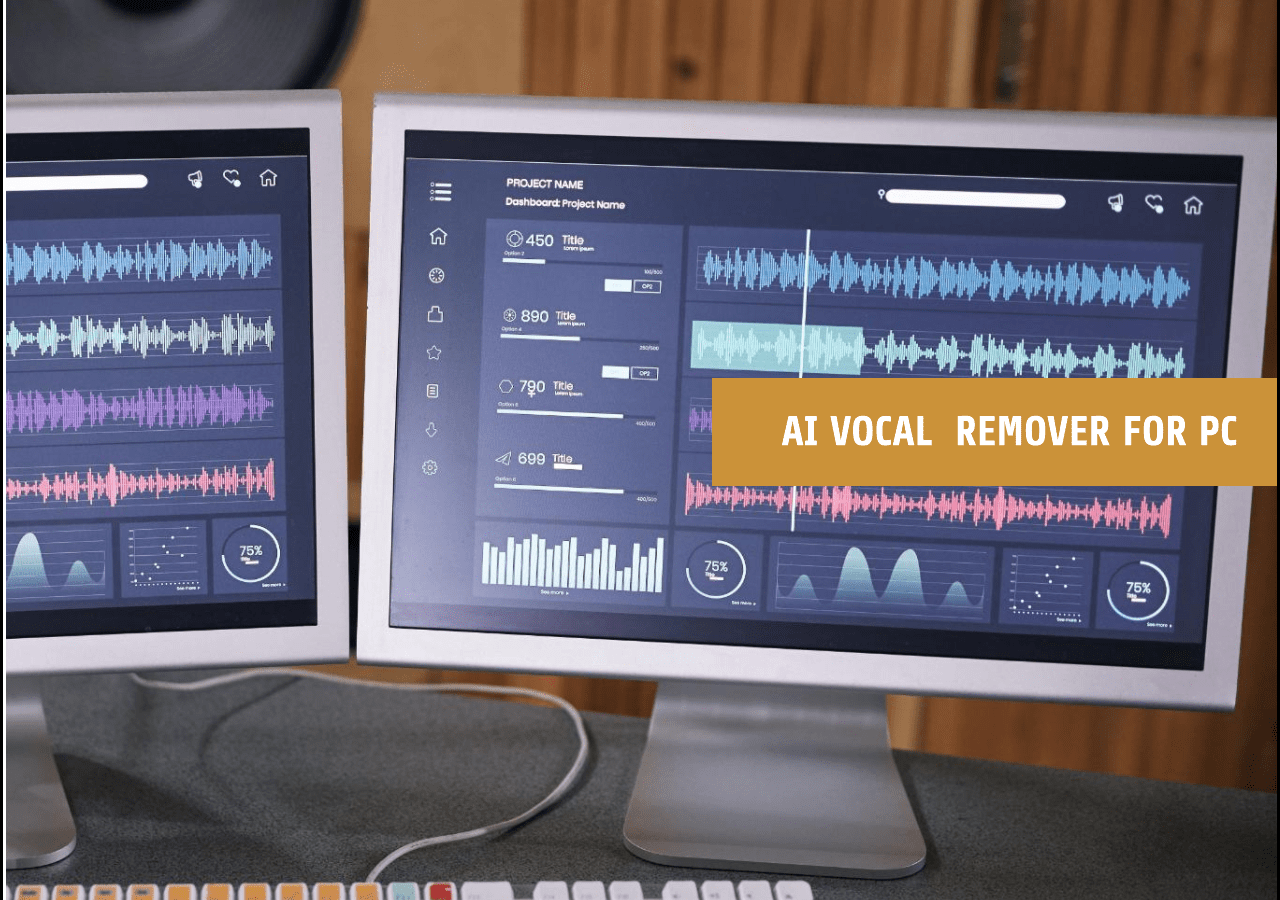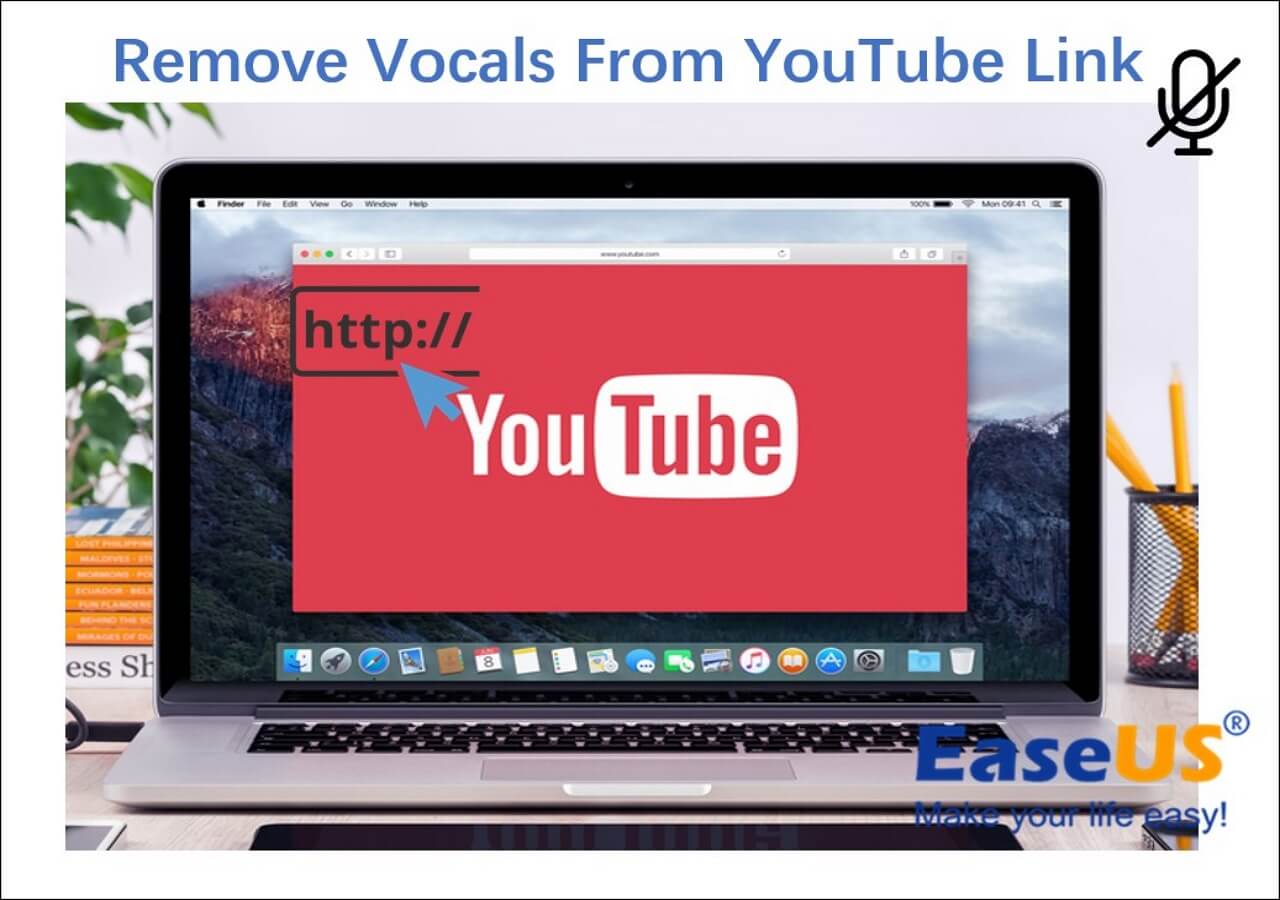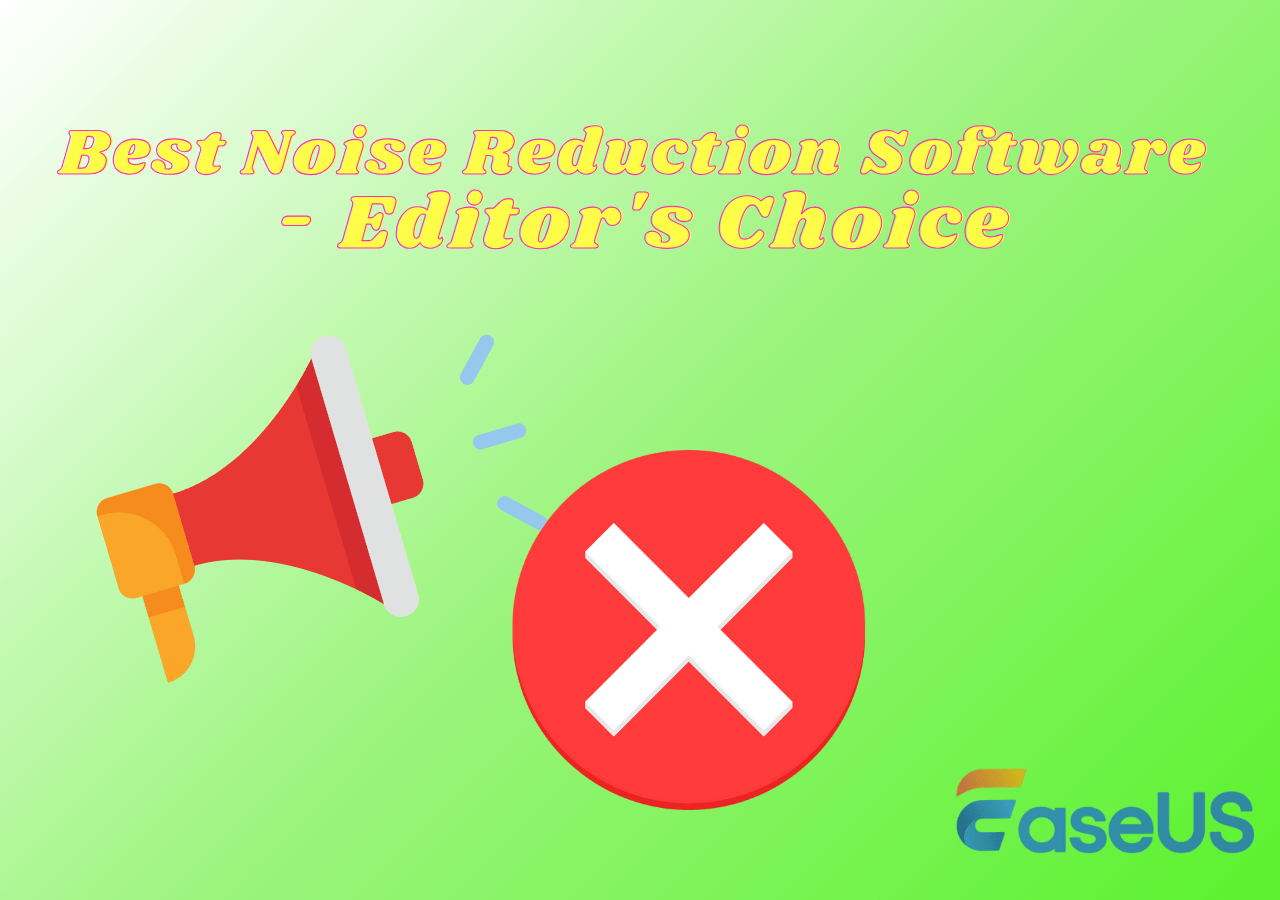-
![]()
Sofia Albert
Sofia has been involved with tech ever since she joined the EaseUS editor team in March 2011 and now she is a senior website editor. She is good at solving various issues, such as video downloading and recording.…Read full bio -
![]()
Alin
Alin is a sophisticated editor for EaseUS in tech blog writing. She is proficient in writing articles related to screen recording, voice changing, and PDF file editing. She also wrote blogs about data recovery, disk partitioning, data backup, etc.…Read full bio -
Jean has been working as a professional website editor for quite a long time. Her articles focus on topics of computer backup, data security tips, data recovery, and disk partitioning. Also, she writes many guides and tutorials on PC hardware & software troubleshooting. She keeps two lovely parrots and likes making vlogs of pets. With experience in video recording and video editing, she starts writing blogs on multimedia topics now.…Read full bio
-
![]()
Gorilla
Gorilla joined EaseUS in 2022. As a smartphone lover, she stays on top of Android unlocking skills and iOS troubleshooting tips. In addition, she also devotes herself to data recovery and transfer issues.…Read full bio -
![]()
Rel
Rel has always maintained a strong curiosity about the computer field and is committed to the research of the most efficient and practical computer problem solutions.…Read full bio -
![]()
Dawn Tang
Dawn Tang is a seasoned professional with a year-long record of crafting informative Backup & Recovery articles. Currently, she's channeling her expertise into the world of video editing software, embodying adaptability and a passion for mastering new digital domains.…Read full bio -
![]()
Sasha
Sasha is a girl who enjoys researching various electronic products and is dedicated to helping readers solve a wide range of technology-related issues. On EaseUS, she excels at providing readers with concise solutions in audio and video editing.…Read full bio
Content
0 Views |
0 min read
Quick Answer
▶️Head to EaseUS Online Speed Changer. Select the "Pitch Changer" option and upload the file. Then, adjust the speed according to need.
Edgenuity is one of the leading online learning platforms across the world. It is the go-to solution for its nimble yet effective methods of delivering online education. However, students aren't always fans of the tempo that the videos play on.
That's why they search for how to speed up Edgenuity videos to get through lessons quickly. The main idea of this article is to show you how you can speed up MP3 or videos from Edgenuity and get through lessons rapidly.
But how exactly do you go about doing that? Today, we're going to explore a few methods to speed up any HTML5 videos, as well as audio files. We'll explore a few methods of doing it quickly and easily. So, let's dive right in and show you how it's done.
How to Speed up Edgenuity Videos Online
⏩Speed Range: 0.5-1.5x
🎯Speed Object: MP3, WAV, MP4, FLAC, and more
Speeding up Edgenuity videos online might require you to get the video files converted into audio ones. Once you have the audio files, the process is 10x more accessible and allows you to get the speed that you like. One such solution to speed up Edgenuity videos is with EaseUS Online Speed Changer.

One of the widely-respected MP3 Voice Removers allows you to add large-sized audio files and quickly change their pitch in a few options. It also offers various other tools, such as MP3 volume booster. Besides, it features a hefty speed range and supports a vide variety of audio file types.
Key Features
- Speed up audio/video from 0.5 to 1.5
- Support multiple file formats
- Unlimited file duration and size
- Easy and simple for beginners
So, here's how to speed up Edgenuity videos with the help of EaseUS Online Speed Changer:
Step 1. Go to the website and explore the sidebar options until you see "Pitch Changer."
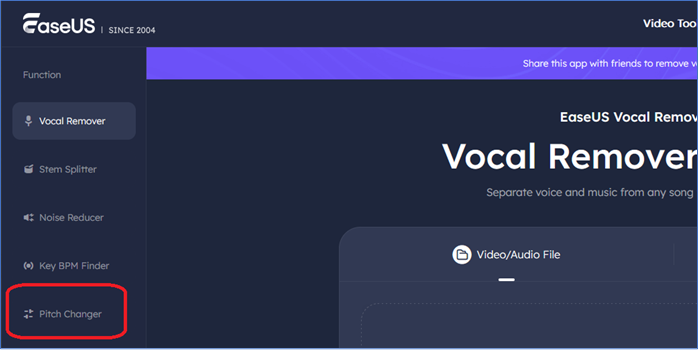
Step 2. Once you select the "Pitch Changer" option, tap on "Choose File" to upload the audio file. Supported files include MP3, MP4, WAV, etc.
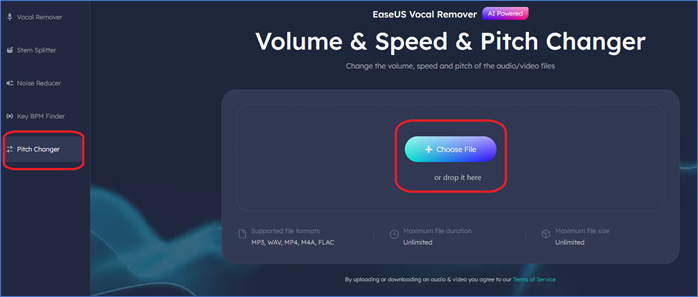
Step 3. Let the upload and analysis finish, and then adjust the speed between 0.5x and 1.5x.
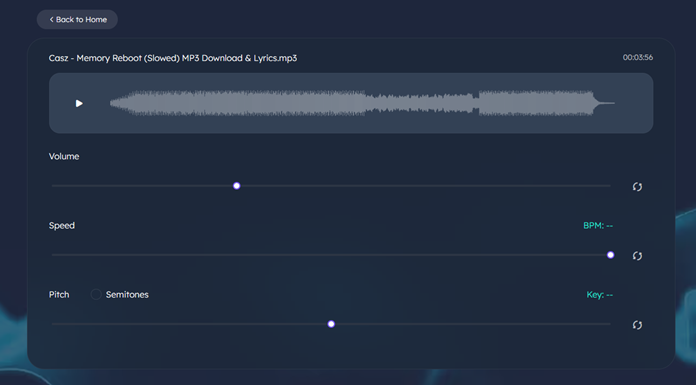
Step 4. Now press "Save and Export" at the bottom of the page to save the file.
That's how you can quickly speed up Edgenuity videos and their audio files with the help of this tool. On top of that, you can do many other things, like how to remove vocals from a song with the help of this online program. Making it one of the best options for quickly going through Edgenuity videos.
Edgenuity Video Speed-up Extensions on Chrome
Chrome users have more than one option to speed up Edgenuity videos. There are quite a few video-speeding tools available that allow users to speed up YouTube videos/visual content that they watch. And since Edgenuity uses HTML5 video types, it can easily employ these tools.
That's why these extensions are the best way to find out how to speed up a song, especially if it's on video. Besides, using these extensions is pretty more straightforward to use these extensions compared to the difficulty of understanding how to speed up video in Premiere.
So, let's talk about how to speed up Edgenuity videos with the help of these extensions:
Video Speed Controller
⏩Speed Range: 0.07x – 10.00x+
🎯Speed Object: HTML5 audio/video
Video Speed Controller is the go-to option for speeding up videos for a lot of users. Many people use it simply because it has a ton of supported platforms. For instance, you can use it to speed up a video on Snapchat.
Besides, it can also speed up or slow down YouTube videos quite quickly. So, here's how you can use it to speed up video lessons on Edgenuity:
Step 1. Head to Video Speed Controller on Chrome's website and add it to your Chrome-based browser.

Step 2. Go to the Edgenuity video and check for the Video Speed Controller bar to show up.
Step 3. Now press the "Plus" sign to speed up a video up to 10 times the original speed.

It's pretty easy to use and not as complicated as trying to speed up video in After Effects. So, follow these steps correctly and add the proper extension to your Chrome-based browser to use it.
Fastgenuity
Fastgenuity is another great extension for Chrome users and one made for Edgenuity users. That's why it's another stellar option for speeding up videos on the platform. It won't slow down MP3 or audio files, but it definitely works with videos.
The layout and appearance are the same as the Video Speed Controller. So, here's how you can use it to speed up Edgenuity videos on Chrome:
Step 1. Head to the Fastgenuity extension on the Google Chrome web store and press "Add to the browser."
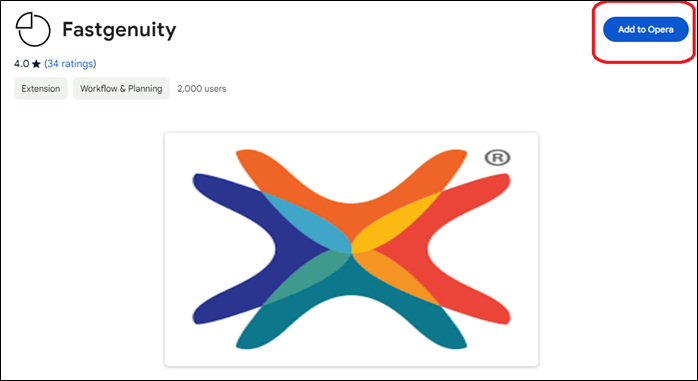
Step 2. Run a video on Edgenuity to see if the toolbar has appeared.
Step 3. Use the toolbar's "plus" icon to speed up the video.
![]()
Now, it may not be the ideal solution to change video speed on iPhone for free. But it does get the job done and helps you speed up Edgenuity content on Chrome-based browsers.
Share this article with other Edgenuity users for smooth video downloading!
Final Words
These are some of the best ways to speed up Edgenuity videos in 2024. All of the methods are effective and allow you to speed up videos and other content on the platform. If you're a PC user, then Chrome-based solutions might be ideal.
But if you want to keep those lessons as audio files, then using EaseUS Online Speed Changer is a better choice overall. So, throughout this article, focus on our steps on how to speed up Edgenuity videos and get it done quickly with the mentioned tools.
FAQs About Making Edgenuity Videos Faster
If you have further questions or queries, this section will help. Here are some frequently asked questions about Edgenuity videos and how to speed them up.
1. How do you skip Edgenuity videos?
There are a couple of ways to skip Edgenuity videos. One of the leading ways students use is simply pressing the "L" key to forward the video 10 seconds. Continue this until the video is over. You can also go to Coursemap and click the "Next" button.
2. How to glitch Edgenuity?
When in Edgenuity, students can press the CTRL + SHIFT + DELETE key on their keyboards to skip training videos. This will allow users to glitch the system and skip past the video or lesson as they deem fit.
3. How do I disable HTML5 for Edgenuity?
Inside any Edgenuity video, look for the option to disable HTML5 video. You can also add a core Edgenuity video URL to the block list, which is https://r17.core.learn.edgenuity.com/. Adding this will disable HTML5 videos from Edgenuity on your browser.
4. How to speed up flash videos in Chrome?
Video Speed Controller is the primary extension that many users employ to speed up their videos. Simply head to the Chrome web store and add this extension to your browser. It will then provide a toolbar to help you speed up or slow down the video.