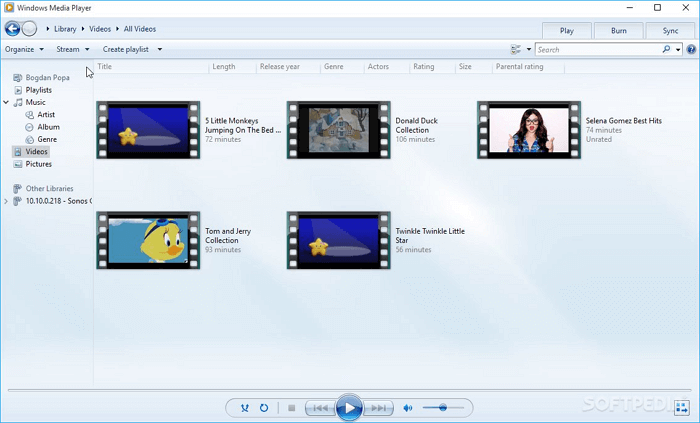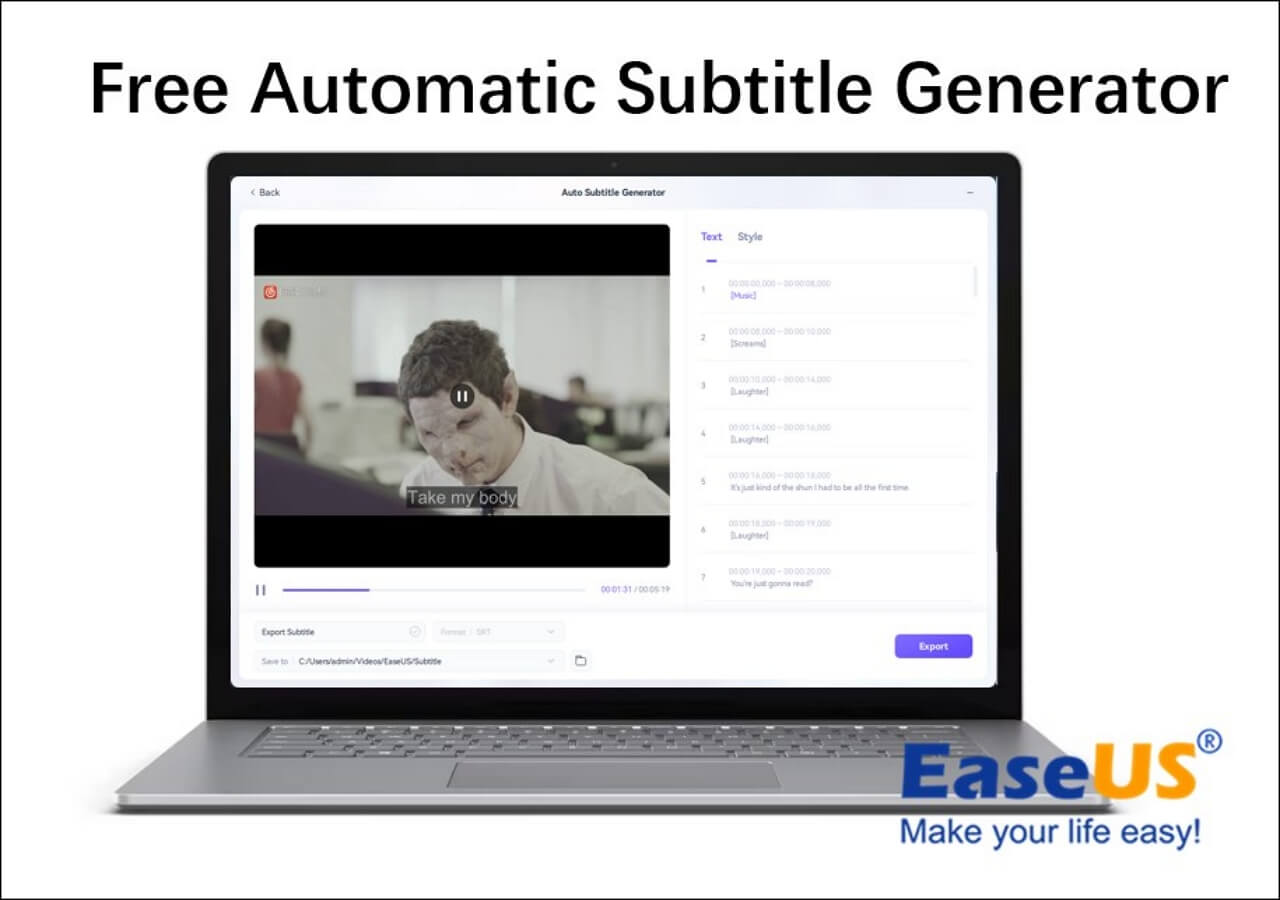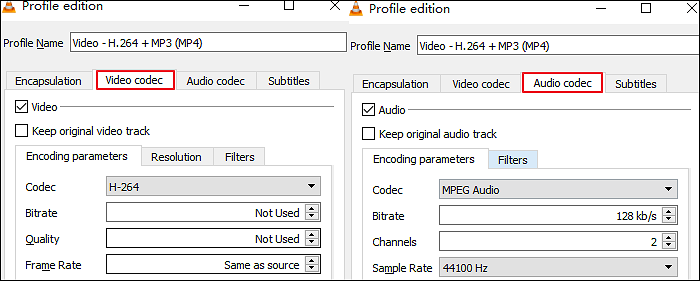-
![]()
Sofia Albert
Sofia has been involved with tech ever since she joined the EaseUS editor team in March 2011 and now she is a senior website editor. She is good at solving various issues, such as video downloading and recording.…Read full bio -
![]()
Alin
Alin is a sophisticated editor for EaseUS in tech blog writing. She is proficient in writing articles related to screen recording, voice changing, and PDF file editing. She also wrote blogs about data recovery, disk partitioning, data backup, etc.…Read full bio -
Jean has been working as a professional website editor for quite a long time. Her articles focus on topics of computer backup, data security tips, data recovery, and disk partitioning. Also, she writes many guides and tutorials on PC hardware & software troubleshooting. She keeps two lovely parrots and likes making vlogs of pets. With experience in video recording and video editing, she starts writing blogs on multimedia topics now.…Read full bio
-
![]()
Gorilla
Gorilla joined EaseUS in 2022. As a smartphone lover, she stays on top of Android unlocking skills and iOS troubleshooting tips. In addition, she also devotes herself to data recovery and transfer issues.…Read full bio -
![]()
Rel
Rel has always maintained a strong curiosity about the computer field and is committed to the research of the most efficient and practical computer problem solutions.…Read full bio -
![]()
Dawn Tang
Dawn Tang is a seasoned professional with a year-long record of crafting informative Backup & Recovery articles. Currently, she's channeling her expertise into the world of video editing software, embodying adaptability and a passion for mastering new digital domains.…Read full bio -
![]()
Sasha
Sasha is a girl who enjoys researching various electronic products and is dedicated to helping readers solve a wide range of technology-related issues. On EaseUS, she excels at providing readers with concise solutions in audio and video editing.…Read full bio
Page Table of Contents
0 Views |
0 min read
When it comes to crafting captivating audiovisual experiences, learning how to cut audio in After Effects opens up a realm of creative possibilities. By mastering the art of audio editing within this versatile software, you can seamlessly synchronize sound with visuals, enhance pacing, and refine the overall impact of your projects.
In this guide, we'll delve into three effective methods that empower you to expertly cut and trim audio files from video in After Effects. Whether you're a seasoned video editor or a newcomer to the world of multimedia design, these techniques will empower you to seamlessly manipulate audio elements and elevate the quality of your work.
| Methods🪜 | Effectiveness🪄 | Speed⏱️ |
|---|---|---|
| Split Layer | Highlight the layer and cut the audio. | Slow |
| Duplicate Layer | Duplicate the layer and trim the clip. | Fast |
| Use Shortcuts | Use shortcuts to trim and cut audio. | Fastest |
What Is Adobe After Effects Used For
Adobe After Effects is primarily used for creating motion graphics, visual effects, and cinematic animations. It's a versatile software widely utilized in the film, television, video, and multimedia industries.
It allows users to combine video footage, images, text, and graphics to create dynamic and engaging visual content. Removing audio from video in After Effects is also viable. This video editing software enables the creation of special effects, transitions, titles, and animated elements that enhance the visual appeal of videos.
It's commonly used for creating intros, outros, lower-thirds, explainer videos, and complex visual effects sequences. Additionally, the tool can be integrated with other Adobe Creative Cloud software, like Adobe Premiere Pro, to enhance and finalize video projects seamlessly.
How to Cut Audio in After Effects 2023 in 3 Ways
So now that we've taken a look at the capabilities of Adobe After Effects, then how do we cut audio in the latest version of the tool?
1. Split Layer☃️
This is the old-fashioned way that involves layer splitting, a unique feature in After Effects that divides the timeline into layers. But this is the slowest way.
Step 1. Open After Effects.
Step 2. Go to "File" > "Import" > "File…"
Step 3. Drag the clip onto the timeline.
Step 4. To create a new composition, right-click the video and select "New Comp from Selection."
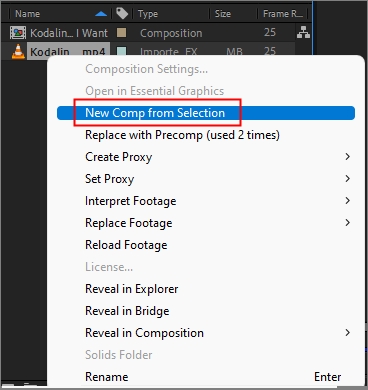
Step 5. Place the timeline indicator on the part you want to cut and click "Edit" > "Split Layer" (Ctrl + D) to separate audio and video layers.
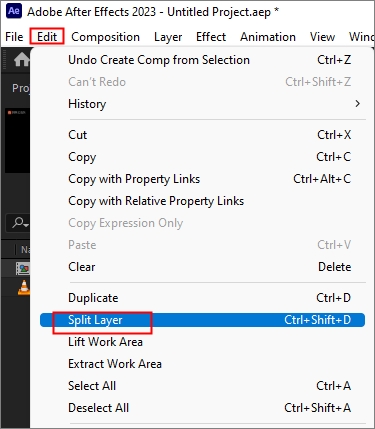
Step 6. You can see two layers now, and the audio is cut.
Share the post and spread the knowledge!
2. Duplicate Layer💧
The duplicating layer is another way to cut audio in After Effects, which is faster than the first one.
Step 1. Launch After Effects and load your video clip.
Step 2. Place the video on the timeline.
Step 3. Highlight the video part manually, or hold to shift and drag it.
Step 4. Go to "File" > "Duplicate." (Ctrl + Shift + D)

Step 5. And you can get the audio cut.
See also:
Adobe audio enhancerHow to fix distorted audio in adobe auditionHow to remove background noise in adobe auditionAcapella extractor
3. Use Shortcuts⛄
The third way is the fastest one using shortcuts.
Step 1. Start After Effects and use shortcuts Mac: Cmd + I, Windows: Ctrl + I to select your clip.

Step 2. Drage the clip to the timeline.

Step 3. Press Ctrl + D or Ctrl + Shift + D to split the layer.
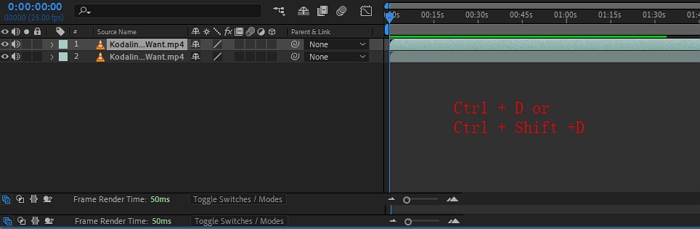
Step 4. Place the playhead to the start of your target audio layer. Use Alt + [ for Windows or Option + [ on Mac and Alt + ] or Option + ] to select the clip.
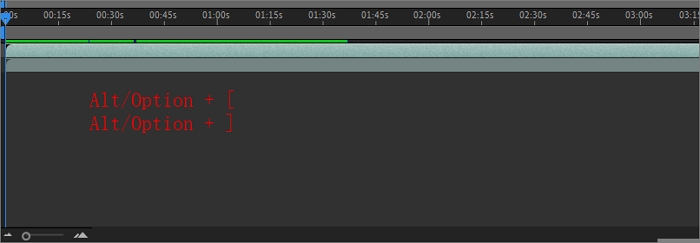
You can also see the video guide in After Effects CC.📽️
- 00:04 Duplicate audio layer
- 01:09 Cutting out the audio
- 01:36 Connecting audio clips together
Edit Audio in Video Using After Effects Alternative
If you're seeking an alternative solution for editing audio within your videos, look no further. There are other powerful tools available that can help you achieve the same seamless audio integration as After Effects.
Compatible with 1000 file formats, EaseUS VideoKit is a user-friendly video editor that enables audio editing in the video. You can sync audio time and video to leave out the unwanted audio part, change background music, apply sound effects, and remove wind noise from video.
On top of that, vocal and accompaniment separation for karaoke using AI, adding closed captioning to a video, changing video speed, and more are available on this all-in-one tool. It is also a video and audio converter, video compressor, audio extractor, and noise remover.
Edit audio in video using EaseUS VideoKit
Step 1. Download and start VideoKit.
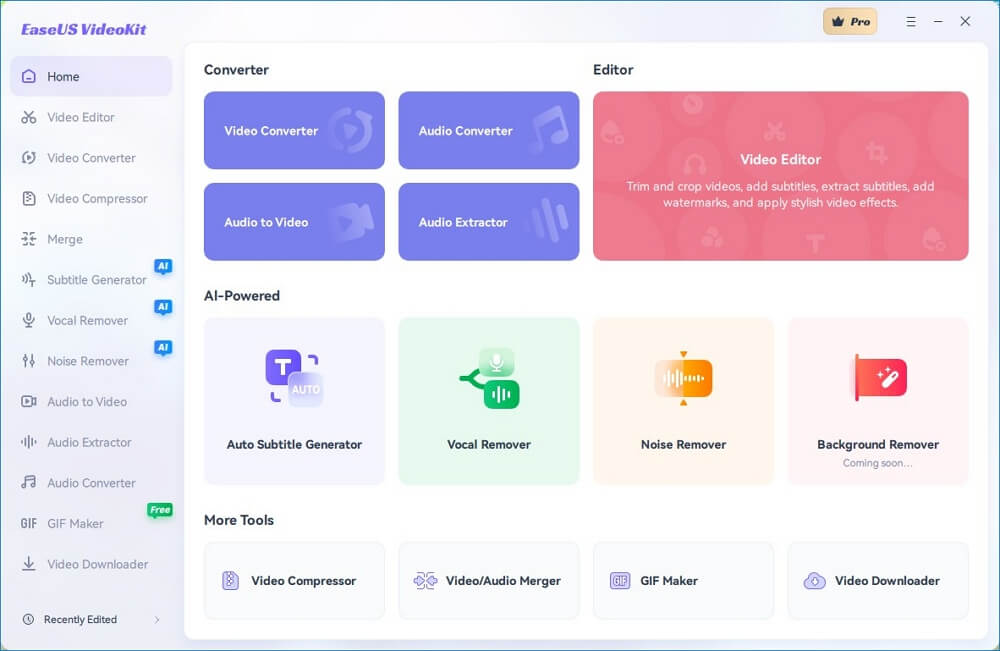
Step 2. Move to the "Video Editor" tab and click any feature to import the video.
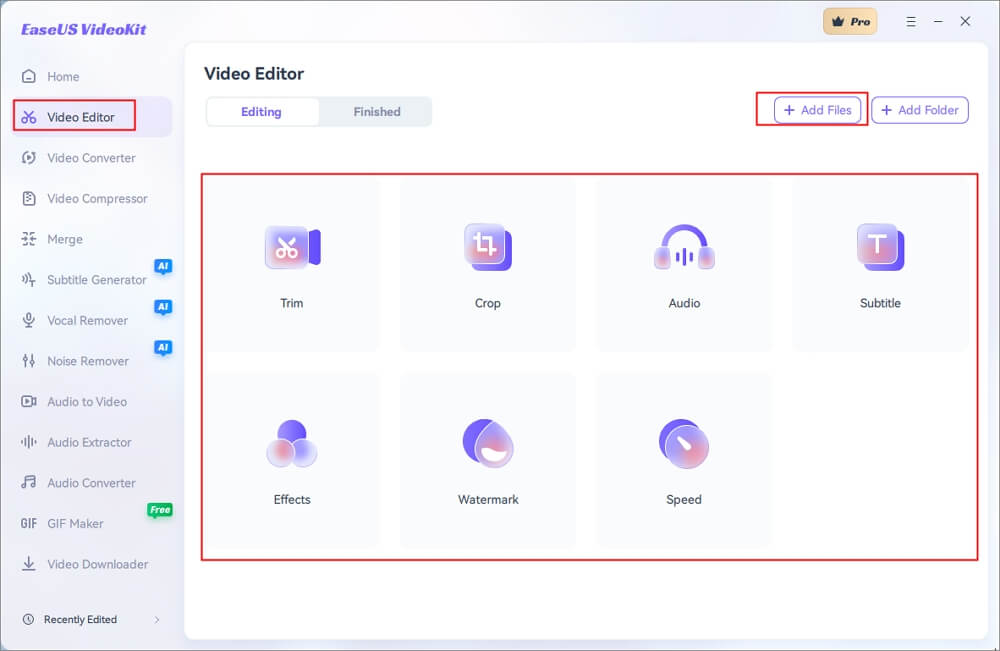
Step 3. In the Audio window, edit the video audio. And click "Save."
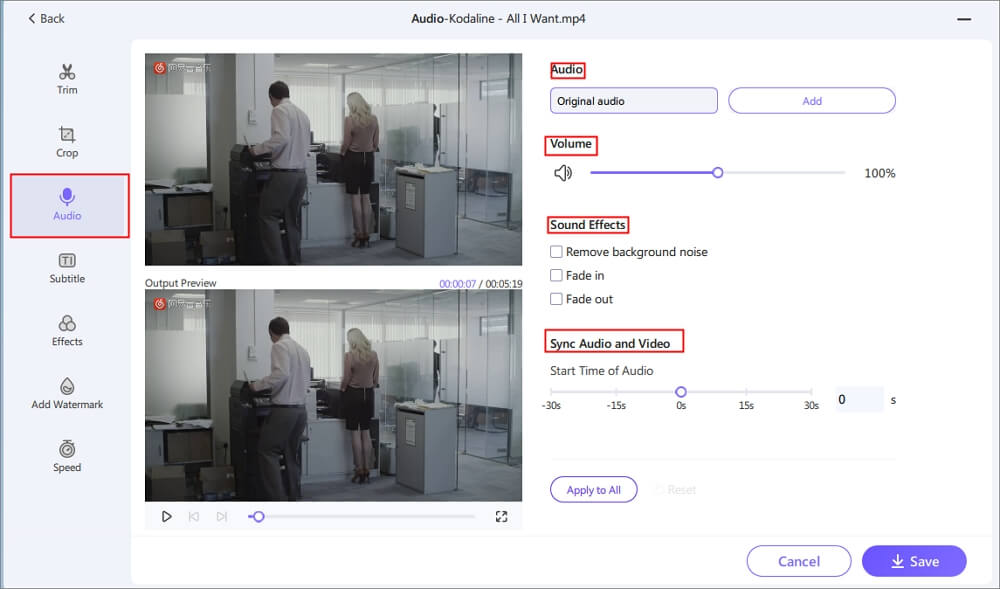
Step 4. Set up the parameters and press "Export."
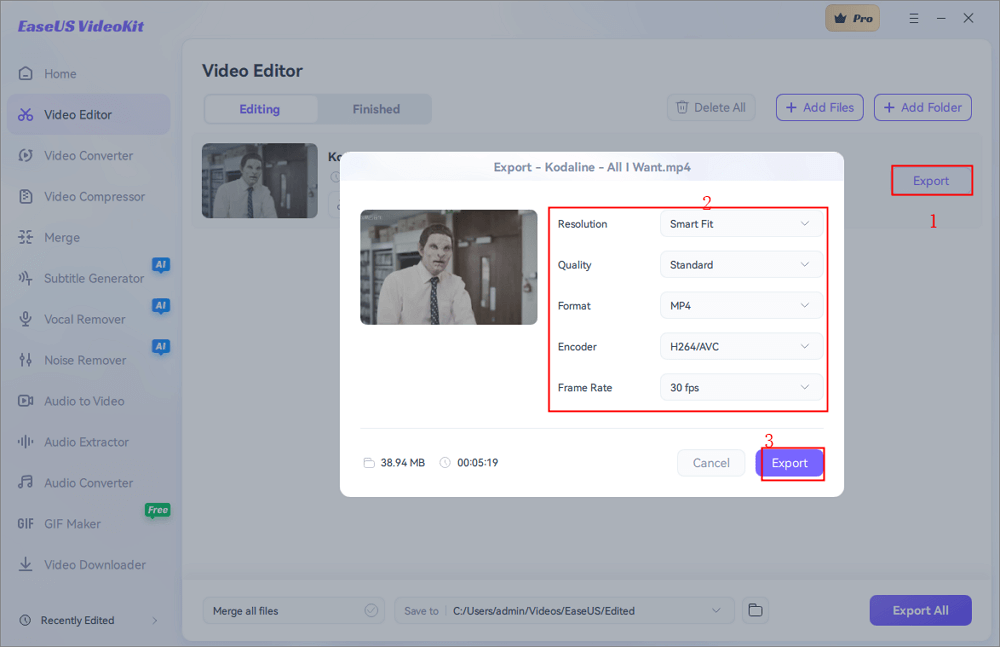
Wrapping up
In conclusion, mastering the art of audio editing is essential for creating captivating multimedia content. With our comprehensive guide on cutting audio in After Effects using three effective methods, you're equipped to take your projects to new heights of professionalism and creativity.
However, if you're looking for a versatile alternative, consider EaseUS VideoKit. This powerful tool provides seamless audio editing options, enabling you to trim, adjust, and synchronize audio effortlessly within your videos.
Whichever path you choose, whether through After Effects or EaseUS VideoKit, you're now equipped with the knowledge to enhance your audiovisual storytelling and captivate your audience with precision.
Cut Audio in After Effects FAQs
1. Can you edit audio in After Effects?
Yes, you can edit audio in After Effects. While After Effects is primarily known for its video editing capabilities, it also offers basic audio editing features. You can trim, split, adjust volume, apply effects, and synchronize audio with video elements within the software.
2. Can you cut footage in After Effects?
Yes, you can cut and edit footage in After Effects. After Effects is a powerful software primarily used for motion graphics, visual effects, and video editing.
You can import video clips, arrange them on the timeline, and use various tools to cut, trim, and manipulate the footage. This allows you to create seamless transitions, add effects, and combine multiple clips to create a cohesive video project.
3. Can audio be edited?
Audio is editable using diverse software tools suiting different expertise levels and purposes. Audacity serves basic editing, Adobe Audition excels in advanced features, Logic Pro and Ableton Live cater to music production, while EaseUS VideoKit is beginner-friendly. These tools enable cutting, adjusting, effects, and mixing for music, podcasts, filmmaking, and more.