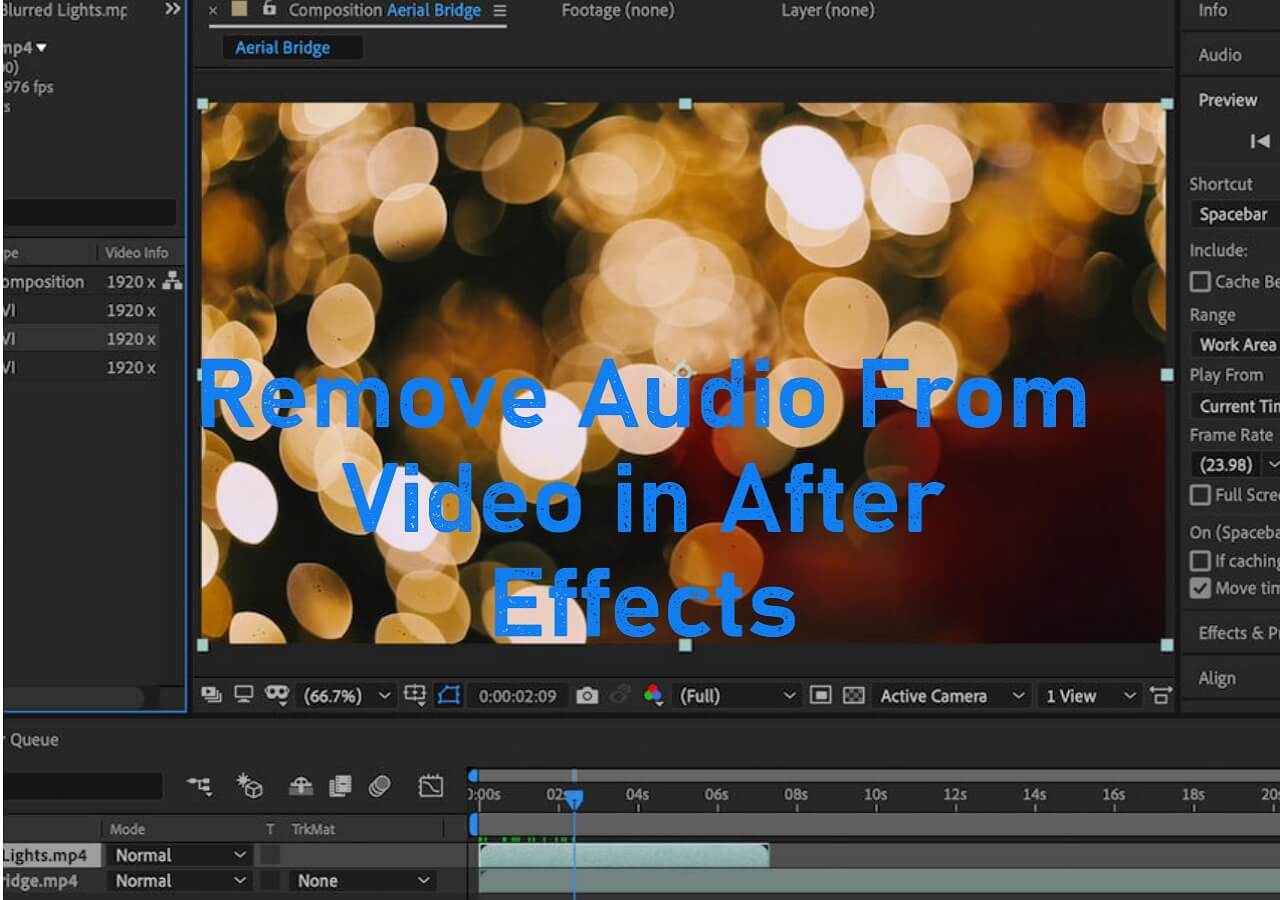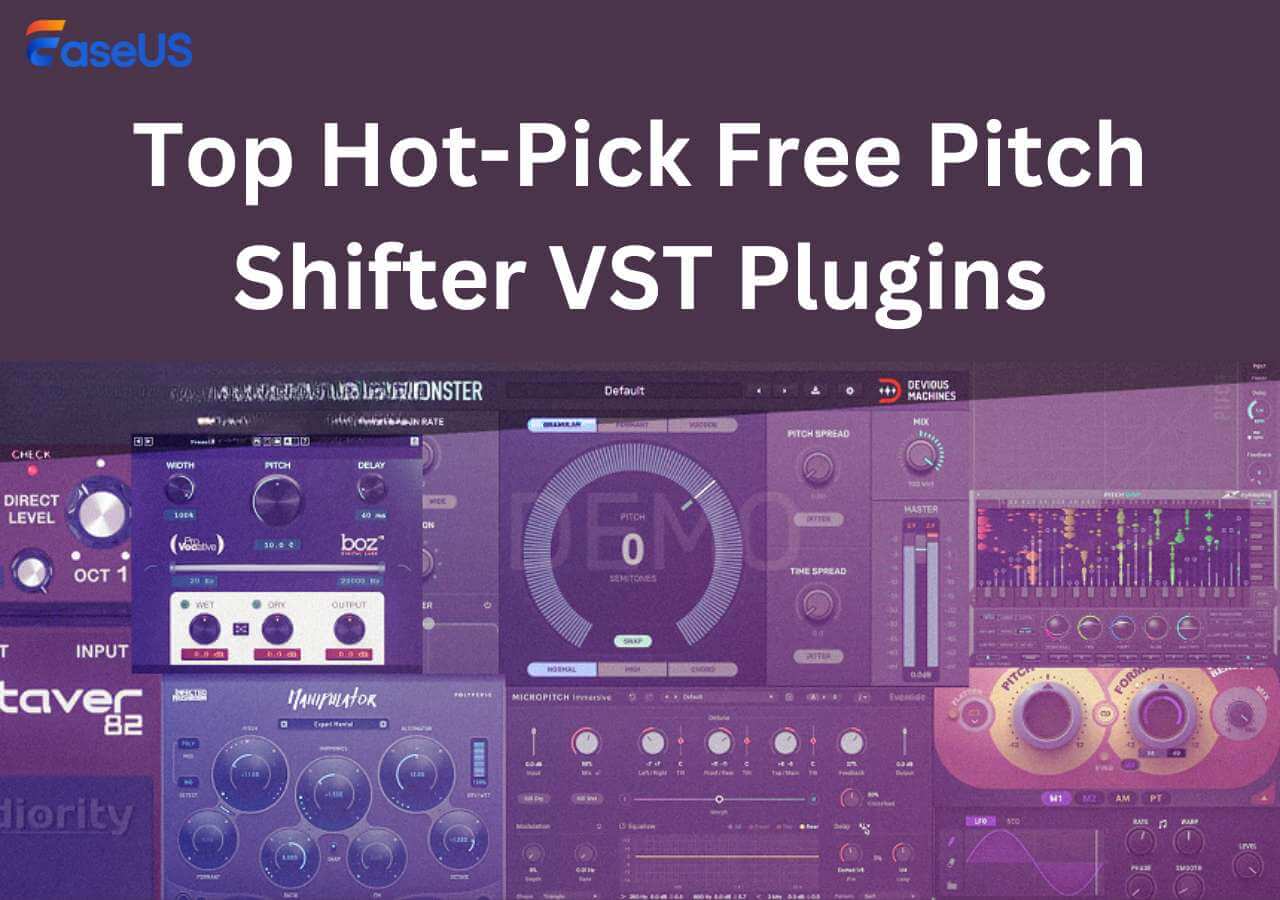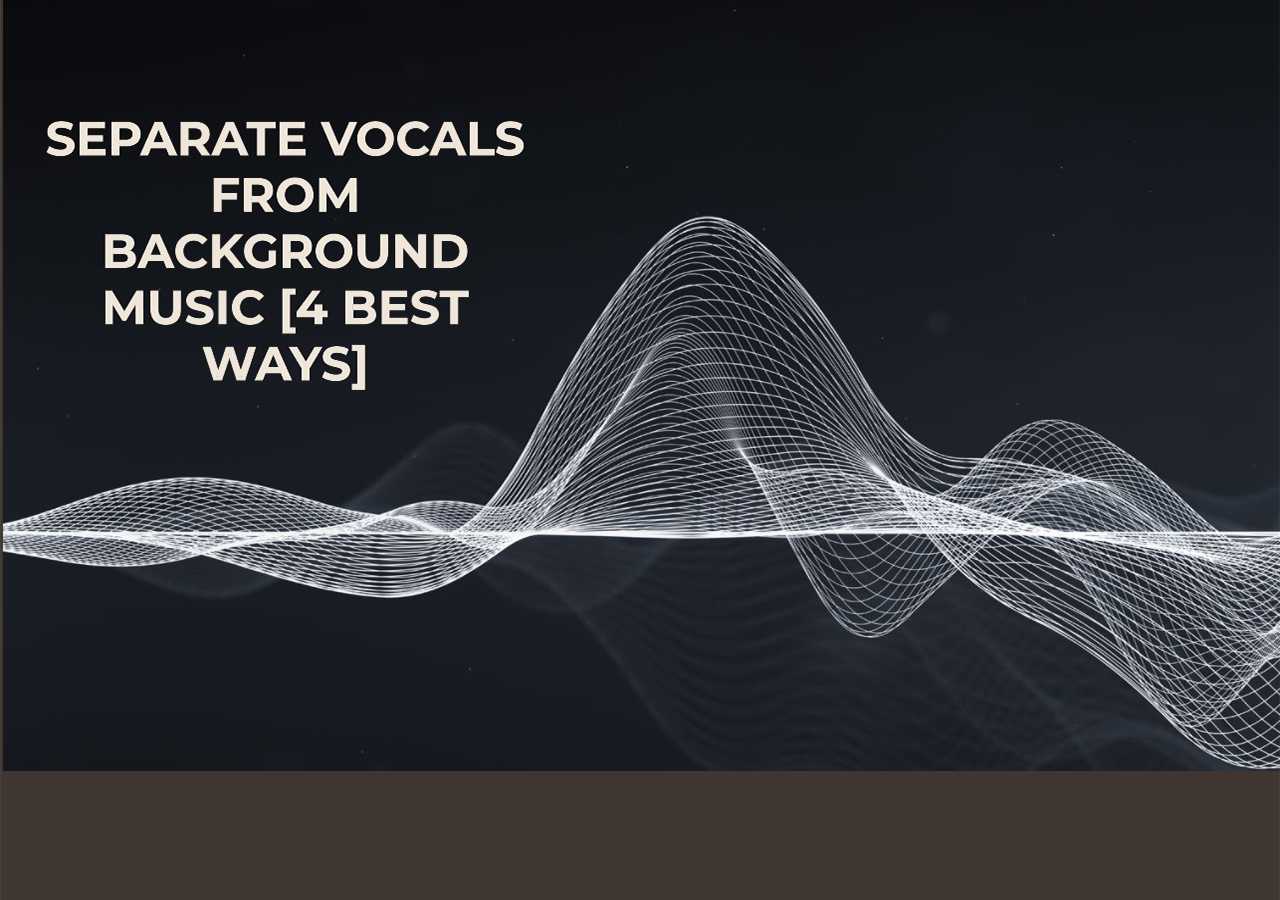-
![]()
Sofia Albert
Sofia has been involved with tech ever since she joined the EaseUS editor team in March 2011 and now she is a senior website editor. She is good at solving various issues, such as video downloading and recording.…Read full bio -
![]()
Melissa Lee
Melissa Lee is a sophisticated editor for EaseUS in tech blog writing. She is proficient in writing articles related to screen recording, voice changing, and PDF file editing. She also wrote blogs about data recovery, disk partitioning, data backup, etc.…Read full bio -
Jean has been working as a professional website editor for quite a long time. Her articles focus on topics of computer backup, data security tips, data recovery, and disk partitioning. Also, she writes many guides and tutorials on PC hardware & software troubleshooting. She keeps two lovely parrots and likes making vlogs of pets. With experience in video recording and video editing, she starts writing blogs on multimedia topics now.…Read full bio
-
![]()
Gorilla
Gorilla joined EaseUS in 2022. As a smartphone lover, she stays on top of Android unlocking skills and iOS troubleshooting tips. In addition, she also devotes herself to data recovery and transfer issues.…Read full bio -
![]()
Rel
Rel has always maintained a strong curiosity about the computer field and is committed to the research of the most efficient and practical computer problem solutions.…Read full bio -
![]()
Dawn Tang
Dawn Tang is a seasoned professional with a year-long record of crafting informative Backup & Recovery articles. Currently, she's channeling her expertise into the world of video editing software, embodying adaptability and a passion for mastering new digital domains.…Read full bio -
![]()
Sasha
Sasha is a girl who enjoys researching various electronic products and is dedicated to helping readers solve a wide range of technology-related issues. On EaseUS, she excels at providing readers with concise solutions in audio and video editing.…Read full bio
Content
0 Views |
0 min read
Canva is an online website where you can make photos, posts, video thumbnails, and even edit videos. It is popular because there are multiple free elements you can try.
In this post, you will learn a specific guide for changing videos with the Canva website. If you want to change the speed of video and need the audio track only, an alternative method is also available. You can try EaseUS Online Speed Changer to manage this.
How to Change Video Playback Speed Using Canva
Some users may wonder, Canva is known as a photo editing website, can it really change the video playback speed with ease and how is the effect working? To keep up with more users' needs, Canva has put out the new function of video editing. Users can do small changes of their videos with simple steps on this site.
📜The specific steps of how to do it are listed below:
Step 1. Open Canva on your computer or mobile device. Go to the "Video" section from the main page. Then, click to try the built-in video editor function.

Step 2. Upload the video you want to change speed with. Click the video from the main interface, and there is a time button from the top bar.
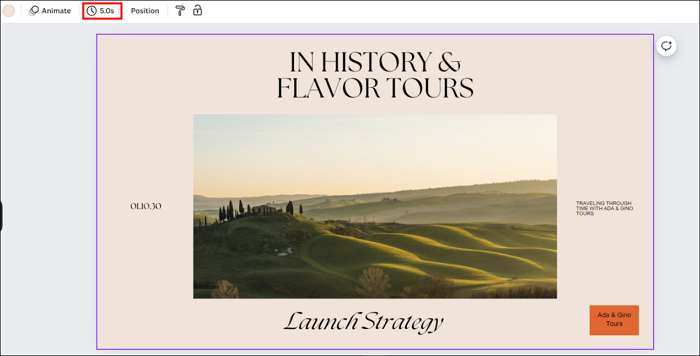
Step 3. The original video takes five seconds to play. You can click the time button and change the time duration, which will automatically change the video speed. However, this method allows users to speed up the video only, and you are supposed to try again and again to get the best speed.
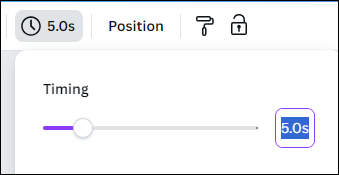
Step 4. After speed adjustment, click the "Share" button > "Download" to save the video in your local file location.
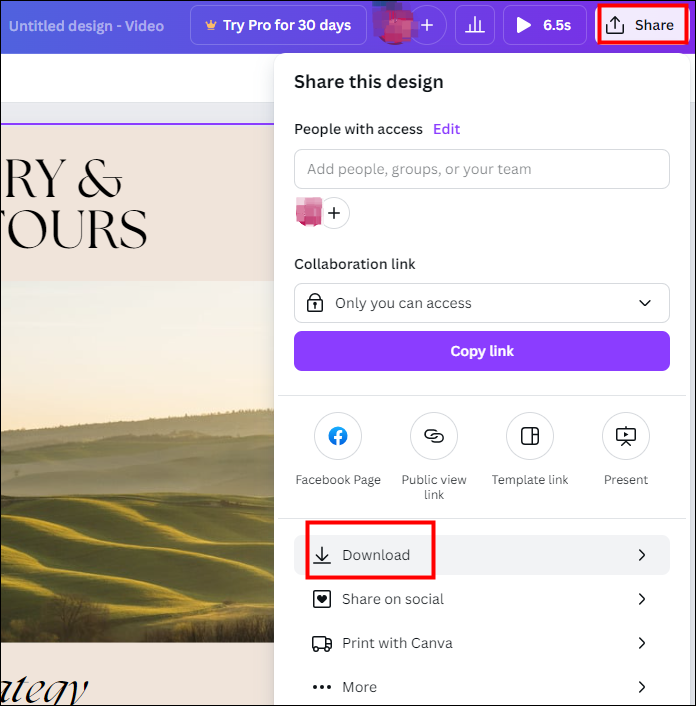
↪️Remember to share this helpful content with your friends on social media:
Alternative Method Worth Trying: EaseUS Online Speed Changer
If Canva fails to meet all your needs on one scale, there is another website you can try: EaseUS Online Speed Changer. However, due to technical support, it now supports audio output format only for speed changes. You can still try it if you need only the audio tracks. Apart from audio and video speed adjustment, you can use this website to do more things, like pitch change, vocal removal, instrumental sound separation, etc. Explore this wonderful website with the button below:
🎈Other reasons to choose EaseUS Online Speed Changer:
- Vocal removal to make your own Karaoke track: This is the main function of this website, and you can easily upload a music file or use it to remove vocals from a YouTube link to make your own Karaoke track with simple clicks;
- Supported by the newest AI model: We keep a regular and frequent update to keep up with the latest tech trends, and the equipped AI works very well;
- Remove unwanted background noise but keep voice: You can use the site to remove noise from audio online for free and get a video or audio file with better quality;
- Easy and user-friendly interface: EaseUS always puts the users' needs at the top. Even a computer novice can get access to all of the functions.
📜This is the specific tutorial on how to use EaseUS Online Speed Changer to change your video and audio files:
Step 1. Go to the website and find the "Pitch Changer."

Step 2. Browse the local library or drag and drop your file without limit to the area.

Step 3. Toggle the volume slider to the left or right to adjust the volume from 0-3x. Select "Replace File" for a change. After the adjustment, press "Save and Export" to download the file with volume altered.

Final Words
Changing video speed using Canva can be an easy method if you only need to adjust the speed. In Canva, you can also design your own YouTube thumbnails with creative modes.
Don't forget that EaseUS Online Speed Changer is another way you can try to adjust video and audio speed. Besides, the noise reduction function can improve the quality of your video. I'm sure the website is worth your trying!