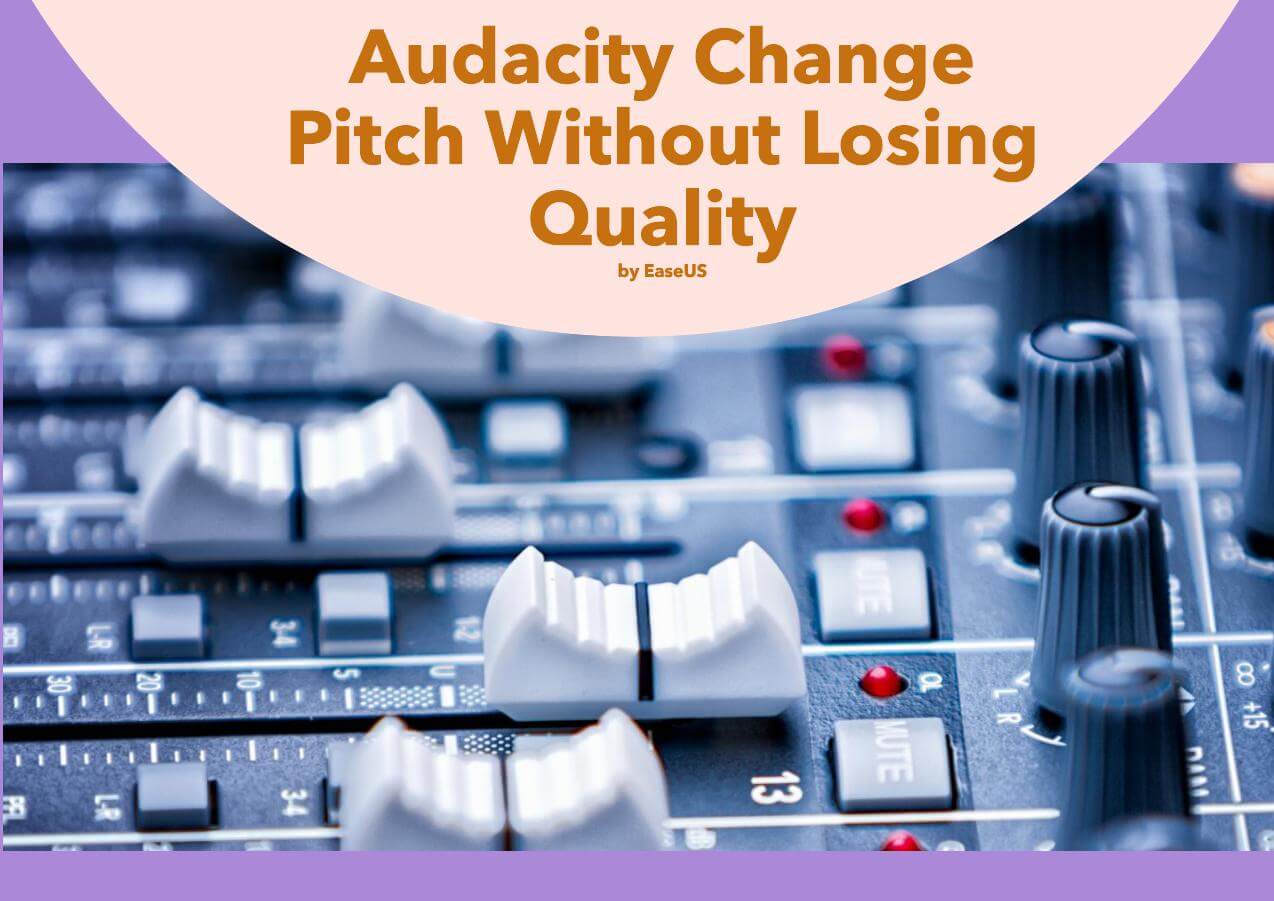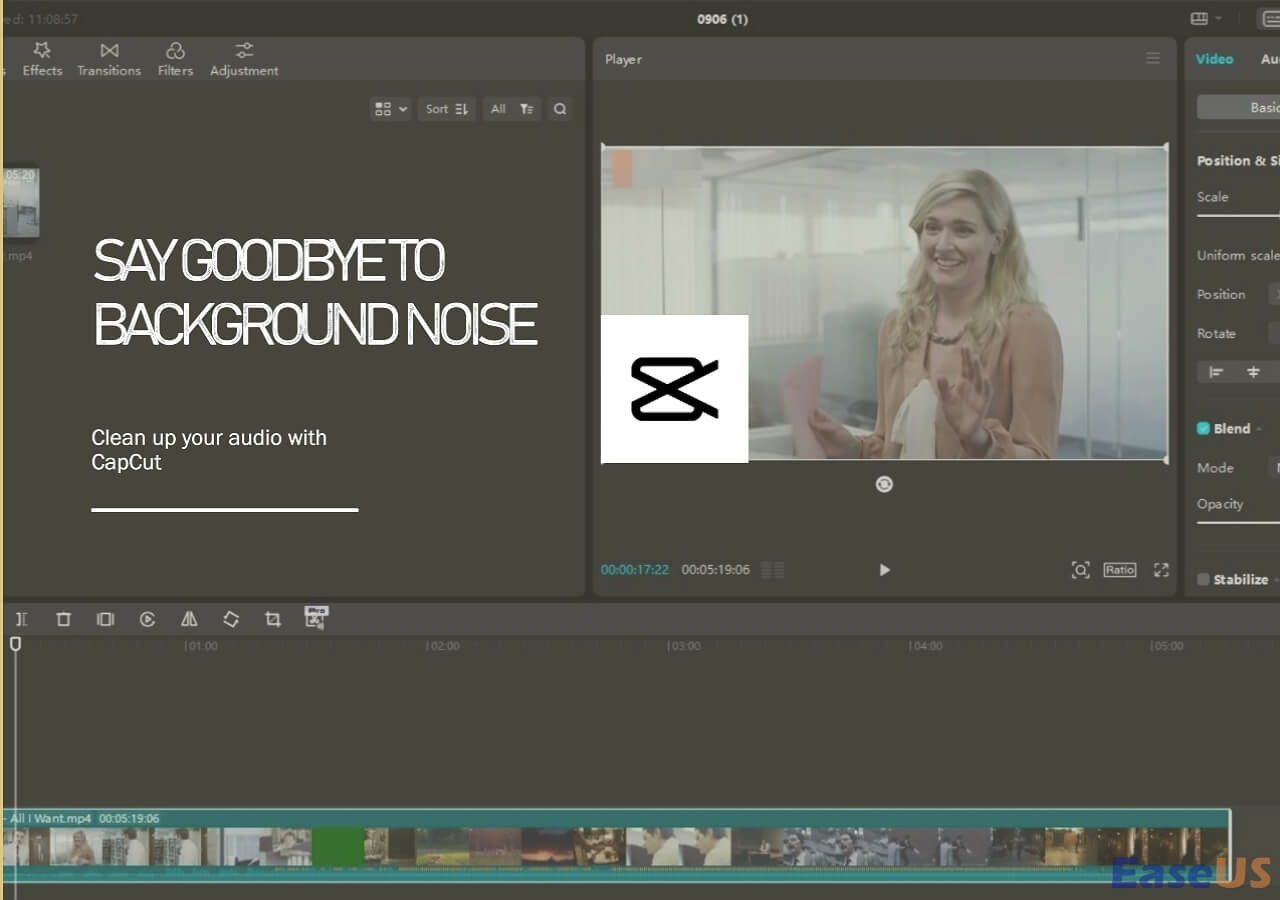-
Jane is an experienced editor for EaseUS focused on tech blog writing. Familiar with all kinds of video editing and screen recording software on the market, she specializes in composing posts about recording and editing videos. All the topics she chooses are aimed at providing more instructive information to users.…Read full bio
-
![]()
Melissa Lee
Melissa Lee is a sophisticated editor for EaseUS in tech blog writing. She is proficient in writing articles related to screen recording, voice changing, and PDF file editing. She also wrote blogs about data recovery, disk partitioning, data backup, etc.…Read full bio -
Jean has been working as a professional website editor for quite a long time. Her articles focus on topics of computer backup, data security tips, data recovery, and disk partitioning. Also, she writes many guides and tutorials on PC hardware & software troubleshooting. She keeps two lovely parrots and likes making vlogs of pets. With experience in video recording and video editing, she starts writing blogs on multimedia topics now.…Read full bio
-
![]()
Gloria
Gloria joined EaseUS in 2022. As a smartphone lover, she stays on top of Android unlocking skills and iOS troubleshooting tips. In addition, she also devotes herself to data recovery and transfer issues.…Read full bio -
![]()
Jerry
"Hi readers, I hope you can read my articles with happiness and enjoy your multimedia world!"…Read full bio -
Larissa has rich experience in writing technical articles and is now a professional editor at EaseUS. She is good at writing articles about multimedia, data recovery, disk cloning, disk partitioning, data backup, and other related knowledge. Her detailed and ultimate guides help users find effective solutions to their problems. She is fond of traveling, reading, and riding in her spare time.…Read full bio
-
![]()
Rel
Rel has always maintained a strong curiosity about the computer field and is committed to the research of the most efficient and practical computer problem solutions.…Read full bio -
![]()
Dawn Tang
Dawn Tang is a seasoned professional with a year-long record of crafting informative Backup & Recovery articles. Currently, she's channeling her expertise into the world of video editing software, embodying adaptability and a passion for mastering new digital domains.…Read full bio -
![]()
Sasha
Sasha is a girl who enjoys researching various electronic products and is dedicated to helping readers solve a wide range of technology-related issues. On EaseUS, she excels at providing readers with concise solutions in audio and video editing.…Read full bio
Content
0 Views |
0 min read
Enhancing audio quality on video has become an essential aspect of creating captivating content, whether it's for your Windows, Mac, web, or mobile phone.
With the increasing popularity of video platforms and the rise of mobile consumption, delivering exceptional audio quality has never been more crucial. Whether you're a content creator, a business owner, or simply someone looking to share memorable moments, learning how to edit and enhance videos can significantly elevate the viewer's experience.
In this article, we'll explore powerful yet accessible techniques to ensure your audio shines on any device, creating an immersive and engaging journey for your audience.
| Methods | Effectiveness | AI-powered? |
|---|---|---|
| EaseUS VideoKit for Windows | Provide complete tools to enhance audio quality. | ✅ |
| iMovie for Mac | A built-in software to improve audio quality with filters, effects, etc. | ❌ |
| Flixier Online | Online free audio enhancer with ready-made enhancing filters. | ✅ |
| AudioFix for iPhone | Boost the audio in the video automatically or manually. | ❌ |
| Volume Booster-Sound Booster for Android |
Offer volume booster, equalizer, and bass booster to improve sound quality. |
❌ |
Can You Enhance Sound on a Video
Yes, you can absolutely enhance the sound of a video using various methods and tools. To achieve this, you'll need video editing software or dedicated audio editing software. With these ten best video enhancer apps, you can adjust volume levels, use equalization (EQ) to modify frequency balance and apply noise reduction to clean up unwanted sounds.
Additionally, you can incorporate audio effects like reverb or echo for a more immersive experience. Dynamic range compression (DRC) can also ensure consistent audio levels. Adding background music can enhance the video further, and using audio transitions can create a seamless flow.
Popular software options include EaseUS VideoKit, Adobe Premiere Pro, Final Cut Pro, DaVinci Resolve, iMovie, Audacity, etc. Remember to listen carefully to the changes and fine-tune them as needed to achieve the desired audio quality.
See also:
Improve Audio in a Video on Windows and Mac
Indeed, you have the power to enhance sound on a video, but let's take it a step further. If you're looking for specific instructions on how to improve audio in a video on both Windows and Mac systems, you're in the right place. Let's dive into the steps for each platform below.
🎼1. EaseUS VideoKit
EaseUS VideoKit is a user-friendly video editor with audio-improving features. This video editing tool allows you to control the volume of videos, and remove background noise from video effortlessly. You can also apply desired sound effects and change your favorite background music to improve the video audio.
The tool has high compatibility with 1000+ video formats for a smooth video editing experience on both Windows and Mac (full features coming soon). You can crop, trim, merge, and compress videos, add captions to YouTube videos, remove and reduce unwanted noise, extract audio from videos, and generate subtitles using AI.
Improve Audio in a Video with EaseUS VideoKit
Step 1. Load your video
Open EaseUS VideoKit, go to "Video Editor" > "Add Files" or drag and drop the file to upload your video.

Step 2. Get into the setup window
Click "Audio" under the exported video to enter the interface.

Step 3. Customize the video audio
Under the "Audio", use the "Original audio" or click "Add" to change the background music.
Drag the "Volume" left or right to control the amount. Select a desired sound effect and sync audio and video. Then click "Save".

Step 4. Export the enhanced video
Click "Export" to open the window, choose "Resolution", "Quality", "Format", and more, and press "Export" again.
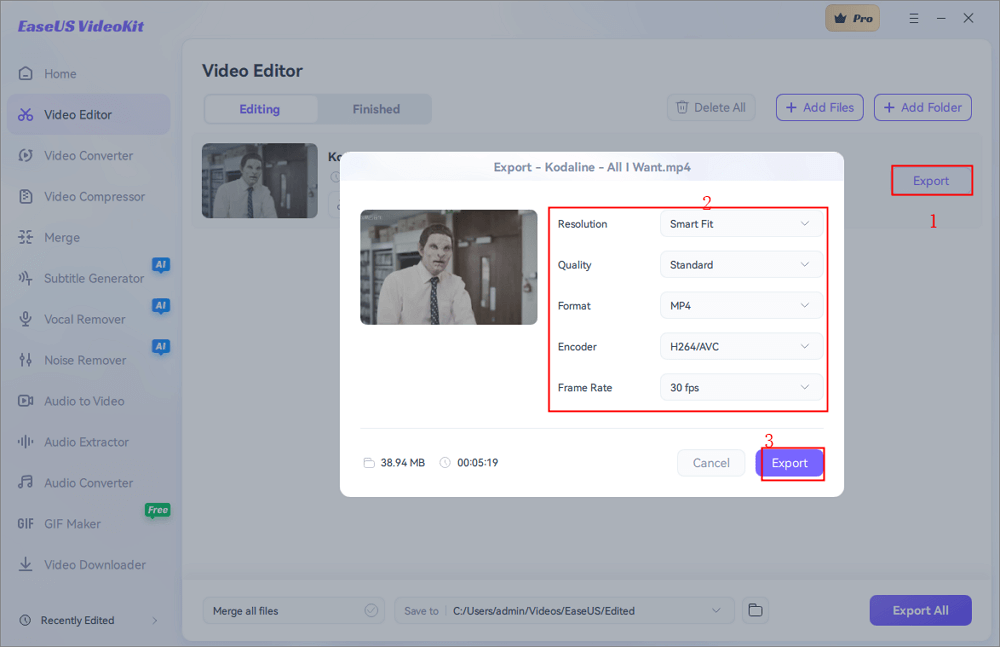
Share this post and help others elevate their content with better sound quality!
🥁2. iMovie
iMovie is Apple's built-in video editing software exclusively for its users. It functions as a video sound enhancer, enhancing your video audio with ease. It also provides 100 smart tracks that match the length of your videos smartly.
Additionally, iMovie allows voiceover recording for added versatility. On Mac, it supports noise reduction through built-in audio filters and an equalizer to help how to remove background noise from video in iMovie, while on the iPhone, audio detachment or volume reduction can achieve similar effects. It's a user-friendly, free application available for Mac, iPhone, and iPad.
Boost Sound in a Video with iMovie
Step 1. Go to "File" > "Import media…" to import the video clip.
Step 2. Click the bar chart above the video, and select "Reduce background noise" to adjust the degree.

Step 3. Click the "Equalizer" on the right panel for more options.
Step 4. Download the video.
Watch the video to remove vocals from a video:
Enhance Sound Quality in a Video Online
Flixier is an online video editing platform with a user-friendly interface. It offers cloud-based editing, real-time collaboration, a media library, text and graphics support, video transitions, and time-saving rendering.
As for audio, the free online audio enhancer allows users to adjust volume, gain, pan, equalizer, and prepared audio-enhancing modes in a few clicks.
Enhance sound quality on a Video with Flixier
Step 1. Visit the Flixier website.
Step 2. Drag and drop the video to the area and drag it to the timeline.
Step 3. Move to the "Audio" part.
Step 4. Configure volume, gain, equalizer, etc.
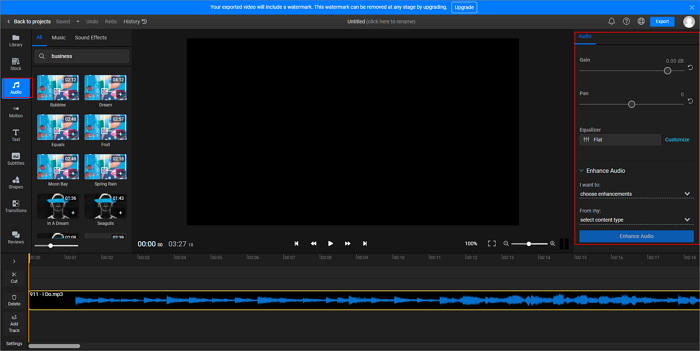
Step 5. Click "Export" to get the final result.
Raise Audio Quality in a Video on Mobile
Now let's focus on how to raise audio quality directly on your mobile device. Whether you're using a smartphone or tablet, these mobile-friendly methods will help you achieve exceptional audio improvements on the go.
🎙️1. AudioFix
AudioFix is a powerful and indispensable tool for filmmakers, YouTubers, and anyone seeking to elevate their video's audio quality.
With AudioFix, you can instantly enhance, boost, mute, or extract the sound of your videos and select from 12 noise reduction filters, all with a simple and intuitive interface. Effortlessly clean the audio and maximize its volume by importing your video into AudioFix. As a free-to-try app on iPhone, you can experience the quality enhancements firsthand.
Raise audio in a video with AudioFix
Step 1. Open AudioFix and import the video.
Step 2. Use the "Volume Booster", "Mild Wind", "Hard Wind", "Mild Hiss Removal" and more features at the bottom to improve the sound.

Step 3. Click "Compare" to hear the difference.
Step 4. Select the export option.
🎤2. Volume Booster-Sound Booster
Volume Booster Sound Booster for Android is a simple yet powerful audio editor designed to enhance the volume of your Android phone and tablet to an extraordinary level. Whether watching movies, listening to audiobooks, enjoying music, or playing games, this app is the perfect solution to elevate your audio experience.
This volume booster app enhances all media, including music, videos, ringtones, and alarms, boosts speaker and headphone volume, adds bass for immersive 3D audio, features a clean interface, and elevates audio beyond the default system volume.
Improve sound quality in a video with Volume Booster Sound Booster
Step 1. Open the volume booster app.
Step 2. Import the video from the local photo library.
Step 3. Adjust the volume with the "Super Volume Booster" and edit other features.
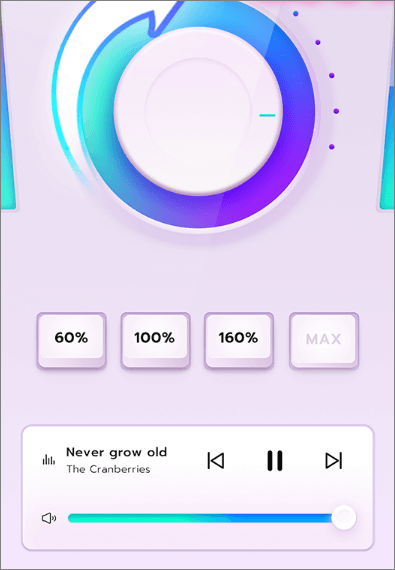
Step 4. Export the video.
Wrapping up
In conclusion, enhancing audio on videos is essential to creating engaging and professional content. With these 5 quick tips for Windows, Mac, web, and phone, you can significantly improve the audio quality of your videos and deliver a captivating viewing experience.
To streamline the process further, consider using EaseUS VideoKit, a powerful and user-friendly video editing software like EaseUS VideoKit. With this best vocal remover, you can effortlessly enhance audio quality through various tools like volume adjustment, noise reduction
Promote Sound Quality on a Video FAQs
1. How can I enhance the audio of a video for free?
Enhancing the audio of a video for free can be done using various software tools that offer basic audio editing capabilities, Here's a step-by-step guide:
- Download and install free software like Audacity or Shotcut.
- Extract audio from the video (optional).
- Use the audio editing tool to enhance the audio by adjusting EQ, noise reduction, etc.
- Align and adjust the volume levels as needed.
- Check the changes and export the video with the improved audio.
2. How do I make my video sound louder?
To make your video sound louder, you can use video editing software to increase the volume level of the audio track.
- Download EaseUS VideoKit and launch it.
- Go to the "Video Editor" panel and import the video.
- Click "Audio" and drag the "Volume" button to the left.
- Export the video.
3. How do I edit audio to make it louder?
To edit audio and make it louder, use an audio editing software like Audacity. Here's a step-by-step guide:
- Open Audacity and import the audio file.
- Go to "Effect" > "Amplify".
- Enter a positive value to increase the volume (e.g., 3 dB).
- Preview and adjust to avoid distortion.
- Export the enhanced audio.