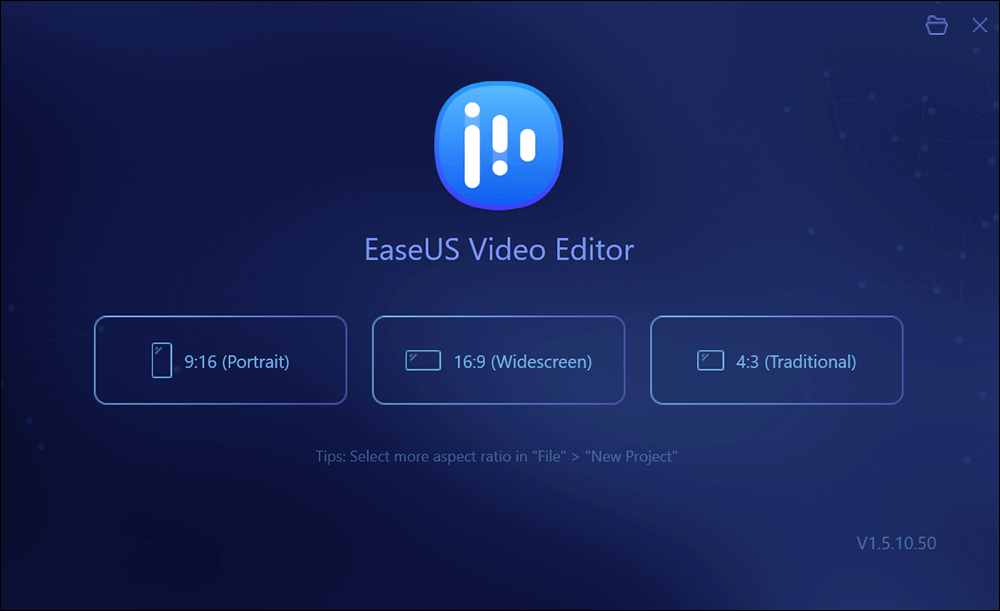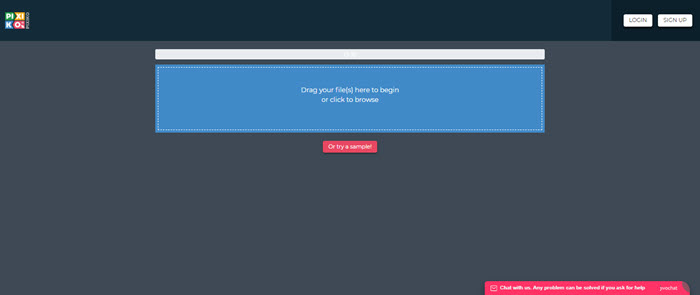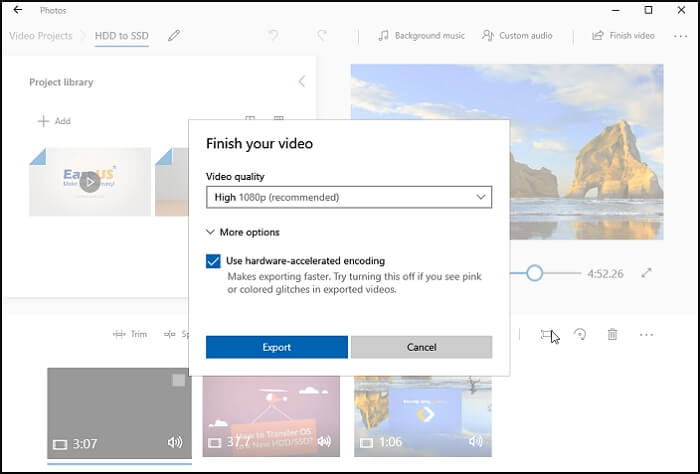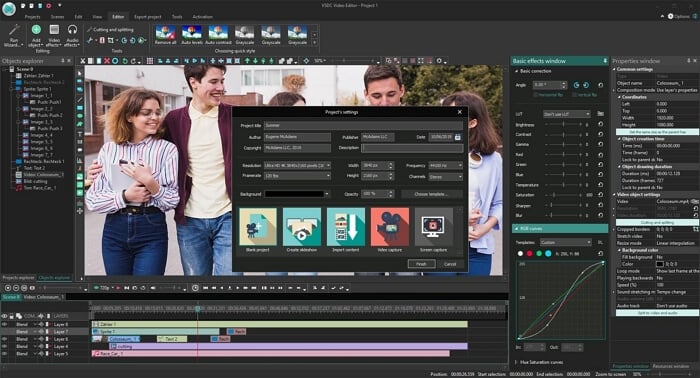-
![]()
Sofia Albert
Sofia has been involved with tech ever since she joined the EaseUS editor team in March 2011 and now she is a senior website editor. She is good at solving various issues, such as video downloading and recording.…Read full bio -
![]()
Alin
Alin is a sophisticated editor for EaseUS in tech blog writing. She is proficient in writing articles related to screen recording, voice changing, and PDF file editing. She also wrote blogs about data recovery, disk partitioning, data backup, etc.…Read full bio -
Jean has been working as a professional website editor for quite a long time. Her articles focus on topics of computer backup, data security tips, data recovery, and disk partitioning. Also, she writes many guides and tutorials on PC hardware & software troubleshooting. She keeps two lovely parrots and likes making vlogs of pets. With experience in video recording and video editing, she starts writing blogs on multimedia topics now.…Read full bio
-
![]()
Gorilla
Gorilla joined EaseUS in 2022. As a smartphone lover, she stays on top of Android unlocking skills and iOS troubleshooting tips. In addition, she also devotes herself to data recovery and transfer issues.…Read full bio -
![]()
Rel
Rel has always maintained a strong curiosity about the computer field and is committed to the research of the most efficient and practical computer problem solutions.…Read full bio -
![]()
Dawn Tang
Dawn Tang is a seasoned professional with a year-long record of crafting informative Backup & Recovery articles. Currently, she's channeling her expertise into the world of video editing software, embodying adaptability and a passion for mastering new digital domains.…Read full bio -
![]()
Sasha
Sasha is a girl who enjoys researching various electronic products and is dedicated to helping readers solve a wide range of technology-related issues. On EaseUS, she excels at providing readers with concise solutions in audio and video editing.…Read full bio
Page Table of Contents
0 Views |
0 min read
One of the issues with video recording is that sometimes you end up capturing clips of sub-par quality. Problems like this can happen even with some pro-level videographers, and they are common everywhere. Luckily, there are some video quality enhancer apps that can help you enhance the quality of your videos in post-production.
What these video quality enhancer tools do is utilize their built-in algorithms to improve the quality of your videos. These algorithms have learned how to enhance videos by analyzing hundreds of thousands of videos. This page will show you the most popular video quality enhancer tools on computers and mobile devices. With these experienced video enhancer app in your arsenal, you can pretty much turn any low-quality video into an appealing one for everyone to watch.
| For Windows/Mac | For Android and iPhone | Video Quality Enhancer Online |
|---|---|---|
Top 5 Video Quality Enhancer Software on Windows/Mac
If you want to improve your video quality on your computer, you will learn the top 5 video quality enhancers in this section. Now let's take a look.
1. EaseUS Video Editor (Best Recommendation)
One of the many reasons EaseUS Video Editor secures the first rank in the list is all the features it provides. The video editing software comes bundled with a number of functions to help you produce some high-quality videos on your computer. It comes with all the video editing tools you would ever need to enhance and edit your videos.
When it comes to enhancing the quality of your videos, the app has several features to help you do it. There is a feature that lets you change the color settings of your video, and then there is another that allows fixing noisy audio in your video.
Key Features:
- Multiple color adjustments to fix low-quality videos
- Adjust video brightness with one simple click
- Offer video editing tools like cropping, rotating, cutting, etc.
- Extract audio from video without efforts
- Easy to use
Unlike other professional video editing apps, EaseUS Video Editor only requires a minimal set of computer configurations to run. If you can run most other essential apps on your machine, you can also run the EaseUS Video Editor.
How to Make a Video Better Quality on Windows with EaseUS Video Editor:
Step 1. Download and install the EaseUS Video Editoron your computer. Then, open the app and choose an aspect ratio that suits your video.
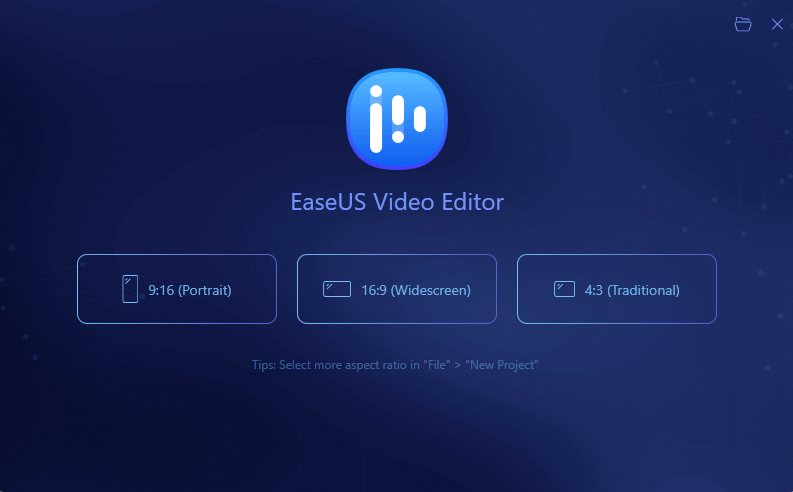
Step 2. Bring your video into the app by clicking on "Import" and selecting "Import file". Then add it to the timeline by right-clicking on it and selecting "Add to Project".

Step 3. Now begins the actual video enhancing process. Most low-res videos have color issues and these can be fixed by adjusting the color levels. Right-click on your video in the timeline and select "Edit". You should then be able to adjust various color levels for your video.
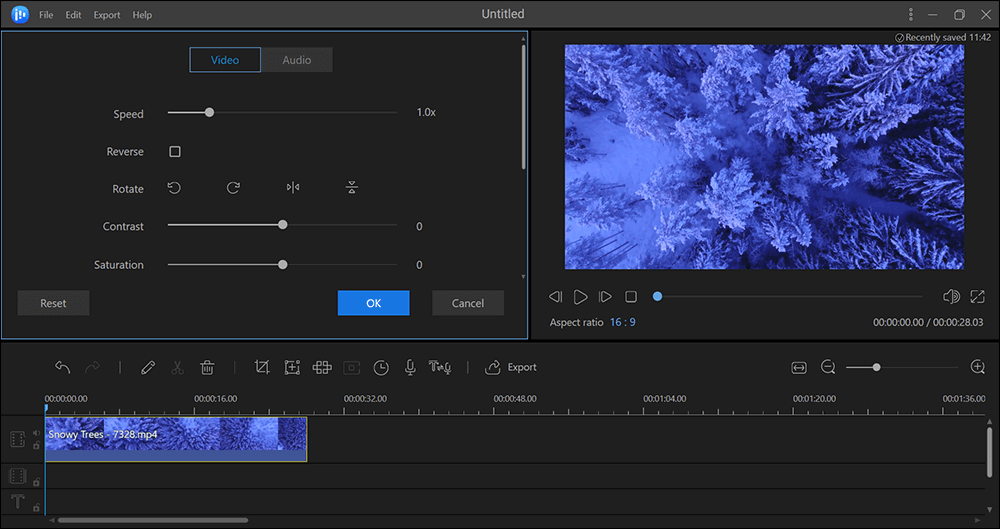
Step 4. You may want to fix the audio part of your file as well. When you are done with the color adjustments, click on the "Audio" tab and use the appropriate options to adjust the audio levels for your video.

Step 5. If your video has any unwanted parts that you do not want, you can remove those by clicking on the crop tool.
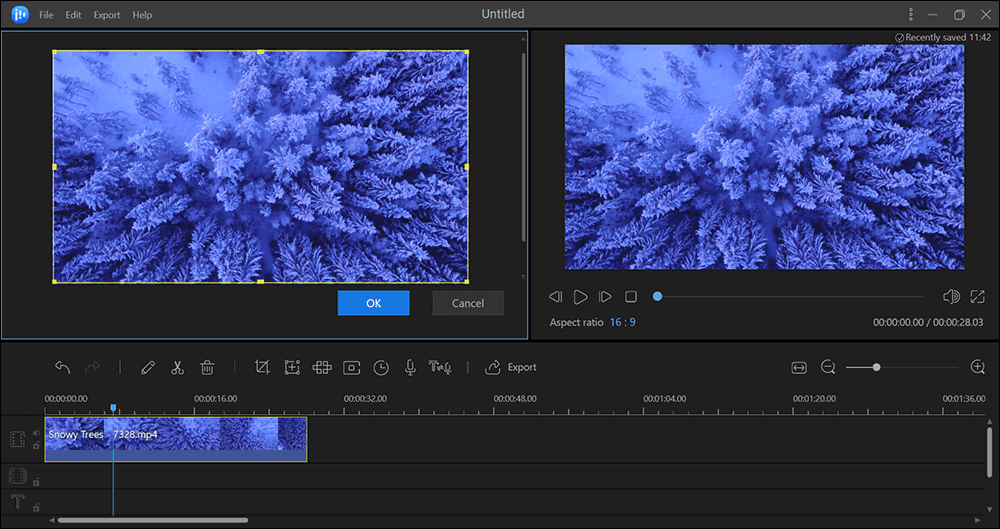
You can then export the edited video file to your computer.
As you can see above, most low-quality videos can easily be improved and fixed using EaseUS Video Editor.
2. Pinnacle Studio
Pinnacle Studio has long been used to edit and enhance the quality of videos. If your videos are really of poor quality, this program can turn them into some good-quality videos in no time. It comes preloaded with all the basic as well as advanced features to help you enhance your videos.
Since it is a paid app, you will want to use it only if you plan to edit a large number of videos. Once you buy it, you can then improve the shakiness in your videos, change the speed of your videos, and fix issues related to the audio.
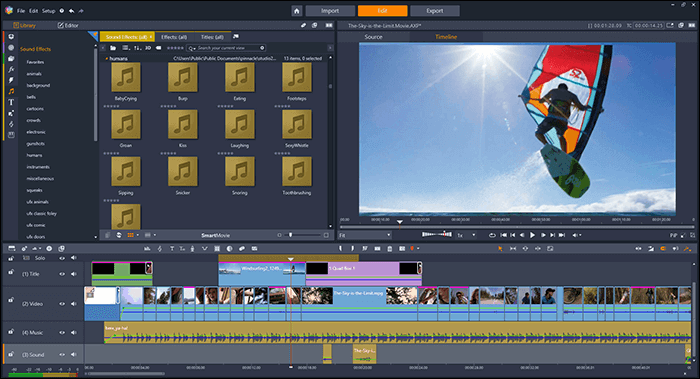
3. Video Editor for Windows 10
Many users are not aware that your Windows 10 computer comes bundled with a video quality enhancer. Although it may not have all the advanced tools to edit and enhance your videos, it can most certainly fix many minor issues with your videos.
You can use it to trim your videos, split them into multiple clips if certain parts are of low quality, and add various motion effects, so your video does not look bad. You can even apply filters and change your video's speed if that helps enhance them.
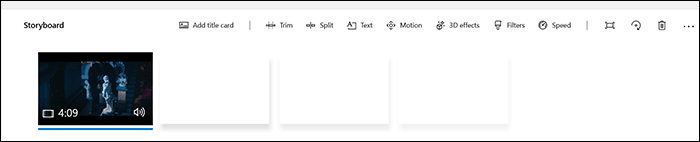
4. Avidemux
Avidemux is an open-source video quality enhancer that packs many features you will only see in the premium video editing apps. It is an excellent video enhancer app as it comes preloaded with options like splitting your videos, merging your videos, removing unwanted parts from your videos, and encoding your videos.
It comes with an audio adjustment feature to help you fix the issues with the audio of your video file.
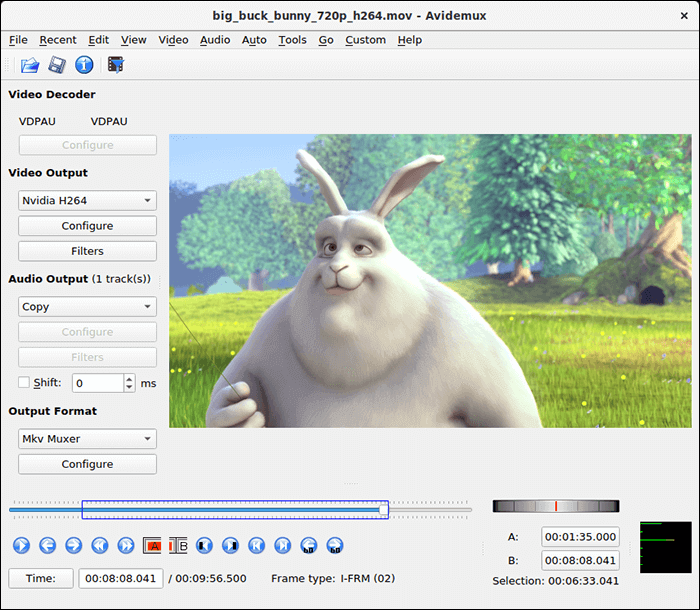
5. iMovie
Most video editing software is tailored to Windows users. However, that does not mean you do not have anything available to enhance videos on a Mac. A superb video quality enhancer is available called iMovie to help you edit and improve video files on your Mac computer.
It is a free video quality enhancer that lets you edit your videos to crop them, adjust color levels, change white balance, and stabilize your shaky videos. It is a user-friendly app that does not require much learning so that is especially suitable for beginners who don't know how to make a video higher quality with advanced tools.
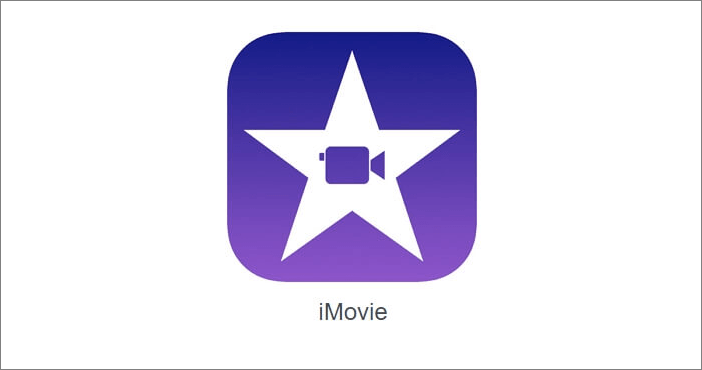
Top 3 Video Quality Enhancer App on Android and iPhone
There are a lot of improve video quality apps on the market, and you can choose one to improve your video quality. To save your time and energy, we have collected many video quality enhancer apps and selected the three best applications for you.
1. Videoshop
Videoshop is a great video quality increaser designed for both Android and iPhone users. It not only can help you increase video quality in a practical way but help you trim, apply slow/fast motion, and add voiceover to your video. Apart from being a video quality enhancer, it allows you to add various sound effects and share your edited videos across social media platforms.
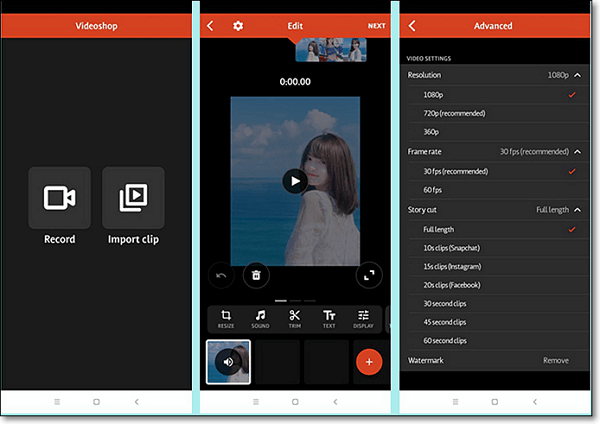
2. Inshot
Inshot is another video resolution enhancer on mobile phones. As a video quality fixer, it allows you to increase video quality with a few easy steps. Moreover, it is also a while enhancing your video, as well as a video editor and a video maker. Using it, you can trim, split, merge your videos, or add filters and effects to your video file easily and quickly.
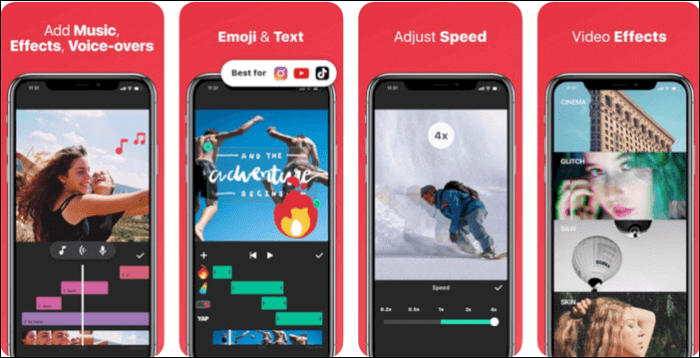
3. YouCut
YouCut offers an easy way to enhance video quality on your mobile phones. This application enables you to adjust the video speed to apply in a different situation, change the video volume, and rotate videos in your desired direction. What's more, this video quality increaser provides other editing tools, like trimming, cropping, adding background music, applying filters and effects. Once done, you can change the resolution and video quality at the final conversion process.
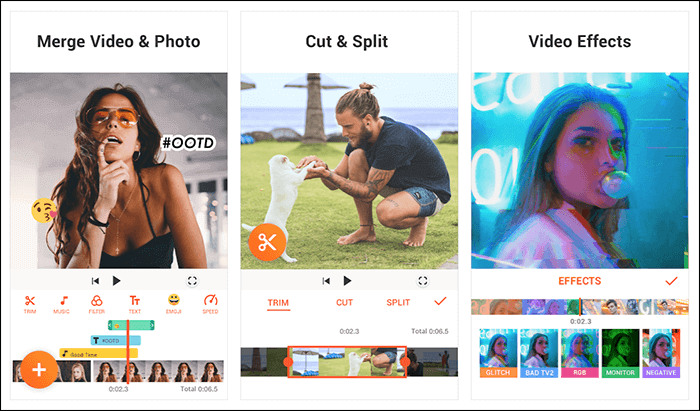
Top 4 Free Online Video Enhancer
If you do not want to download or install any video quality enhancer software on your computer, you can try online tools. This part will introduce the five best and free online video enhancer to help you improve your video quality.
1. Clideo
Clideo is an online video enhancer, which can work directly from your browser. Using it, you can make your video more clear or dim in the "Brightness" tab, add or eliminate color in the "Saturation" tab, or set the focus at the central part of the frame. Moreover, you can choose the desired video format to export the video file after enhancing the video.
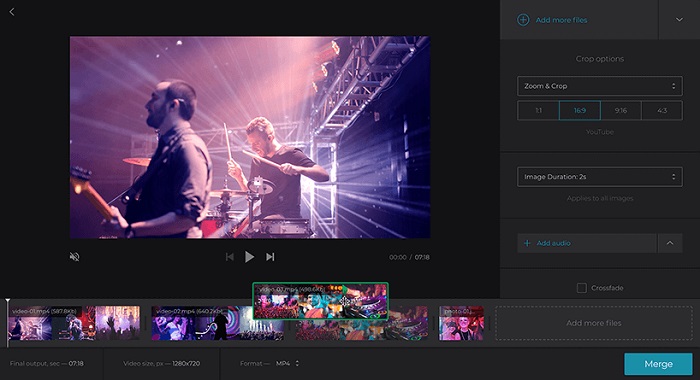
2. EZGIF
EZGIF is an online video enhancer that allows you to create, edit, and improve the quality of your animated GIF videos. Since it is an online tool, you do not need to download or install it on your computer. You can use it from just about any web browser available on your machine.
This online video enhancer has a video stabilizer, which can help you reduce camera shakes in your video clips. To improve your video quality, you just need to upload your video and follow the instructions to complete the task.
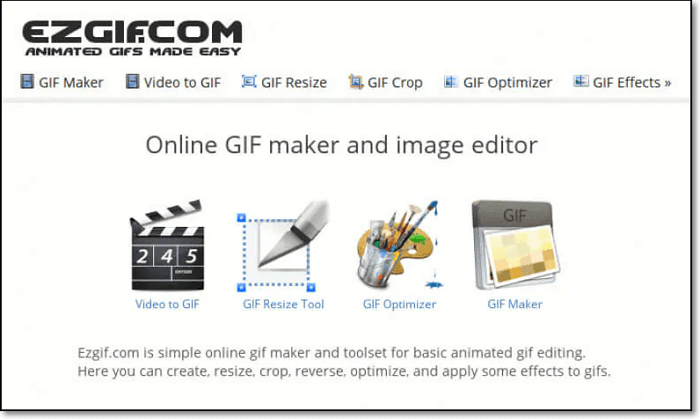
3. Online Image Editor
Online Image Editor is a generic photo editor, but it helps you edit and enhance your GIF videos as well. Once you have accessed the site and have uploaded your GIF video, you can start editing it with many of the tools available on your screen.
If there are any issues with your GIF, you can resize it to make it smaller, crop it to remove unwanted parts, and even flip it if it is not in the correct orientation. It helps add a border as well if your GIF video is missing it.
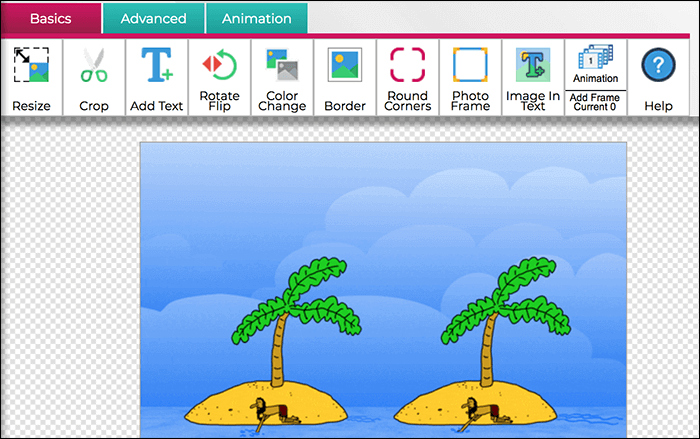
4. Free Tool Online
Free Tool Online should help fix any issues related to the dimensions of your video. If your video is too small or too large, you can have it resized using the tool's easy-to-use resizing feature. You can manually specify the new dimensions for your file, and those will be applied by the tool for you.
If your video is way too fast, you can control the frames per second of your file using the tool. Finally, when you are done, you can either get its direct link or download an offline copy for your computer.
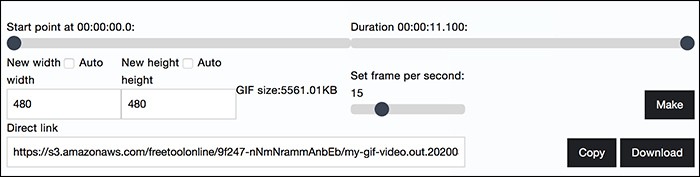
Conclusion
Suppose your videos have not been recorded in the quality you expected. In that case, you can try using some of the video enhancer app mentioned above and see if they help increase video resolution. Most likely, they will help you do it, and you will have some good quality videos, if not the best, as a result.
Frequently Asked Questions
1. How do you enhance a video?
You can enhance your videos using many of the apps available, such as EaseUS Video Editor.
2. How can I increase video resolution?
You can upscale your video resolution using many free and paid apps available in the market.
3. How can I improve video quality free?
You can improve your video quality by using one of the many video resolution enhancers available on the Internet.
4. Is there an app to improve video quality?
Yes, there is an app to improve video quality, and it is called EaseUS Video Editor.