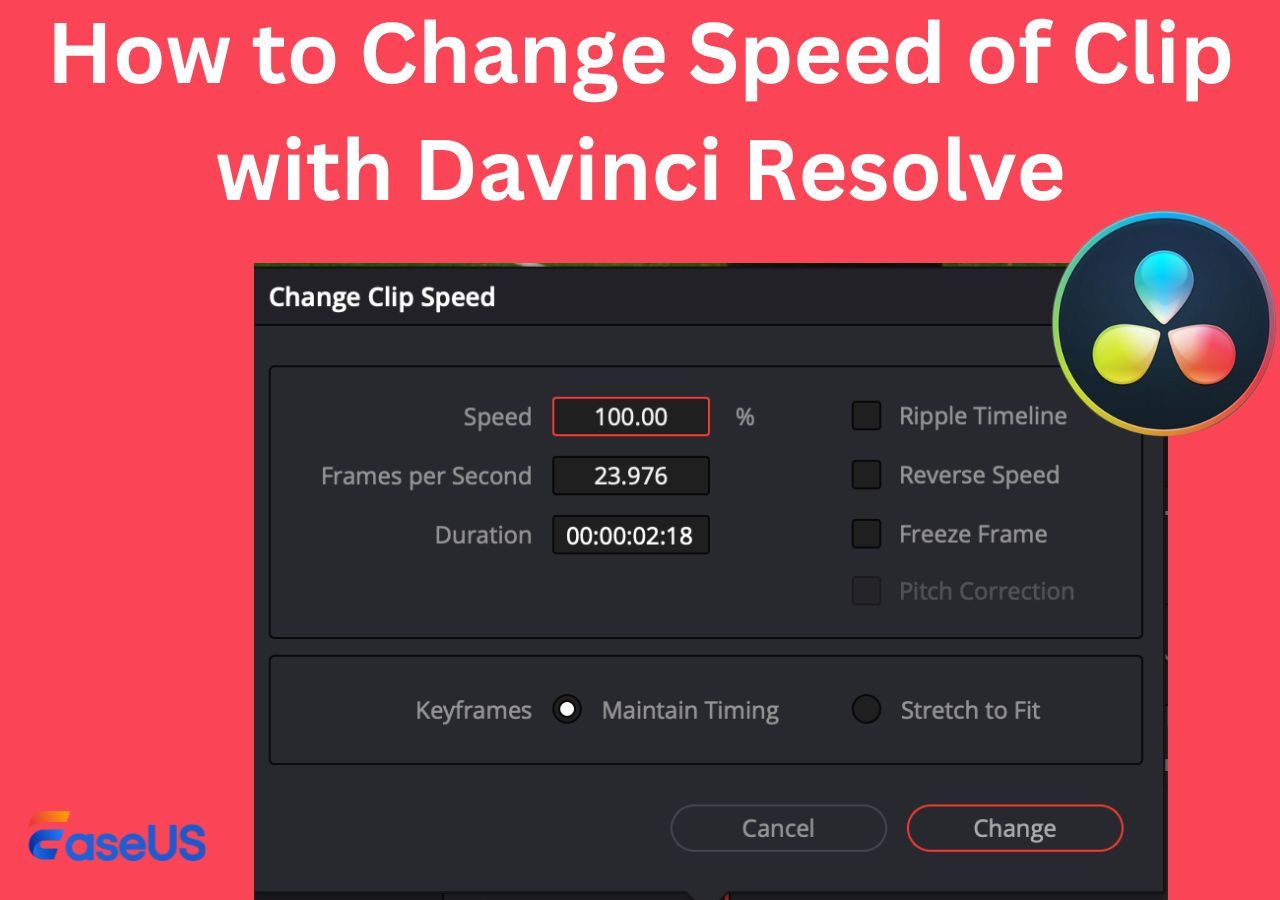-
Jane is an experienced editor for EaseUS focused on tech blog writing. Familiar with all kinds of video editing and screen recording software on the market, she specializes in composing posts about recording and editing videos. All the topics she chooses are aimed at providing more instructive information to users.…Read full bio
-
![]()
Melissa Lee
Melissa Lee is a sophisticated editor for EaseUS in tech blog writing. She is proficient in writing articles related to screen recording, voice changing, and PDF file editing. She also wrote blogs about data recovery, disk partitioning, data backup, etc.…Read full bio -
Jean has been working as a professional website editor for quite a long time. Her articles focus on topics of computer backup, data security tips, data recovery, and disk partitioning. Also, she writes many guides and tutorials on PC hardware & software troubleshooting. She keeps two lovely parrots and likes making vlogs of pets. With experience in video recording and video editing, she starts writing blogs on multimedia topics now.…Read full bio
-
![]()
Gloria
Gloria joined EaseUS in 2022. As a smartphone lover, she stays on top of Android unlocking skills and iOS troubleshooting tips. In addition, she also devotes herself to data recovery and transfer issues.…Read full bio -
![]()
Jerry
"Hi readers, I hope you can read my articles with happiness and enjoy your multimedia world!"…Read full bio -
Larissa has rich experience in writing technical articles and is now a professional editor at EaseUS. She is good at writing articles about multimedia, data recovery, disk cloning, disk partitioning, data backup, and other related knowledge. Her detailed and ultimate guides help users find effective solutions to their problems. She is fond of traveling, reading, and riding in her spare time.…Read full bio
-
![]()
Rel
Rel has always maintained a strong curiosity about the computer field and is committed to the research of the most efficient and practical computer problem solutions.…Read full bio -
![]()
Dawn Tang
Dawn Tang is a seasoned professional with a year-long record of crafting informative Backup & Recovery articles. Currently, she's channeling her expertise into the world of video editing software, embodying adaptability and a passion for mastering new digital domains.…Read full bio -
![]()
Sasha
Sasha is a girl who enjoys researching various electronic products and is dedicated to helping readers solve a wide range of technology-related issues. On EaseUS, she excels at providing readers with concise solutions in audio and video editing.…Read full bio
Content
0 Views |
0 min read
The ACX Plugin for Audacity is a valuable tool for audio creators and narrators to meet the technical standards of ACX. Audacity is a popular open-source audio editing software. It has become even more powerful and versatile with the integration of the ACX Plugin.
The plugin simplifies the process of optimizing audio recordings to ensure they align with ACX's audiobook submission requirements. This article explores the ins and outs of the ACX Plugin for Audacity noise gate.
We'll explain how ACX works, its compatibility, and how to use it effectively to meet ACX's quality standards. The article also introduces an online tool to help you with how to remove clicking noise from audio. Whether you're an audiobook producer or narrator, this best vocal remover is essential to your audio editing toolkit.
What Is ACX Check Plugin for Audacity?
As one of the great Audacity plugins, the ACX Check plugin for Audacity is a powerful tool designed to help audiobook narrators and producers. It connects authors, publishers, and narrators to produce and distribute audiobooks. ACX has specific audio quality requirements for sample rate, bit depth, and peak levels.
The ACX Check plugin is installed for additional audio editing click removal Audacity. It allows users to easily assess and remove echo from audio in Audacity to meet the standards. ACX plugin provides a quick and convenient way to approve your recordings for ACX submission. Audacity is available for Windows and macOS.
| ⭕Pros | ❌Cons |
|---|---|
|
|
Share the article online for those in need!
How to Use ACX Plugin on Audacity
If you're preparing an audiobook for submission, ensuring your audio meets ACX's specific requirements is crucial. Audacity is a popular audio editing software that can help you achieve this with the ACX Check plugin. In addition, it has solutions to your other common problems, such as how to remove vocals from a song in Audacity.
ACX Requirements in Audacity📑
To meet ACX's technical requirements in Audacity, focus on these key specifications:
- The file must be 192kbps with a sample rate of 44.1 kHz.
- Ensure your audio has a bit depth of 16-bit.
- Keep peak levels below -3 dB to avoid clipping.
- ACX requires loudness levels between -18 dB and -23 dB LUFS.
1️⃣Install ACX Check Plugin in Audacity
Follow these steps to install the ACX Check plugin in Audacity:
Step 1. Download the ACX Check plugin from the official website.
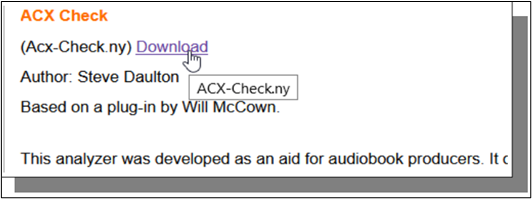
Step 2. Go to "Tools" > "Nyquist Plugin" Installer and locate the ACX plugin to import and install in Audacity.

Step 3. Open Audacity and go to "Effects," click "Add / Remove Plugins."

Step 4. Use the "Install" button to locate and click "Enable" to install the downloaded ACX Check plugin file.

Step 5. Close and reopen Audacity to ensure the plugin is properly added.
You can also watch a YouTube video demonstrating the process for a detailed visual guide.
2️⃣Use the ACX Check Plugin in Audacity
After installing the ACX Check plugin, follow these steps for how to fix distorted audio in Audacity:
Step 1. Open the audio project in Audacity.
Step 2. Click on your audio track to select the entire recording.
Step 3. Go to the "Analyze" and select "ACX Check."

Step 4. The plugin will analyze your audio, checking for compliance with ACX requirements.
Step 5. If the plugin identifies any problems or non-compliance, it will provide specific details.

Step 6. Adjust your audio, focusing on sample rate to 44.1kHz, bit depth to 16Hz, peak levels -3dB, and loudness to -18dB.
Step 7. After making corrections, run the ACX Check plugin again.
Step 8. Save the updated file after noise reduction in Audacity.
3️⃣Meet ACX Check Requirements in Audacity
By following the ACX Check steps and following ACX's technical requirements in Audacity, you can prepare your audiobook for submission. If your video has background noise, you must learn how to remove background noise in Audacity.
To meet ACX's technical requirements in Audacity and prepare your audiobook recordings for successful submission, follow these steps:
Step 1. Go to "Tracks" > "Resample" and adjust the sample rate to 44.1 kHz.

Step 2. Adjust your bit depth in "Format" and select "16-bit."
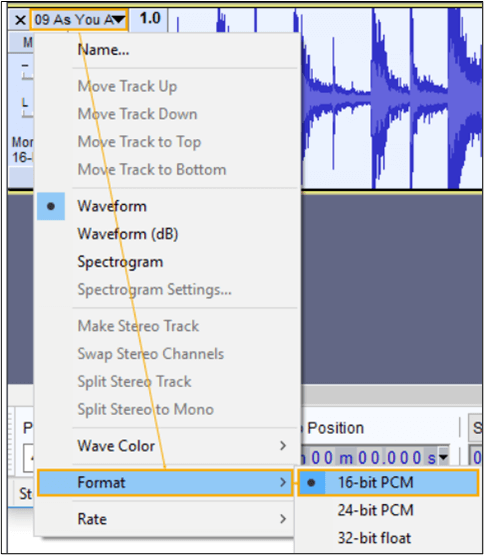
Step 3. Use Audacity's "Effect" option to open "Limiter" and adjust the peak levels under -3 dB.

Step 4. Use Audacity's built-in loudness compression effects to set loudness between -18 dB and -23 dB LUFS.
If Audacity vocal remover is not working, you can go for a better free option, as explained below.
Easily Get of Noise Online for Free
EaseUS Online Vocal Remover is a powerful online tool to simplify the process of removing unwanted noise from audio. It has features to set your audiobooks to comply with ACX requirements. With an intuitive interface, this MP3 voice remover offers the flexibility of processing unlimited audio files. You can process files with a maximum file size of 350MB and 20 minutes duration.

Its ultimate remove background music from video online free features make it an excellent choice for audiobook creators and podcasters. In addition, EaseUS is expanding its capabilities, and users can extract music from YouTube or SoundCloud URLs.
- EaseUS Online Vocal Remover has an intuitive and user-friendly interface.
- It separates vocals from background noise quickly and easily.
- There is no limit on the number of audio files you can process.
- High upload capacity of up to 350MB for a single file.
- Extract and split vocals and music from YouTube or SoundCloud URLs.
Final Words
The ACX Plugin for Audacity is a valuable tool for audio creators in audiobook production. Audiobook Creation Exchange has technical standards to accept audiobooks. This plugin simplifies the process of evaluating and fine-tuning audio recordings. This article explored the plugin functionality, compatibility, and the steps to improve audiobook quality.
If you're looking for a more straightforward, free way to edit audio files, EaseUS Online Vocal Remover can help. This online tool enhances your audio quality and makes it professional. Don't wait much to use this free online tool; click here now to visit the website.
FAQs About ACX Check Audacity Plugin
While editing your audio recording files to meet ACX requirements, you might encounter some issues. Here are some common solutions to help you understand this tool effectively.
1. Can you add plugins to Audacity?
Audacity allows users to add and use plugins to enhance its functionality. Audacity supports a variety of plugin formats, including VST, LV2, Nyquist, and others. You can easily install and manage plugins within Audacity to tailor them to your specific needs.
2. What program to use for ACX?
To meet ACX's technical requirements for audiobook submissions, Audacity is a widely used and effective choice. The ACX Check plugin analyzes key parameters like sample rate, bit depth, peak levels, and loudness to ensure your audio meets ACX standards.
3. How do I install VST plugins in Audacity?
Installing VST plugins in Audacity involves simple steps:
- Download the VST file and install it.
- Open Audacity.
- Go to "Effect" > "Add / Remove Plugins."
- In the Plugin Manager window, click the New button and import the plugin file.
- Enable the plugin and click "OK."