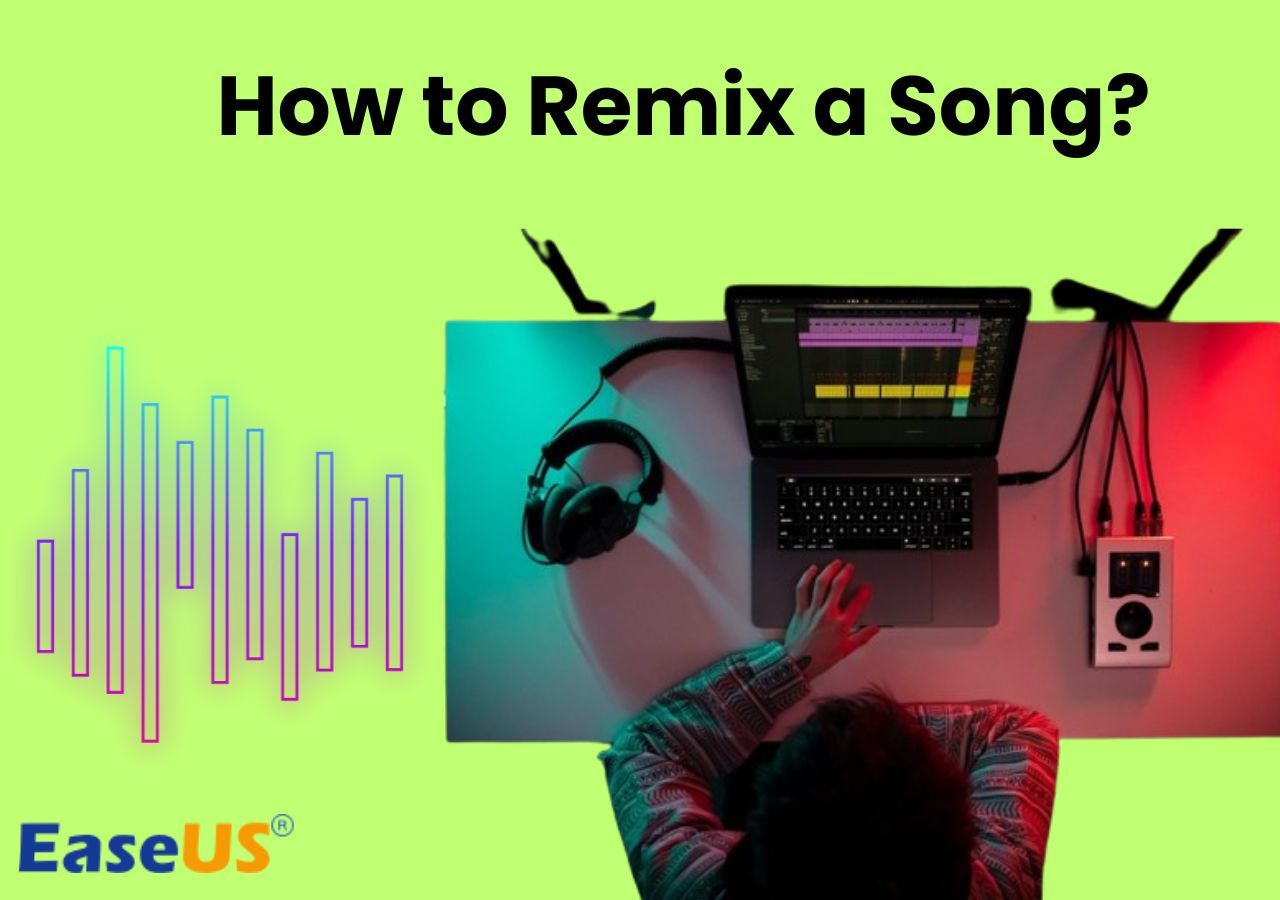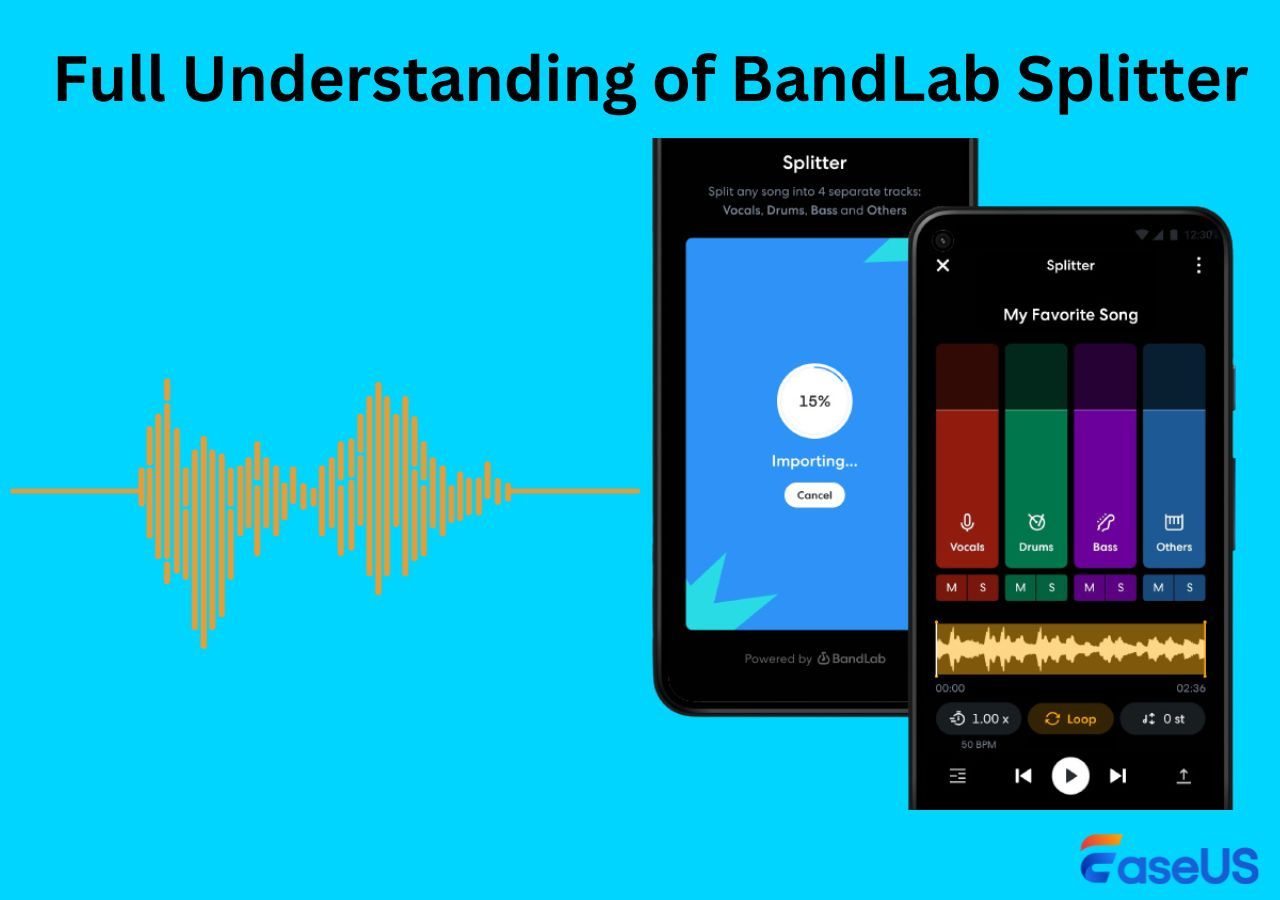-
![]()
Sofia Albert
Sofia has been involved with tech ever since she joined the EaseUS editor team in March 2011 and now she is a senior website editor. She is good at solving various issues, such as video downloading and recording.…Read full bio -
![]()
Melissa Lee
Melissa Lee is a sophisticated editor for EaseUS in tech blog writing. She is proficient in writing articles related to screen recording, voice changing, and PDF file editing. She also wrote blogs about data recovery, disk partitioning, data backup, etc.…Read full bio -
Jean has been working as a professional website editor for quite a long time. Her articles focus on topics of computer backup, data security tips, data recovery, and disk partitioning. Also, she writes many guides and tutorials on PC hardware & software troubleshooting. She keeps two lovely parrots and likes making vlogs of pets. With experience in video recording and video editing, she starts writing blogs on multimedia topics now.…Read full bio
-
![]()
Gorilla
Gorilla joined EaseUS in 2022. As a smartphone lover, she stays on top of Android unlocking skills and iOS troubleshooting tips. In addition, she also devotes herself to data recovery and transfer issues.…Read full bio -
![]()
Rel
Rel has always maintained a strong curiosity about the computer field and is committed to the research of the most efficient and practical computer problem solutions.…Read full bio -
![]()
Dawn Tang
Dawn Tang is a seasoned professional with a year-long record of crafting informative Backup & Recovery articles. Currently, she's channeling her expertise into the world of video editing software, embodying adaptability and a passion for mastering new digital domains.…Read full bio -
![]()
Sasha
Sasha is a girl who enjoys researching various electronic products and is dedicated to helping readers solve a wide range of technology-related issues. On EaseUS, she excels at providing readers with concise solutions in audio and video editing.…Read full bio
Content
0 Views |
0 min read
PAGE CONTENT:
As we know, Canva is an international graphic design platform used to make presentations and graphics for social media. So many people will use this online tool to make creating and fascinating videos. However, if you do not like the music in the Canva video, what will you do? Right! You just need to remove music from Canva videos and add other music to this video as you like.
This article will present you with 3 helpful ways for you to change or delete music from Canva videos. And there is a table showing our testing statistics for the three methods. You can learn about it, which may be helpful for you to choose the best one.
| Methods | Effectiveness | Difficulty Level |
| EaseUS Online Vocal Remover 🏅- Most recommend | High | ⭐⭐ |
| Canva - Option 1 (Mute Volume) | Medium | ⭐⭐⭐ |
| Canva - Option 2 (Delete Music Track) | Medium | ⭐⭐⭐ |
Delete Audio From Canva Video via EaseUS Online Vocal Remover🔥
The first method we recommend is to use an online vocal removal tool: EaseUS Online Vocal Remover. It is also compatible with Windows and macOS devices. As a powerful video tool, it yields high-quality results with separated vocals, while the vocal part is clear, and the background music is lag-free. Besides, you can use it to make acapella from a song.

Besides, you can remove audio from MP4. More importantly, you can use this audio remover to extract audio from video. Therefore, it is a good portion for users to consider it as a music remover from video files. It is more suitable for beginners and professionals than other audio removers. In addition, it is safer than any other online audio remover with powerful video editing features.
Now click on the below button to try removing music from your Canva videos!
You can follow the below steps.
Step 1. Visit the EaseUS website and go to its "Vocal Remover" sidebar.

Step 2. Click "Choose File" or drop the video file in the area and wait for the AI analysis.

Step 3. Download the vocal/instrumental track to finish removing. You can choose to output the "Instrumental track" and "Vocal track" in MP4 for video or in AAC for audio.

Watch the video to remove audio from video:
Remove Music From Canva Video in Canva💡
This part will provide you with 2 options to remove music from Canva videos via the built-in feature of Canva. For web users, Canva is the ideal online sound-removal application. You can edit your Canva videos by deleting superfluous sound effects, narrations, or music tracks. Removing original sound from a video only takes a few clicks; complex software or advanced video editing skills are not required.
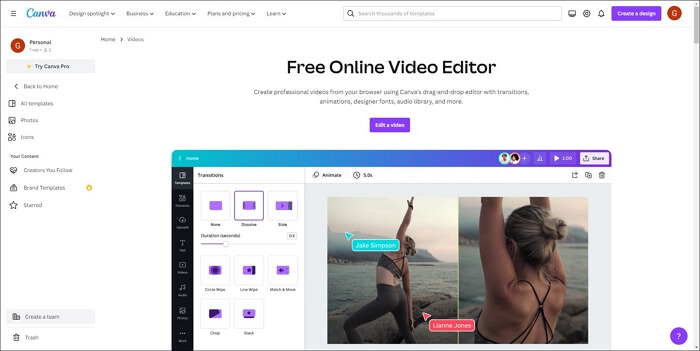
In a word, Canva is also a good option for web users to remove audio from videos online for free without a watermark. Now here are two options for you to learn as follows.
👉Here is a fast of the two options.
Now you can check them as follows.
Canva - Option 1 (Mute Volume)
The first option is to use the mute function of Canva. Now you can follow the steps below to reduce Canva video volume.
Step 1. Enter the official website of Canva: www.canva.com/
Step 2. Click on Create a Design and then choose the Video option.
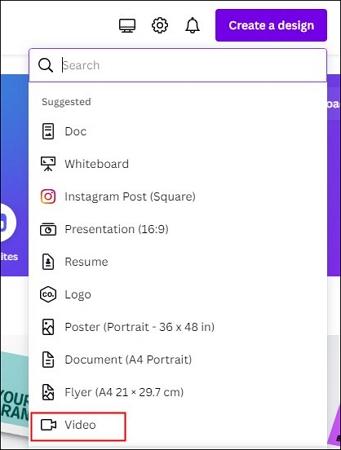
Step 3. Click on Upload files after selecting Uploads.
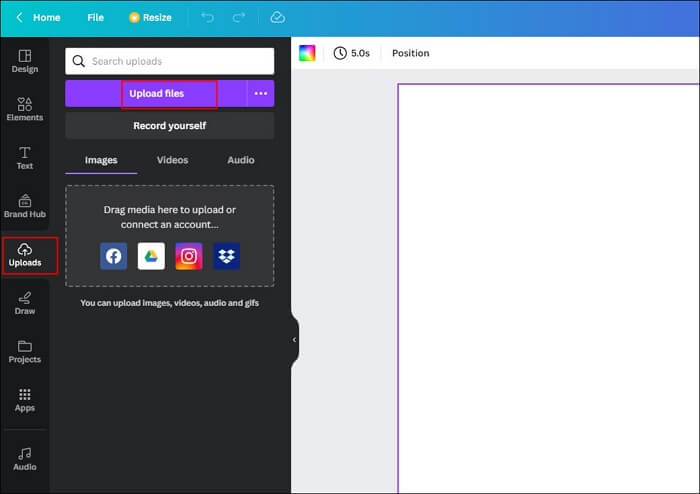
Step 4. After choosing the video on the screen, click the volume icon that appears.
![]()
Step 5. Move the bar to the left to turn off the sound of the Canva video.
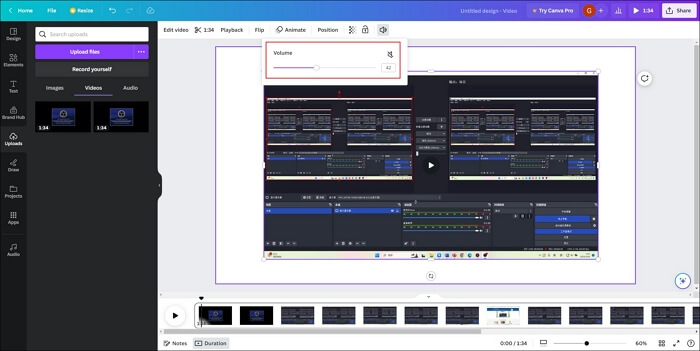
After that, there will be no sound on the Canva video. Besides, this option can also be used to delete recordings
People Also Read:
Canva - Option 2 (Delete Music Track)
The second option is targeting a situation where you edit or create a video in Canva. The next steps will show you how to delete the music track to remove music from Canva videos.
Some steps are for you to learn to remove audio from video online.
Step 1. When you are editing videos in Canva, you will see a purple music track on the bottom left.

Step 2. Right-click on the music track, and then choose the Delete Track option.

Step 3. After that, you can remove music from Canva videos. On the top right corner, choose the Share option and click Download.
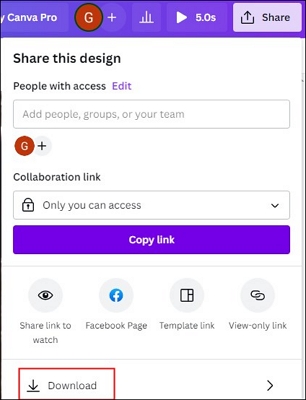
If you think this article is helpful, you can share it with other friends to let more people know how to remove music from Canva videos. Thanks for your reading!
To Wrap Up
In a word, this article has provided you with 3 helpful ways to remove music from Canva videos with detailed steps and video tutorials. In terms of effectiveness and difficulty level, the first method via EaseUS Online Vocal Remover goes one better!
Therefore, you can consider EaseUS Online Vocal Remover, this perfect vocal remover to help you extract or delete audio files from Canva videos. Now, let's have a try by seizing this opportunity!
How to Remove Music From Canva Video FAQs🔎
After learning about the above methods to detach music from Canva videos, here are some other related questions about Canva videos for you to read.
1. How do I get rid of background noise?
EaseUS Online Vocal Remover is an excellent video or audio editing tool. In the feature of AI background noise remover, it can help you extract background noise and keep your vocals in the video or audio files.
2. Is there a way to remove a specific sound from a video?
Yes, you can use a perfect vocal remover to help you remove a specific sound from a video, including instrumentals, music, vocals, and so on. Here is a list of high-quality vocal removers.
- EaseUS Online Vocal Remover
- Audacity
- Vocal Remover
- PhonicMind
- Notta
- Media.io Vocal Remover
- MyEdit
3. Can I remove audio from videos before posting them?
Yes, you can use EaseUS Online Vocal Remover to help you finish removing audio from videos before posting them.