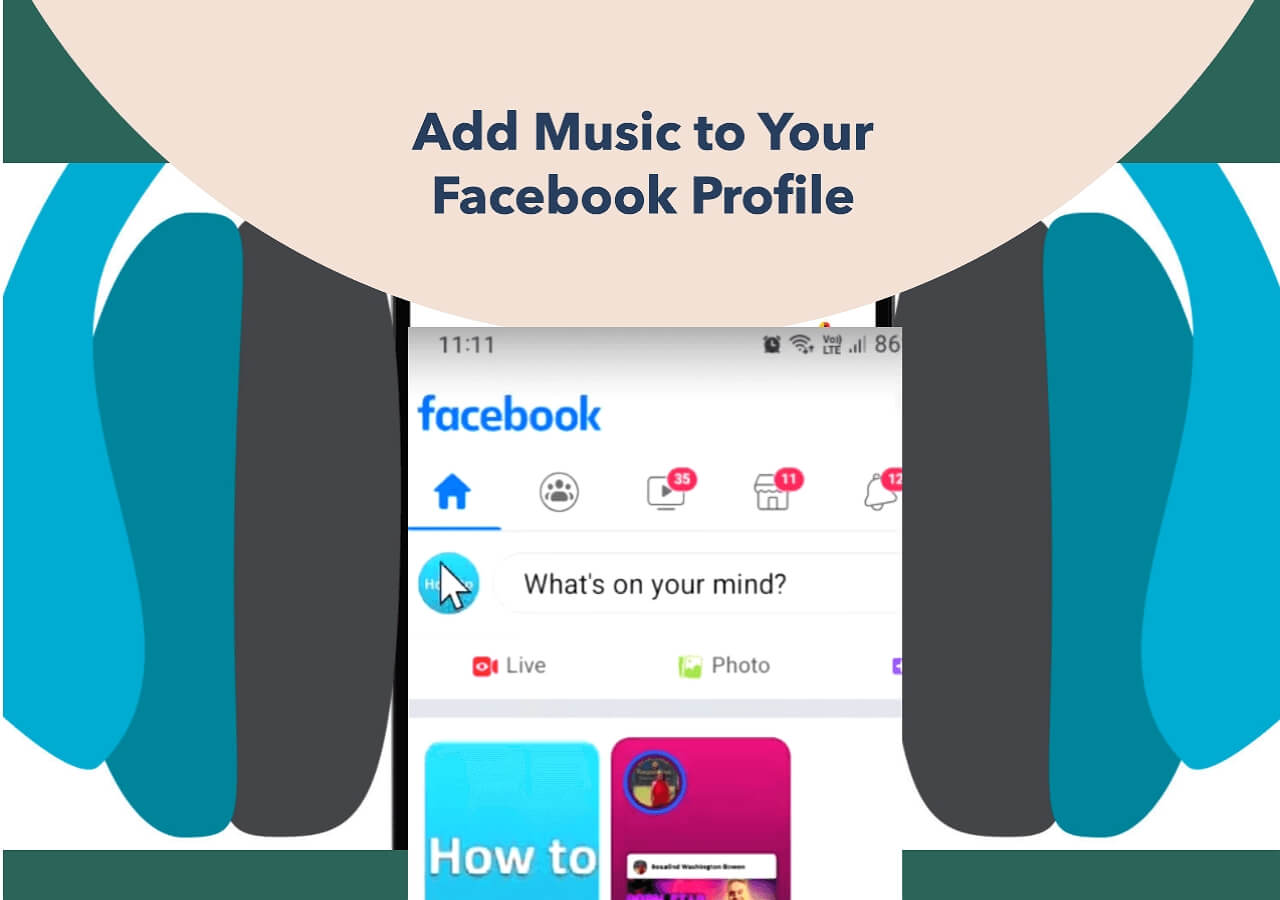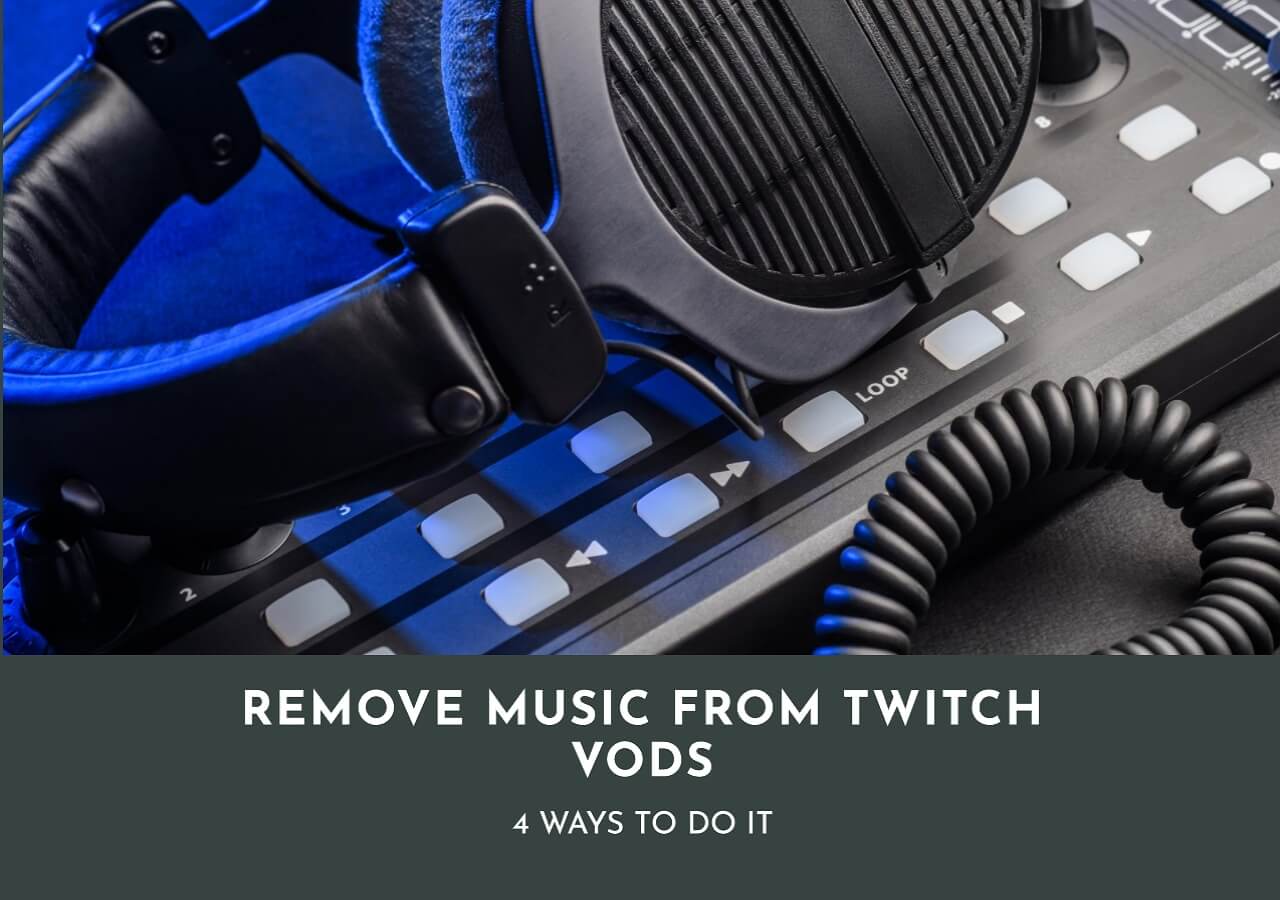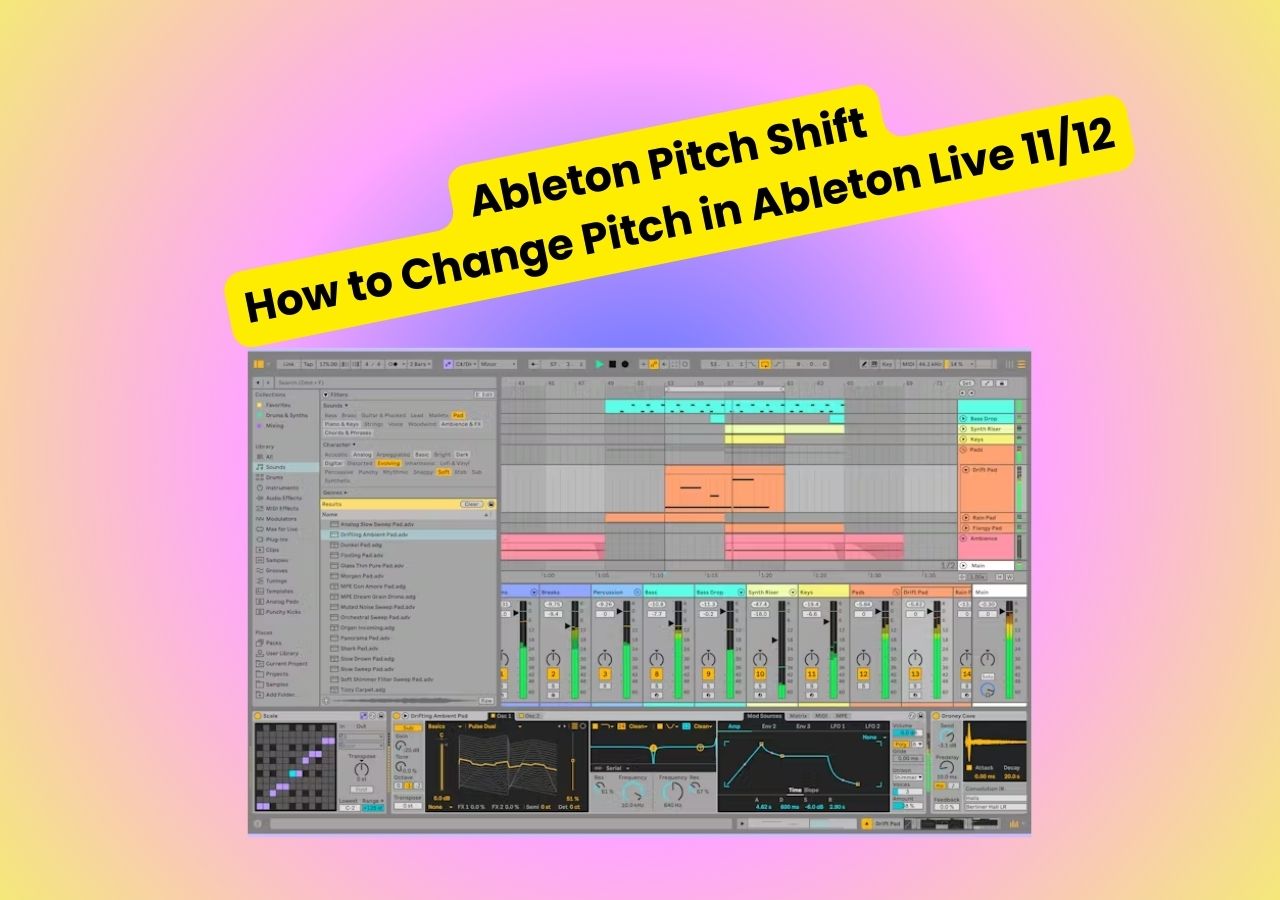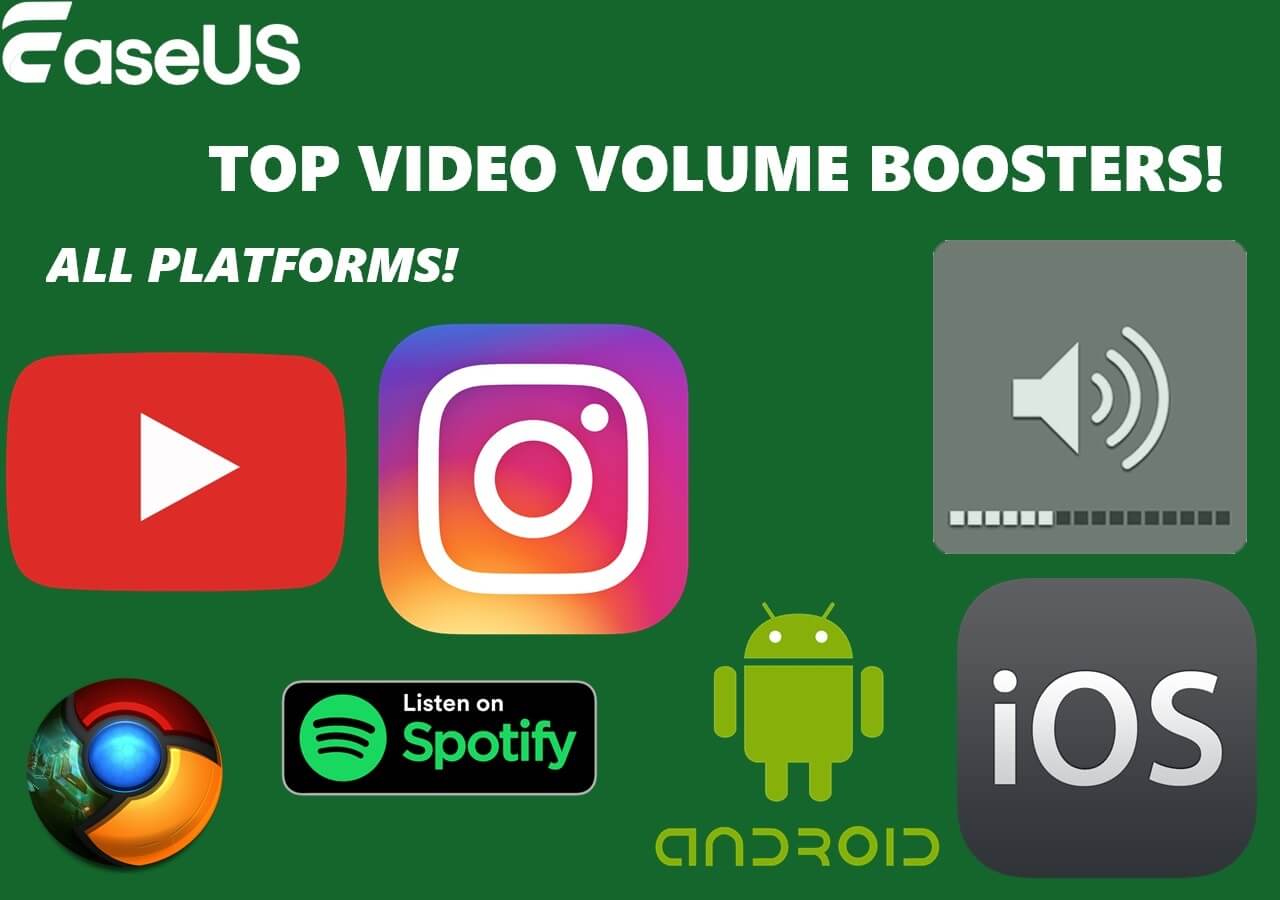-
![]()
Sofia Albert
Sofia has been involved with tech ever since she joined the EaseUS editor team in March 2011 and now she is a senior website editor. She is good at solving various issues, such as video downloading and recording.…Read full bio -
![]()
Melissa Lee
Melissa Lee is a sophisticated editor for EaseUS in tech blog writing. She is proficient in writing articles related to screen recording, voice changing, and PDF file editing. She also wrote blogs about data recovery, disk partitioning, data backup, etc.…Read full bio -
Jean has been working as a professional website editor for quite a long time. Her articles focus on topics of computer backup, data security tips, data recovery, and disk partitioning. Also, she writes many guides and tutorials on PC hardware & software troubleshooting. She keeps two lovely parrots and likes making vlogs of pets. With experience in video recording and video editing, she starts writing blogs on multimedia topics now.…Read full bio
-
![]()
Gorilla
Gorilla joined EaseUS in 2022. As a smartphone lover, she stays on top of Android unlocking skills and iOS troubleshooting tips. In addition, she also devotes herself to data recovery and transfer issues.…Read full bio -
![]()
Rel
Rel has always maintained a strong curiosity about the computer field and is committed to the research of the most efficient and practical computer problem solutions.…Read full bio -
![]()
Dawn Tang
Dawn Tang is a seasoned professional with a year-long record of crafting informative Backup & Recovery articles. Currently, she's channeling her expertise into the world of video editing software, embodying adaptability and a passion for mastering new digital domains.…Read full bio -
![]()
Sasha
Sasha is a girl who enjoys researching various electronic products and is dedicated to helping readers solve a wide range of technology-related issues. On EaseUS, she excels at providing readers with concise solutions in audio and video editing.…Read full bio
Content
Key Takeaways
4 Ways to Remove Audio From Video Online Free Without Watermark
Conclusion
FAQs About Remove Audio From Video Online Free Without Watermark
7041 Views |
6 min read
Key Takeaways
▶️To remove audio from a video online free and without a watermark, visit EasUS online vocal remover and use the "Pitch Changer" tool. Upload your file from the local library or drag and drop it into the area. Adjust the volume slider as needed (0-3x), then save and export the file with the altered volume.
Maybe you are looking for some helpful ways to remove audio from video online free without watermark. Now you are in the right place. This passage will provide you with 4 online audio remover tools and detailed steps.
Here are some testing statistics for the four ways to remove sound from a video without a watermark. I hope the table below will help you choose the most suitable method.
| Methods | Effectiveness | Difficulty |
| EaseUS Online Vocal Remover | High | Super easy |
| AudioRemover | Medium | Moderate |
| Media.io | Medium | Easy |
| Video Candy | Medium | Moderate |
It is believed that they are efficient ways for most of you. We also present the best alternative to online audio remover tools: EaseUS VideoKit. It is an excellent video editor as well as an audio remover.
4 Ways to Remove Audio From Video Online Free Without Watermark
This part will present 4 ways to help you remove audio from video for free via some online audio removers. Here is a fast list of these online audio removers. You can check them now.
Now, let's explore these methods as follows!
1. EaseUS Online Vocal Remover
EaseUS online vocal remover is a free web tool that mutes audio in videos with a single click, uses AI algorithms to create acapella from songs, and eliminates background noise from audio or video without compromising quality.

It offers comprehensive audio editing capabilities, allowing users to adjust volume, change pitch, or identify the key of a track. Compatible with various file formats, including MP3, MP4, WAV, and more, it supports unlimited uploads from local files or YouTube links for convenient usage.
More crucially, it enables you to remove sound from video while maintaining its original features. Whether you want to remove the original audio from TikTok or YouTube videos, you can do so with ease. EaseUS Online Vocal Remover is a must-consider option if you're looking for a MP3 volume booster that is appropriate for both beginners and professionals.
You can click on the button to visit this tool and try it. You can also click Get App to download the best alternative to remove audio from video without a watermark via a desktop video editor: EaseUS VideoKit, an excellent audio remover for most Windows and macOS users.
Now you can follow the below steps.
Step 1. Go to the website and find the "Pitch Changer."

Step 2. Browse the local library or drag and drop your file without limit to the area.

Step 3. Toggle the volume slider to the left or right to adjust the volume from 0-3x. Select "Replace File" for a change. After the adjustment, press "Save and Export" to download the file with volume altered.

2. AudioRemover
The first method we recommend is to use an online audio remover: AudioRemover, to remove audio from video online free without watermark. It is a perfect audio remover tool for users to remove audio from MP4. Without having to recode the videos, you can eliminate the audio using this free service. You can remove music from TikTok videos using this online tool. How quickly files are uploaded depends on the duration of the video and your broadband bandwidth. However, if you mute a video, it can only upload files up to 500 MB in size.
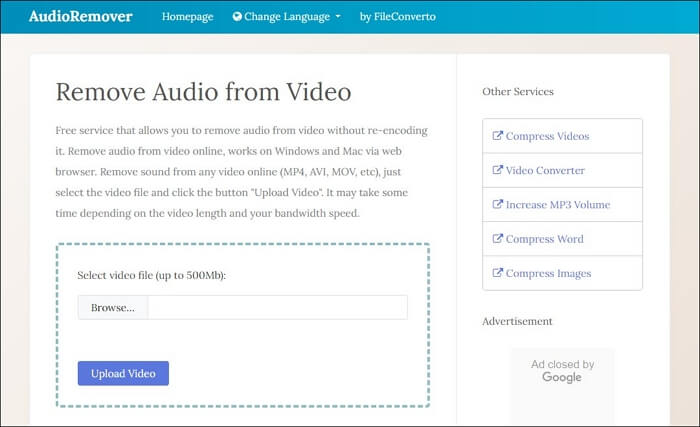
You can follow the instructions listed below:
Step 1. Go to www.audioremover.com to access the AudioRemover website.
Step 2. By selecting the Browse option, choose the video file you want to modify.
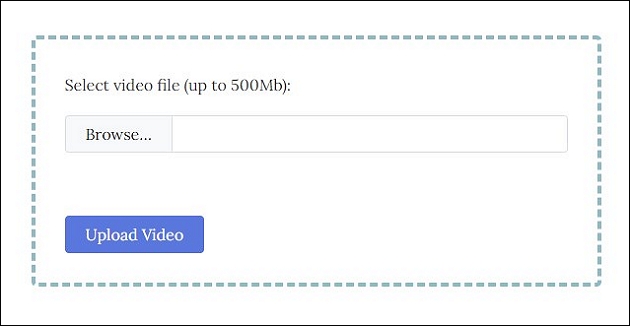
Step 3. Select the Upload Video icon in blue.
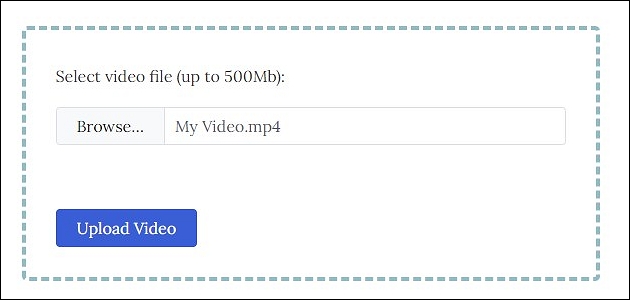
Step 4. After a brief delay, choose Download File.
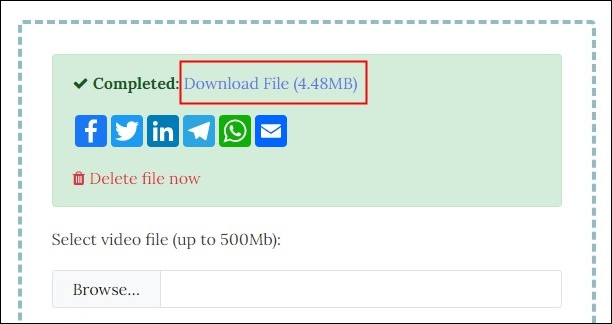
After following the above steps, it is believed that you can successfully remove background music from videos online for free. In a word, this audio remover can help you remove original sound from video.
Watch the YouTube guide to learn more:
3. Media.io Online Video Muter
Media.io Online Video Muter is the second online tool we suggest using to remove music from videos. It is an online video media file editor that makes extracting music from videos simple and converting media assets into cappella versions. You may modify audio files to make new versions of uploaded video files with this free program, which also enables you to edit videos for YouTube. You can add subtitles and effects, trim and add voiceover to video, mute the video's sound, record new sounds, and more.
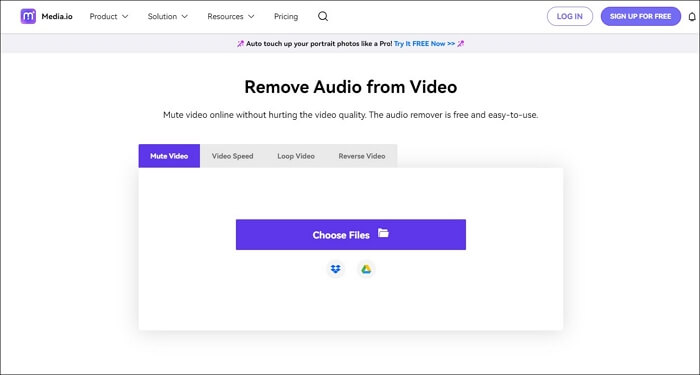
Before using this online audio remover, here is a notice that you must know.
- Note
- Media.io Online Video Muter is free to upload up to 250MB files, and you can export the video, but you need to sign up for an account. If you do not want the watermark, you need to pay.
Now, you can follow the steps below.
Step 1. Choose the Upload Media button and choose the video file you want to edit.
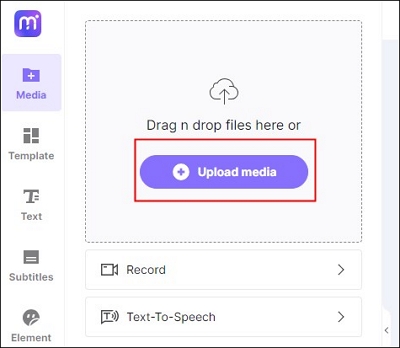
Step 2. You will see an Audio volume icon, and drag the volume bar to zero.
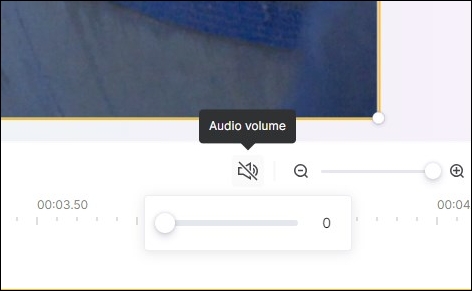
Step 3. Click on the Export button in the upper right corner to save the new video without any sound.
After that, you can successfully remove audio from video online free without watermark.
You may be interested in the following article:
4. Video Candy
Video Candy is the last online video editor we recommend for this part. It is a free excellent online audio remover that can help users remove audio from videos like YouTube videos and TikTok videos. Besides, this free video editor without a watermark is also a perfect video editor. You can use it to edit your videos, such as compressing videos, trimming videos, and adding music to videos.
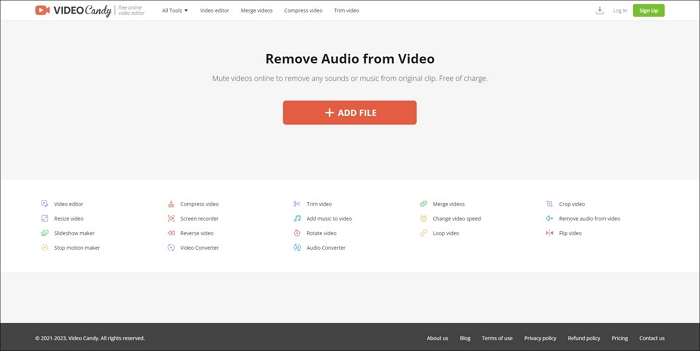
- Notice:
- In the free version, the exported video has a watermark. If you want to remove the watermark, you need to buy a plan, such as a yearly, monthly, or lifetime plan.
Now, here are some detailed steps for you to follow.
Step 1. Enter the official website of Video Candy: https://videocandy.com/mute-video.html
Step 2. Click on the Add File button, and upload the video file you want to edit.
Step 3. Wait for some seconds to process your video.
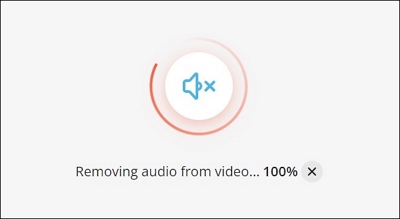
Step 4. Then you can choose the Download File button to save the new video file.
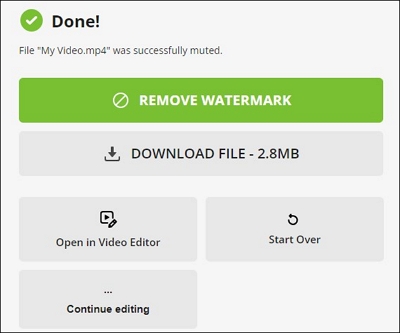
That is all the steps for you to follow. If you want to know how to remove audio from MP4, here is a passage for you to read.
How to Remove Audio From MP4 | 5 Efficient Ways ✅
This passage will present you with 5 efficient methods to help you remove audio from MP4 via some online and desktop audio removers.

You can share it on your social media to let more people know how to remove audio from video without any watermarks.
Conclusion
In a word, this article has discussed some helpful ways for you by presenting some watermark-free online video editors and desktop audio removers. Therefore, it is believed that you have mastered how to remove audio from video online free without watermark.
In terms of effectiveness, difficulty level, and applicability, it is suggested that EaseUS Online Vocal Remover is the best choice for all users. Choosing this audio editor with no watermark can help you remove audio from video. So, let's access this audio remover to try it!
FAQs About Remove Audio From Video Online Free Without Watermark
After learning about the above methods to delete sound from videos, there are some other related questions and answers that you may ask. You can check them as follows.
1. How to remove audio from video Android?
InShot is a perfect audio remover for most mobile phone users and is compatible with Android and iOS devices. So you can download InShot from Google Play and then upload the video file you want to edit. You will see a speaker icon and then reduce the volume to zero. After that, you will mute the video.
2. Can you remove audio from a video in VLC?
The first symbol adjacent to the video profile drop-down menu is a wrench; click on it. The Profile edition window will now appear. Uncheck the box next to Audio at the top of the Audio codec tab. This instructs VLC to skip the audio when converting the selected file.
3. Can Audacity remove noise from videos?
When your footage has been isolated, select Effect and Noise Reduction. Simply select Get Noise Profile. By pressing the Noise Profile button, Audacity can select which frequencies to ignore and which to filter out. Select the whole track at this point so that Audacity can erase the chosen frequency from the entire recording.