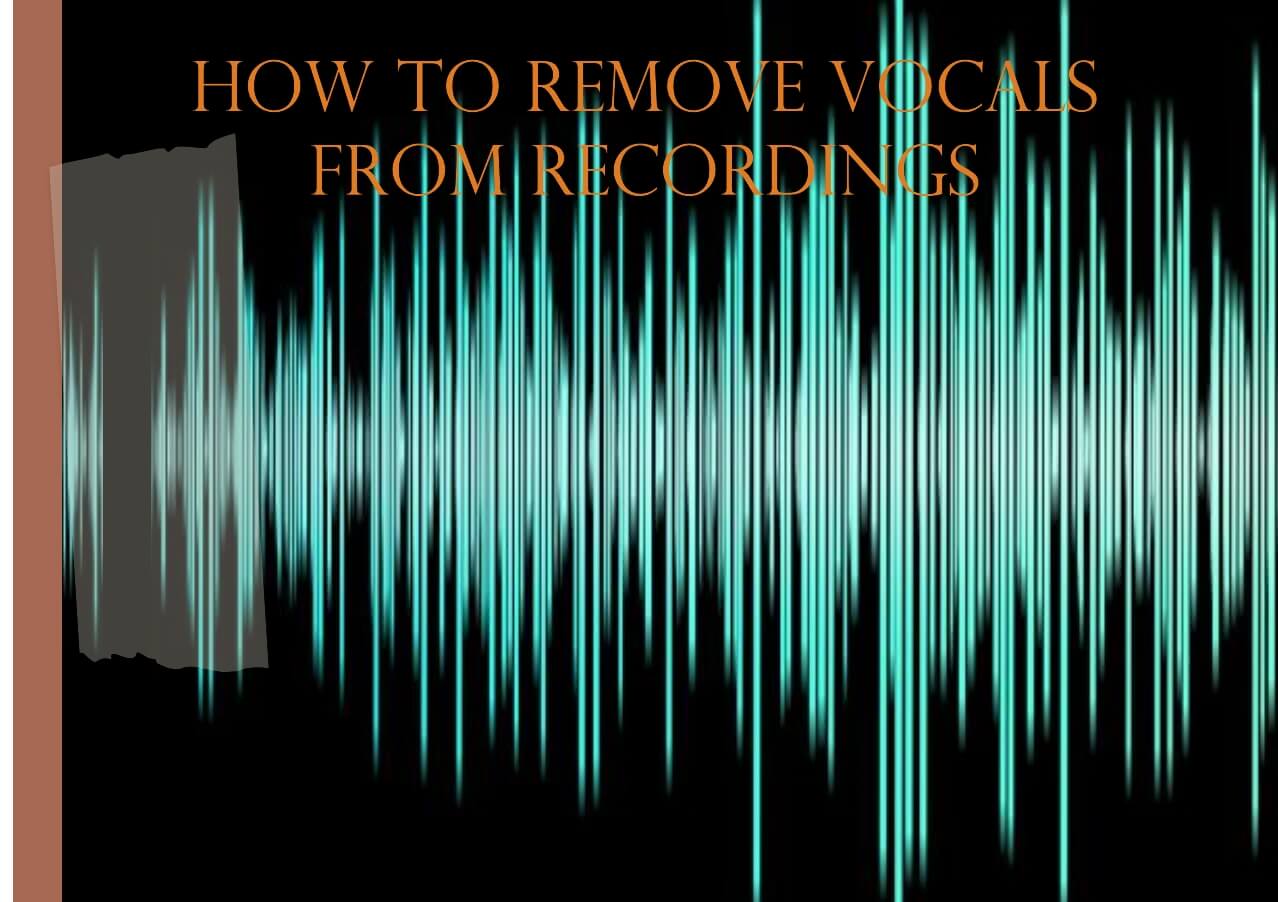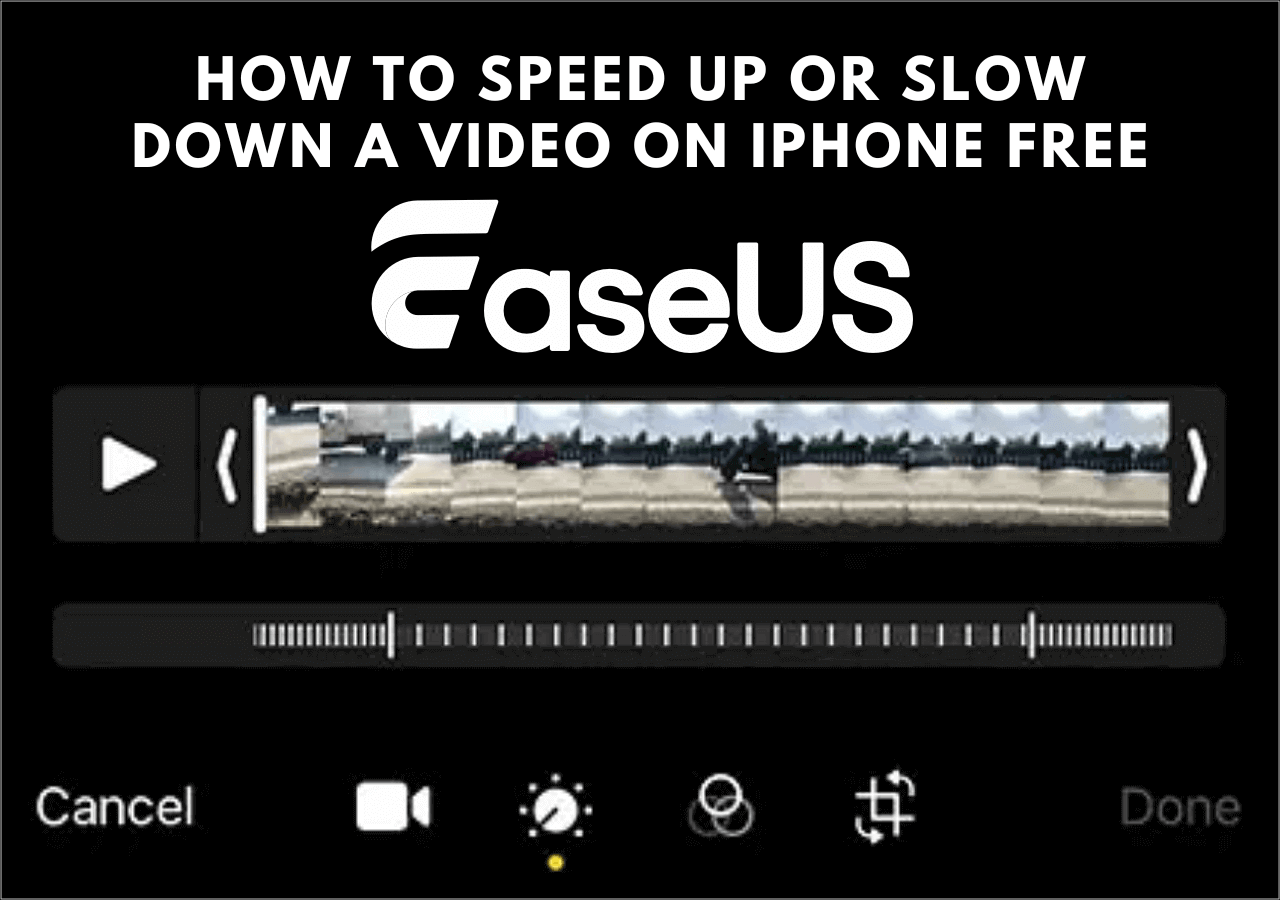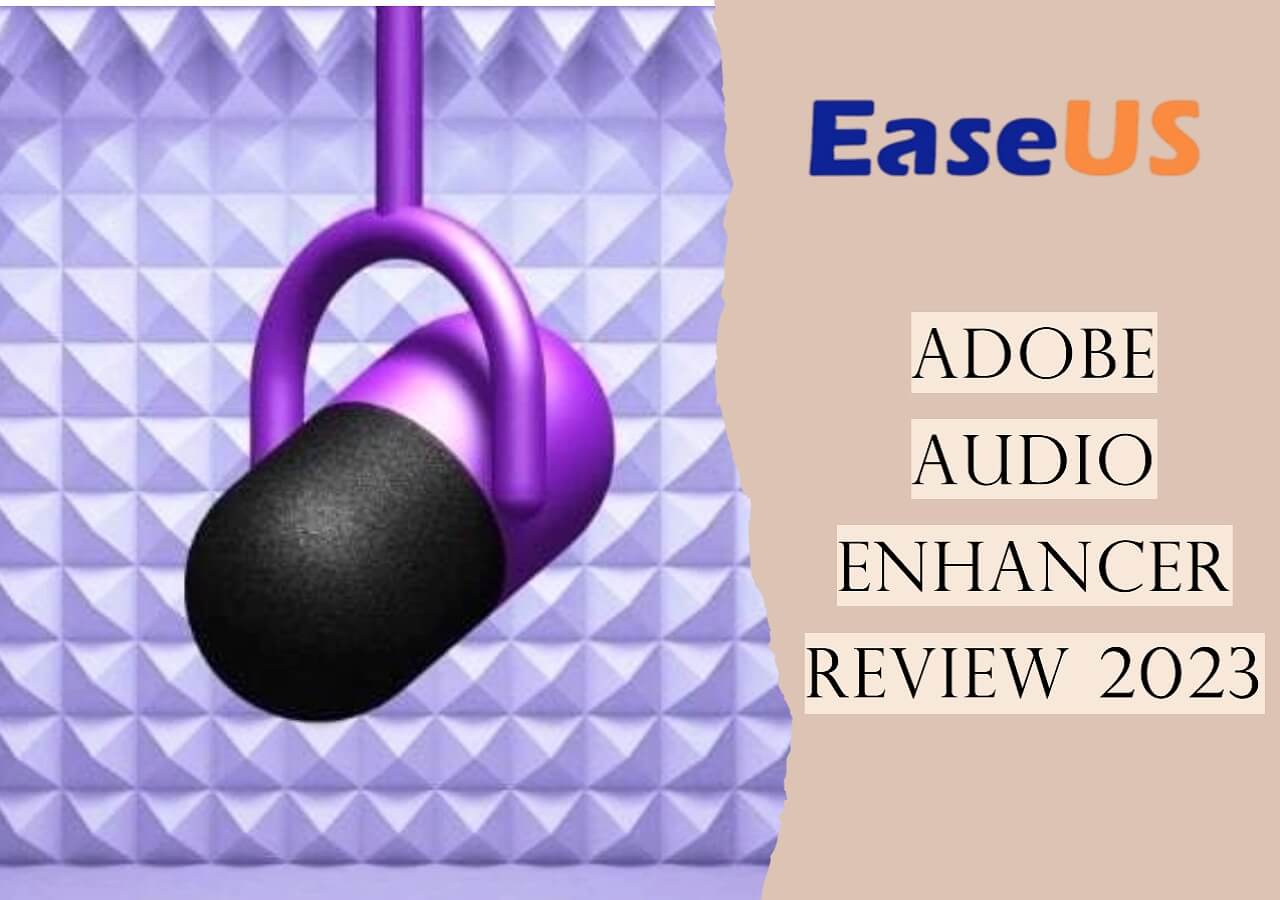-
Jane is an experienced editor for EaseUS focused on tech blog writing. Familiar with all kinds of video editing and screen recording software on the market, she specializes in composing posts about recording and editing videos. All the topics she chooses are aimed at providing more instructive information to users.…Read full bio
-
![]()
Melissa Lee
Melissa Lee is a sophisticated editor for EaseUS in tech blog writing. She is proficient in writing articles related to screen recording, voice changing, and PDF file editing. She also wrote blogs about data recovery, disk partitioning, data backup, etc.…Read full bio -
Jean has been working as a professional website editor for quite a long time. Her articles focus on topics of computer backup, data security tips, data recovery, and disk partitioning. Also, she writes many guides and tutorials on PC hardware & software troubleshooting. She keeps two lovely parrots and likes making vlogs of pets. With experience in video recording and video editing, she starts writing blogs on multimedia topics now.…Read full bio
-
![]()
Gloria
Gloria joined EaseUS in 2022. As a smartphone lover, she stays on top of Android unlocking skills and iOS troubleshooting tips. In addition, she also devotes herself to data recovery and transfer issues.…Read full bio -
![]()
Jerry
"Hi readers, I hope you can read my articles with happiness and enjoy your multimedia world!"…Read full bio -
Larissa has rich experience in writing technical articles and is now a professional editor at EaseUS. She is good at writing articles about multimedia, data recovery, disk cloning, disk partitioning, data backup, and other related knowledge. Her detailed and ultimate guides help users find effective solutions to their problems. She is fond of traveling, reading, and riding in her spare time.…Read full bio
-
![]()
Rel
Rel has always maintained a strong curiosity about the computer field and is committed to the research of the most efficient and practical computer problem solutions.…Read full bio -
![]()
Dawn Tang
Dawn Tang is a seasoned professional with a year-long record of crafting informative Backup & Recovery articles. Currently, she's channeling her expertise into the world of video editing software, embodying adaptability and a passion for mastering new digital domains.…Read full bio -
![]()
Sasha
Sasha is a girl who enjoys researching various electronic products and is dedicated to helping readers solve a wide range of technology-related issues. On EaseUS, she excels at providing readers with concise solutions in audio and video editing.…Read full bio
Content
0 Views |
0 min read
Even with professional music production equipment, one cannot escape the echo, reverb, background, hiss, etc. And for newbies who record in untreated rooms, all these unwanted noises get into the audio excessively. This, in turn, affects the overall audio quality, and you have to remove background noise from audio.
This post introduces software solutions like CrumplePop EchoRemover and AudioDenoise plugins to remove unwanted noises, along with the best vocal remover.
Learn About Crumplepop EchoRemover and AudioDenoise
The EchoRemover and AudioDenoise are popular CrumplePop plugins compatible with many editing apps. These are quite useful for removing unwanted echoes and noise in the audio. Let us learn about them a bit more.
CrumplePop EchoRemover
CrumplePop EchoRemover is a plugin to remove echo and reverb from audio. The tool is an AI audio enhancer to identify and nullify the echo and reverb.
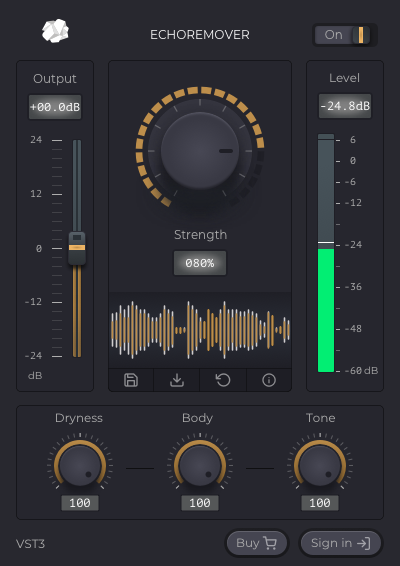
1️⃣What it can do:
- Removes Echo and Reverb automatically.
- Rescues dialogue, vocals, and interviews that would be unusable.
2️⃣The tool comes with an interface to adjust the Strength based on your requirements and also offers three additional dials to adjust:
- Dryness: Sets how aggressive the echo removal is.
- Body: Adds thickness to the voice.
- Tone: Adds brightness to the voice.
3️⃣Applicable Software: This plugin works well with popular editing apps like Premiere Pro, GarageBand, Adobe Audition, Davinci Resolve, Protools, Audacity, etc.
4️⃣Prices: Costs $23 per month, and you can buy the perpetual license at $599.
5️⃣Key Features:
- Removes echo and reverb from your audio automatically.
- It helps you fix hollow and disturbing noises in audio.
- Use this plugin in many popular editing software.
6️⃣Pros:
- Easy to add and adjust.
- Excellent for treating loud echoes and reverb.
- Compatible with Windows and Mac.
7️⃣Cons:
- The AI identifies echo based on guesswork.
Refer to the YouTube video below to understand how to add and use the plugin on your favorite editing software.
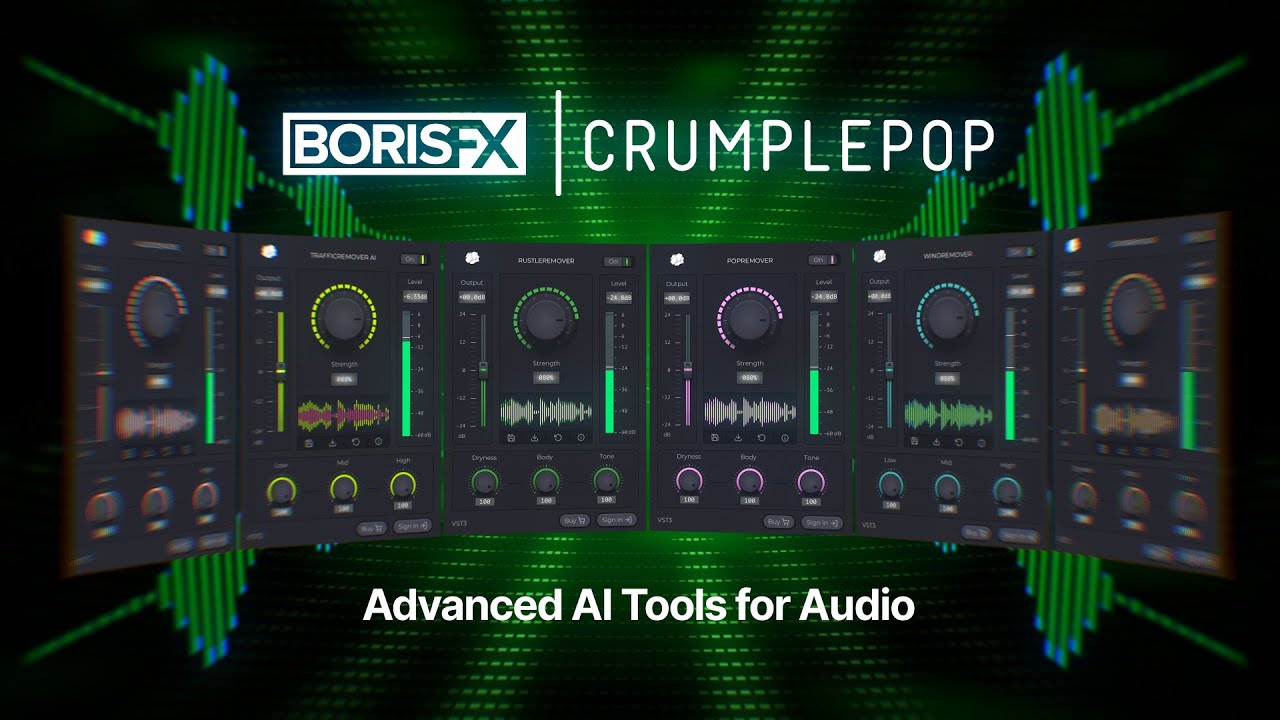
See also:
CrumplePop AudioDenoise
AudioDenoise is a CrumplePop plugin to remove hiss, background noise, and hum from your audio. The plugin helps you separate vocals from background noise on Strength parameters to filter out unwanted noise.

1️⃣What it can do:
- Uses powerful AI programs to denoise audio.
- Removes complex noise, hum, and room noise.
2️⃣But for AudioDenoise, you just have to adjust the low and high to filter out the unwanted noises.
3️⃣Applicable Software: Premiere Pro, Avid Media Composer, ProTools, Audacity, Logic, GarageBand, FCP, Adobe Audition, and DaVinci Resolve.
4️⃣Prices: The plugin costs $23 per month if billed annually, and you can avail the perpetual license for $599.
5️⃣Key Features:
- Improves audio quality by removing the noise.
- Removes complex noises from electrical devices like air conditioners, fans, etc.
- Works well with popular pro-editing software.
6️⃣Pros:
- Drag and drop onto the audio and adjust.
- Treats the audio with great finesse to remove unwanted noises.
- Compatible with Mac and Windows.
7️⃣Cons:
- The AI may not be accurate every time.
- As it removes noise based on Strength, sometimes it may remove low vocals and instruments.
Echoes, background noise, and Reverb are common unwanted noises one cannot avoid even with professional recording equipment. EchoRemoves and AudioDenoise plugins are very helpful to deal with such noises.
Share this post on social media handles to help out our fellow artists.
How to Use Crumplepop EchoRemover AI and AudioDenoise
Now that you know what CrumplePop EchoRemover and AudioDenoise are. Let us look at how we can integrate these into the NLE apps to reduce echoes and background noise.
1. Final Cut Pro
A proprietary Apple NLE software developed to import, edit, and render video and audio footage. It is one of the most popular apps and supports integrating tools like CrumplePop to nullify echo and remove background noise in Final Cut Pro.
Once you download the plugin, double-click on it to install it on Final Cut Pro. To find the EchoRemover AI, go to "Effects Browser" > "Audio" > "CrumplePop."
How to use the CrumplePop Plugins in Final Cut Pro:
Step 1. Choose the "File" > "Import" to upload the file with Echo or Noise into the NLE.
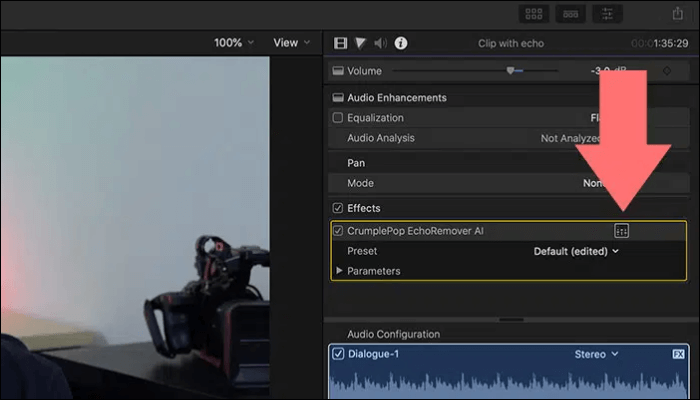
Step 2. Find the plugin mentioned above and drag and drop it on the file.
2. Logic Pro
Logic Pro is a feature-rich app for music and audio editing. The app helps you finetune audio in every aspect of creating music: Record, arrange, mix, and master. You will get a wide range of plugin support to finetune and furnish audio.
In Logic Pro, go to the "Audio FX menu" > "Audio Units" > "CrumplePop" to find the effects.
How to use the CrumplePop Plugins in Logic Pro:
Step 1. Open the audio file with echoes and noise on the platform.

Step 2. Navigate to the plug-in, add it to the audio, or drag and drop it to see the magic.
3. Adobe Audition
Adobe Audition, a part of Adobe Cloud, is exclusively for audio editing and mixing. You can edit and apply effects to audio using the app. CrumplePop EchoRemover and AudioDenoise help you remove background noise in Adobe Audition.
In Audition, go to "Effect Menu" > "AU" > "CrumplePop."
How to use the CrumplePop Plugins in Adobe Audition:
Step 1. Open your audio file.
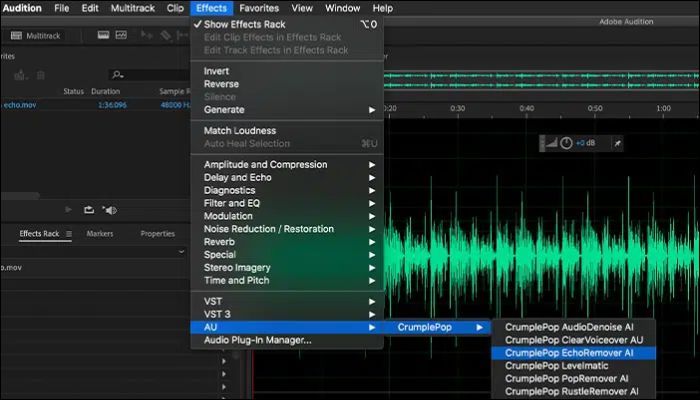
Step 2. Find the CrumplePop plugin in AU.

If you did not find the plug-in, find the Plug-in manager in the "Effects" menu and select the "Audio Plug-in Manager." You will now see a window with all the plug-ins installed on your PC; select the Crumplepop EchoRemover AI.
4. Adobe Premiere Pro
Leader in the video editing industry caters to all video and audio editing of films, short films, and YouTube videos. Its ability to integrate well with plugins made it a premium app in the video editing industry. Just add the plugins and remove echo from Audio Premiere Pro.
Find the EchoRemover AI by navigating to "Effect Menu" > "Audio Effects" > "AU" > "CrumplePop." You can find these effects in Effects Rack, too.
How to use the CrumplePop Plugins in Premiere Pro:
Step 1. Launch the app and import the file onto the NLE.
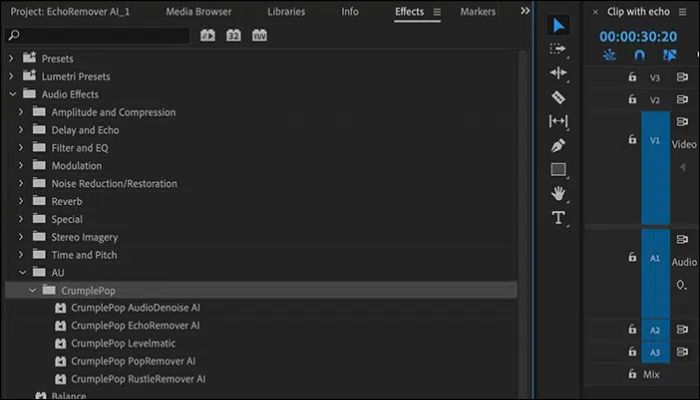
Step 2. Find the plugin mentioned above and drag and drop it on the audio clip. To customize the plugin, go to "Effects," click "FX CrumplePop EchoRemover AI," and click on "Edit."

If the Plugin does not appear immediately, navigate to "Premiere Pro" > "Preferences" > "Audio" > "Audio Plug-in Manager." Click on "Search for Plugins" to add.
5. Davinci Resolve
An advanced color grading software eventually converted to an NLE and stood out as the most reliable editing app. The plugin support is not as good as others but is slowly picking up with tools like CrumplePop. These plugins help you remove background noise in Davinci Resolve and improve the audio quality.
To add the CrumplePop plugins to Davinci, go to "Effects Library" > "Audio FX" > "AU." Click on the fader button to evoke the EchoRemover AI UI.
How to use the CrumplePop Plugins in Davinci Resolve:
Step 1. Add your video files to the Davinci Resolve NLE platform.
Step 2. Navigate to the AU effects to find the plug-in. If you did not see the plug-in, go to the "Menu" > "Preferences" > "Audio Plugins" and find the EchoRemover AI.

Step 3. Drag and drop the plugin onto the audio.
6. Audacity
Audacity is a free and open-source platform for audio editing. The tool helps artists to create, modify, edit, and export audio files in various formats. You have to add the Echoremover and AudioDenoise plugins to remove echo from audio in Audacity.
You must manually add the EchoRemover Plugin to Audacity, download the plugin, and go to "C:\Program Files\ Audacity\ Plugins." Now, copy the plugin and paste it into this location.
How to use the CrumplePop Plugins in Audacity:
Step 1. Launch Audacity and add the audio file.

Step 2. Click on "Effect" / "Generate" / "Analyze" > "Remove Plugin Manager." Search for EchoRemover AI and AudioDenoise, select the plugin, and click enable.
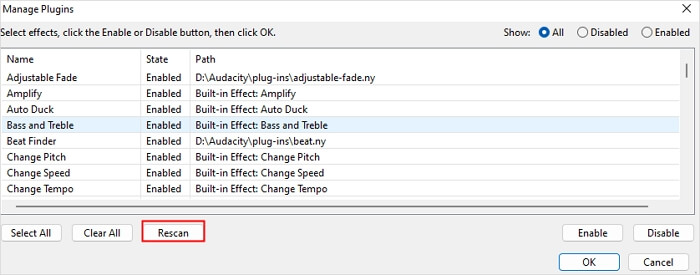
7. GarageBand
GarageBand is an Apple product that aims to put the complete music studio on your computer. You can record, create, edit, and export music to the world at your home. CrumplePop plugins are easily integrated with this software.
Go to the "Plug-ins Menu" > "Audio Units" > "CrumplePop" to find the EchoRemover and Denoise.
How to use the CrumplePop Plugins in GarageBand:
Step 1. Open the audio file you want to remove echo and noise from.
Step 2. Navigate to "Audio Units" and drop the EchoRemover or Denoise effect onto the audio.
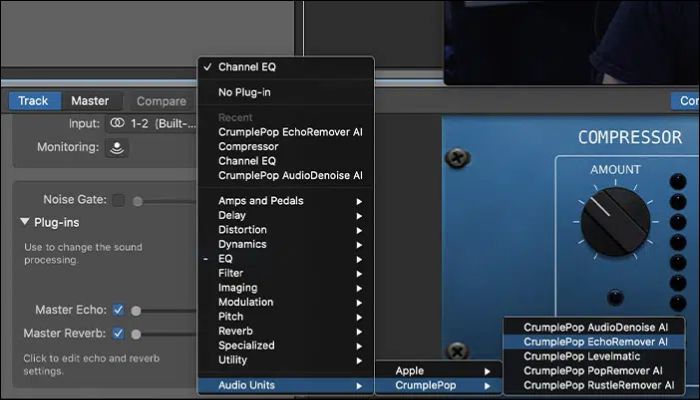
8. Pro Tools
Pro Tools is used for music creation and production. Learn the Pro Tools introduction and use it for sound design, production, mixing, mastering, and processing. You can collaborate with external tools on the platform to enhance the audio quality.
For Pro Tools, download the plugins and go to "C:\Program Files\ Avid\ Pro Tools\ System Plug-ins." Just like Audacity, move the plugins to this location.
How to use the CrumplePop Plugins in Pro Tools:
Step 1. Open the app and load the audio file.
Step 2. Right-click on the audio, and go to "Plugins" > "Avid" to find the CrumplePop plugins. Drag and drop the plugins onto the audio.
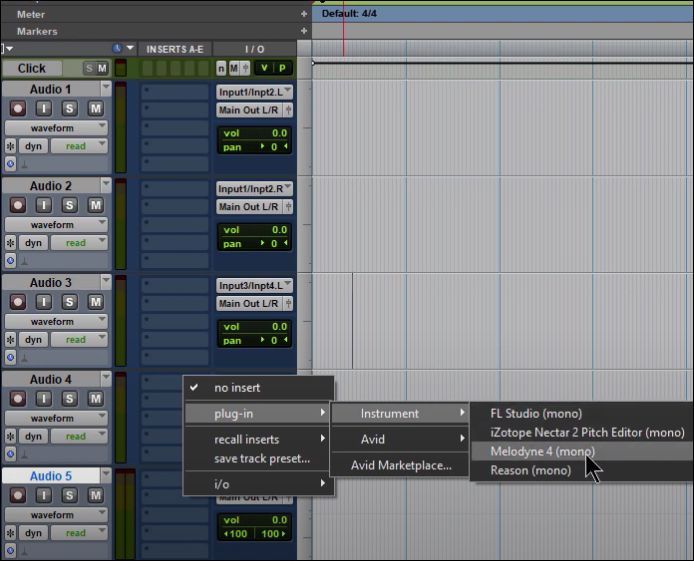
Crumplepop EchoRemover AI and AudioDenoise Online Alternative
Whatever tool you are using will be already loaded with many plugins. Though it will help temporarily, such resource-intensive tools may dent the overall performance of your NLE. The best alternative to CrumplePop EchoRemover AI and AudioDenoise is the online alternative, EaseUS online vocal remover.
This online vocal remover helps you remove distortion from audio with ease. With the help of powerful AI, you can separate background music from videos online and extract karaoke, acapella, or any instrument track for free.
Key features of EaseUS online vocal remover:
- Offers ultimate audio quality by separating noise from vocals and music.
- Remove vocals from a song or background music with no lags.
- Supports all audio formats like MP3, WAV, AAC, AIFF, M4A, FLAC, and more.
- Preview the files with an in-built media player to achieve the desired results.
With three simple steps, you can get high-quality audio and vocal files with AI-automated audio. Try the tool by visiting the website.
Remove noise from audio online free
Step 1. Visit the website and select the "Noise Reducer" option.

Step 2. Click "Choose File" or drag and drop the file in the area and wait for the AI analysis.

Step 3. Download the final work with noise removed.

Final Thoughts
Know that you know what Crumplepop EchoRemover and AudioDenoise do and how to use them with different NLE platforms to enhance your audio. The plugins are great for furnishing the audio and achieving high-quality music and vocals.
If you want to remove echo and unwanted noise without using any apps and online for free, EaseUS online vocal remover is the ultimate choice. With its AI programs, you can separate the unwanted noise and download the audio. Click the link below and see the magic for yourself.
FAQs About Crumplepop EchoRemover & AudioDenoise
Here are some of the most frequent FAQs asked on CrumplePop EchoRemover and AudioDenoise. I hope you find these queries helpful.
1. Is CrumplePop echo remover free?
No, while there is a free version, if you want to use the EchoRemover AI, you need to buy the paid plan.
2. Can echo be removed from audio?
Yes, you can remove echo from audio. There are NLE and audio tools like Adobe, Audacity, Pro Tools, GarageBand, and Premiere Pro to remove echo with the help of EchoRemover AI plugins.
3. How do I remove background disturbance from audio?
To remove background disturbance from audio, use the EaseUS online vocal remover.
1. Go to the website, and click on Select my file.
2. Upload the audio file from your computer.
3. The AI analyses the audio and separates the music and vocals, now previews the audio.
4. Download the audio if desired audio quality is achieved.
4. What is the echo remover plugin for FCPX?
CrumplePop EchoRemover is the FCPX plugin to remove echoes and reverb. Download the plugin on your PC and go to "Effects Browser" > "Audio" > "CrumplePop" to see the plugin. Now, drag and drop the plugin onto the audio.