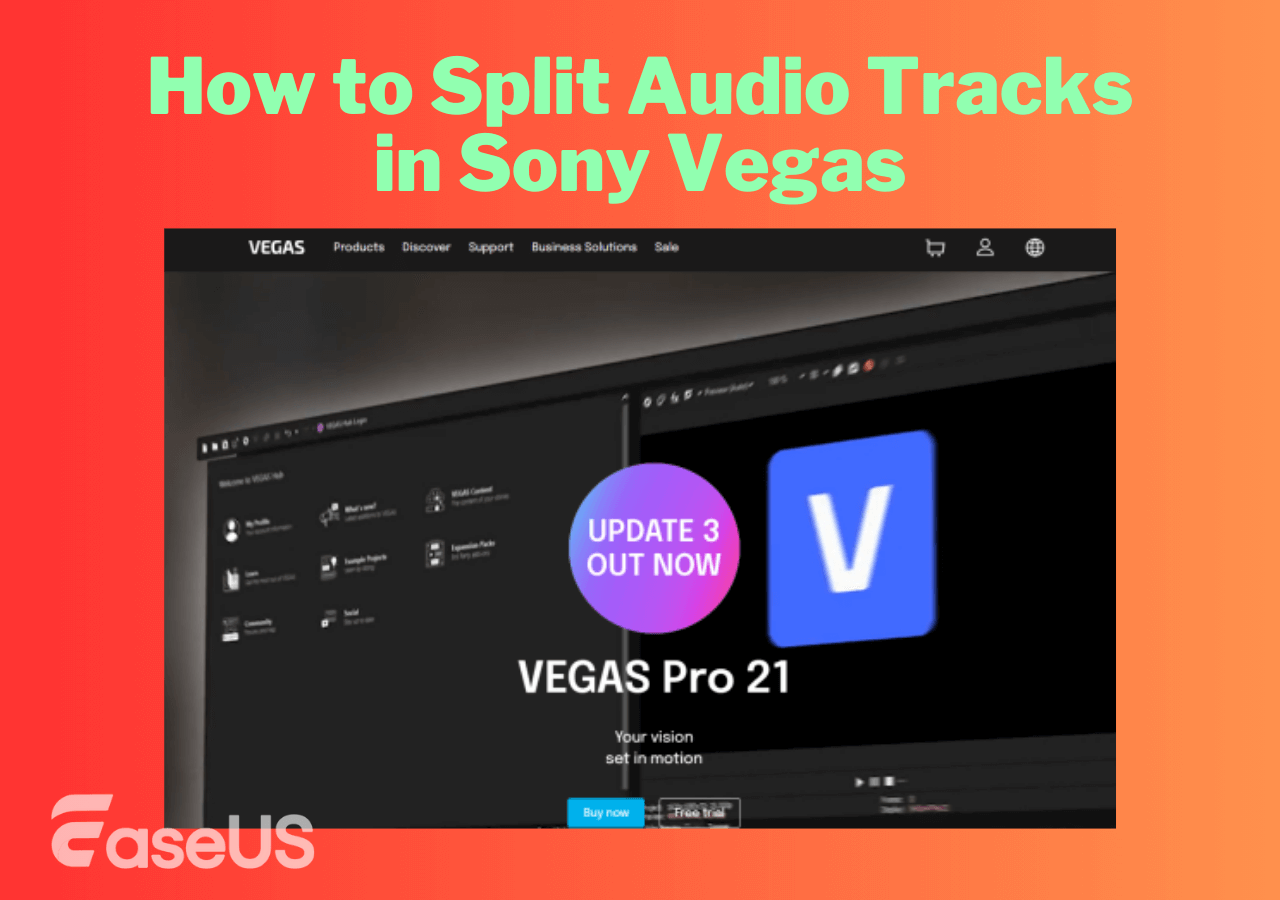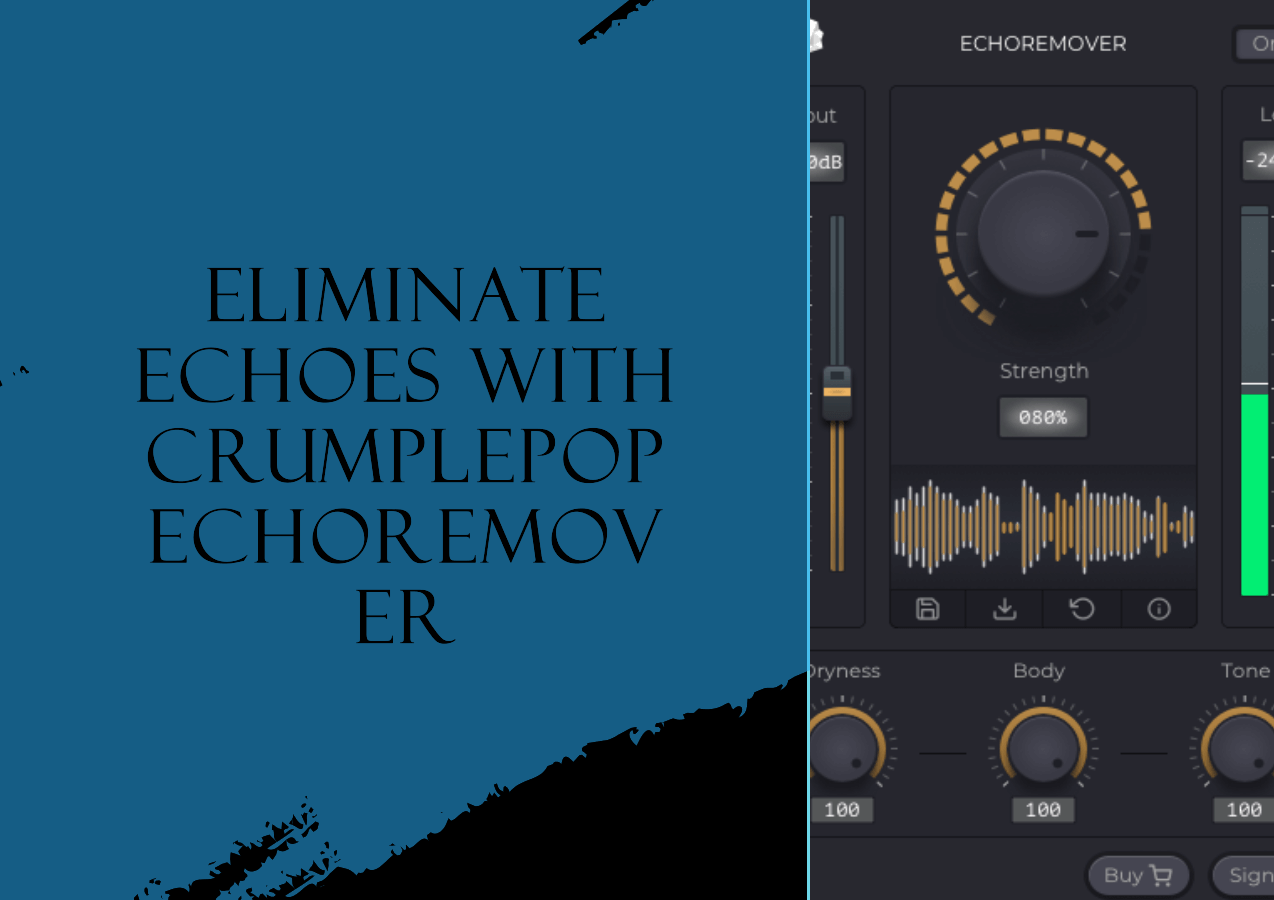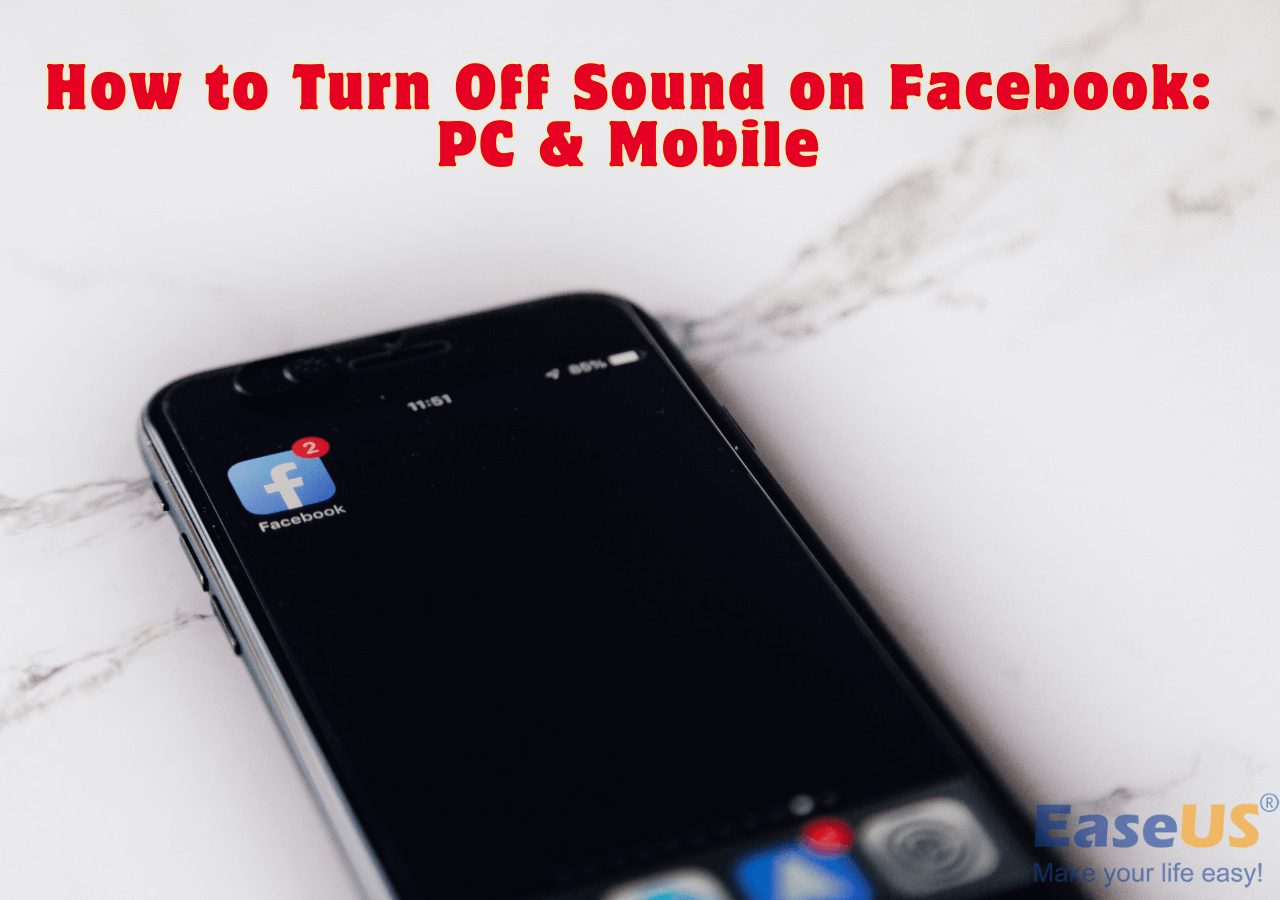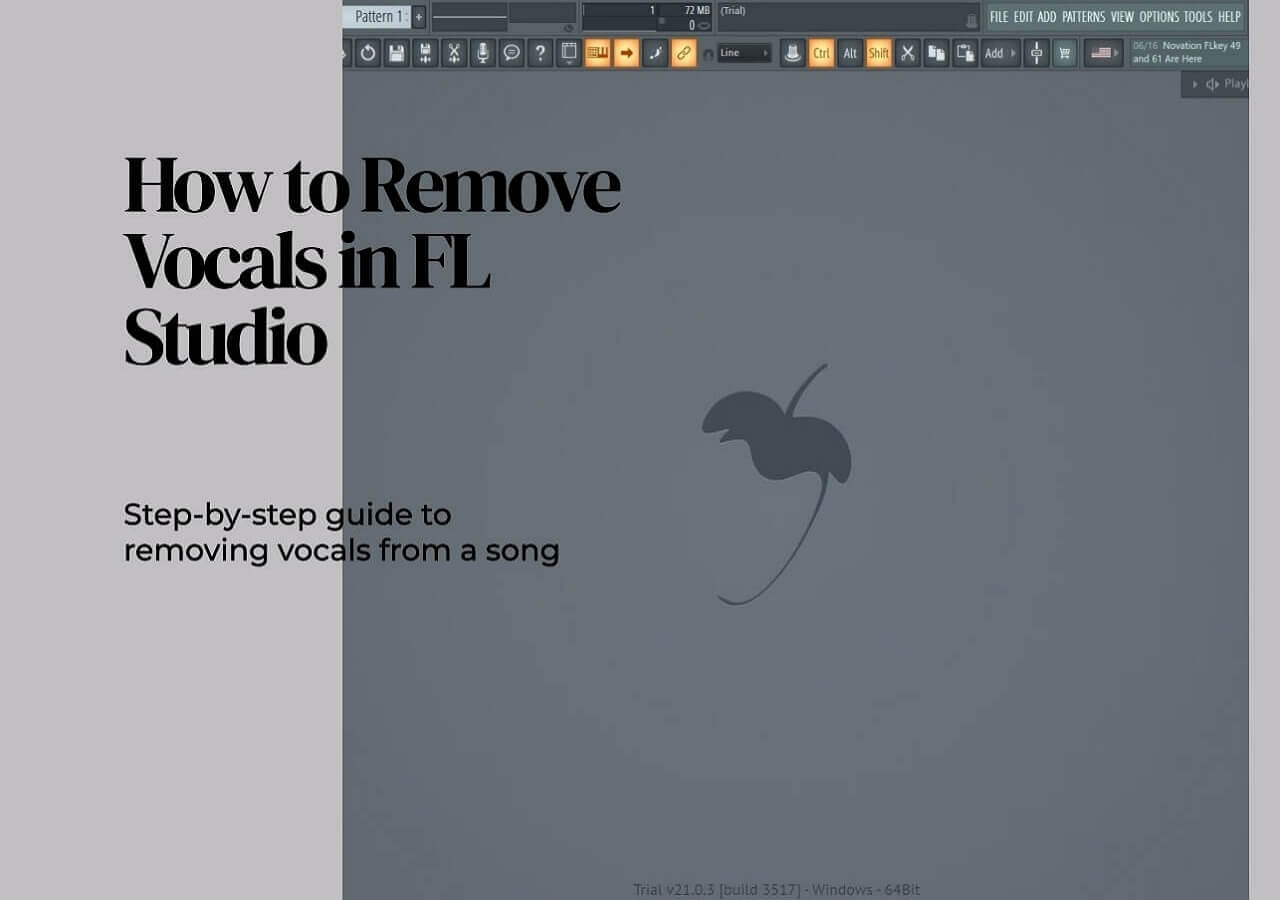-
Jane is an experienced editor for EaseUS focused on tech blog writing. Familiar with all kinds of video editing and screen recording software on the market, she specializes in composing posts about recording and editing videos. All the topics she chooses are aimed at providing more instructive information to users.…Read full bio
-
![]()
Melissa Lee
Melissa Lee is a sophisticated editor for EaseUS in tech blog writing. She is proficient in writing articles related to screen recording, voice changing, and PDF file editing. She also wrote blogs about data recovery, disk partitioning, data backup, etc.…Read full bio -
Jean has been working as a professional website editor for quite a long time. Her articles focus on topics of computer backup, data security tips, data recovery, and disk partitioning. Also, she writes many guides and tutorials on PC hardware & software troubleshooting. She keeps two lovely parrots and likes making vlogs of pets. With experience in video recording and video editing, she starts writing blogs on multimedia topics now.…Read full bio
-
![]()
Gloria
Gloria joined EaseUS in 2022. As a smartphone lover, she stays on top of Android unlocking skills and iOS troubleshooting tips. In addition, she also devotes herself to data recovery and transfer issues.…Read full bio -
![]()
Jerry
"Hi readers, I hope you can read my articles with happiness and enjoy your multimedia world!"…Read full bio -
Larissa has rich experience in writing technical articles and is now a professional editor at EaseUS. She is good at writing articles about multimedia, data recovery, disk cloning, disk partitioning, data backup, and other related knowledge. Her detailed and ultimate guides help users find effective solutions to their problems. She is fond of traveling, reading, and riding in her spare time.…Read full bio
-
![]()
Rel
Rel has always maintained a strong curiosity about the computer field and is committed to the research of the most efficient and practical computer problem solutions.…Read full bio -
![]()
Dawn Tang
Dawn Tang is a seasoned professional with a year-long record of crafting informative Backup & Recovery articles. Currently, she's channeling her expertise into the world of video editing software, embodying adaptability and a passion for mastering new digital domains.…Read full bio -
![]()
Sasha
Sasha is a girl who enjoys researching various electronic products and is dedicated to helping readers solve a wide range of technology-related issues. On EaseUS, she excels at providing readers with concise solutions in audio and video editing.…Read full bio
Content
0 Views |
0 min read
PAGE CONTENT:
Wonder how to add subtitles to Twitter videos? Twitter is the go-to platform for many users to discover stories regarding today's biggest news and events, follow high-profile celebrities, renowned figures, and companies, stay in touch with friends, and more. People post video content to reach a wider audience, and subtitles help decode the story for a clear message.
You have landed at the right place to find the best way to add captions to the Twitter video, as we will offer three practical solutions to help you select the most appropriate one. Let's see how.
| Methods | Effectiveness | Difficulty Level |
| EaseUs VideoKit | High- Auto subtitle generator and offers AI-powered speech-to-text | Very Easy |
| High- Creates SRT files and directly uploads it | Moderate | |
| Veed.io | Moderate - Edited video has watermarks | Difficult |
Add Subtitles to Twitter Video via EaseUS VideoKit
Suppose you are looking for a safe, secure, most accessible, and best auto subtitle generator solution to add captions to video for your audience's informative and hassle-free watching experience. In that case, you might end up downloading EaseUs VideoKit to your device to deliver your video smoothly.
- 🏅Rating: 4.9 out of 5 stars (⭐⭐⭐⭐⭐)
- 💻Compatibility: Windows and macOS
EaseUS VideoKit is an AI-powered subtitle generator tool with a clean and intuitive interface to generate subtitles automatically for your videos. The tool enables the permanent addition of subtitles to videos in a few clicks to improve the accessibility of your media file.

Primarily, EaseUs VideoKIt is a video and audio editor, but since it offers a comprehensive toolkit, it functions as an ideal solution to meet all your video-enhancing needs. It supports auto-generated subtitles from offline videos so that you can add captions to the Twitter video trouble-free.
⭐Key Features
- Automatically generates SRT subtitles
- Quickly adds texts to videos
- Automatically add subtitles to MP4 with AI-powered speech-to-text technology
- It gives access to more than 200 font styles and supports more than 100 languages
- It lets you export TXT and SRT files and lets you edit SRT files
In a word, it is an unmissable choice for most users. You can download this application to have a try.
EaseUs VideoKit is an all-in-one video/audio editor, converter, and video compressor that provides users with AI speech-to-text functions and more to improve their overall content. Besides adding subtitles to Twitter videos, users can download the tool to add captions to YouTube videos and go through its other functions to access all video-editing features in one place.
Now, you can proceed as directed.
Step 1. Open EaseUS VideoKit and find the "Subtitle Generator" panel.

Step 2. Click "Choose File" or drag the YouTube video file to the interface.

Step 3. Wait for the AI analyzing.

Step 4. Click the "Text" button to change the text, or customize font, background, and position under "Style" menu.

Step 5. Click "Export Subtitle" to select exported subtitle format, "Save to" to change location, and press "Export" to export the video with subtitles.

You may want to know:
Caption Twitter Video by Uploading Subtitle Files
In a few clicks, Twitter lets you add subtitles to Twitter videos to ensure your audio is transcribed correctly.
Auto-captions are helpful, but some audio files are undetectable or mistranslated. These petty mistakes are sometimes neutral and funny but can be offensive to viewers. So Twitter lets you create a caption file (SRT format) and caption the video to ensure quality. SRT files are the most common subtitle files as they have high compatibility with most media players, video recording software, etc.
👉Steps to Upload Subtitle Files to Twitter Videos
Step 1. Upload a video file to your Tweet.

Step 2. Tap on Upload caption file (.srt) under the video.

Step 3. Select the Upload Captions button in the pop-up.
Step 4. Choose the caption file from your PC and click Done.

Step 5. The name of the language of your captions will appear under the video in place of the previous upload command.

Step 6. Tap Tweet once you are satisfied with your Tweet text, video, and caption file.
Now when your video plays, your audience can see the captions at the bottom, provided they have enabled captions. However, this feature is available on the web only.
Add Captions to Twitter via Online Tool
Even online tools are available to help you add captions to the Twitter video. For example, Veed.io is an online automatic video subtitle generator that helps make your video accessible to everyone.

Veed.io offers online aid and works straight from your browser to generate subtitles for videos and provides three options when adding captions, i.e., Auto subtitle (the least time-consuming with the highest accuracy), Manual subtitle, and Upload subtitle file. The online subtitle editor is AI-powered to auto-transcribe the audio using speech recognition software. As subtitles are generated automatically, you need not go for a manual entry.
- Grammatically correct subtitles
- It lets you translate subtitles into additional languages
- It enables you to alter the subtitles' font and style
- Allows you to add delay to move subtitles forward/backward to sync with the video
- Downloads subtitle as SRT files
❓How to Add Captions to the Twitter Videos with Veed.io
Step 1. Upload your video.

Step 2. Tap Subtitles in the left menu.
Step 3. Click Auto Transcribe Subtitles.

Step 4. Select your language and click START.

Step 5. Edit subtitle text, font, style, and more.

Step 6. Finish and download.
Here is a video tutorial from YouTube, which may help you better understand the steps.
If you want to remove the watermark on your edited video with Veed.io, you must take a subscription and upgrade to a Pro plan to achieve that. Instead, you can choose the first method, i.e., EaseUS VideoKit, to remove the watermark hassle-free.
You can share this article with others to let more social media lovers know how to add subtitles to their Twitter videos!
The Final Wrap
Twitter is in high demand, and why not when it offers news and entertainment in a single place? Even you can create videos and add subtitles to Twitter videos to make them more understandable and increase your follower count globally. We have shown you seamless solutions, but EaseUS VideoKit works best as, besides auto-generating subtitles, it uplifts your overall content. Download and try it today!
Add Subtitles to Twitter Video FAQs
Now you have three options to add captions to the Twitter videos. Still, if you are bothered with any unresolved query, these FAQs can help you clear them.
1. How do I turn on subtitles on Twitter?
Twitter lets you add and turn on subtitles. If a video on Twitter has captions available, the CC button will appear in the video's top-right corner. Here's how to enable the caption.
Step 1. Open the Twitter app.
Step 2. Go to the video you want to watch with captions.
Step 3. Tap the CC button to turn the captions on/off.
2. What is the CC button on Twitter?
Twitter has a Closed Caption (CC) toggle for iOS and Android users that provides a written description of videos playing on the app in over 30 languages. It makes the videos more accessible for deaf and hard-of-hearing users.
3. Does Twitter have language translation?
Twitter offers Tweet translation so you don't miss any action on the social media platform. A Translate Tweet prompt will be visible directly under the Tweeted text if a translation is available for a Tweet.