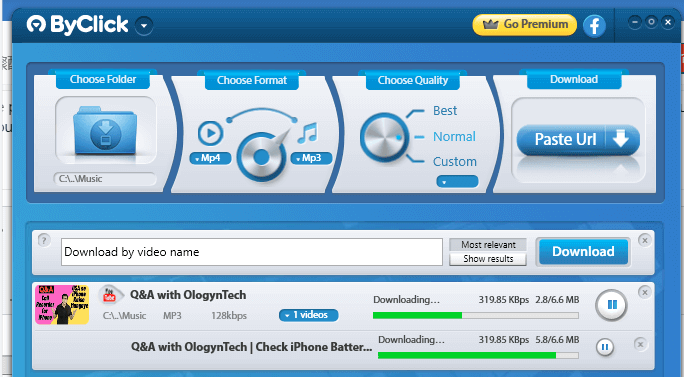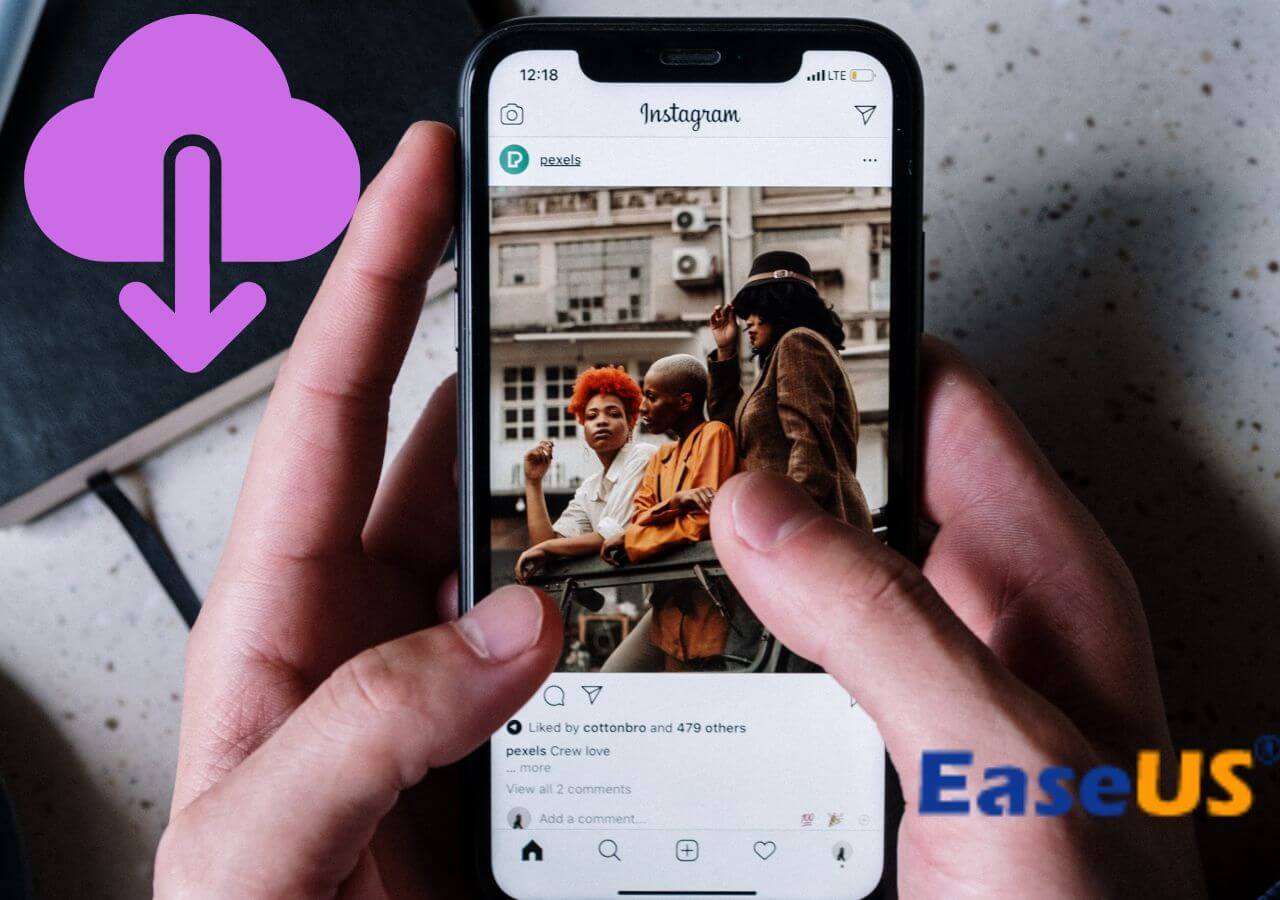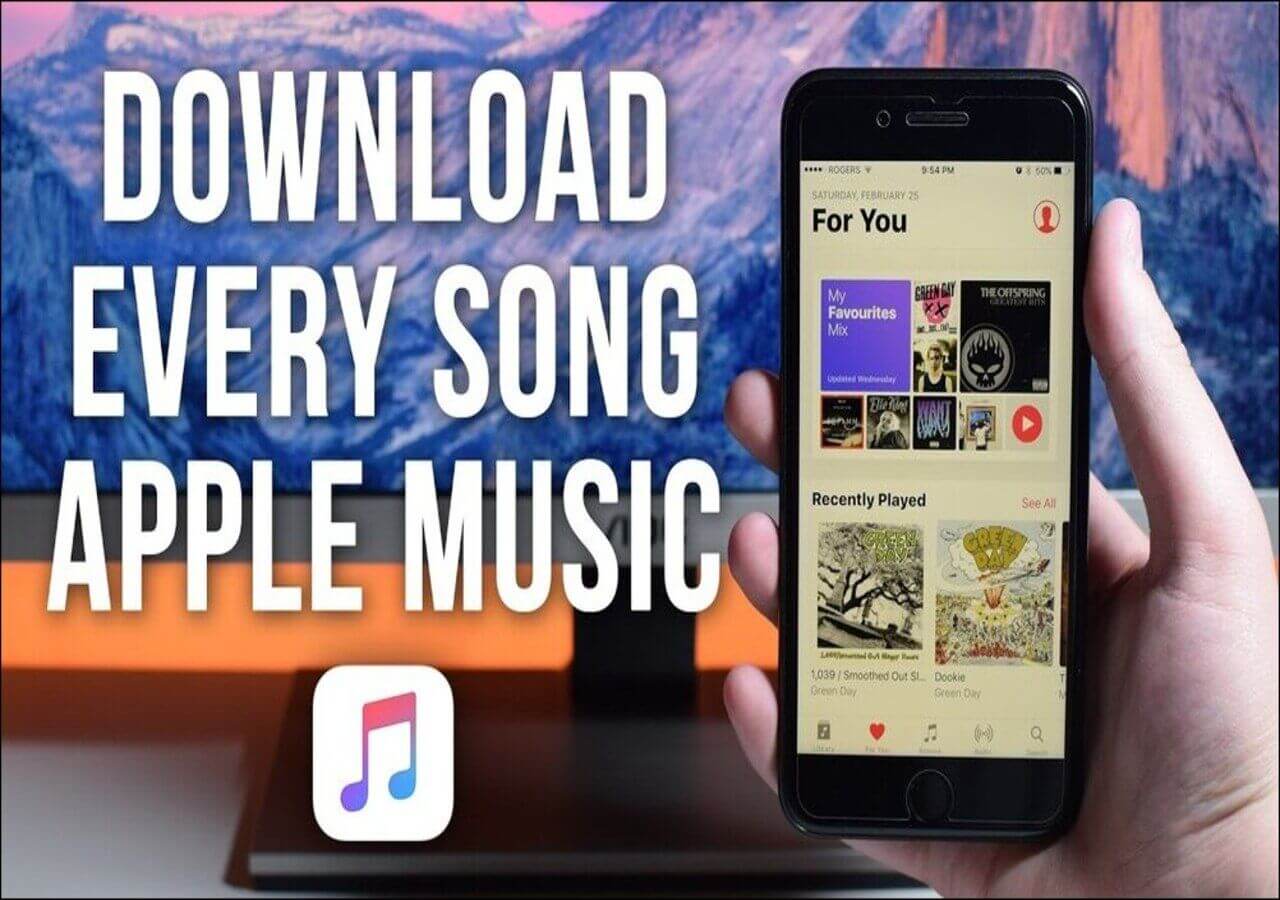-
Jane is an experienced editor for EaseUS focused on tech blog writing. Familiar with all kinds of video editing and screen recording software on the market, she specializes in composing posts about recording and editing videos. All the topics she chooses are aimed at providing more instructive information to users.…Read full bio
-
![]()
Alin
Alin is a sophisticated editor for EaseUS in tech blog writing. She is proficient in writing articles related to screen recording, voice changing, and PDF file editing. She also wrote blogs about data recovery, disk partitioning, data backup, etc.…Read full bio -
Jean has been working as a professional website editor for quite a long time. Her articles focus on topics of computer backup, data security tips, data recovery, and disk partitioning. Also, she writes many guides and tutorials on PC hardware & software troubleshooting. She keeps two lovely parrots and likes making vlogs of pets. With experience in video recording and video editing, she starts writing blogs on multimedia topics now.…Read full bio
-
![]()
Gloria
Gloria joined EaseUS in 2022. As a smartphone lover, she stays on top of Android unlocking skills and iOS troubleshooting tips. In addition, she also devotes herself to data recovery and transfer issues.…Read full bio -
![]()
Jerry
"Hi readers, I hope you can read my articles with happiness and enjoy your multimedia world!"…Read full bio -
Larissa has rich experience in writing technical articles and is now a professional editor at EaseUS. She is good at writing articles about multimedia, data recovery, disk cloning, disk partitioning, data backup, and other related knowledge. Her detailed and ultimate guides help users find effective solutions to their problems. She is fond of traveling, reading, and riding in her spare time.…Read full bio
-
![]()
Rel
Rel has always maintained a strong curiosity about the computer field and is committed to the research of the most efficient and practical computer problem solutions.…Read full bio -
![]()
Dawn Tang
Dawn Tang is a seasoned professional with a year-long record of crafting informative Backup & Recovery articles. Currently, she's channeling her expertise into the world of video editing software, embodying adaptability and a passion for mastering new digital domains.…Read full bio -
![]()
Sasha
Sasha is a girl who enjoys researching various electronic products and is dedicated to helping readers solve a wide range of technology-related issues. On EaseUS, she excels at providing readers with concise solutions in audio and video editing.…Read full bio
Page Table of Contents
0 Views |
0 min read
Do you watch lives on Facebook or have you broadcasted a live event on Facebook? Livestreaming on Facebook has been a powerful and direct way for people to connect with their audience and followers. Facebook Live has been widely used for holding an event, having a Q&A session, sharing your expertise, streaming games, or fitness class.
Can you download a live video for further watching or watch a livestream you've just missed? The answer is yes. And we have prepared the blog to show you how to download a Facebook live video (your own and someone else's) in multiple ways. Let's get started right now.
Part 1. How to Download a Facebook Live Video
You can download your own Facebook live videos effortlessly without any tool. As Facebook doesn't offer a download button for other's live video, a third-party downloader is needed to get a Facebook live video on your device. There are a bunch of Facebook live video downloaders for you to choose from. We have selected some easy-to-use tools for you. Check out the details below.
Method 1. Desktop Video Downloader - EaseUS Video Downloader
Our first recommendation to download a Facebook live video is desktop video downloaders that support downloading live videos from the main video streaming sites. Usually, a desktop video downloader enables you to download long and large live videos and resume a paused download, which is significant for a successful live video download as most live videos last hours.
EaseUS Video Downloader is a video downloader for PC and Mac, which will soon support downloading live videos from most video streaming sites, including YouTube, Facebook, and Instagram. With it, you can easily download a live video you are watching or a previously live video on Facebook. The batch download feature allows you to download multiple videos or live streams at the same time. You will never worry about missing a live stream as you can always download it with EaseUS Video Downloader when the livestream is going on.
Key Features
- Download videos from 1,000+ popular video sites, including YouTube, Facebook, Instagram, Vimeo, and Dailymotion.
- Save audio or songs from sites like SoundCloud and Bandcamp
- Convert YouTube to MP4, MP3, and WAV
- Batch download videos including downloading an entire YouTube playlist or channel
- Rip audio from videos
- Download YouTube video with subtitles
Free Download video downloader for Windows
Secure Download
Free Download video downloader for Mac
Secure Download
Step 1. Begin by copying the URL of the video you wish to download.
Step 2. Launch EaseUS Video Downloader on your computer, where you can adjust the format and quality settings conveniently from the Home page.

Step 3. Simply click on "Paste Link." The software will promptly identify the link, add it to the download queue, and commence the download process automatically.
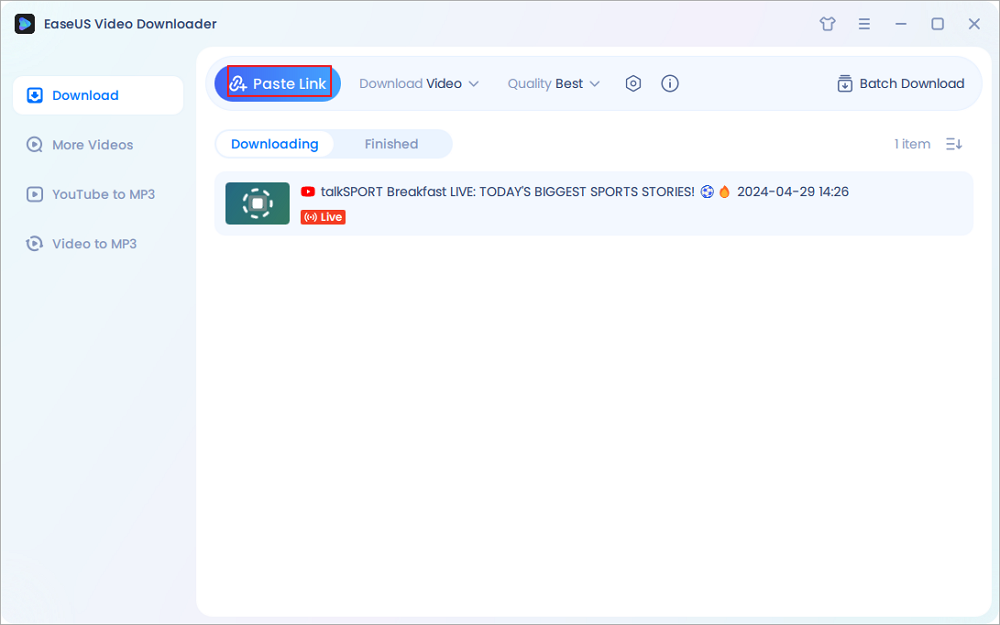
Step 4. Upon completion of the download, locate your video conveniently stored under the "Finished" tab.

Disclaimer: Disclaimer: We don't advocate using the downloaded videos for any commercial or illegal use.
The process to download a live video is almost the same as the way to download Facebook videos to computer and download TikTok videos without app.
Method 2. Online Facebook Live Video Downloader - Fdown.net
You can use this method to download Facebook live video on a computer and an iOS/Android device.
The second way to save a Facebook video on Mac/Windows is to use a web downloader. FDOWN is one top-rated online Facebook video downloader. It can download both common videos and live videos from Facebook. It can easily download a finished livestream easily from Facebook, with the URL of the live stream. If a livestream is still going on, the tool can't download it correctly. As FDOWN is a web-based service, you can not only use it to download Facebook live videos on your computer (Windows and Mac), but also download live videos from Facebook on iPhone or Android device. Check out the detailed steps below.
Download Facebook Live Video on a computer
Step 1. Visit the site of FDOWN through a browser on your computer.
Step 2. Copy the link of the Facebook live video you want to download and paste it into the FDOWN.
Step 3. Click the download button and choose a video quality (normal or HD quality). Then choose a location on your PC and click "save" to keep the Facebook live video on your PC.
Step 4. Wait for the download process to complete. Then you can enjoy watching this live video offline on any device.
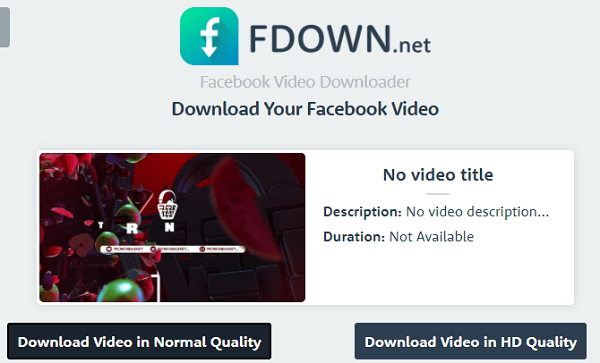
Download Facebook Live Video on iOS or Android
Step 1. Open Safari on your iPhone or iPad and visit the site fdown.net.
Step 2. Copy the live video URL from the Facebook app. Paste it into the search bar of the online Facebook live video downloader. Hit the download button.
Step 3. Tap on "Download Video in Normal Quality" and tap "Download" on the popup to proceed. You can check the download progress from the download icon at the top right corner.
Step 4. After the download is finished, click the Magnifying glass icon to locate it on your iPhone.
FDown.net is one online Facebook live video downloader we tested. There are many Facebook live video downloaders, and you can search and try them on your own to find one you like.
Part 2. Download a Previously Live Video from Your Facebook
Downloading your own Facebook live video would be easier and you don't need a third-party Facebook live video downloader. You can get your previous broadcasts from your page. Let's show you the detailed method.
Step 1. Go to your Facebook page.
Step 2. Then find the live video on your page. Click the enlarge icon at the bottom right corner.
Step 3. Click the three-dot icon and choose "Download video," then select a location on your PC and click "Save" to download the live video from Facebook.
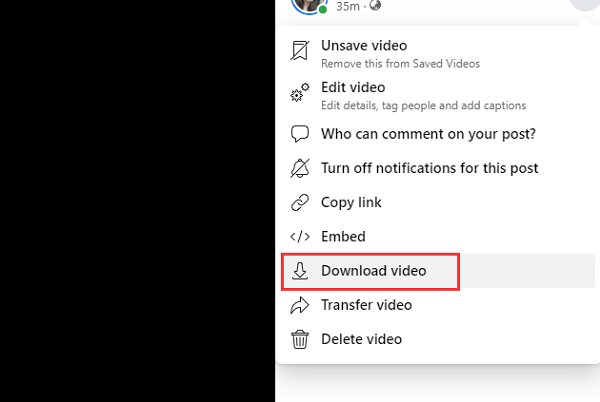
After the process finishes, you can get the live video offline on your PC. If you are using a Mac PC, you can also use the way in the following video to download your Facebook live video. The video tutorial is from the YouTuber Jim Toscano.

Part 3. Can I Download Facebook Live Video with an Extension?
The answer is no. If you have been trying to search for a Facebook live video downloader, many articles write that you can use an extension to download Facebook video or live video. However, the information is misguiding. If you are using a Chrome browser, then most video downloading extensions are not workable. We have tried several and none of them works. Thus you can skip this solution and avoid wasting your time.
The Bottom Line
We have shared you with several ways to download Facebook live video, from your or someone else's page. You can use a downloaded Facebook video downloader or an online Facebook live video downloader. Both of them will help you download live videos from Facebook. If you want to download a livestream that is still on, a desktop Facebook video downloader will be your choice.