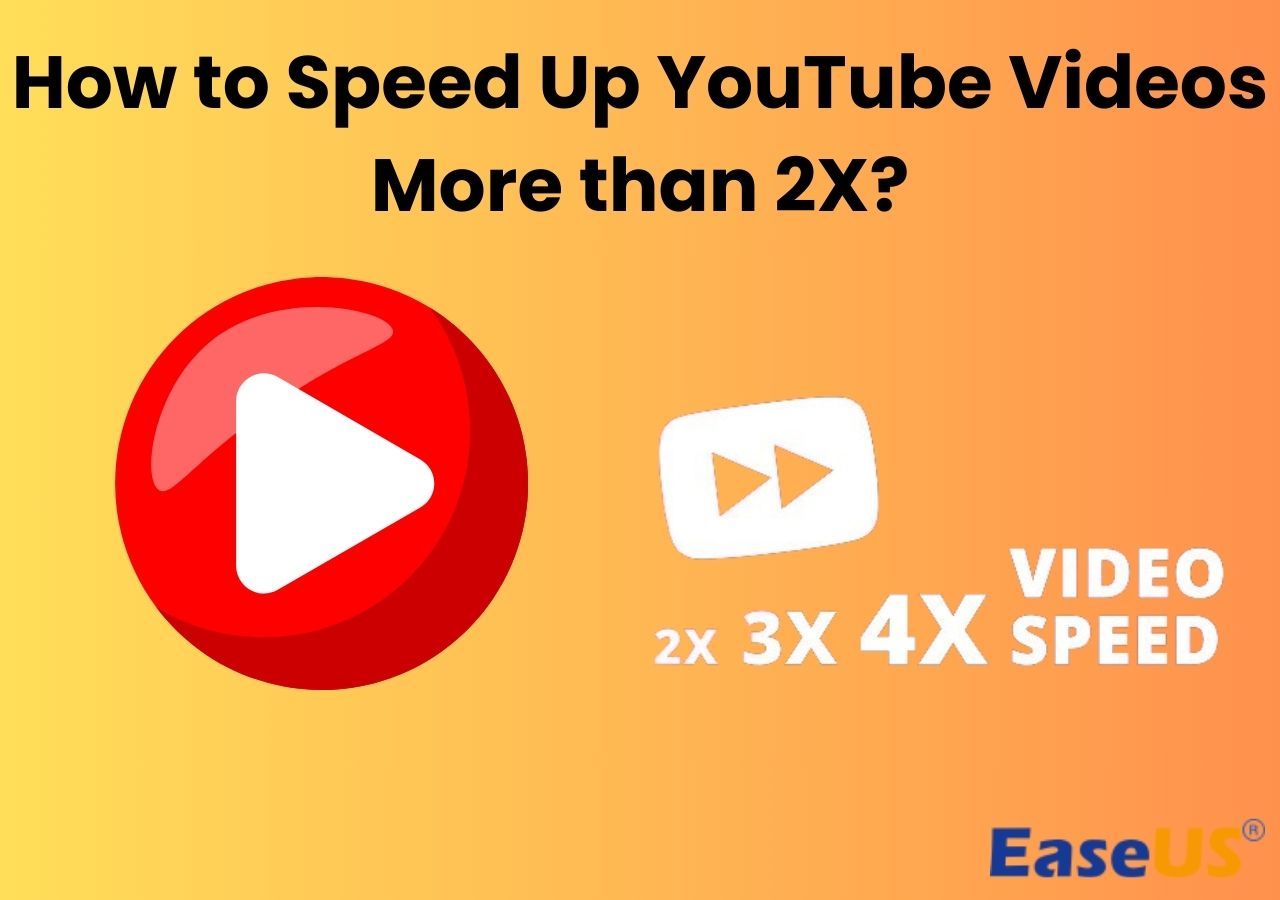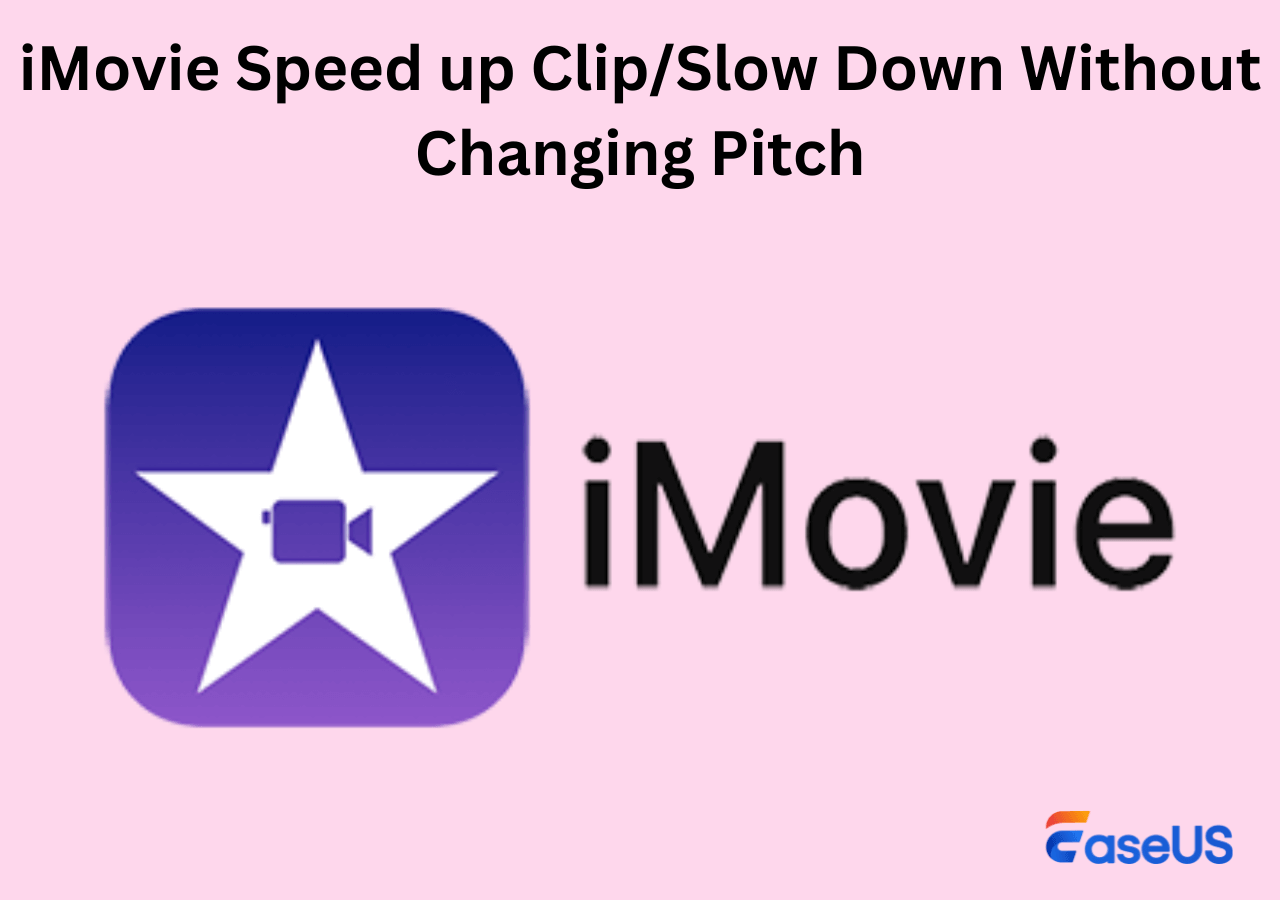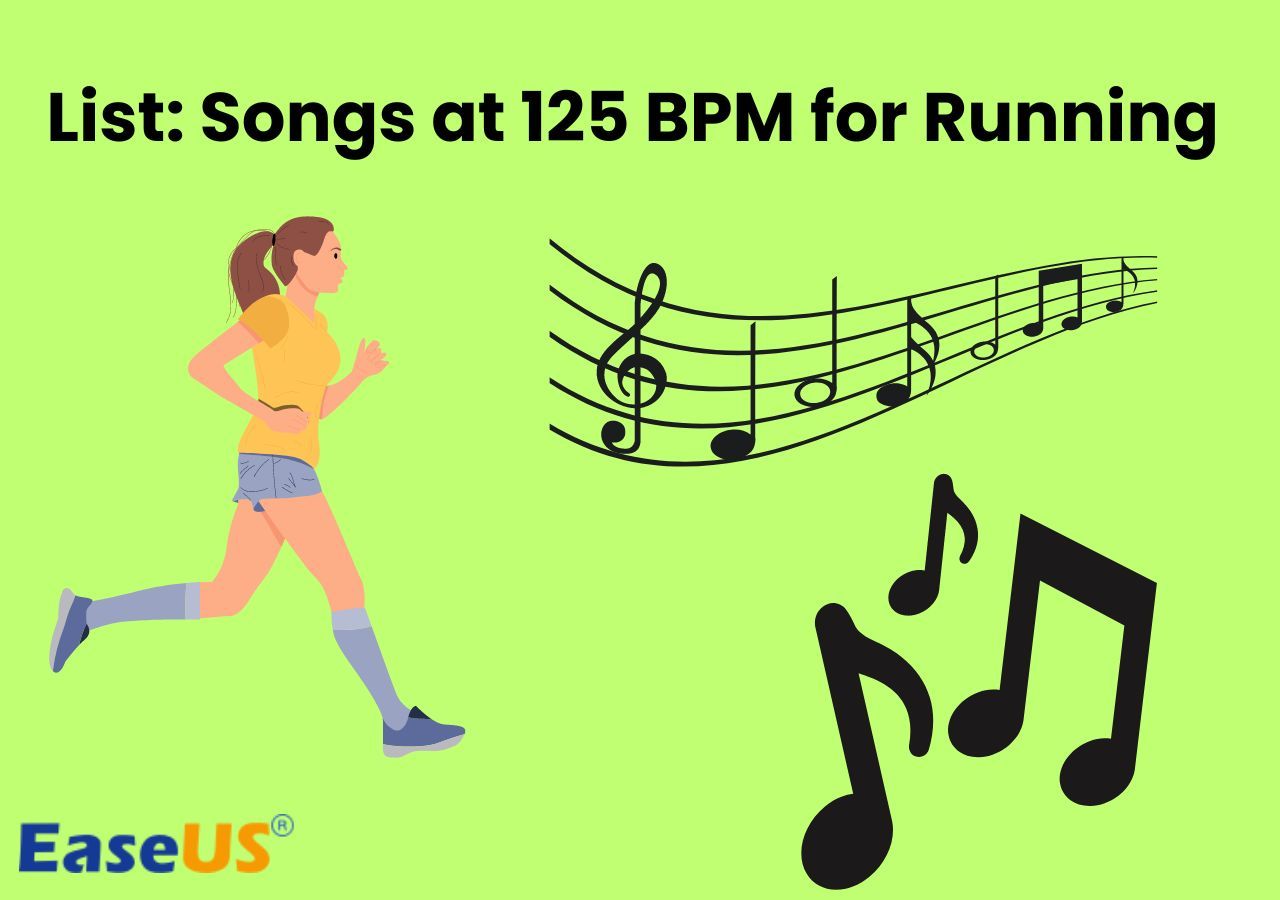-
![]()
Sofia Albert
Sofia has been involved with tech ever since she joined the EaseUS editor team in March 2011 and now she is a senior website editor. She is good at solving various issues, such as video downloading and recording.…Read full bio -
![]()
Melissa Lee
Melissa Lee is a sophisticated editor for EaseUS in tech blog writing. She is proficient in writing articles related to screen recording, voice changing, and PDF file editing. She also wrote blogs about data recovery, disk partitioning, data backup, etc.…Read full bio -
Jean has been working as a professional website editor for quite a long time. Her articles focus on topics of computer backup, data security tips, data recovery, and disk partitioning. Also, she writes many guides and tutorials on PC hardware & software troubleshooting. She keeps two lovely parrots and likes making vlogs of pets. With experience in video recording and video editing, she starts writing blogs on multimedia topics now.…Read full bio
-
![]()
Gorilla
Gorilla joined EaseUS in 2022. As a smartphone lover, she stays on top of Android unlocking skills and iOS troubleshooting tips. In addition, she also devotes herself to data recovery and transfer issues.…Read full bio -
![]()
Rel
Rel has always maintained a strong curiosity about the computer field and is committed to the research of the most efficient and practical computer problem solutions.…Read full bio -
![]()
Dawn Tang
Dawn Tang is a seasoned professional with a year-long record of crafting informative Backup & Recovery articles. Currently, she's channeling her expertise into the world of video editing software, embodying adaptability and a passion for mastering new digital domains.…Read full bio -
![]()
Sasha
Sasha is a girl who enjoys researching various electronic products and is dedicated to helping readers solve a wide range of technology-related issues. On EaseUS, she excels at providing readers with concise solutions in audio and video editing.…Read full bio
Content
Key Takeaways
Overview of the Stem Splitter in Logic Pro 11
How to Use the Logic Pro 11 Stem Splitter
Troubleshooting: Stem Splitter Greyed out
Alternative: Online Stem Splitter Powered by AI
To Conclude
FAQs on Stem Splitter in Logic Pro 11
3939 Views |
6 min read
Key Takeaways
1️⃣Logic Pro 11 released its latest version, which includes features such as an AI studio assistant, session players, stem splitters, and ChromaFlow.
2️⃣To use Stem Splitter in Logic Pro 11, select the region, choose "Processing" > "Stem Splitter," and tick the stem you want to separate.
3️⃣Use EaseUS Stem Splitter to extract vocals, bass, drums, and piano and remove background noise in the audio.
Stem separation has become increasingly popular in the music production community, as split stems can be used for remixing and mashups, sound design and sampling, or creating karaoke tracks. Incorporating stem separation technologies has become imperative for several DAWs due to the increasing utilization of AI. This integration allows them to offer stem separation as a standard feature for production, thereby minimizing the reliance on third-party software. Here, we give you an essential guide to using Logic Pro 11's stem splitter.
Overview of the Stem Splitter in Logic Pro 11
FL Studio 21.2 has equipped the stem separation feature, introducing it as a milestone alongside the FL Cloud Functionality. Then, Logic Pro 11 was released on May 13, 2024, with features like studio assistant, session players, stem splitters, and ChromaFlow. Here, we focus on its stem splitter. Its stem splitter lets you separate a stereo audio file, such as a band recording, into four distinct parts, including vocals, bass, drums, and other instruments. This technology is also powered by AI and M-series Applie silicon, which is lightning-fast. As for the price, it offers free updates for existing users. If you are a new user, you must pay 199.99 US dollars to use it.
How to Use the Logic Pro 11 Stem Splitter
Step 1. Import the track, right-click the region, and right-click and choose "Processing" > "Stem Splitter."
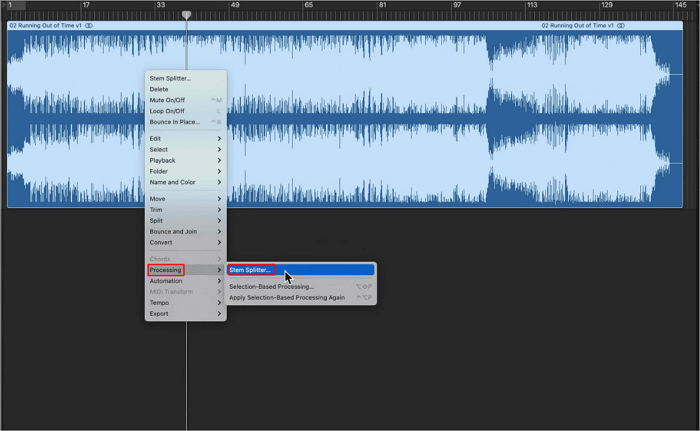
Step 2. Then, you may see a Stem Splitter dialog. In this dialog, checkboxes for all four stems are selected by default. You can deselect the checkboxes for any stem you don't want to extract.
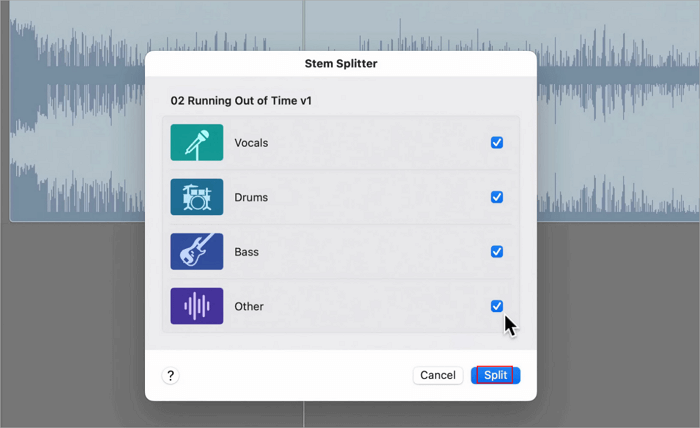
Step 3. Click "Split," and it will start splitting. You can then hear each track individually.
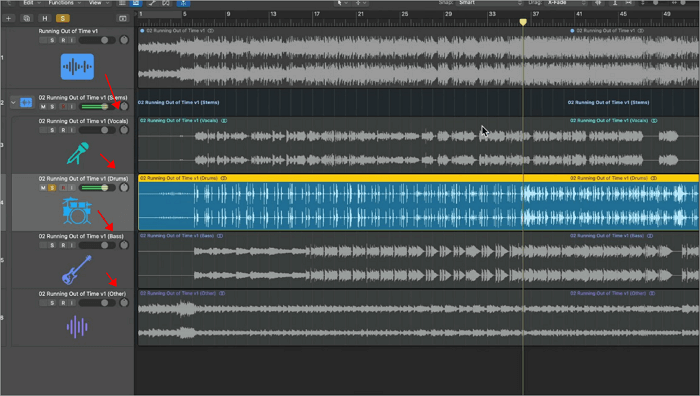
Found this information on Logic Pro 11's stem splitter helpful? Share the article on social media to let your peers know the secrets of advanced music production.
Troubleshooting: Stem Splitter Greyed out
Sometimes, you may see the Stem Splitter in Logic Pro is greyed out, even though you are using it on your Mac with Apple Silicon. If you encounter this situation, follow the steps below:
Step 1. Right-click on the application icon and click on "Get Info."
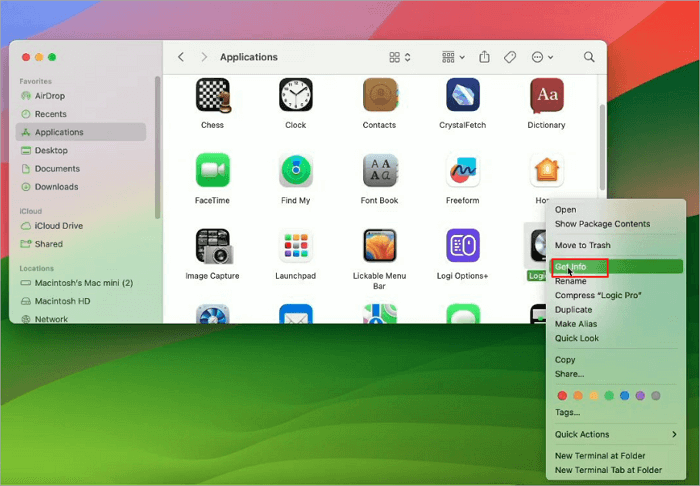
Step 2. In the info window that opens, uncheck "Open using Rosetta."
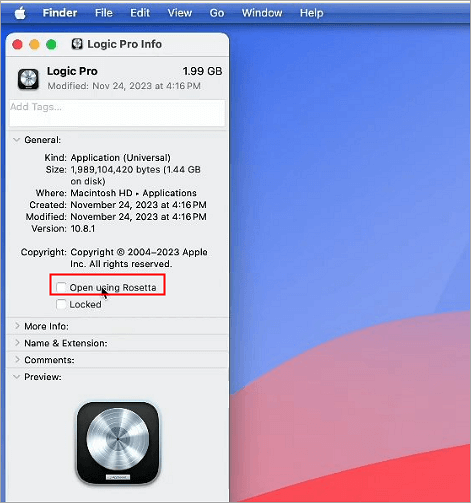
Alternative: Online Stem Splitter Powered by AI
Considering you can only split vocals, drums, bass, and others. What if you need more stems like piano and guitar? In this case, you still need other DAWs or a third-party stem splitter like EaseUS Stem Splitter. Besides its features of separating drums and bass from songs and extracting vocals from audio, it also allows you to separate piano tracks.
As one of the best stem separation software, EaseUS Stem splitter also enables you to remove background noise from audio. That means you can use it as an AI audio enhancer to remove wind noise, breathing, clicks, and popping sounds from your audio. You can use it for free for 20 minutes and with a maximum file size of 350MB.
Get stem separation and background noise removal with EaseUS Stem Splitter!
To Conclude
You already understand the Stem Splitter in Logic Pro 11 and know how to use it to separate a song into vocals, bass, and drums; we also offer you an easy alternative that helps you split the piano track and remove background noise with AI.
FAQs on Stem Splitter in Logic Pro 11
We've put together an FAQ section to help you navigate this powerful tool more effectively. This section aims to answer some of the most common questions about this topic.
1. How to get stems from any song for free?
To get stems from any song for free, choose EaseUS Stem Splitter. It is an AI-powered online stem splitter that separates a track into vocal, bass, piano, and drums.
2. How do I import multiple stems into logic?
To import multiple stems into Logic, Navigate to your stem folder, select the specific stems you'd like to import, click and drag these into Logic Pro, and then let go.