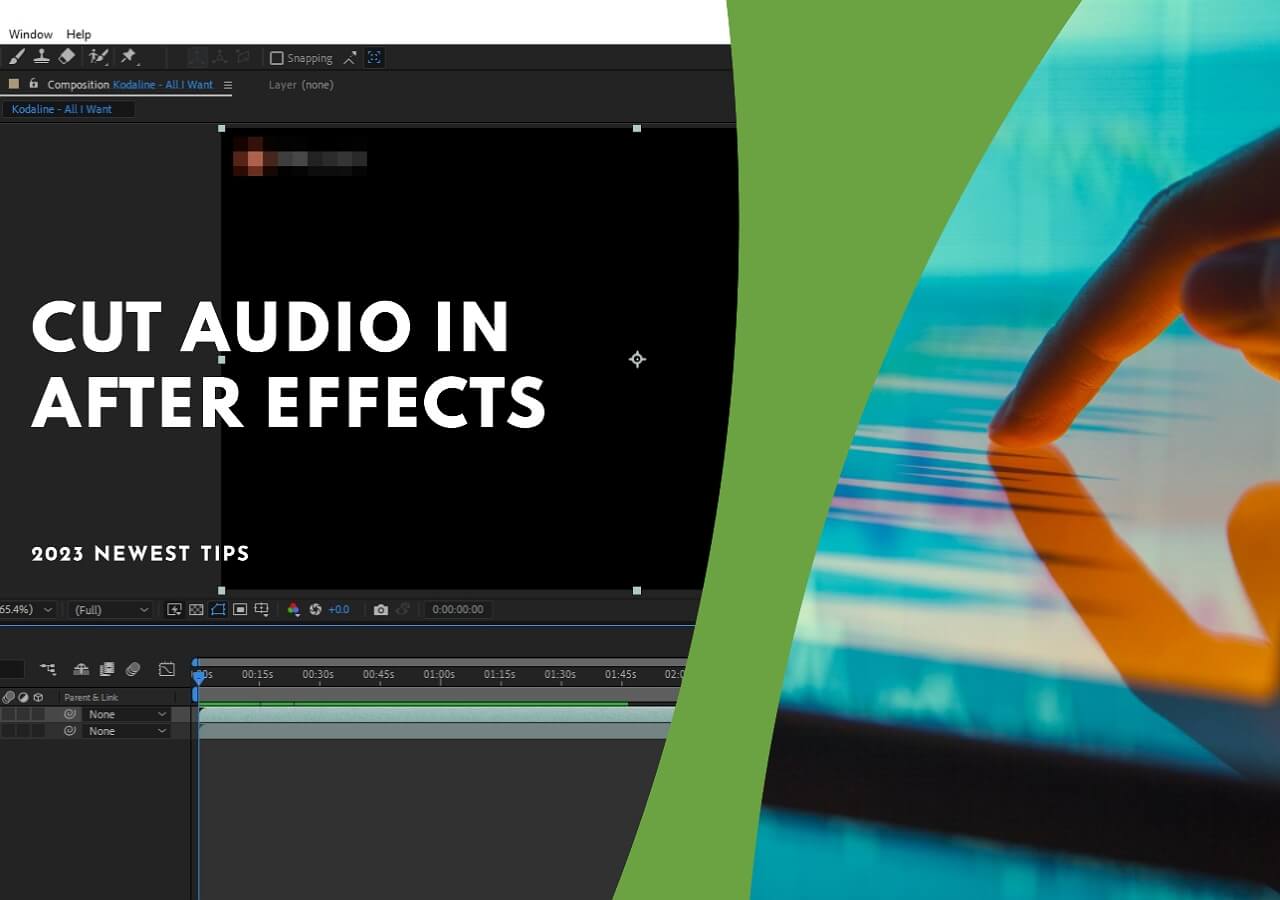-
Jane is an experienced editor for EaseUS focused on tech blog writing. Familiar with all kinds of video editing and screen recording software on the market, she specializes in composing posts about recording and editing videos. All the topics she chooses are aimed at providing more instructive information to users.…Read full bio
-
![]()
Melissa Lee
Melissa Lee is a sophisticated editor for EaseUS in tech blog writing. She is proficient in writing articles related to screen recording, voice changing, and PDF file editing. She also wrote blogs about data recovery, disk partitioning, data backup, etc.…Read full bio -
Jean has been working as a professional website editor for quite a long time. Her articles focus on topics of computer backup, data security tips, data recovery, and disk partitioning. Also, she writes many guides and tutorials on PC hardware & software troubleshooting. She keeps two lovely parrots and likes making vlogs of pets. With experience in video recording and video editing, she starts writing blogs on multimedia topics now.…Read full bio
-
![]()
Gloria
Gloria joined EaseUS in 2022. As a smartphone lover, she stays on top of Android unlocking skills and iOS troubleshooting tips. In addition, she also devotes herself to data recovery and transfer issues.…Read full bio -
![]()
Jerry
"Hi readers, I hope you can read my articles with happiness and enjoy your multimedia world!"…Read full bio -
Larissa has rich experience in writing technical articles and is now a professional editor at EaseUS. She is good at writing articles about multimedia, data recovery, disk cloning, disk partitioning, data backup, and other related knowledge. Her detailed and ultimate guides help users find effective solutions to their problems. She is fond of traveling, reading, and riding in her spare time.…Read full bio
-
![]()
Rel
Rel has always maintained a strong curiosity about the computer field and is committed to the research of the most efficient and practical computer problem solutions.…Read full bio -
![]()
Dawn Tang
Dawn Tang is a seasoned professional with a year-long record of crafting informative Backup & Recovery articles. Currently, she's channeling her expertise into the world of video editing software, embodying adaptability and a passion for mastering new digital domains.…Read full bio -
![]()
Sasha
Sasha is a girl who enjoys researching various electronic products and is dedicated to helping readers solve a wide range of technology-related issues. On EaseUS, she excels at providing readers with concise solutions in audio and video editing.…Read full bio
Content
0 Views |
0 min read
During transcription, recording, or online meetings, background noise in audio can be distracting and degrade the audio quality. In such cases, online tools for removing background noise provide an accessible and user-friendly solution. But which tools are good to use? The following article tells you how to remove background noise from audio by using five different tools.
The table below presents data from our selection and testing of over ten tools or software.
| Methods | Effectiveness | Difficulty |
|---|---|---|
| Kawping | High: Remove background noise from live streams and podcast | Super easy |
| VEED | High: Offer impressive background noise removal | Super easy |
| Media.io | High: Precisely eliminate every unwanted background noise | Easy |
| Aspose | Moderate: Offer basic background noise removal, fit for general usage | Easy |
| Podcastle | Moderate: Achieve acceptable results in removing background noise | Easy |
1. Kawping
Kawping, as a renowned noise reduction tool, cleans audio by isolating the voice, removing background noise, and eliminating buzzing sounds from the background. This noise eliminator, powered by audio intelligence, allows users to use it for live streaming or hosting their own podcasts.
Moreover, this tool supports one-click removal of unwanted noise in the audio, corrects loudness, and helps reduce popping sounds. Despite being an online tool, it also offers a mobile service and supports device synchronization.
Now that you have a basic understanding of Kawping, let's dive into a step-by-step guide to effectively remove background noise from your audio.
Step 1. Upload Your Audio File
Upload the audio file directly from your device.
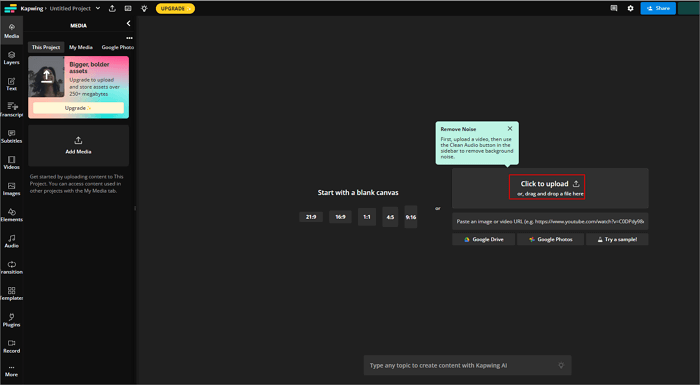
Step 2. Remove Background Noise
Under the "Edit" tab, select "Clean Audio." The tool will automatically remove the background noise from the audio.

Step 3. Export and Share
Once the processing is finished, click "Export Project" to save the modified audio file.

2. VEED
Veed can help you remove background noise from online videos with just one click. This means you don't need to re-record the audio or invest in expensive noise-canceling microphones to achieve perfect audio. It removes background noise such as wind noise, traffic sounds, constant ticking, and other sounds that may occur in a home office environment.
In addition to removing all unwanted background noise from the audio, It, an MP4 vocal remover online as well, also supports adding sound effects, voiceovers, narrations, dubbing, and more. It is a must-have tool for bloggers, content creators, and voice actors.
After familiarizing yourself with its basic information, please follow me to learn how to use it to remove background noise.
Step 1. Start by dragging and dropping your audio file into VEED.
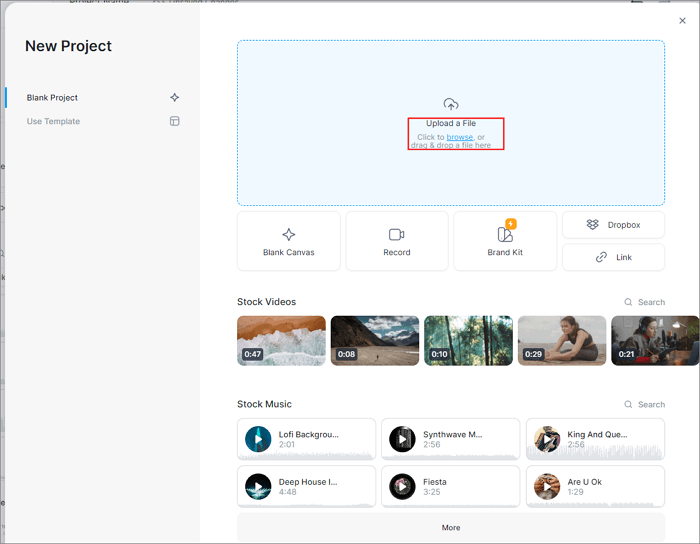
Step 2. Click on the audio track and navigate to Settings. On the toolbar, select "Clean Audio".

Step 3. Finally, click "Export" to download your modified audio file.
3. Media.io
Media.io uses AI to remove background noise from various audio files such as songs, tracks, recordings, ambient sounds, and more. Its AI technology not only helps you remove different types of noise but also reduces the time required for noise removal. This AI vocal remover for PC and noise remover supports formats like MP3, M4A, OGG, AU, MP4, MOV, VOB, MTS, and more.
The noise reducer feature in Media.io is designed to meet all your needs. It allows you to adjust the decibel level of the noise and optimize the audio noise reduction process to achieve the ideal result.
To help you achieve clean and professional audio, let's walk through a step-by-step process to remove background noise from your recording with Media.io.
Step 1. Choose and upload the desired sound file.
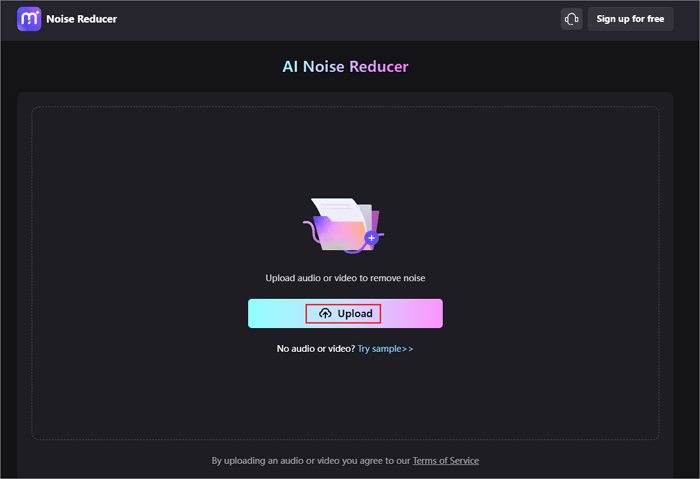
Step 2. Select the type of noise you want to eliminate from your audio files, such as hum, hiss, wind, click, fan, and more. Then, proceed to clean the audio.

Step 3. Download the edited audio file and save it.
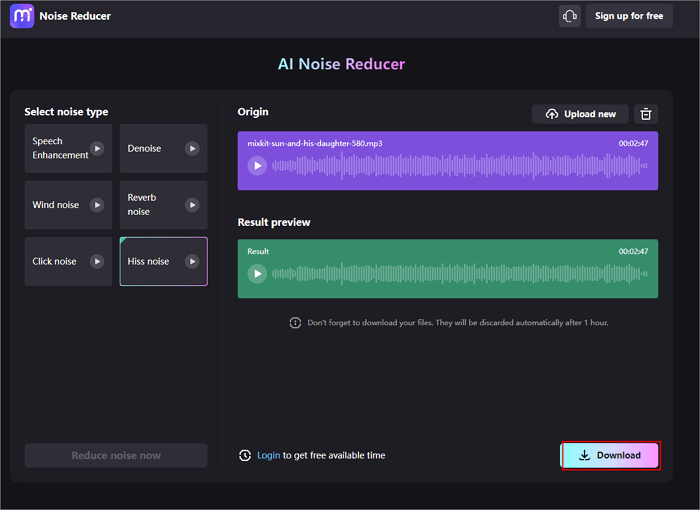
4. Aspose
Aspose is a free application that allows you to eliminate background noise from audio files. It supports a wide range of file formats including AAC, AIFF, FLAC, M4A, MP3, WAV, WMA, AC3, CAF, OGG, and various other formats.
The process of using this tool to eliminate background noise is straightforward. Simply upload your file, and the MP3 voice remover will automatically distinguish and separate the noise from the voice. It is compatible with various platforms, including Windows, Mac, Android, and iOS.
Ready to enhance your audio quality with it? Follow this step-by-step guide to eliminate unwanted background noise from your audio files.
Step 1. Upload your file.

Step 2. Click "Process" to start the removal, after it completes, download your file.

5. Podcastle
Podcastle is designed to help professional and amateur podcasters create, edit, and distribute high-quality podcasts in a matter of seconds. In just a few seconds, you can obtain clean and crisp audio that makes you sound like you're recording in a professional studio.
In addition to background noise removal, it includes other features such as recording, editing, enhancing, transcribing, and exporting podcast content. It also provides a library of 7,000 professional music tracks and sound effects. Of course, with it, you could get a satisfying answer to how to remove vocals from recordings.
Let's get started on a step-by-step journey to eliminate background noise from your audio files with Podcastle.
Step 1. Upload your audio file or record directly within the Podcastle platform.
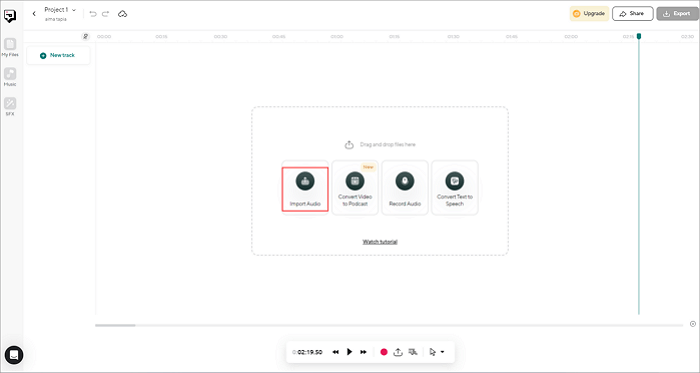
Step 2. Right-click on the audio track and select the option to split or cut out any unnecessary parts of your audio.

Step 3. Right-click again and enhance the audio by applying the "Magic Dust" feature, which effectively removes background noise and unwanted sounds from your file.
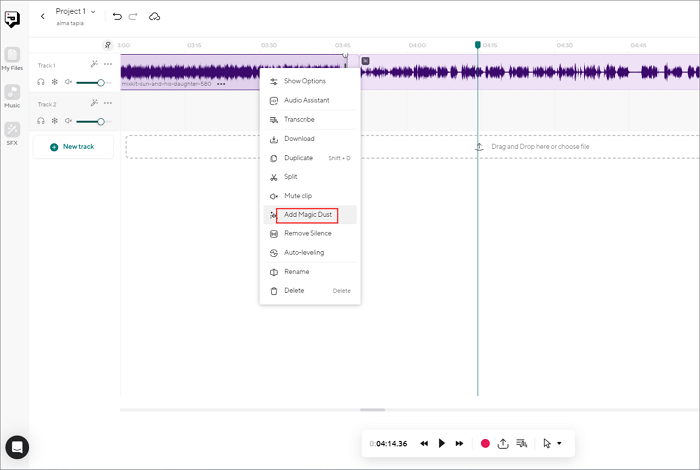
Bonus: Best Way to Remove Background Noise From Audio
If you're looking for a secure and efficient way to remove different types of noise from audio, we also recommend using EaseUS VideoKit. It is not only a video editor but also a high-quality voice remover and GIF maker. Similarly, it utilizes AI to automatically recognize and analyze audio files, quickly separating the desired tracks.

Moreover, it is a non-destructive noise removal tool that preserves the original audio file and generates high-quality voice tracks. Additionally, if you're not satisfied with the output results, you can edit and add sound effects to enhance the audio quality.
Main Features of EaseUS VideoKit:
- Merge video
- Compress audio and video
- Remove vocals from music
- Edit without watermark
To Wrap up
Overall, the five online tools mentioned above can help you quickly and efficiently remove background noise from audio. While the output results may vary depending on the complexity of your original audio files, they generally meet the needs of different users. However, if you have concerns about the effectiveness and file security, it is recommended to try using EaseUS VideoKit.
Use EaseUS VideoKit for faster and more efficient removal of background noise.
To help more people learn how to remove background noise from audio, share it with others.
FAQs About Remove Background Noise From Audio Online Free
If you still have more questions about this topic, the following frequently asked questions may help you.
1. How do I remove background noise from audio in real time?
To remove background noise from audio in real-time, you can use software that offers real-time noise reduction capabilities like Ableton Live and Logic Pro.
2. What is the free AI tool to remove background noise?
Numerous free tools that use AI to eliminate background noise are available in the market. Among them, Media.io and LALAL.AI stand out as two widely popular options that are completely free to use.
3. What is the AI that clears background noise?
There are several AI-based algorithms used to clean background noise. Among them, spectral subtraction is the most prevalent one that analyzes the frequency spectrum of the audio signals and removes the components.
4. What is the free app to remove background noise from the video?
Adobe Audition, Audacity, and DaVinci Resolve are all free apps that offer advanced audio editing capabilities to remove background noise from video.