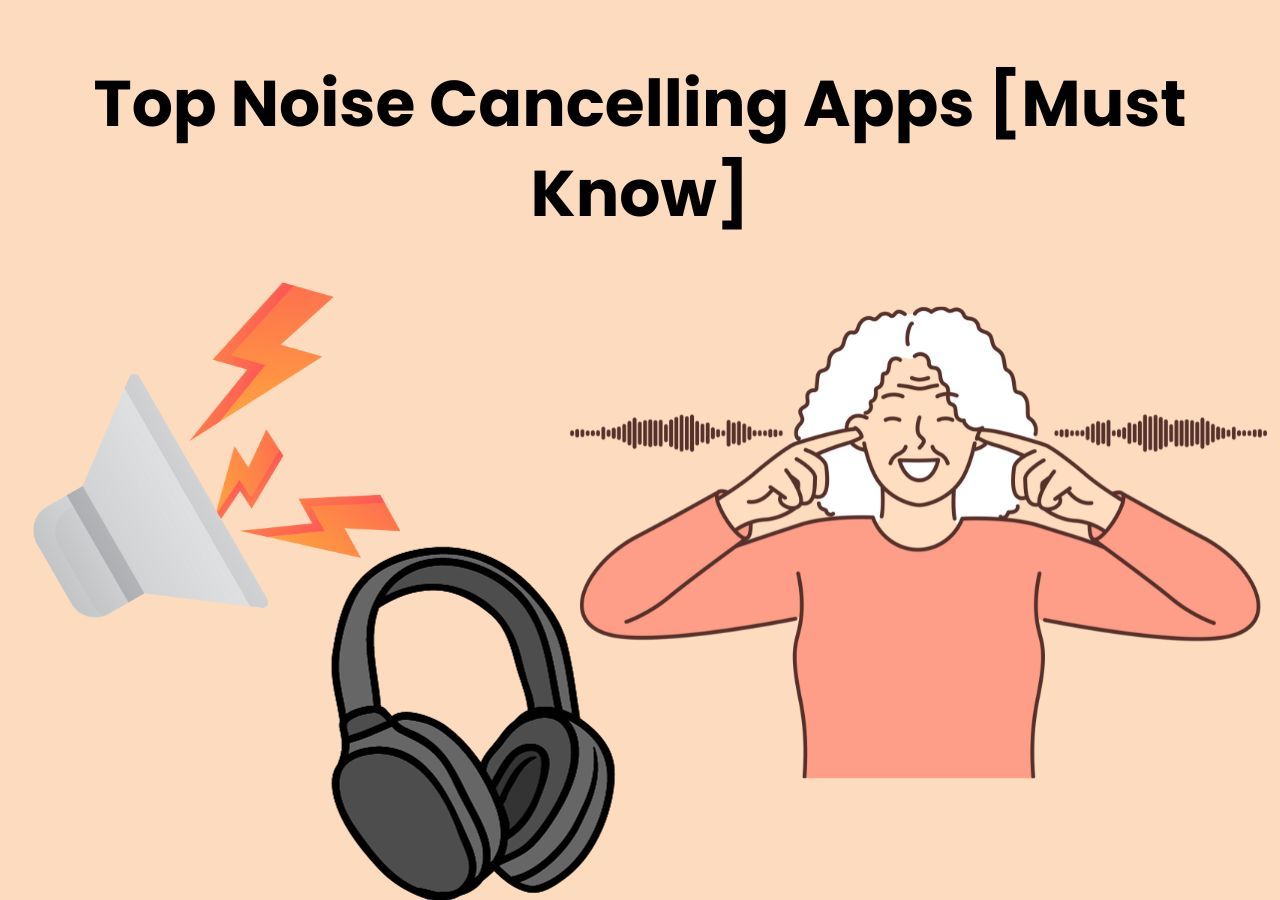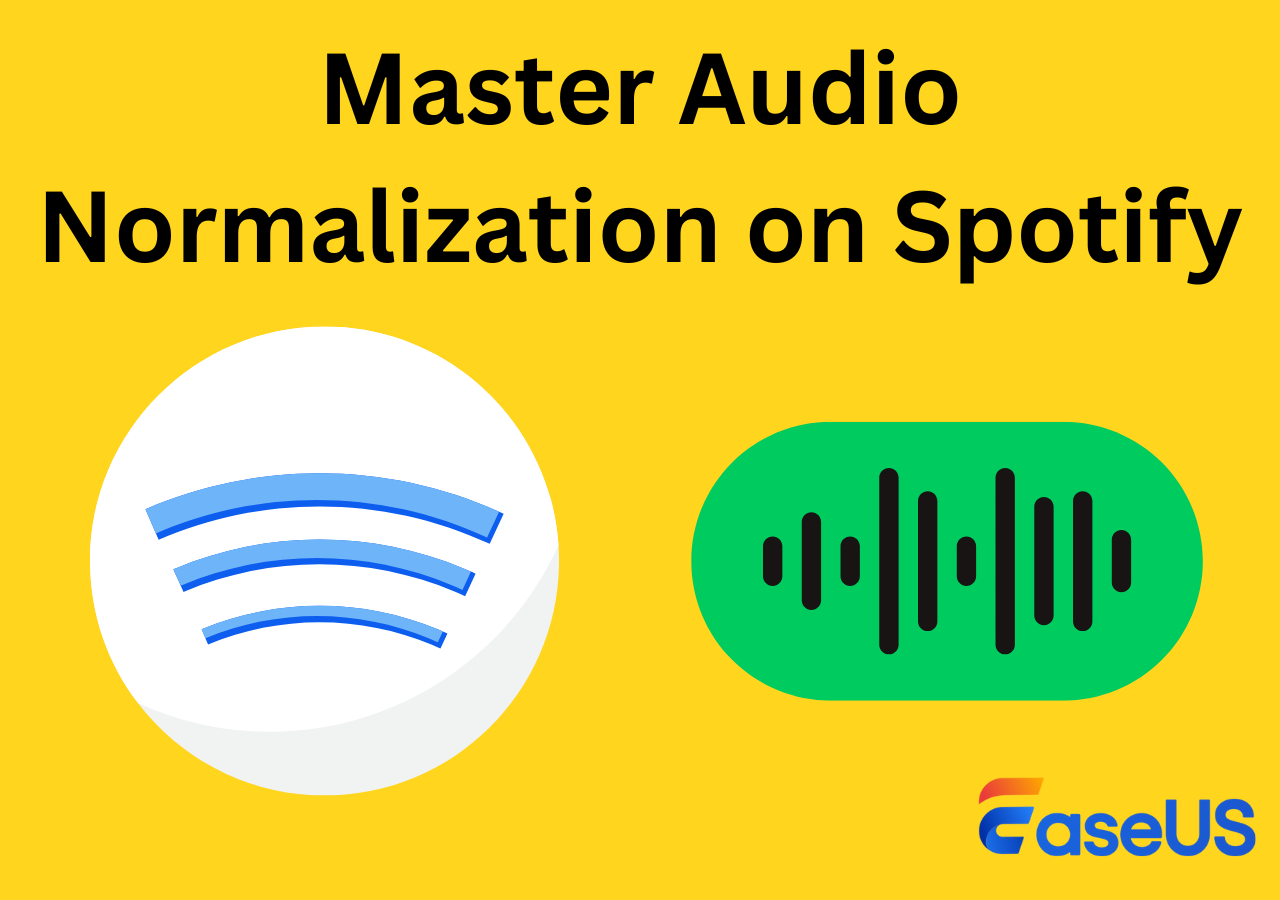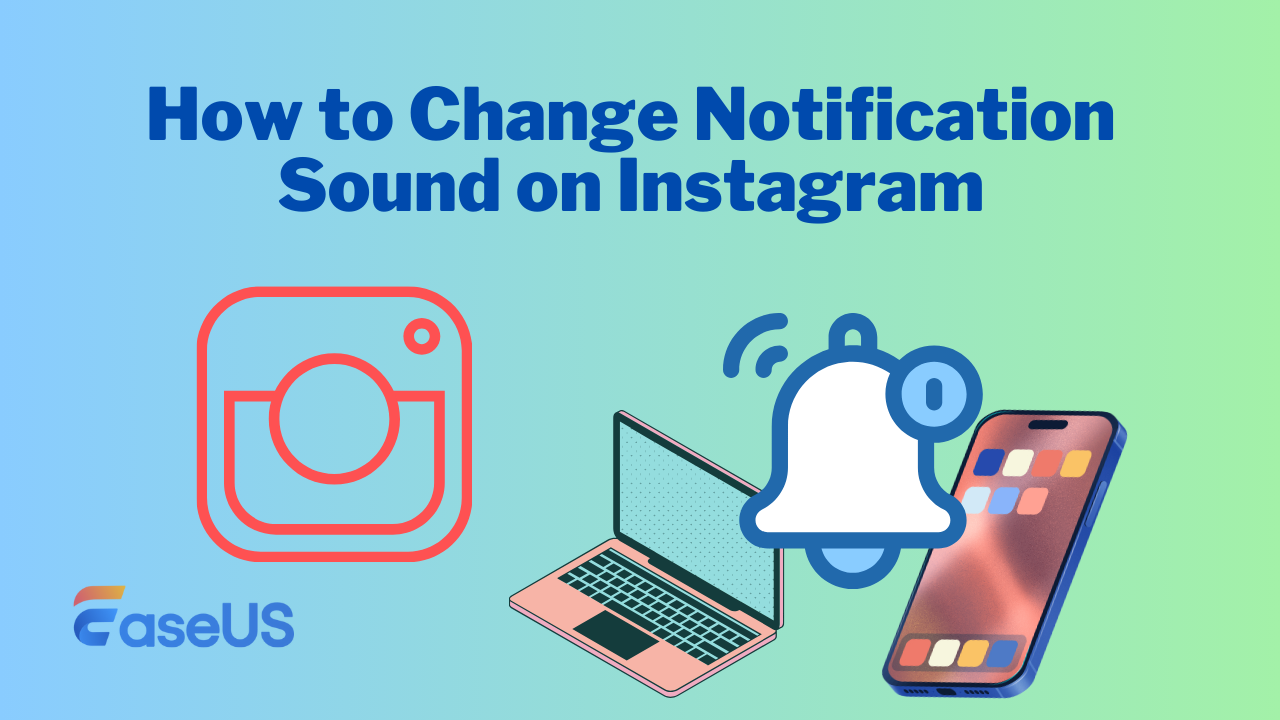-
![]()
Sofia Albert
Sofia has been involved with tech ever since she joined the EaseUS editor team in March 2011 and now she is a senior website editor. She is good at solving various issues, such as video downloading and recording.…Read full bio -
![]()
Melissa Lee
Melissa Lee is a sophisticated editor for EaseUS in tech blog writing. She is proficient in writing articles related to screen recording, voice changing, and PDF file editing. She also wrote blogs about data recovery, disk partitioning, data backup, etc.…Read full bio -
Jean has been working as a professional website editor for quite a long time. Her articles focus on topics of computer backup, data security tips, data recovery, and disk partitioning. Also, she writes many guides and tutorials on PC hardware & software troubleshooting. She keeps two lovely parrots and likes making vlogs of pets. With experience in video recording and video editing, she starts writing blogs on multimedia topics now.…Read full bio
-
![]()
Gorilla
Gorilla joined EaseUS in 2022. As a smartphone lover, she stays on top of Android unlocking skills and iOS troubleshooting tips. In addition, she also devotes herself to data recovery and transfer issues.…Read full bio -
![]()
Rel
Rel has always maintained a strong curiosity about the computer field and is committed to the research of the most efficient and practical computer problem solutions.…Read full bio -
![]()
Dawn Tang
Dawn Tang is a seasoned professional with a year-long record of crafting informative Backup & Recovery articles. Currently, she's channeling her expertise into the world of video editing software, embodying adaptability and a passion for mastering new digital domains.…Read full bio -
![]()
Sasha
Sasha is a girl who enjoys researching various electronic products and is dedicated to helping readers solve a wide range of technology-related issues. On EaseUS, she excels at providing readers with concise solutions in audio and video editing.…Read full bio
Content
0 Views |
0 min read
FL Studio is a powerful and professional music production software that enables music creation, mastering, and vocal altering. And many may wonder how to remove vocals from a song in FL Studio. It sounds like a very simple question, but many people struggle to answer this question because it is a complicated procedure.
In this article, I'll guide you through the process of removing vocals from a song in FL Studio, allowing you to explore remixes, create karaoke tracks, or craft captivating background music. And if you are using the open-source tool Audacity, you can also find detailed steps on how to remove vocals from a song in Audacity.
FL Studio Overview
FL Studio (previously known as FruityLoops) is a popular digital audio workstation (DAW) developed by Image-Line. It is widely used by music producers, DJs, and musicians for creating, recording, editing, and mixing music.
This vocal remover app offers a range of features, including a robust sequencer, virtual instruments, effects plugins, and a user-friendly interface. It supports various music genres and is known for its flexibility and extensive capabilities in music production.
This software is available on Microsoft Windows and macOS, and its company also develops FL Studio Mobile for Android, iOS, macOS, etc.
How to Remove Vocals from a Song FL Studio in 8 Steps
First of all, we need to prepare for the vocal removal in FL Studio to ensure things work out.
🕵️Preparation:
1. Current environment: FL Studio 21 on Windows 11
2. System requirements:
- For Windows: Windows 8.1, 10, 11, or later, 4GB of RAM and free disk space, Intel and AMD CPUs.
- For macOS: 10.13.6 (High Sierra) or later, 4GB of RAM and free disk space, Intel or Apple Silicon CPUs.
3. Tool and features: The Fruity Stereo Shaper and Maximus effects affect the vocal intensity and volume, but they require manual operations.
Step 1. Import the song
Open FL Studio 21 and double-click "Playlist" in the middle of the dashboard, and drag the music into the board.
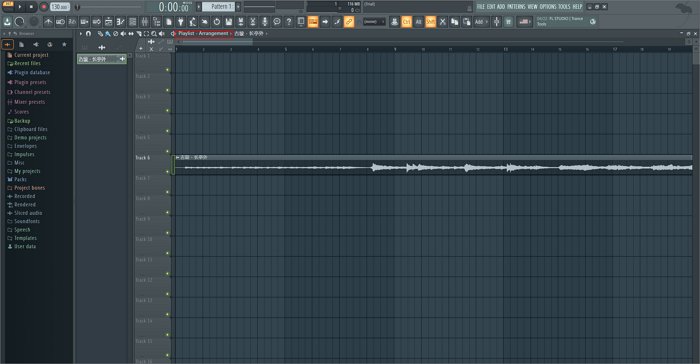
Step 2. Set up slot 2
Click "Add" at the top right, find "Audio Clip" and deselect the master send. In Slot 2, click the down arrow and select the "Fruity Stereo Shaper" effect. Rename it as "Vocal Kill". Then drag down the outermost left and right slides.
Click the arrow to add the "Maximus" effect, and click the right arrow to set it as "Default".
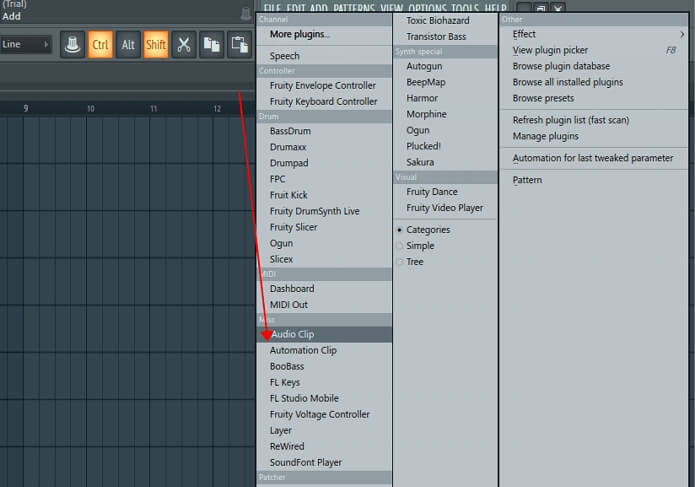
Step 3. Configure slot 3
Right-click slot 3 to rename it as "Bypass," and click the down arrow to choose the "Maximus" effect, and set it as default.
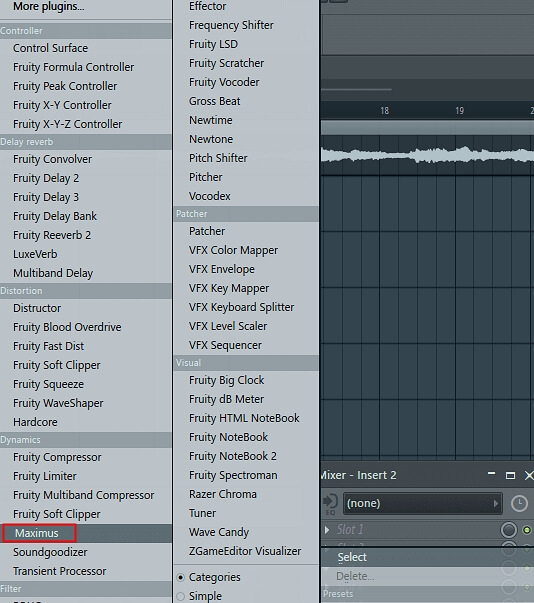
Step 4. Configure Vocal Kill
In the Vocal Kill maximus window, click "Muted" for "LOW" and "HIGH." Select "Comp Off" for the "MID." Click the button on the left of the "MONITOR."

Step 5. Set up Bypass
In the Bypass maximus window, click "Muted" for "MID". Select "Comp Off" for the "LOW" and "HIGH".
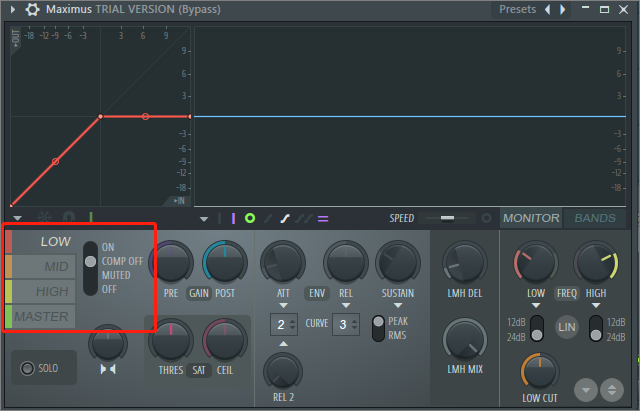
Step 6. Set up the dashboard
Click "Add" and find "Dashboard", and click the down arrow of the dashboard to go to "Add Control" > "Wheel" > "Gray Shiny" to add a control knob.
Rename it as "Low Cut" in the "Caption" field. Repeat the process for the second and name it "High Cut". Click the lock button.
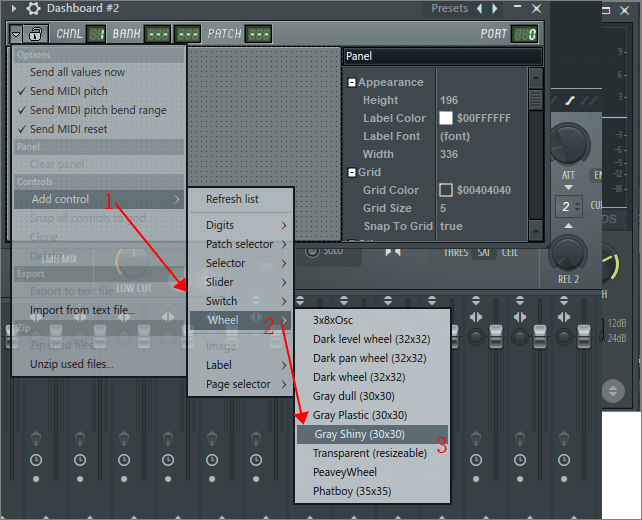
Step 7. Isolate the vocals
On the first knob, right-click "LOW" > "Create Automation Clip". Click the none box > "Dashboard Wheel 1" > "Accept". Repeat the procedure on the Low of the second Maximus window.
Next, right-click the "HIGH" > "Create Automation Clip." Click the none box > "Dashboard Wheel 2". Repeat the procedure on the High of the second Maximus window.
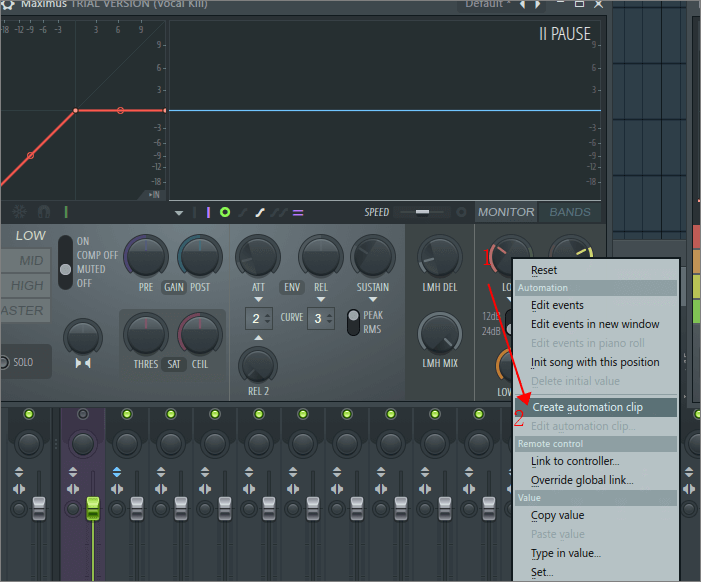
Step 8. Remove the vocals
Turn the Low Cut and High Cut knobs on the dashboard while playing the track to remove vocals. Adjust it until only the music remains, ensuring a harmonious pitch throughout the song.
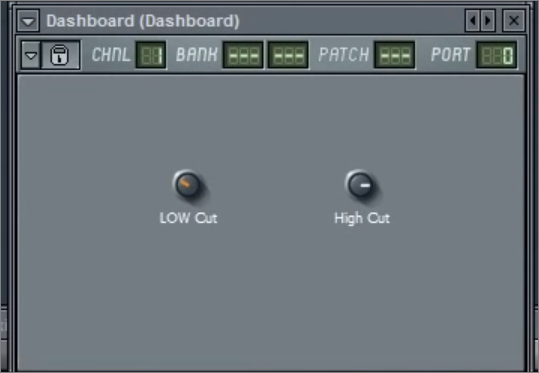
You can see the video guide by FL Studio to remove vocals.
- 00:00 Intro
- 00:24 Phase Cancellation
- 00:47 Vocal Kill
- 01:28 Frequency Splitting
- 02:53 Low and High Cutoffs
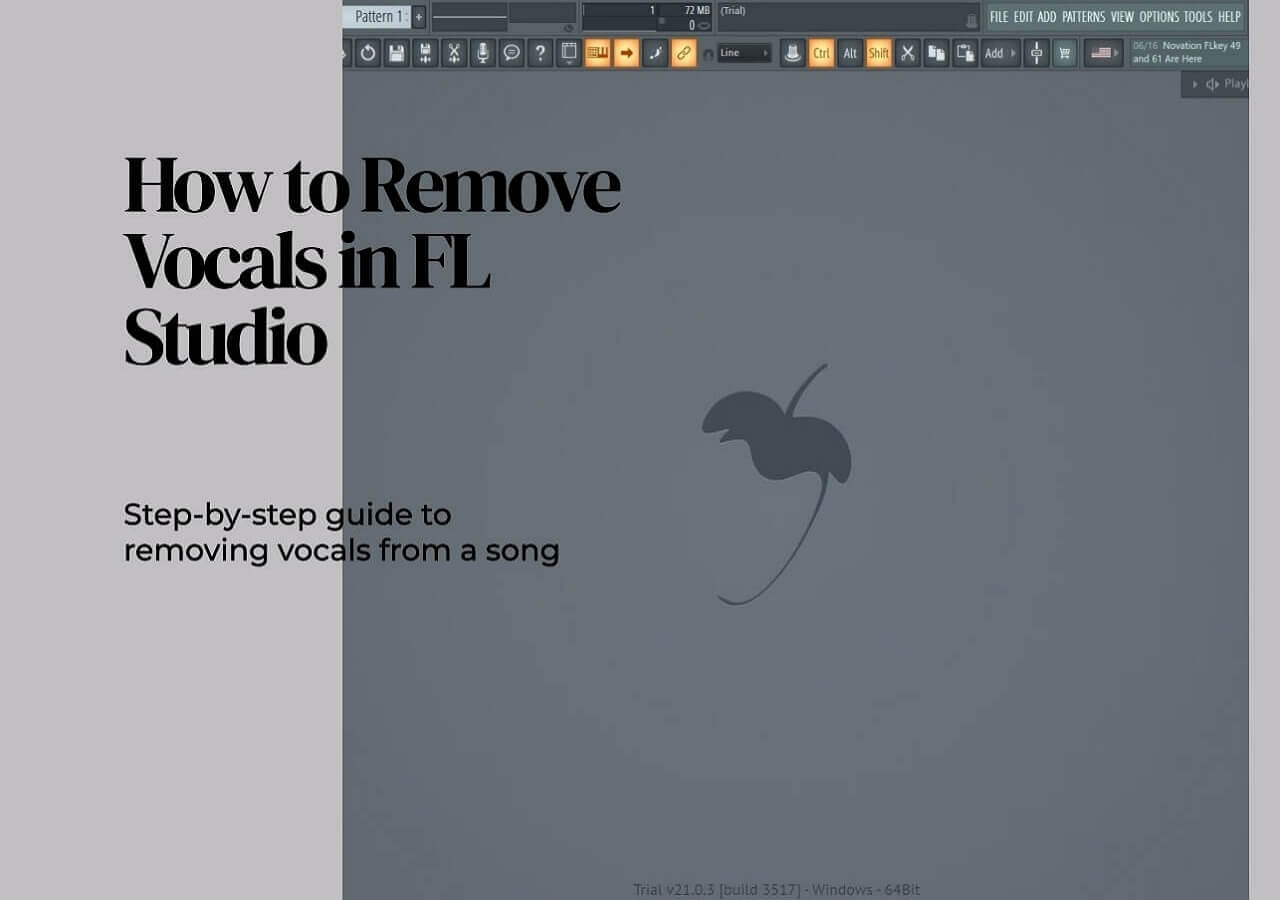
Share this blog with those you think might benefit from it.
How to Remove Vocals from a Song with FL Studio Alternative
The separation music from vocals process in FL Studio is complex and you have to adjust it manually despite the effect of plugins. So, is there any easier way to do this?
Yes, EaseUS Online Vocal Remover, a comprehensive online vocal remover, comes with an easy workflow and AI-powered algorithm capabilities. It supports various audio formats and allows users to download the vocals and accompaniment, respectively to make karaoke. Using this free online vocal remover, you can remove or extract vocals from audio files in seconds without losing any quality.
Besides that, it has an app version called EaseUS VideoKit, which could also be used as a video editor, audio converter, subtitle generator, GIF maker, and more.
Then how to remove vocals from a song easily with EaseUS Online Vocal Remover?
Step 1. From the main page of EaseUS Online Vocal Remover, choose "Vocal Remover" from the left, and click "Choose file" to upload your video or audio files. You can also drop the file into the window.

Step 2. By AI algorithm, all the vocals in the audio will be recognized automatically and then separated from the music in seconds.

Step 3. Once vocals are extracted, audition the audio, and then choose to download the extracted Karaoke, instrumental sound, or background music.

Conclusion
This article describes how to remove vocals from a song in FL Studio step by step. However, this is a complicated journey, which can perplex amateur or first-time users.
So, for a simpler and user-friendly solution, I highly recommend using EaseUS Online Vocal Remover. With its intuitive interface and dedicated audio editing tools, it offers a seamless experience for achieving professional results. Try it today.
How to Remove Vocals from a Song FL Studio FAQs
1. How do you remove vocal lines from a song?
With the best vocal removers for PC and mobile devices, you can remove vocals from a song easily without losing audio quality. For instance, the basic steps in EaseUS Online Vocal Remover would be:
- Import the audio track.
- Click to analyze the music using AI.
- Export the final results.
2. How do you cut vocals in FL?
- Open FL Studio and import the audio track.
- Double-click the audio and right-click on the waveform to select "Open in new Slicex channel."
- Open the piano roll and sequence the notes simply.
- Go to "Control" and find "Note fine pitch," then set up a good pitch.
- Assign slicex to the new mixer channel. You need to click "TRACK" > "Slot 1" > "OTT" > "Depth" (30% or so).
- Use "Fruity Reverb" and customize the settings.
- Use "Fruity parametric EQ" and cut the low end and beat.
3. How do I remove vocals from FL Studio Mobile?
- Choose the audio area where you want to remove it, then bring up the output master and click +.
- Click "Spacer" and change "L/R Inversion," "Separation," and "M/S Inversion."
- Click the effect again and balance the setup.
- Bring up the "Param EQ" and set up the values of the band.
- Click the "Graphic EQ" and tune up the Hz.