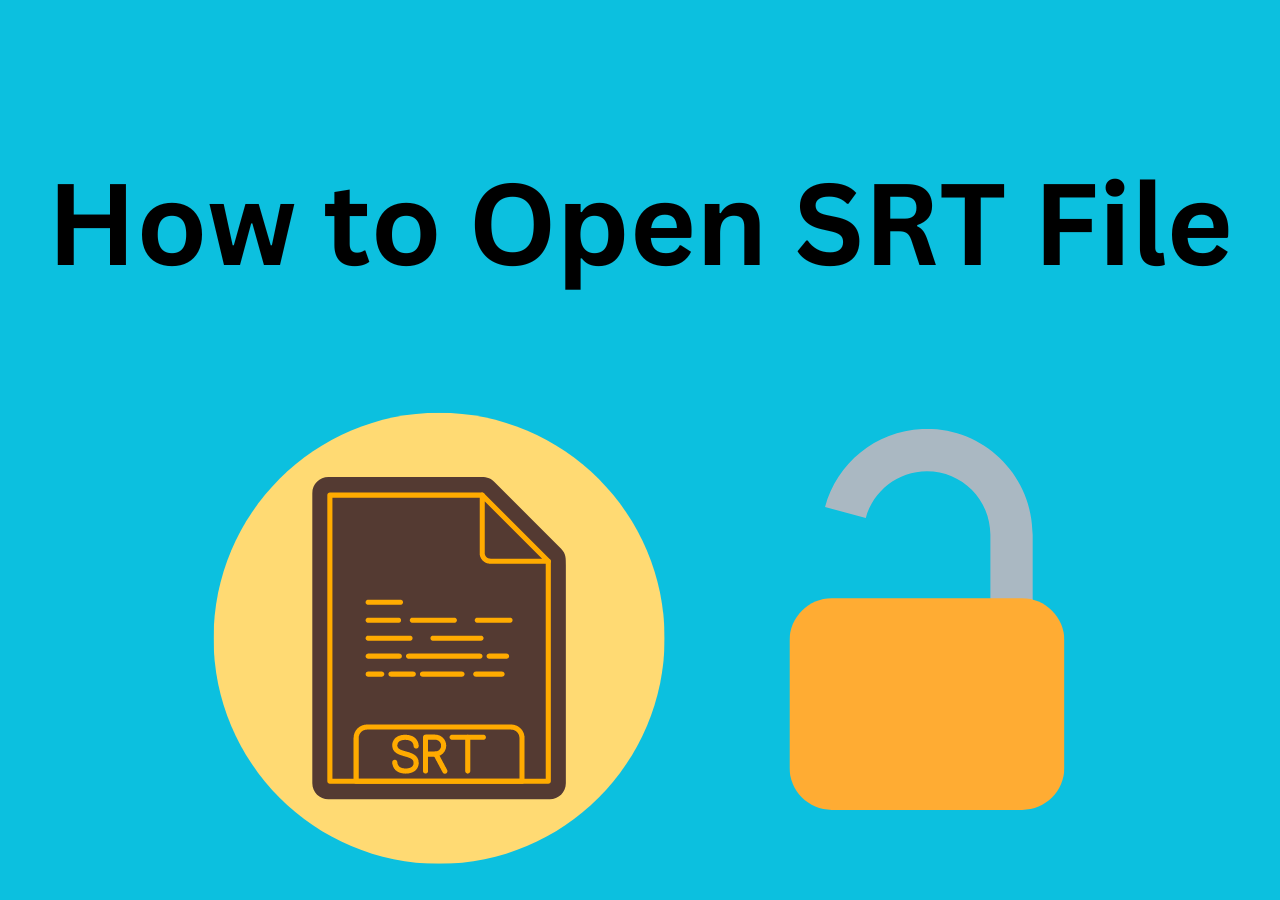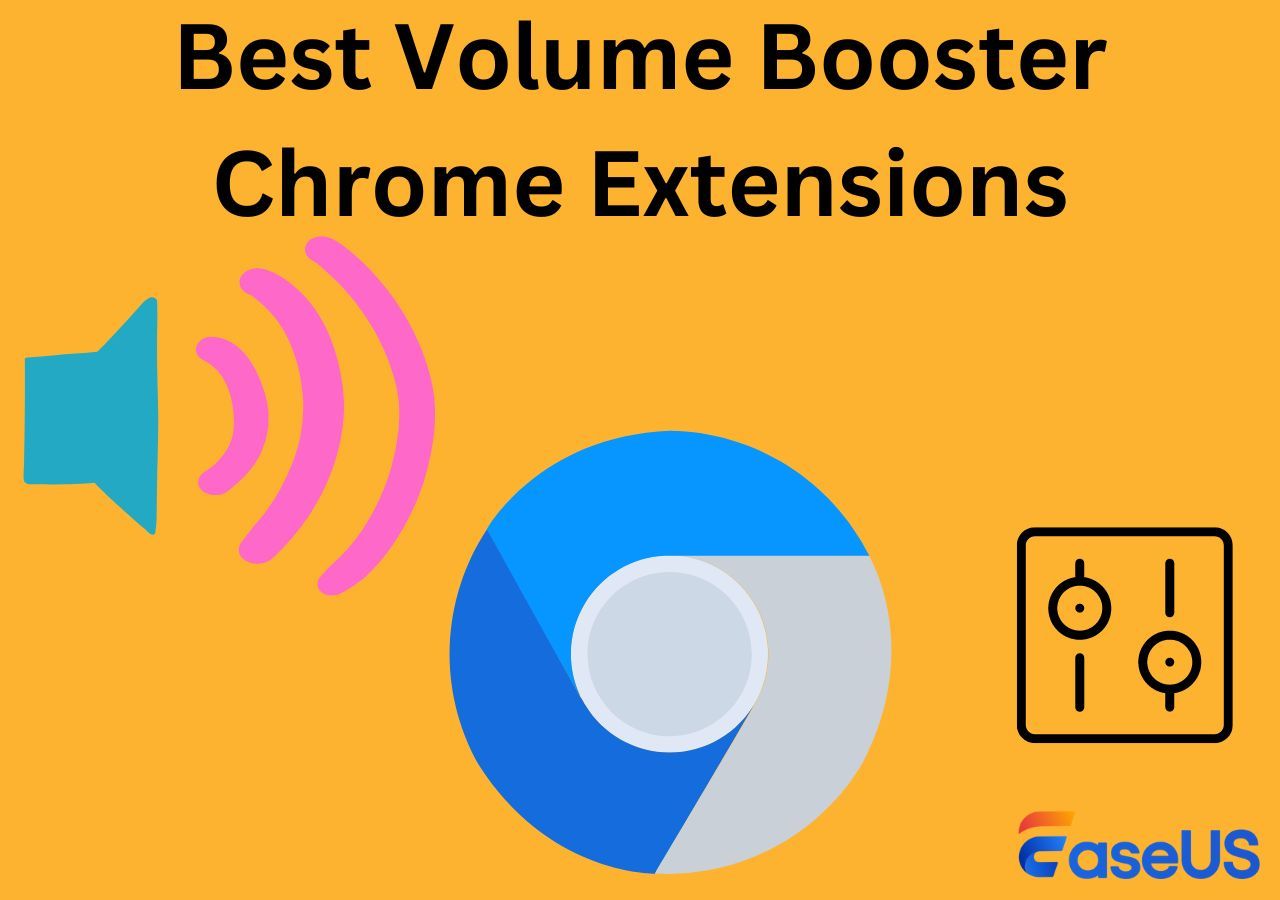-
![]()
Sofia Albert
Sofia has been involved with tech ever since she joined the EaseUS editor team in March 2011 and now she is a senior website editor. She is good at solving various issues, such as video downloading and recording.…Read full bio -
![]()
Melissa Lee
Melissa Lee is a sophisticated editor for EaseUS in tech blog writing. She is proficient in writing articles related to screen recording, voice changing, and PDF file editing. She also wrote blogs about data recovery, disk partitioning, data backup, etc.…Read full bio -
Jean has been working as a professional website editor for quite a long time. Her articles focus on topics of computer backup, data security tips, data recovery, and disk partitioning. Also, she writes many guides and tutorials on PC hardware & software troubleshooting. She keeps two lovely parrots and likes making vlogs of pets. With experience in video recording and video editing, she starts writing blogs on multimedia topics now.…Read full bio
-
![]()
Gorilla
Gorilla joined EaseUS in 2022. As a smartphone lover, she stays on top of Android unlocking skills and iOS troubleshooting tips. In addition, she also devotes herself to data recovery and transfer issues.…Read full bio -
![]()
Rel
Rel has always maintained a strong curiosity about the computer field and is committed to the research of the most efficient and practical computer problem solutions.…Read full bio -
![]()
Dawn Tang
Dawn Tang is a seasoned professional with a year-long record of crafting informative Backup & Recovery articles. Currently, she's channeling her expertise into the world of video editing software, embodying adaptability and a passion for mastering new digital domains.…Read full bio -
![]()
Sasha
Sasha is a girl who enjoys researching various electronic products and is dedicated to helping readers solve a wide range of technology-related issues. On EaseUS, she excels at providing readers with concise solutions in audio and video editing.…Read full bio
Content
Part 1. Change the Instagram Notification Sound on an iPhone
Part 2. Change the Instagram Notification Sound on an Android
Bonus: Make Your Own Instagram Notification Sound with EaseUS Online Vocal Remover
Summary
7301 Views |
4 min read
Do you like the default notification sound of Instagram? If you don't, you can change the Instagram notification sound, whether you use a mobile device or a computer. In this post, you will learn specific tutorials on how to change the notification sound. Moreover, I will provide a website that you can use to make your own ringtone.
Read through the whole content for more detailed information!
Part 1. Change the Instagram Notification Sound on an iPhone
Most Instagram users use it on mobile devices. So, the first part of this post will be changing the sound on your mobile device. I will divide the tutorials into two parts as there are some differences due to the different systems. I will guide you through changing the notification sound on your iPhone first.
🔽This is the specific tutorial on how to change the notification sound of Instagram on your iPhone:
Step 1. Open the "Settings" on your iPhone first. Then, go to the "Sounds & Haptics" section.
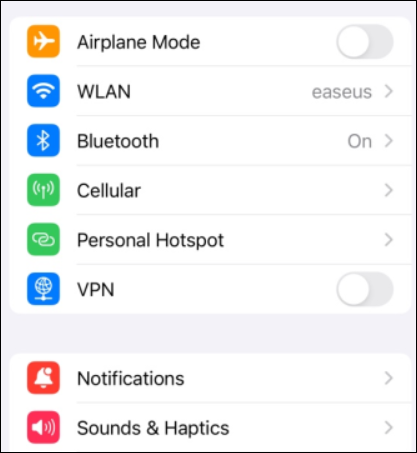
Step 2. In this window, you should choose "Text Tone" to change the notification sound.
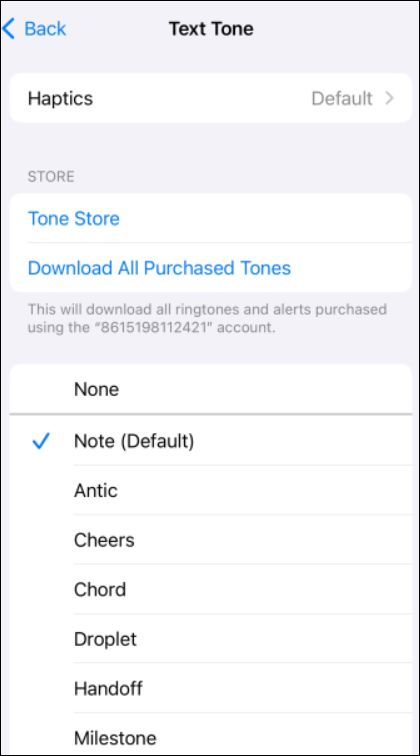
Step 3. You can see that there are multiple notification sounds to choose from. Press and choose the sound you like, and you are all set now.
↪️Share this post with your friends on your social media now:
Part 2. Change the Instagram Notification Sound on an Android
As for Android users, the process of changing Instagram notification sounds is a little different.
🔽Follow the steps below to change the Instagram sound of an Android device:
Step 1. Open Instagram on your Android phone first. Then, click your Profile picture.
Step 2. Click "Settings" on the next interface. Find the "Notifications" section and choose "Additional options in the system".
Step 3. Now, your Android phone will jump to the system sound settings directly, where you can adjust the notification sound for all apps.
Step 4. Press the "Default Notification Sound" button, and then you can choose another new sound for your notification sound.
🎞️The following video will give you a more detailed guide about changing the notification sound on an Android device:
Bonus: Make Your Own Instagram Notification Sound with EaseUS Online Vocal Remover
Now, you have learned how to change the notification sound of Instagram. For your benefit, I will teach you a bonus method, which is that you can make a special Instagram notification sound for Instagram by yourself.
Let me introduce EaseUS Online Vocal Remover to you. This product is designed by EaseUS, a well-known brand in data backup and recovery. To keep up with the new trend, EaseUS Online Vocal Remover has been added with the latest AI model to help users edit audio files with more convenience.
✨Unique reasons to choose EaseUS Online Vocal Remover:
- Separate vocal and instrumental sounds apart to make your own ringtone
- The AI model makes the process really smooth and high-quality
- Find the BPM and adjust the pitch of the media files you've uploaded
- Easy access to 24*7 technical support from the main interface
Summary
Now, you cannot only change the notification sound of Instagram, whether you use a computer or a mobile device.
If you want to use a media file to make your own notification sound, EaseUS Online Vocal Remover is your best choice anyway. You can even use the website to make your own Karaoke track and sing songs with your friends with easy clicks!