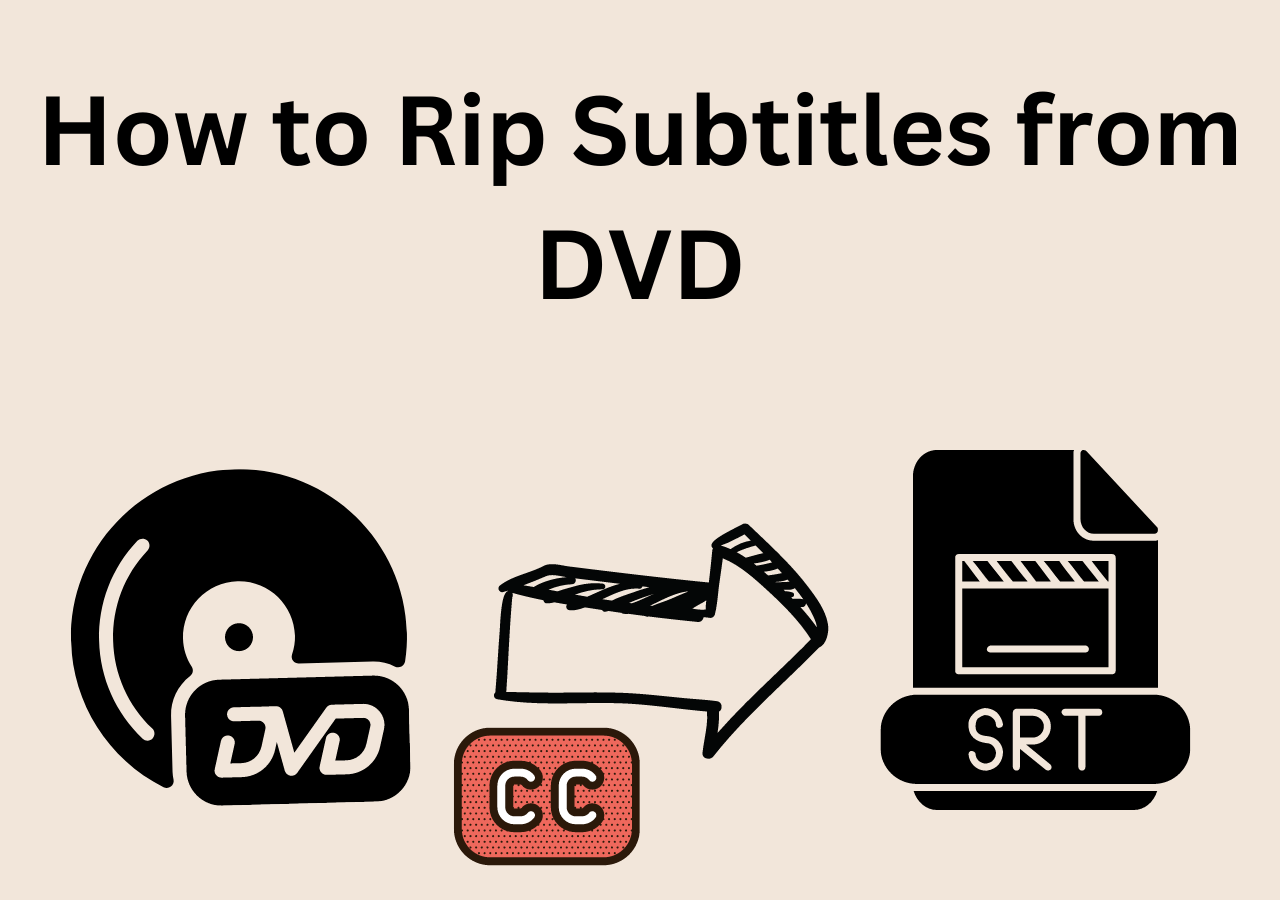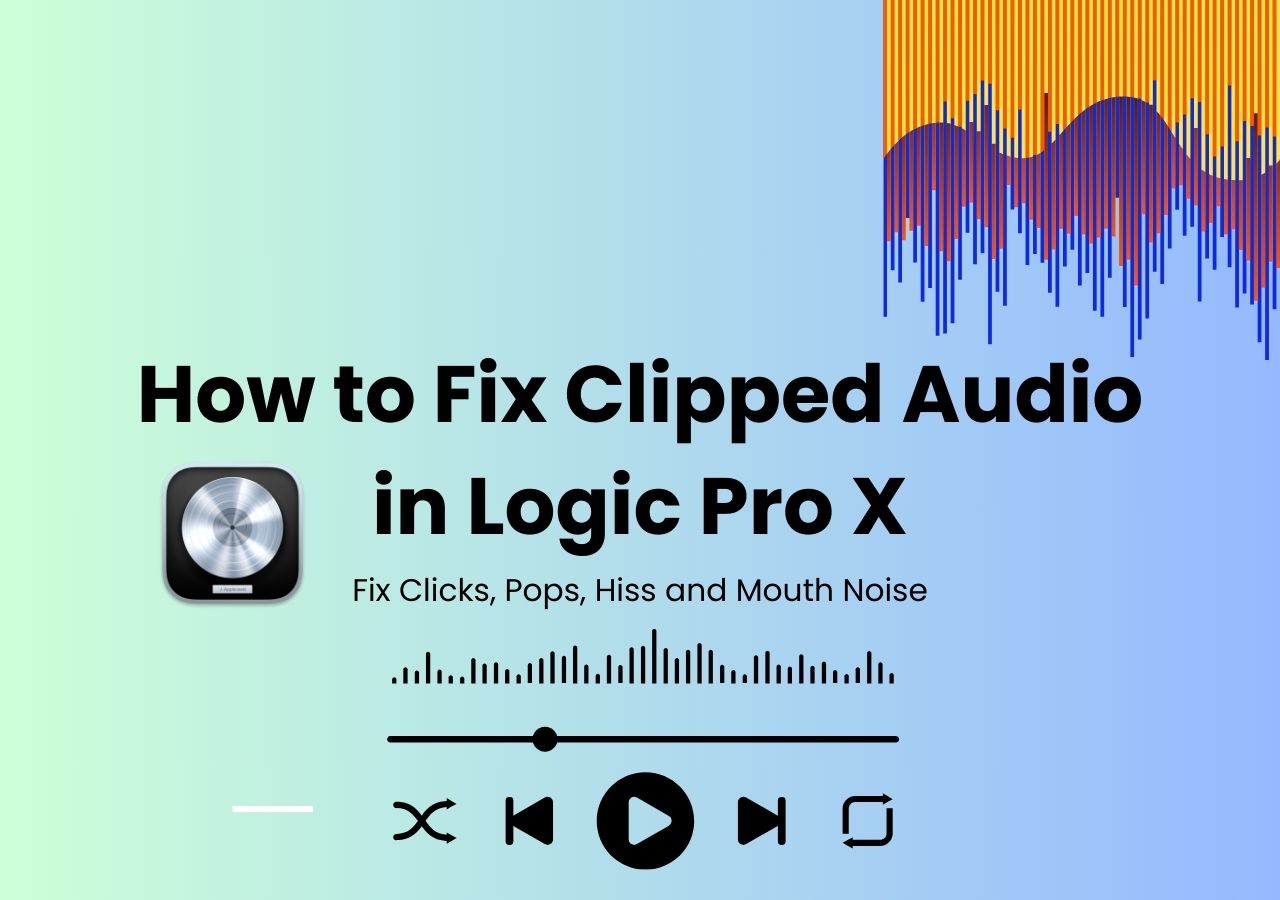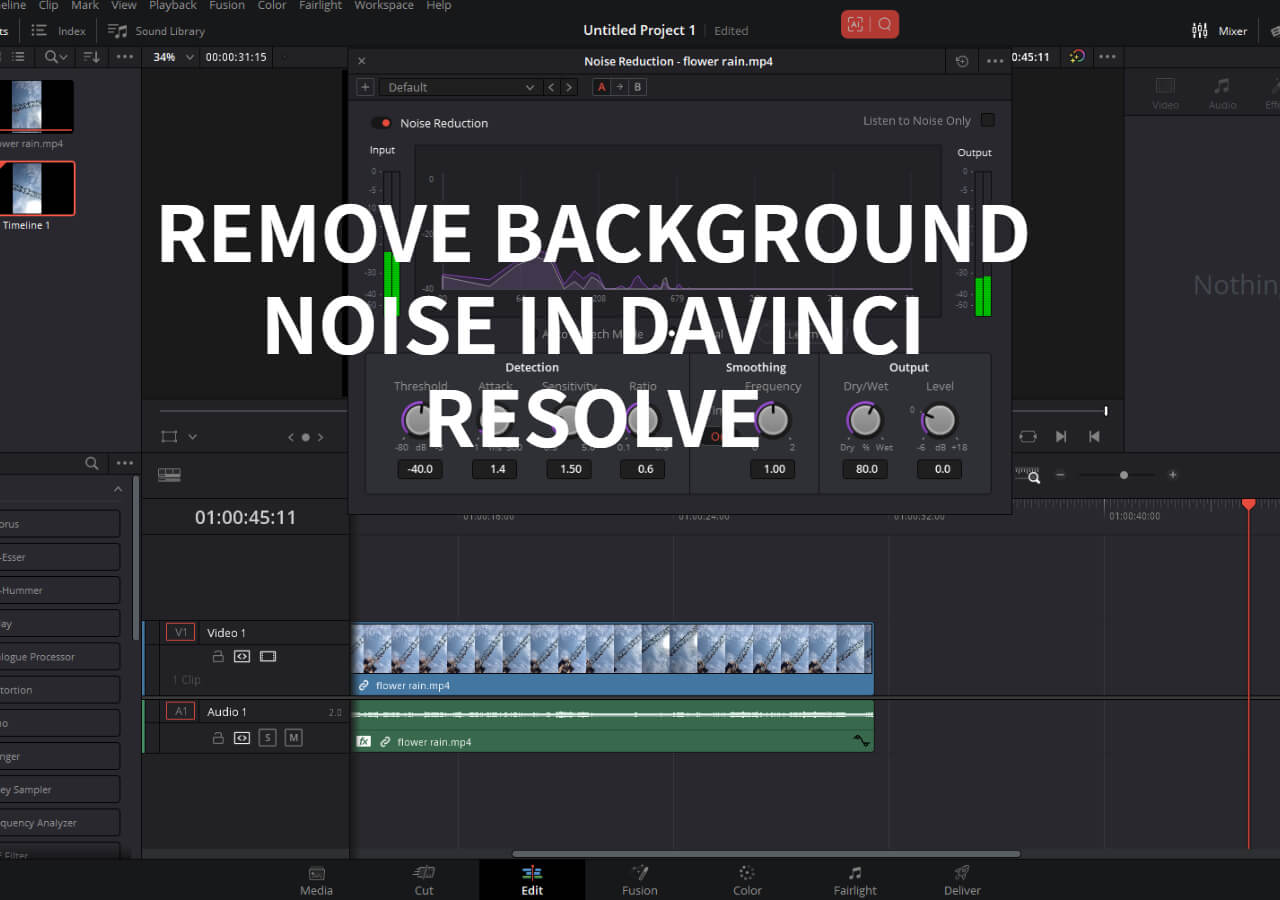-
![]()
Sofia Albert
Sofia has been involved with tech ever since she joined the EaseUS editor team in March 2011 and now she is a senior website editor. She is good at solving various issues, such as video downloading and recording.…Read full bio -
![]()
Melissa Lee
Melissa Lee is a sophisticated editor for EaseUS in tech blog writing. She is proficient in writing articles related to screen recording, voice changing, and PDF file editing. She also wrote blogs about data recovery, disk partitioning, data backup, etc.…Read full bio -
Jean has been working as a professional website editor for quite a long time. Her articles focus on topics of computer backup, data security tips, data recovery, and disk partitioning. Also, she writes many guides and tutorials on PC hardware & software troubleshooting. She keeps two lovely parrots and likes making vlogs of pets. With experience in video recording and video editing, she starts writing blogs on multimedia topics now.…Read full bio
-
![]()
Gorilla
Gorilla joined EaseUS in 2022. As a smartphone lover, she stays on top of Android unlocking skills and iOS troubleshooting tips. In addition, she also devotes herself to data recovery and transfer issues.…Read full bio -
![]()
Rel
Rel has always maintained a strong curiosity about the computer field and is committed to the research of the most efficient and practical computer problem solutions.…Read full bio -
![]()
Dawn Tang
Dawn Tang is a seasoned professional with a year-long record of crafting informative Backup & Recovery articles. Currently, she's channeling her expertise into the world of video editing software, embodying adaptability and a passion for mastering new digital domains.…Read full bio -
![]()
Sasha
Sasha is a girl who enjoys researching various electronic products and is dedicated to helping readers solve a wide range of technology-related issues. On EaseUS, she excels at providing readers with concise solutions in audio and video editing.…Read full bio
Content
What is Audio Normalization on Spotify
Turn on/off Audio Normalization on Spotify
Fix Volume Normalization Not Working
Tips to Improve Spotify Sound Quality
More Ways to Improve Audio Quality
To Conclude
FAQs on Audio Normalization on Spotify
4568 Views |
3 min read
Spotify is among the most used audio streaming platforms because of its premium streaming quality and ease of use. However, its users have reported a common issue that has been irritating them recently. The issue is the extra low or high sound of the songs, which makes users uncomfortable while listening to them.
In this regard, the most suitable solution is to turn on audio normalization on Spotify. This feature can easily adjust the sound of the music and make it good to hear the listeners. Don't you know about this feature that adjusts audio qualities? Read on to be familiar with this feature.
What is Audio Normalization on Spotify
While listening to songs, you may have noticed that some of their notes are lower while others are too high. This combination may not be good for you, and you might be thinking of fixing distorted audio in Audacity.
However, you can accomplish this task with the Spotify audio normalization feature. This feature removes all the higher and lower sounds and creates a balanced track. Some users think that it is perfect to remove background noise from audio. But it can be harmful to your favorite songs because it will remove all the notes that are above or below the balancing criteria. This is why we are here with a comprehensive guide about this feature.
Turn on/off Audio Normalization on Spotify
If we say that you don't need to normalize audio in FL Studio or on other DAWs when you can use this option, it will be right. The reason is the effective cleaning of higher and lower notes from the music track. Let us show you how to turn this option on and off per your requirements.
Turning on Audio Normalization
To clean up audio and turn audio normalization Spotify on, you only need to be familiar with the application settings. Undoubtedly, the method is similar for both PC and mobile applications. However, the interface is different for them, which encourages us to list the steps for both applications separately.
On Android/iPhone
Step 1. Open the Spotify application on your mobile.
Step 2. Go to "Settings" by tapping the icon at the top right corner.

Step 3. Look for the "Playback" option and click on it to open the settings.

Step 4. Scroll down to find the option "Enable Audio Normalization."

Step 5. Toggle on the button to enable this feature.
On PC
Step 1. Browse the "Spotify" application on your PC.
Step 2. Click on your name or profile picture, which is available in the right corner of the top menu bar.
![]()
Step 3. Choose "Settings" from the dropdown list.

Step 4. Find the "Audio Quality" section on the page.

Step 5. Look for the "Normalize Volume" and toggle on the button to enable this setting.
Now, you must be familiar with the method for turning on the audio normalization feature on Spotify in your mobile or computer application. Keep in mind that you can't use this setting in the web-based workings of this audio streaming platform.
Turning off Audio Normalization
Undoubtedly, audio normalization can improve your music-listening experience. However, it can also be irritating in some situations. For example, if you want to hear crispy tones, you can't do so with this option enabled.
To let you eliminate this situation, we are here with the methods to turn off the audio normalization on Spotify. Let us share the methods to do this on mobile and computer applications.
On iPhone/Android
Step 1. Go to "Settings" of the Spotify mobile application.

Step 2. Look for the "Playback" option and click on it.

Step 3. Toggle off the button given beside "Enable Audio Normalization."

It will quickly remove this setting and let you hear all the sounds from your favorite music track.
On PC
Step 1. Open the application on your PC.
Step 2. Go to "Settings" by clicking on your name or profile picture.

Step 3. Scroll down to reach the "Audio Quality" section.

Step 4. Toggle off the button given beside the "Normalize Volume" from the available list.
Fix Volume Normalization Not Working
There is nothing wrong with saying that audio normalization is one of Spotify's best features. However, some users have claimed that they are not able to benefit from this option or that it is not working in their applications.
We have listed some solutions to resolve this problem if you are also facing it.
Update the Spotify Application
The very first solution that you should try to adjust the volume via this option is updating your application. It might be possible that you either haven't installed the official application or your app is outdated for this feature.
In both cases, you cannot utilize this feature for extended Spotify sound. It is good to reinstall your application to check if the issue has been resolved.
Try Replacing Your Device
Another solution to the problem is replacing your device. It might be possible that your device's speakers aren't responsive, making the sound irritating or distorted. You must try choosing another device and playing the same tracks on Spotify on it.
You will probably be able to resolve this problem if it is because of your device's hardware. If you want to listen to songs on the same old device, you must upgrade its hardware.
Listen to Other Tracks for Checking
If nothing has worked for you, you can also try running a test via other tracks. It might be possible that the author or artist hasn't been given Spotify rights to change their music tracks.
In this situation, you cannot resolve the error because you don't have permission to do so. The only thing you can do in this regard is to listen to those tracks as they are or switch to another application where you can responsively adjust the sound quality.
Tips to Improve Spotify Sound Quality
Every person desires to listen to high-quality sound, regardless of what they love to hear. Without quality sound, you will never be able to improve your listening experience and enjoy the music. This section will quickly share a few tips to improve Spotify's sound quality.
Adjust Volume Level
You can set the volume level of a soundtrack according to your surroundings. In this application, you will find three options to set the volume to make it compatible with your environment. You can either set "Quiet," "Normal," or "Loud" volume levels.

Set Streaming Quality
In addition to normal volume levels, Spotify has a specific section that allows you to set the quality of the streaming. This setting is set to "Automatic" by default, which makes the application responsible for choosing the quality.

But you can also customize the setting and choose from "Low," "Normal," "High," or "Very High" qualities. For a better experience, we suggest choosing from the last two options in the list.
Use Equalizer Feature
Another feature that enables you to set the frequency of your favorite music is the "Equalizer." This option will help you set the frequency from low to high according to your demand. In simple words, you can set the frequency of the sound and make it suitable for your hearing experience.

More Ways to Improve Audio Quality
Spotify has advanced features to improve your audio streaming experience. However, it may not be suitable for you in certain conditions, like when it comes to enhancing audio quality. You must have to look for additional software to make the overall quality higher for your favorite track.
For your quick selection, we have researched multiple tools and found EaseUS Online Vocal Remover an effective one.
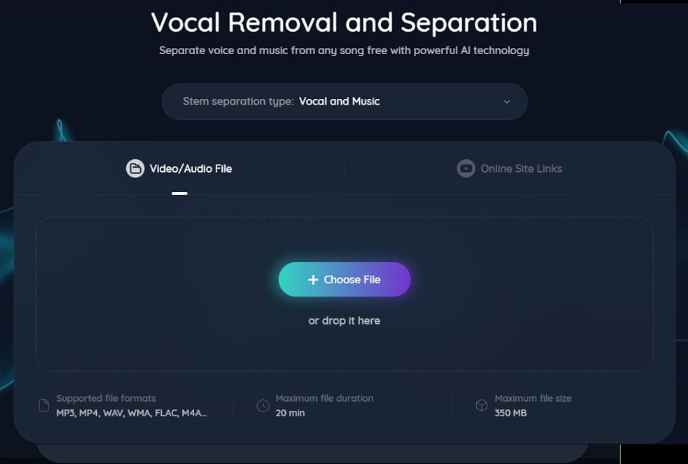
This advanced online tool will help you separate vocals from instrumentals, reduce background noise, and improve your listening experience by allowing you to listen to lyrics only instead of background music.
Moreover, it has a feature to increase the volume of your given track to make it audible. You can also use its advanced options, such as pitch changing and noise reducer. In short, EaseUS Online Vocal Remover can help you elevate the sound quality to a premium level.
Key Features:
- You are free to upload a music file of up to 20 minutes.
- This online vocal remover supports multiple file formats.
- No login is required to use this online tool.
- It includes multiple advanced functions, making it suitable for basic audio editing.
With this extensive list of features, we have ranked it as the best solution. You should use this tool once to check the outcomes and understand why it is the best.
To Conclude
You can understand this advanced and unique feature by reading this blog about audio normalization on Spotify. We have shared a complete guide about this feature to let you enable or disable it quickly without any issues. This feature can improve your listening experience and make listening to your favorite music memorable.
FAQs on Audio Normalization on Spotify
You must explore this section to find quick answers to questions related to audio normalization on Spotify.
1. Should you turn off audio normalization on Spotify?
If this feature lowers the sound and makes it difficult to enjoy the music, it is recommended that you turn it off from your account's settings.
2. Is it good to normalize audio?
Normalization audio will make the whole track balanced and smooth. If you love to hear such soundtracks, it is good to use Spotify's normalization feature.
3. How to improve Spotify sound quality?
Spotify's sound quality can be improved easily because it has multiple features that can help you in this regard. You can change the audio level and streaming quality or use its built-in equalizer.
If you have found this blog informative, please share it on social media to let your friends know about Spotify's audio normalization feature.