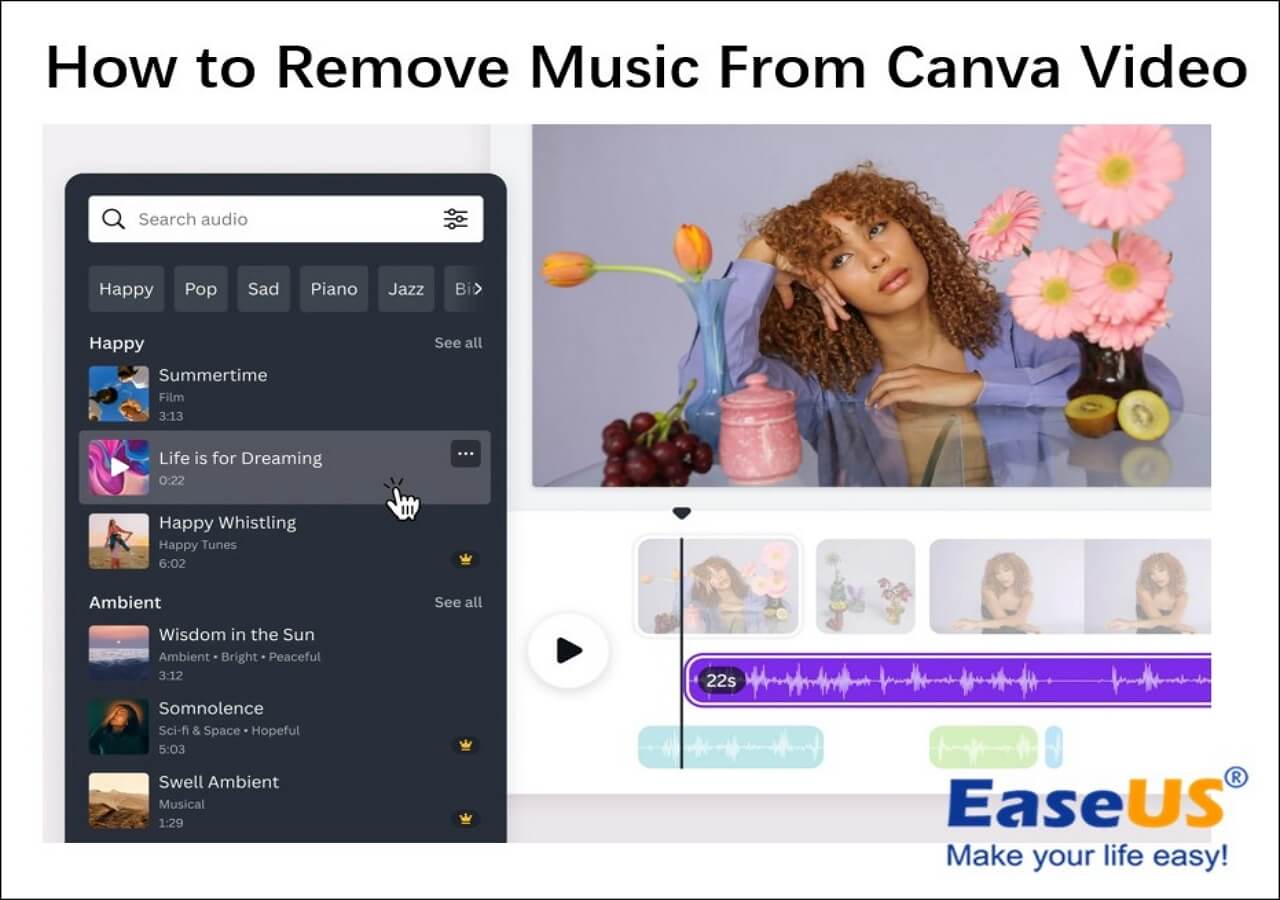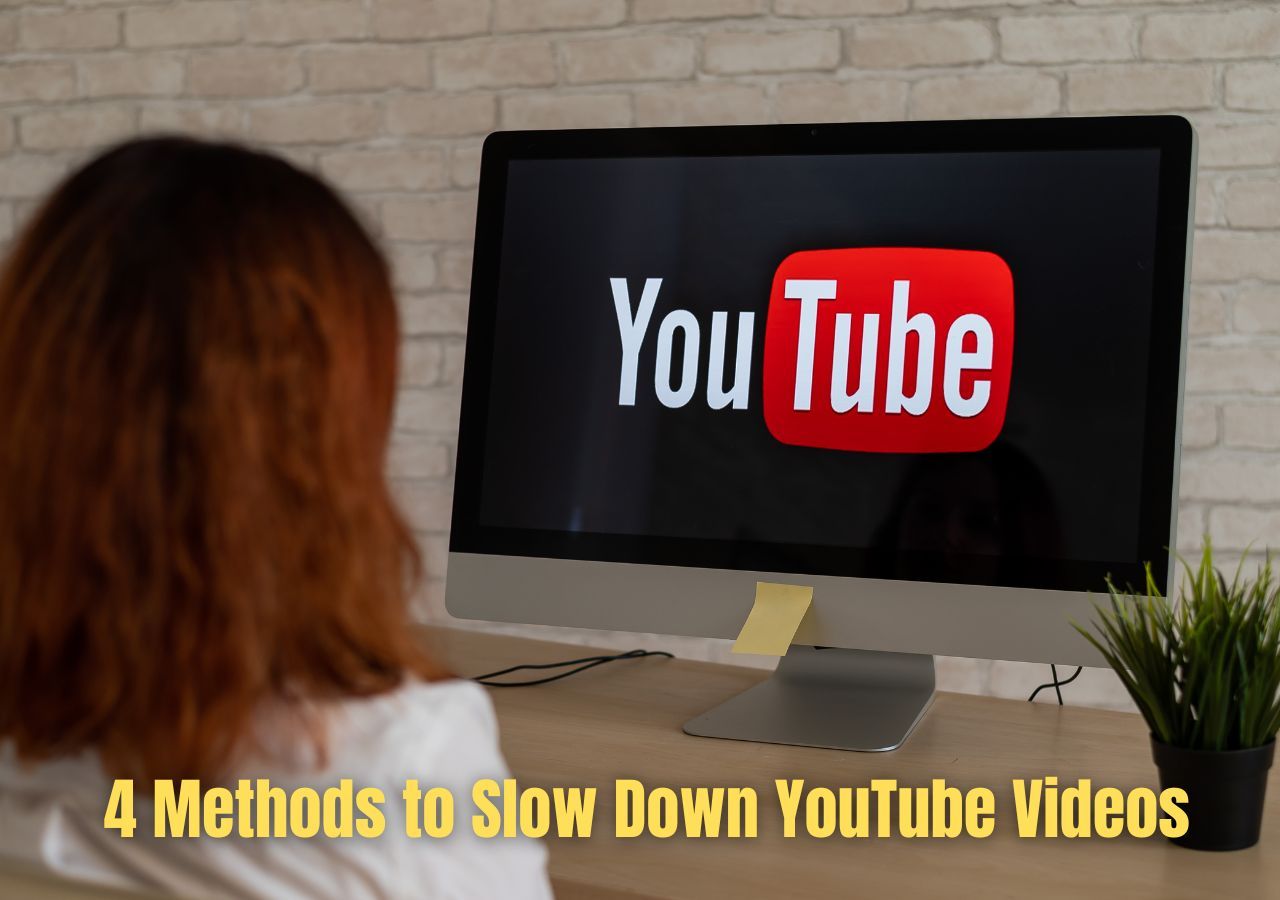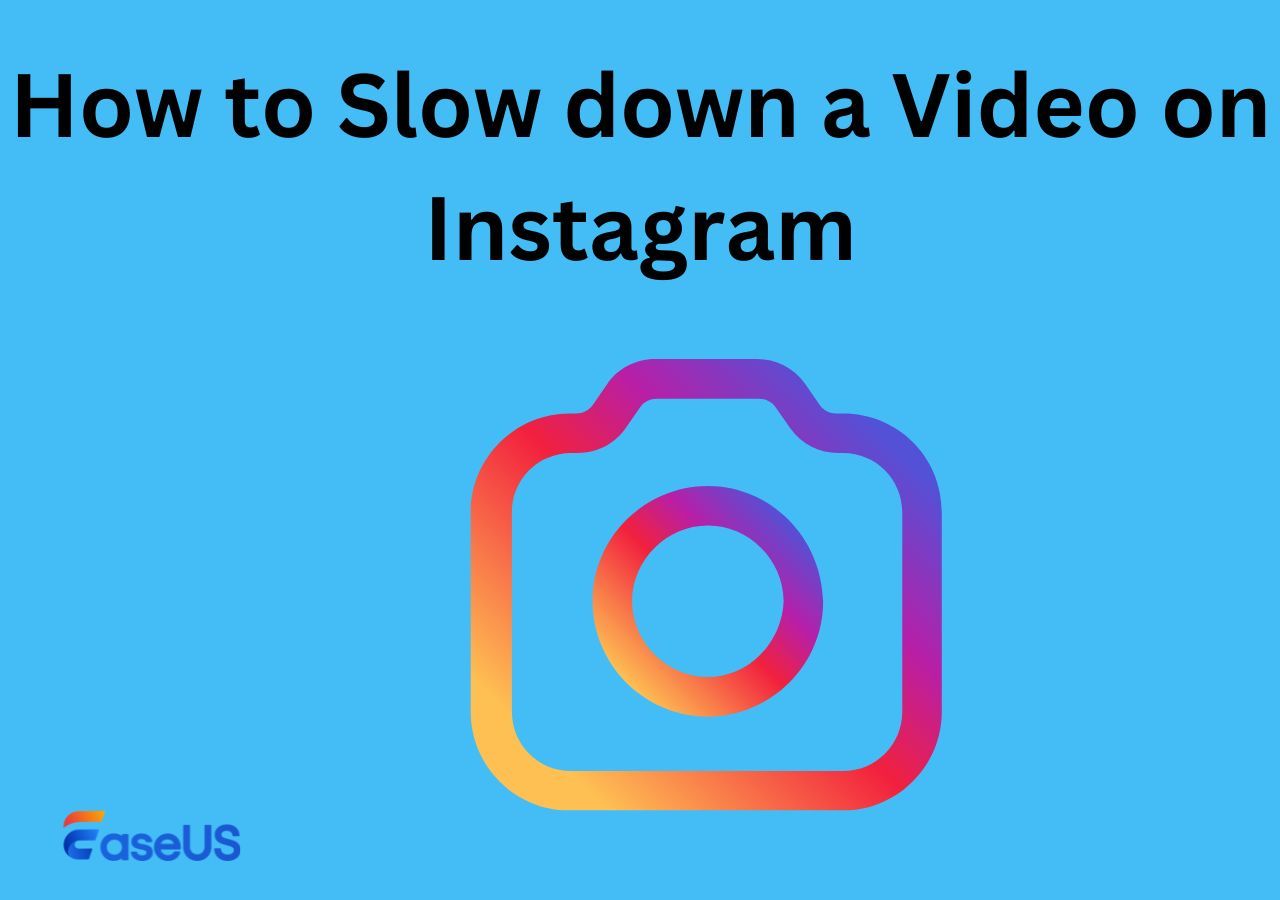-
![]()
Sofia Albert
Sofia has been involved with tech ever since she joined the EaseUS editor team in March 2011 and now she is a senior website editor. She is good at solving various issues, such as video downloading and recording.…Read full bio -
![]()
Alin
Alin is a sophisticated editor for EaseUS in tech blog writing. She is proficient in writing articles related to screen recording, voice changing, and PDF file editing. She also wrote blogs about data recovery, disk partitioning, data backup, etc.…Read full bio -
Jean has been working as a professional website editor for quite a long time. Her articles focus on topics of computer backup, data security tips, data recovery, and disk partitioning. Also, she writes many guides and tutorials on PC hardware & software troubleshooting. She keeps two lovely parrots and likes making vlogs of pets. With experience in video recording and video editing, she starts writing blogs on multimedia topics now.…Read full bio
-
![]()
Gorilla
Gorilla joined EaseUS in 2022. As a smartphone lover, she stays on top of Android unlocking skills and iOS troubleshooting tips. In addition, she also devotes herself to data recovery and transfer issues.…Read full bio -
![]()
Rel
Rel has always maintained a strong curiosity about the computer field and is committed to the research of the most efficient and practical computer problem solutions.…Read full bio -
![]()
Dawn Tang
Dawn Tang is a seasoned professional with a year-long record of crafting informative Backup & Recovery articles. Currently, she's channeling her expertise into the world of video editing software, embodying adaptability and a passion for mastering new digital domains.…Read full bio -
![]()
Sasha
Sasha is a girl who enjoys researching various electronic products and is dedicated to helping readers solve a wide range of technology-related issues. On EaseUS, she excels at providing readers with concise solutions in audio and video editing.…Read full bio
Content
0 Views |
0 min read
PAGE CONTENT:
Have you encountered some situations in which you may want to remove music from YouTube videos if you are a professional YouTube uploader or a video editor? Do not worry. This article will teach you the five online and offline ways with detailed steps which are suitable for desktop and mobile users.
Now there is a table showing some testing statistics of the five solutions, including the difficulty level, performance, and availability. You can learn about it, and it is hoped that this table can help you a lot.
| ✅ Methods | 😊 Effectiveness | 📶 Difficulty level |
| EaseUS Online Vocal Remover | High | Super easy |
| YouTube | Moderate | Difficult |
| Flixier | Moderate | Medium |
| VEED | Moderate | Easy |
| Media.io | High | Medium |
Remove Music From YouTube Video via EaseUS Online Vocal Remover
This part will show you the first way and an easy and safe solution to help you remove music from YouTube videos. Now you can read this part to get detailed information in this way.
The first way we recommend is to use third-party software: EaseUS Online Vocal Remover, an excellent music remover for most Windows users. By using this music-removing tool, it is believed that you can successfully separate music from YouTube videos. As a high-quality vocal remover, it can also help users divide audio files into vocals and music.
It supports various formats, like MP3, M4A, AIFF, etc. You can also use this editing software to remove vocals from Spotify songs. Therefore, if you want to remove audio from video safely and conveniently, EaseUS Online Vocal Remover is a good option for you to consider.

Now, here are some detailed steps for you to follow to remove music from YouTube videos.
Step 1. Visit the EaseUS website and go to its "Vocal Remover" sidebar.

Step 2. Click "Choose File" or drop the video file in the area and wait for the AI analysis.

Step 3. Download the vocal/instrumental track to finish removing. You can choose to output the "Instrumental track" and "Vocal track" in MP4 for video or in AAC for audio.

After the above steps, it is trusted that you have mastered the easy and safe solution. Now, you can use EaseUS Online Vocal Remover to fix your problem. If you want to know how to remove music from TikTok videos, read the article below.
Remove Music From YouTube Video on YouTube
The second way we recommend is to use the built-in feature of YouTube to remove music from YouTube videos. This way is more suitable for those video editors or YouTube uploaders who are familiar with the use of YouTube. However, if you have never used this tool to edit your videos, it may be difficult for you to fix this question. You can follow the steps below.
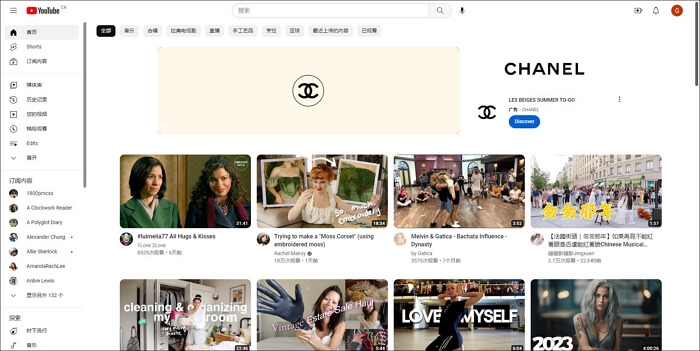
Step 1. Sign in to YouTube Studio.
Step 2. On the left menu, select Content.
Step 3. Click the filter bar Copyright and find the YouTube videos that you want to remove music from.
Step 4. In the Restrictions column, hover over Copyright, and then Click SEE DETAILS.
Step 5. Under the Content identified in this video section, click Mute song.
After following the above steps, you can freely remove the background music from YouTube videos for free. If you are still confused about them, there is a detailed tutorial video for you to learn, and you can watch it!
Cut Music From YouTube Video Online [No Downloads]
This part will show you the three solutions to separate music from YouTube videos online. If you are inclined to use an online music removal tool, then this part will be a better choice for you to choose. However, it is suggested that you can choose the first method: EaseUS Online Vocal Remover if you want to make sure of safe and stable music removal.
Here is a fast navigation of the three online ways.
Now you can continue to read to know more detailed information about these online music removal tools.
Flixier
Flixier is an online free music removal tool for many video editors or YouTube uploaders. As a free online vocal remover from YouTube, it can help users remove vocals from videos in high quality. Besides, it can help you remove sound from YouTube videos, and you just need to copy and paste the URL of the YouTube videos you want to cut from. In addition, this online remover tool can also help users separate music from vocals.
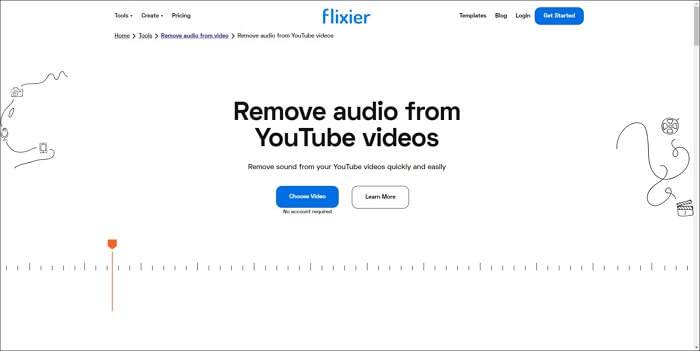
Now you can follow these steps below:
Step 1. Enter the website of Flixier, and you can click on Link or Import to upload your YouTube videos.

Step 2. Choose the video on the screen; you will see an Audio option in the upper right corner. Click on it.

Step 3. Drag the volume bar to the left, which means muting the YouTube video.

Step 4. After that, you can click on Export to save the newly edited video.
After finishing the above steps, it is believed that this method is also helpful for users to remove sound from YouTube videos. However, this method has a time limit of up to 30 minutes.
VEED
VEED is a free and convenient music-removing tool. By using the online video editor, you can freely import your YouTube videos and make some changes to them. Besides, it can also help users add transition effects. In addition, you can also add voiceover to your videos after removing sound you do not like from videos. And this online tool also supports text-to-speech features. Therefore, it is also a good choice for video editors.
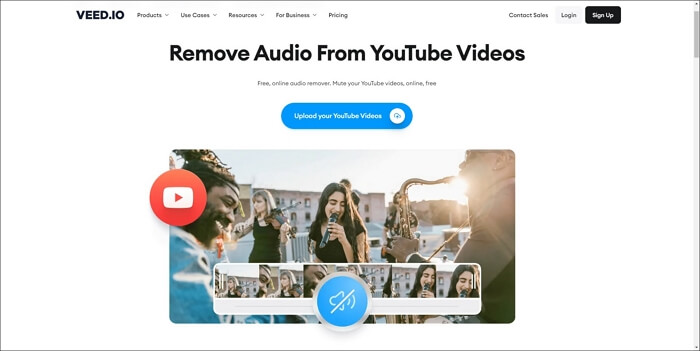
You can follow the steps below:
Step 1. Choose the Upload your YouTube Videos option.
Step 2. After processing your video, you will see a Speaker icon.
![]()
Step 3. Drag the volume bar to zero.
After that, the YouTube video will be muted. In a word, this method is still convenient for users to delete sound from YouTube videos. You can also consider trying this solution. If you are still confused about how to follow the above steps, here is a video that will show you the detailed steps. So you can watch this video.
Media.io Online Video Muter
Media.io Online Video Muter is the last online music remover tool we recommend in this article. This online tool can not only help users mute video in high quality and at a fast speed but also can help change the video speed, loop your video, or reverse your video. Therefore, the best special effects video editor is also a good choice for you to remove audio from YouTube videos.
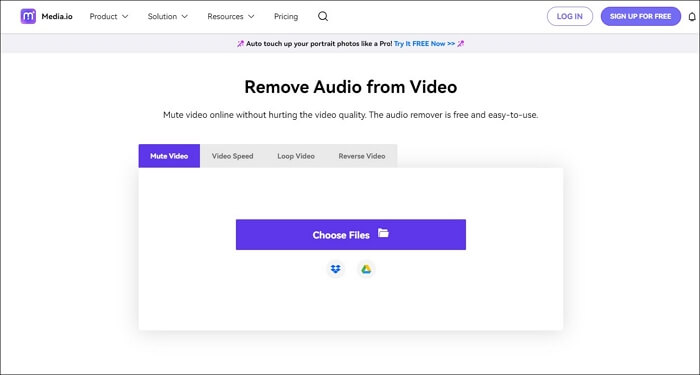
Now you can follow the steps we provide below:
Step 1. Click on the button Choose Files.
Step 2. Choose the option Upload Media and upload the YouTube video you want to mute.
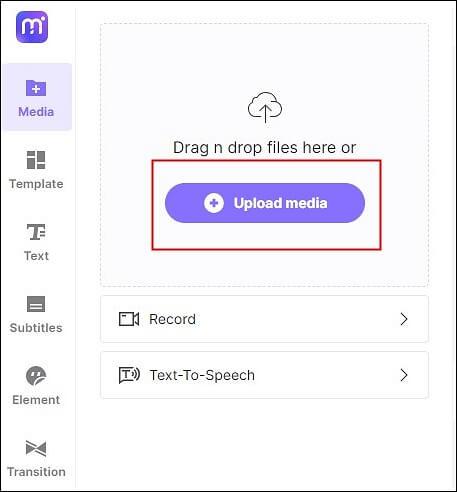
Step 3. After uploading, click on the video on your screen.
Step 4. You will see a speaker icon and reduce the volume to zero.
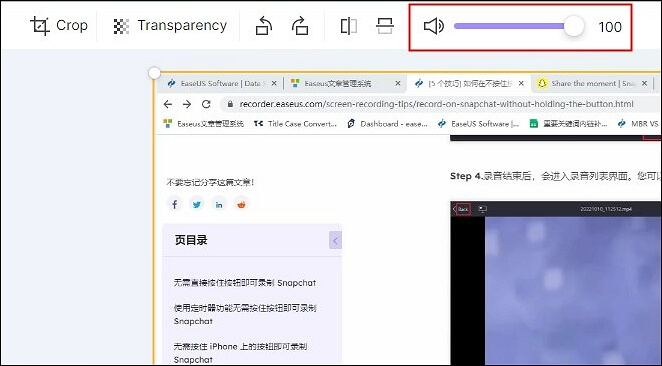
After that, you can choose the Export button in the upper right corner. After the above steps, it is believed that you can successfully remove music from YouTube videos. You can share this passage on your social media to make more people know the above five helpful ways to fix this question.
Conclusion
In a word, this passage has discussed some helpful methods for users to remove music from YouTube videos by providing detailed steps and some YouTube videos. In fact, compared to the above five methods, every method has its advantages. But in terms of performance, difficulty level, and safety, using offline software is more recommended.
Therefore, EaseUS Online Vocal Remover is a better choice than any other online music removal tool as it can help users delete sound from YouTube videos in high quality and at a fast processing speed. Elevate your soundscapes today!
FAQs About Remove Music From YouTube Video
After learning about the above methods we provide, there are some other related questions that some users frequently ask. You can read about them.
1. How do I remove music from a video but keep the voice?
You can use EaseUS Online Vocal Remover as your music remover. It can help you remove the background music but keep the voice or vocals in your video.
2. Is it possible to separate voice from background music?
Of course, it is possible to separate voice from background music. You can consider using offline or online vocal removers, like EaseUS Online Vocal Remover, Tunebat Vocal Remover, PhonicMind, Notta, MyEdit, LALAL.AI Vocal Remover, etc.
3. Is background music copyright infringement?
You must first obtain permission from the composer or producer when using music for videos, whether as background music or jingles. The music policy on YouTube ensures that creators are paid when their work is used in accordance with copyright law.