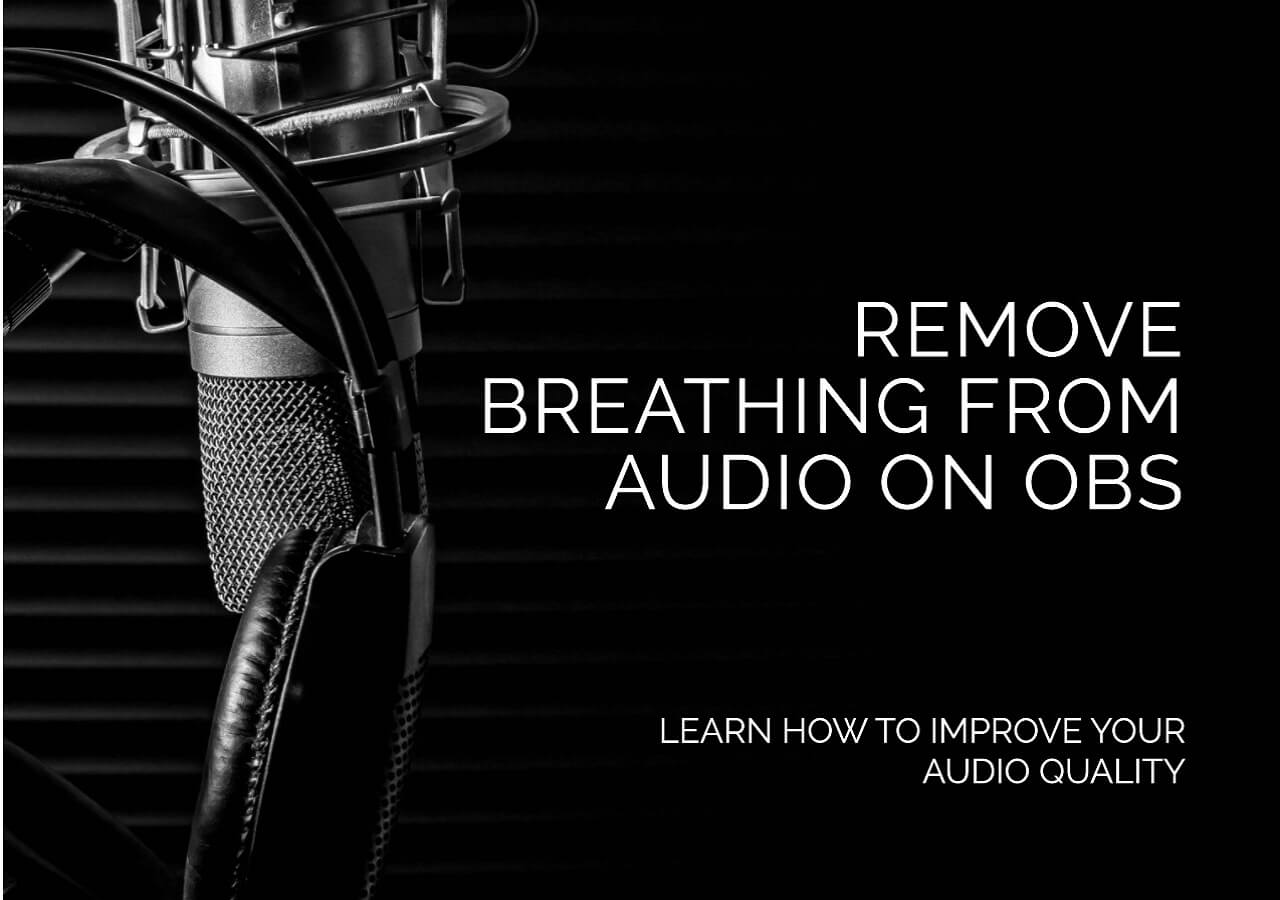-
![]()
Sofia Albert
Sofia has been involved with tech ever since she joined the EaseUS editor team in March 2011 and now she is a senior website editor. She is good at solving various issues, such as video downloading and recording.…Read full bio -
![]()
Melissa Lee
Melissa Lee is a sophisticated editor for EaseUS in tech blog writing. She is proficient in writing articles related to screen recording, voice changing, and PDF file editing. She also wrote blogs about data recovery, disk partitioning, data backup, etc.…Read full bio -
Jean has been working as a professional website editor for quite a long time. Her articles focus on topics of computer backup, data security tips, data recovery, and disk partitioning. Also, she writes many guides and tutorials on PC hardware & software troubleshooting. She keeps two lovely parrots and likes making vlogs of pets. With experience in video recording and video editing, she starts writing blogs on multimedia topics now.…Read full bio
-
![]()
Gorilla
Gorilla joined EaseUS in 2022. As a smartphone lover, she stays on top of Android unlocking skills and iOS troubleshooting tips. In addition, she also devotes herself to data recovery and transfer issues.…Read full bio -
![]()
Rel
Rel has always maintained a strong curiosity about the computer field and is committed to the research of the most efficient and practical computer problem solutions.…Read full bio -
![]()
Dawn Tang
Dawn Tang is a seasoned professional with a year-long record of crafting informative Backup & Recovery articles. Currently, she's channeling her expertise into the world of video editing software, embodying adaptability and a passion for mastering new digital domains.…Read full bio -
![]()
Sasha
Sasha is a girl who enjoys researching various electronic products and is dedicated to helping readers solve a wide range of technology-related issues. On EaseUS, she excels at providing readers with concise solutions in audio and video editing.…Read full bio
Content
Method 1. Remove Background Noise from YouTube Videos Online with Link
Method 2. Remove Unwanted Noise from a YouTube Video with Audacity
Wrap-Up
5673 Views |
6 min read
When it comes to creating high-quality YouTube videos, unwanted background noise can be a significant distraction that detracts from the viewer's experience. Fortunately, there are effective methods to remove or significantly reduce this noise using your PC. In this guide, we will explore two powerful techniques that leverage both software and manual editing strategies to help you achieve a cleaner audio track for your YouTube videos. Whether you're dealing with ambient sounds, wind noise, or hums, these methods will guide you through the process of refining your audio, ensuring that your content comes across with clarity and professionalism.
Method 1. Remove Background Noise from YouTube Videos Online with Link
The first method you are going to learn is the most effective method you don't need to download extra software and can manage the goal with the newest AI model.
Let's meet EaseUS Online Vocal Remover, a professional website for audio separation and noise reduction. You can use it to get rid of unwanted noise from a YouTube video with the link directly. It's quite convenient, right? Besides, you can also use this website to separate instrumental sounds, remove vocals, find the BPM of songs, and change speed. The site combines multiple functions on one page to save you time and effort.
🤩Other reasons to choose EaseUS Online Vocal Remover:
- Versatility in Music Production: It allows music producers and enthusiasts to isolate instrumental tracks from songs, which can be used for remixing, creating mashups, or for sampling new compositions.
- Vocal Isolation: The primary function would be to isolate and remove the vocal track from a song, leaving behind the instrumental part. This could be useful for creating karaoke versions, practicing music, or for remixing.
- Audio Quality Preservation: While removing vocals, the tool should maintain the quality of the remaining audio as much as possible, ensuring that the instrumental track sounds clear and undistorted.
- Pitch Adjustment: The primary function would be to change the pitch of YouTube videos and the audio without affecting the tempo. Users could raise or lower the pitch to match their desired key or create different versions of a track.
📜The detailed steps of how to reduce noise from a YouTube video with EaseUS Online Vocal Remover are listed below:
Step 1. Visit the website and select the "Noise Reducer" option.

Step 2. Click "Choose File" or drag and drop the file in the area and wait for the AI analysis.

Step 3. Download the final work with noise removed.

↪️Share this helpful content on your social media with the button below to help more users:
Method 2. Remove Unwanted Noise from a YouTube Video with Audacity
As for other methods, you should download the target YouTube video first. Audacity is a well-known open-source software for audio editing. To meet needs in the new era, it has also made much progress and supported customized noise reduction functions. However, the import format for this tool supports audio-only. If you need to process a video file, you should upload it as raw data and let Audacity process it before reducing noise with Audacity.
📜Now, follow the guide below to see the specific steps of using Audacity to get rid of the background noise of a YouTube video:
Step 1. Download the YouTube video to the local drive on your computer first.
Step 2. Open Audacity on your computer and click "File" > "Import" > "Raw Data". Then, choose the YouTube video you just downloaded. Click "Open" to continue.
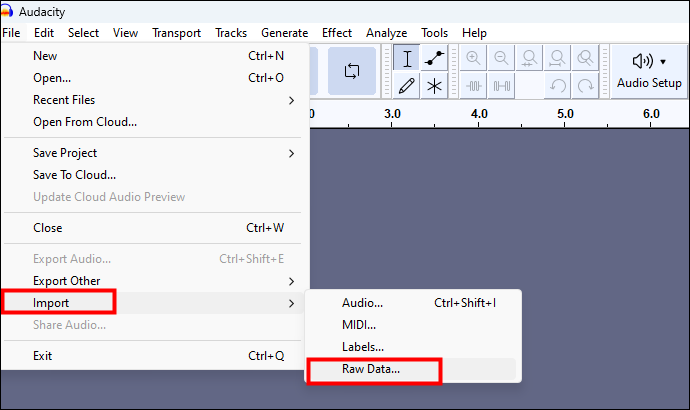
Step 3. A check window like the one below will pop out. Just click "Import," and your video file will be automatically transferred into an audio file. Now, let's begin to reduce the noise of this video file.
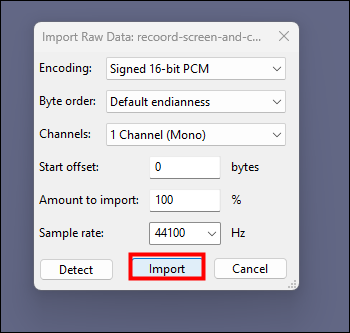
Step 4. Click "Effect" > " Noise Removal and Repair" > "Noise Reduction".
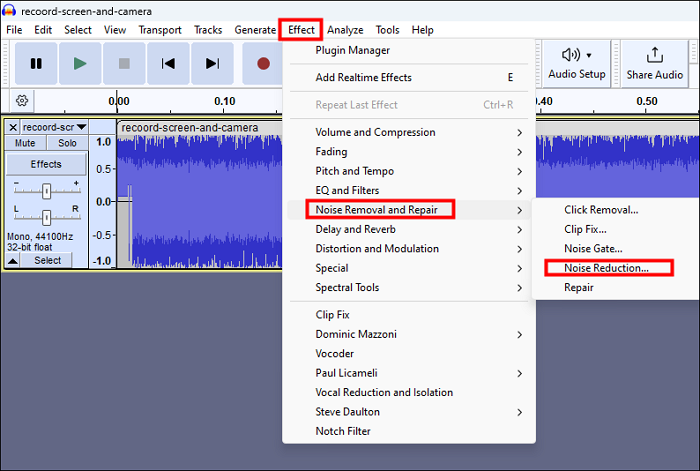
Step 5. Then, you can adjust the "Noise reduction (dB)," "Sensitivity," and "Frequency smoothing (bands)" to get the perfect audio file without any noise at all.
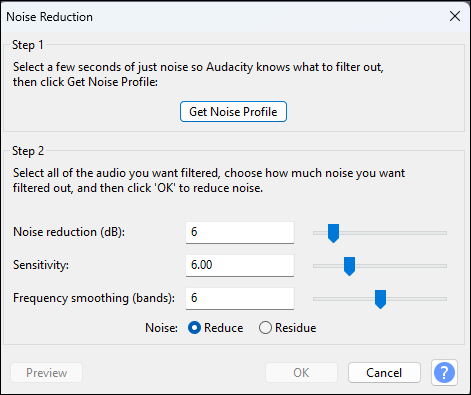
📚If you need to reduce unwanted noise from a YouTube video on your mobile device, this post will help you a lot:
How to Remove Background Noise from Video in Mobile
This article introduces you to how to remove background noise from video on mobile by using 4 different apps.
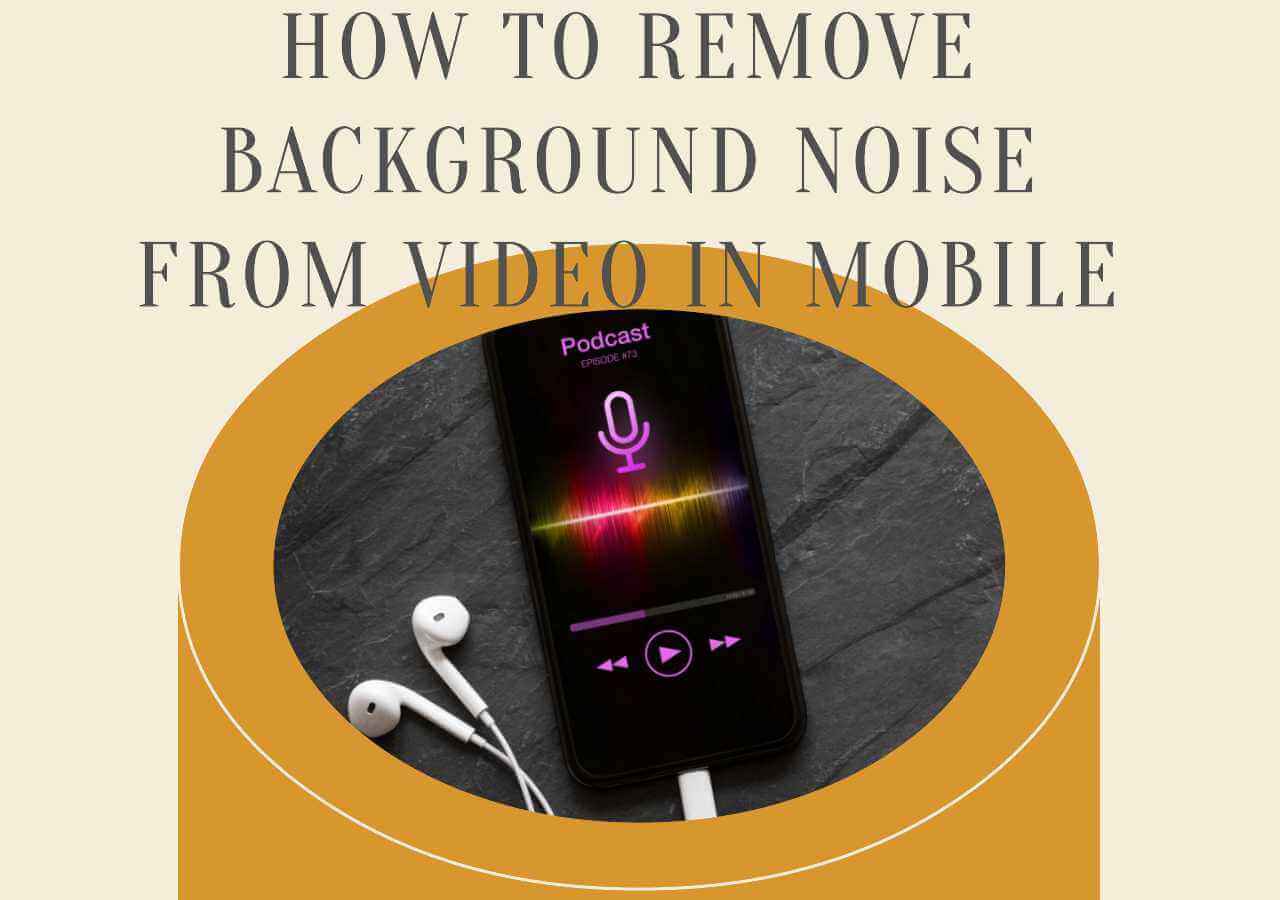
Wrap-Up
In this post, you have learned 2 high-efficient methods of how to get rid of unwanted noise from a YouTube video. You can choose online website, EaseUS Online Vocal Remover, to remove background noise from one YouTube video with its video link directly, or use Audacity to adjust audio settings and get the perfect audio track for free.