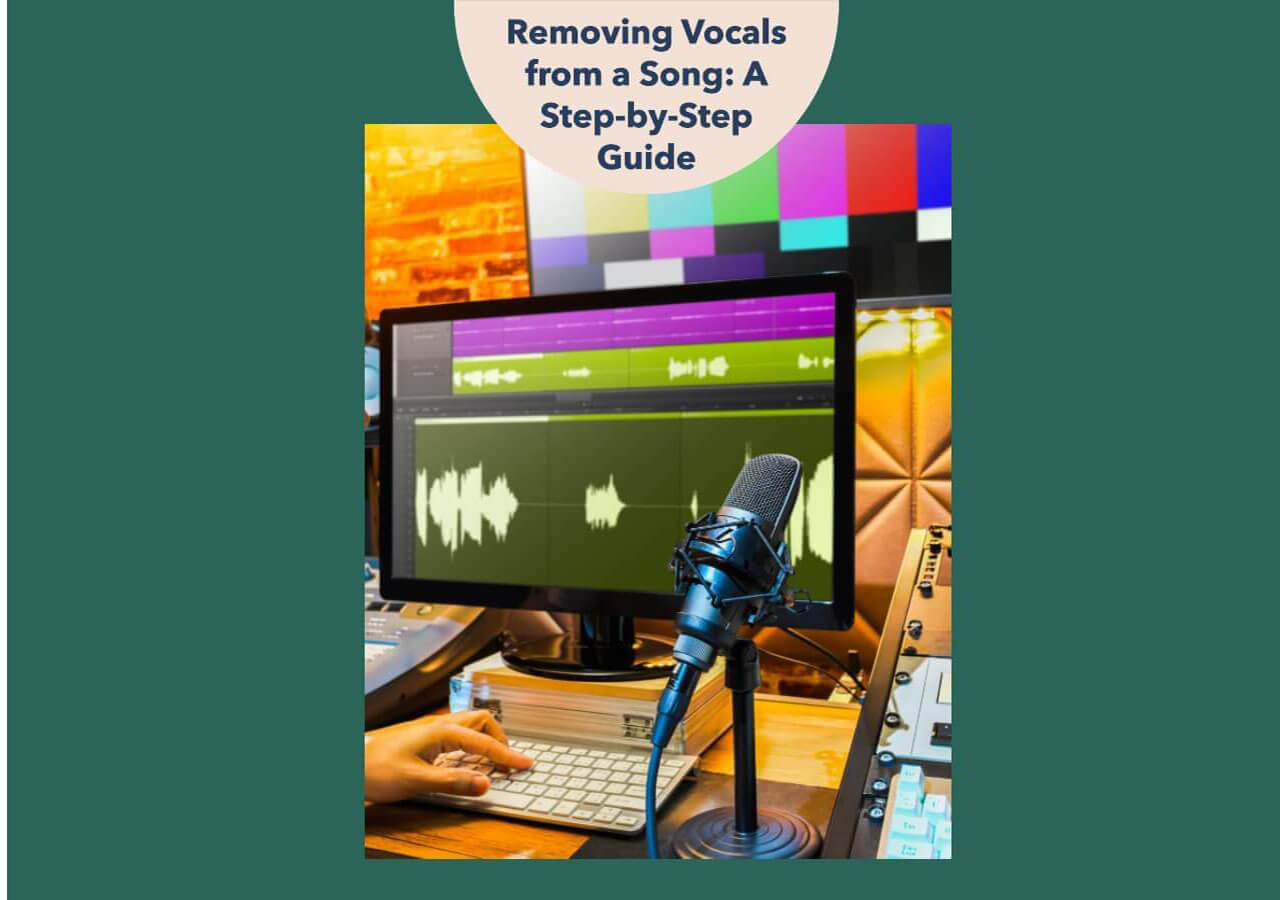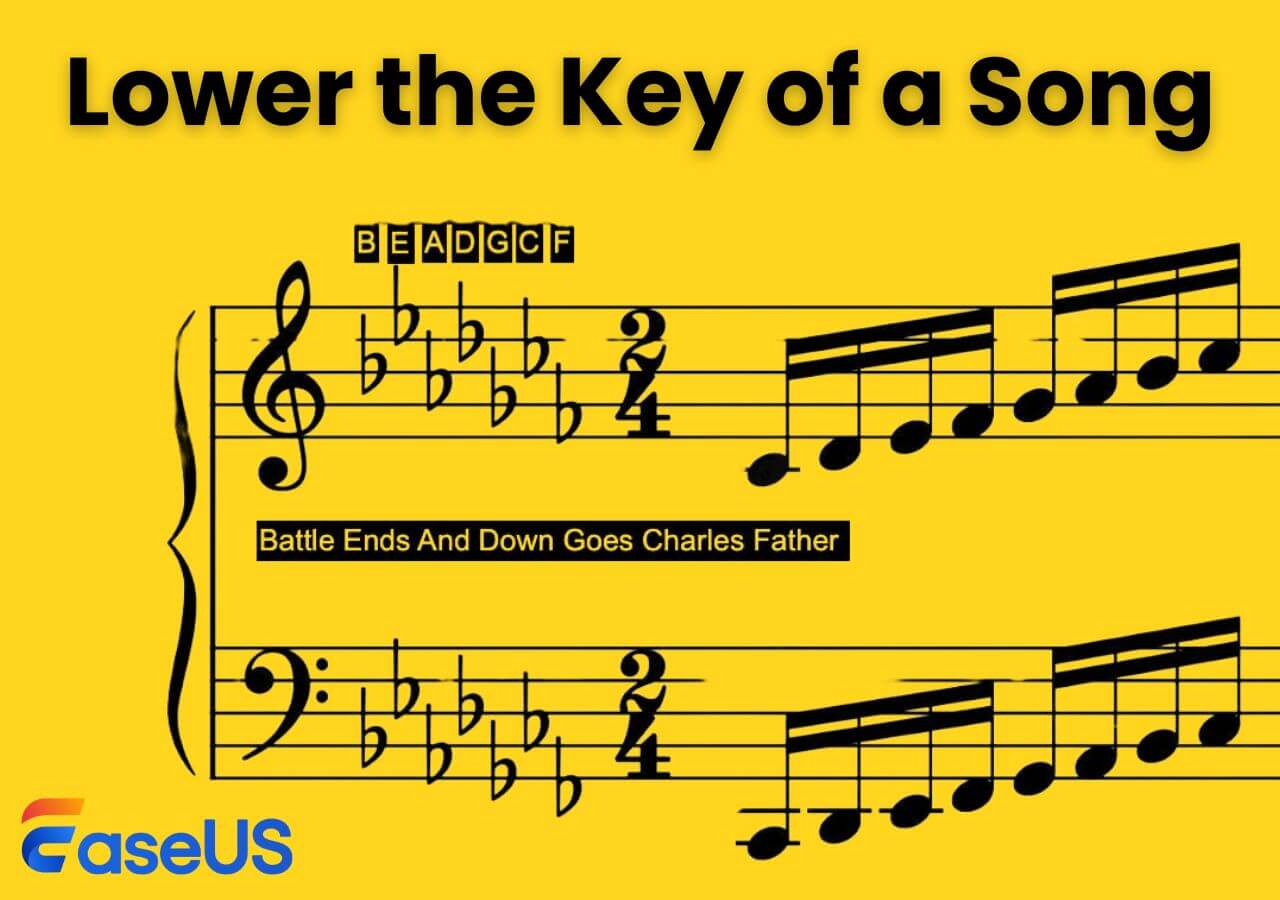-
![]()
Sofia Albert
Sofia has been involved with tech ever since she joined the EaseUS editor team in March 2011 and now she is a senior website editor. She is good at solving various issues, such as video downloading and recording.…Read full bio -
![]()
Melissa Lee
Melissa Lee is a sophisticated editor for EaseUS in tech blog writing. She is proficient in writing articles related to screen recording, voice changing, and PDF file editing. She also wrote blogs about data recovery, disk partitioning, data backup, etc.…Read full bio -
Jean has been working as a professional website editor for quite a long time. Her articles focus on topics of computer backup, data security tips, data recovery, and disk partitioning. Also, she writes many guides and tutorials on PC hardware & software troubleshooting. She keeps two lovely parrots and likes making vlogs of pets. With experience in video recording and video editing, she starts writing blogs on multimedia topics now.…Read full bio
-
![]()
Gorilla
Gorilla joined EaseUS in 2022. As a smartphone lover, she stays on top of Android unlocking skills and iOS troubleshooting tips. In addition, she also devotes herself to data recovery and transfer issues.…Read full bio -
![]()
Rel
Rel has always maintained a strong curiosity about the computer field and is committed to the research of the most efficient and practical computer problem solutions.…Read full bio -
![]()
Dawn Tang
Dawn Tang is a seasoned professional with a year-long record of crafting informative Backup & Recovery articles. Currently, she's channeling her expertise into the world of video editing software, embodying adaptability and a passion for mastering new digital domains.…Read full bio -
![]()
Sasha
Sasha is a girl who enjoys researching various electronic products and is dedicated to helping readers solve a wide range of technology-related issues. On EaseUS, she excels at providing readers with concise solutions in audio and video editing.…Read full bio
Content
0 Views |
0 min read
Hey guys, does anyone know how to fix it? You can hear me breathing like I have Asthma, so is there a possibility like in teamspeak so mic only records at a certain sound level? thanks for help!
- from Reddit
Are you tired of hearing annoying breathing sounds in your audio recordings captured with OBS? Fret not! I'm here to help you how to remove breathing from audio in OBS. Knowing how to remove breathing on Audacity and alike is vital to maintain professionalism, improve clarity, and provide a seamless and enjoyable listening experience for your audience.
In this blog, I'll walk you through practical techniques and tips that will enable you to achieve pristine audio, free from unwanted noise.
The Overview of OBS Studio
OBS, short for Open Broadcaster Software, is a freely available open-source platform designed for video recording and live streaming. It offers high-performance real-time video/audio capturing and mixing that enables you to create dynamic scenes using multiple sources, including window captures, images, text, webcams, etc.
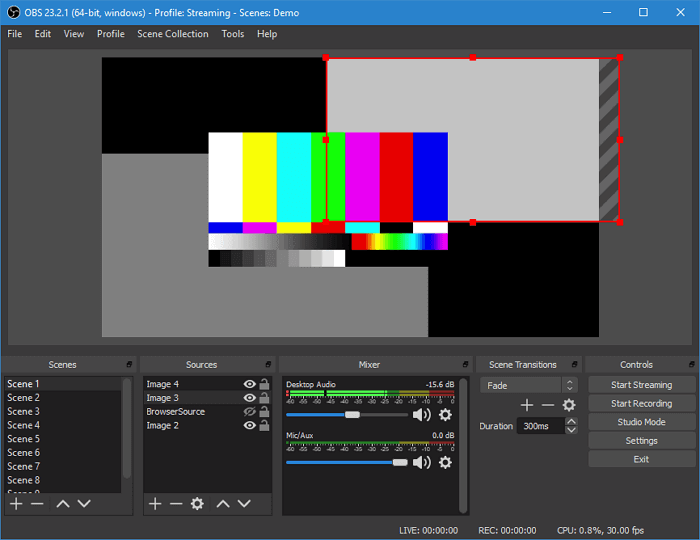
Besides, this free video editing software with no watermark also provides various filters like noise gate and noise suppression to be used during the noise removal process.
How to Delete Breathing from Audio in OBS Studio
Separating vocals from background noise can be challenging due to their simultaneous occurrence with desired audio, variations in intensity and duration, and potential overlap with background noises. Achieving optimal results requires precision to preserve the natural flow and clarity of the recording.
Thus, to achieve the best result, I'm using the latest version 29.1.3 of OBS, and you need to download the latest OBS or update your current OBS before starting the task. Besides, bear in mind that this whole noise reduction procedure may take you 3 minutes. When you are ready, follow the below step-by-step tutorial:
Step 1. Launch OBS Studio.
Open OBS Studio on your system.
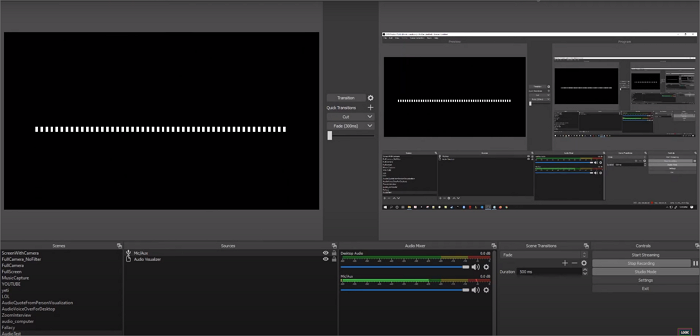
Step 2. Add filters to reduce noise.
Locate the "Audio Mixer" module on the main interface and click on the gear icon, then select "Filters" from the option list.
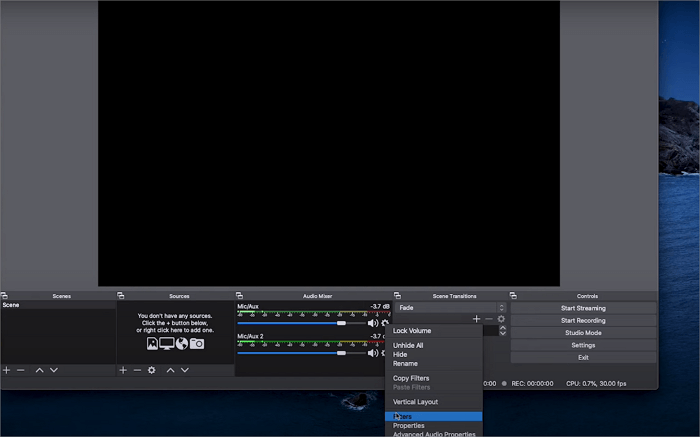
Step 3. Choose between Noise Gate and Noise Suppression.
Click "+" to select between "Noise Gate" and "Noise Suppression", or use them both depending on your needs.
- Noise Gate: The Noise Gate in OBS cuts off background noise when you're not speaking. Set the close and open threshold values in OBS to filter out unwanted sounds outside the desired volume range. The Noise Gate filter is effective in reducing excessive noise.
- Noise Suppression: It works well for reducing mild noise or white noise, but may not handle a large amount of background noise effectively. This contains RNNoise for higher quality with more GPU usage and Speex for lower quality with less GPU usage. Note that using the Noise Gate filter may distort other sounds, such as your voice.
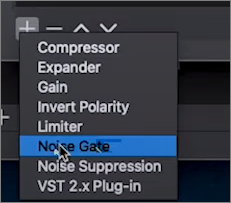
Step 4. Fine-tune the filter parameters.
Now, if you have chosen Noise Gate, you will see a configuration window of the filter. After that, you can immediately check the effect while speaking.
- Close Threshold: When audio falls below this level, the gate closes, muting the audio.
- Open Threshold: When audio surpasses this level, the gate opens, allowing the audio to be heard.
- Attack Time: The time it takes for the gate to transition from closed to open.
- Hold Time: The duration the gate remains open after audio falls below the open threshold.
- Release Time: The time it takes for the gate to transition from open to closed.
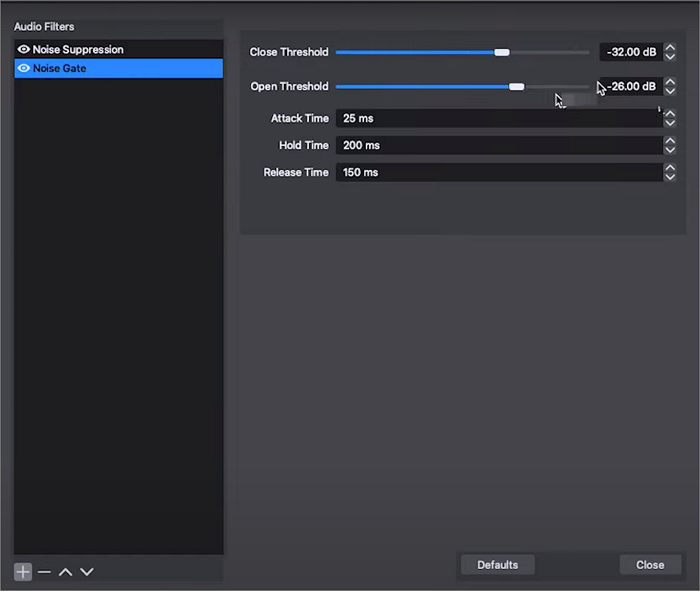
If it helps, share the method with your friends on social media.
⛄Watch the video below to cut the breathing off If you prefer a more visual presentation.
- 00:00 Intro
- 00:27 Noise gates
- 01:06 Example
- 01:57 Demonstration

Bonus: Get Rid of Breathing from Audio Using OBS Alternative
OBS does a great job when you are talking to the audience while streaming or recording, but what if you want to edit a finished video or even audio? Can you remove vocals from recordings?
This is where an AI-powered vocal remover alternative comes into play. EaseUS Online Vocal Remover is a speedy, easy, and effective online vocal remover that removes background noise and vocals in seconds for a song and allows you to download the vocal and accompaniment respectively to make a karaoke version.
It supports various video and audio formats on the market for a smooth and nonstop vocal removal experience.
Strip Breathing from Audio Using EaseUS Online Vocal Remover
Step 1. Visit the website and select the "Noise Reducer" option.

Step 2. Click "Choose File" or drag and drop the file in the area and wait for the AI analysis.

Step 3. Download the final work with noise removed.

To Sum up
To conclude, removing breathing from audio in OBS can be achieved using the Noise Gate and Noise Suppression filters. They'll help you reduce the environmental noise and breathing sounds while speaking.
For those seeking an online vocal remover, EaseUS Online Vocal Remover offers a user-friendly solution with high-quality results. Try now to enhance your audio editing capabilities.
Eliminate Breathing from Audio OBS FAQs
1. How do I get rid of breathing in audio recording?
You can follow these steps to remove breathing sounds in audio recordings:
- Identify the breathing sounds of your recordings.
- Import the audio to an audio editing software.
- Zoom in on the waveform display and select those breathing sections.
- Apply a noise reduction effect and adjust the settings.
- Save the final result.
2. Why does OBS pick up my breathing?
OBS may pick up your breathing due to high microphone sensitivity, microphone placement that is close to your mouth, ambient noise, or the absence of noise reduction settings. To address this issue, adjust microphone settings, use noise gate and filters, modify microphone placement, and improve the recording environment.
3. Is there Noise Suppression on OBS?
Yes, OBS has a noise suppression feature that helps reduce background noise in your audio recordings or live streams. See the steps mentioned above for specific instructions on enabling noise suppression in OBS.