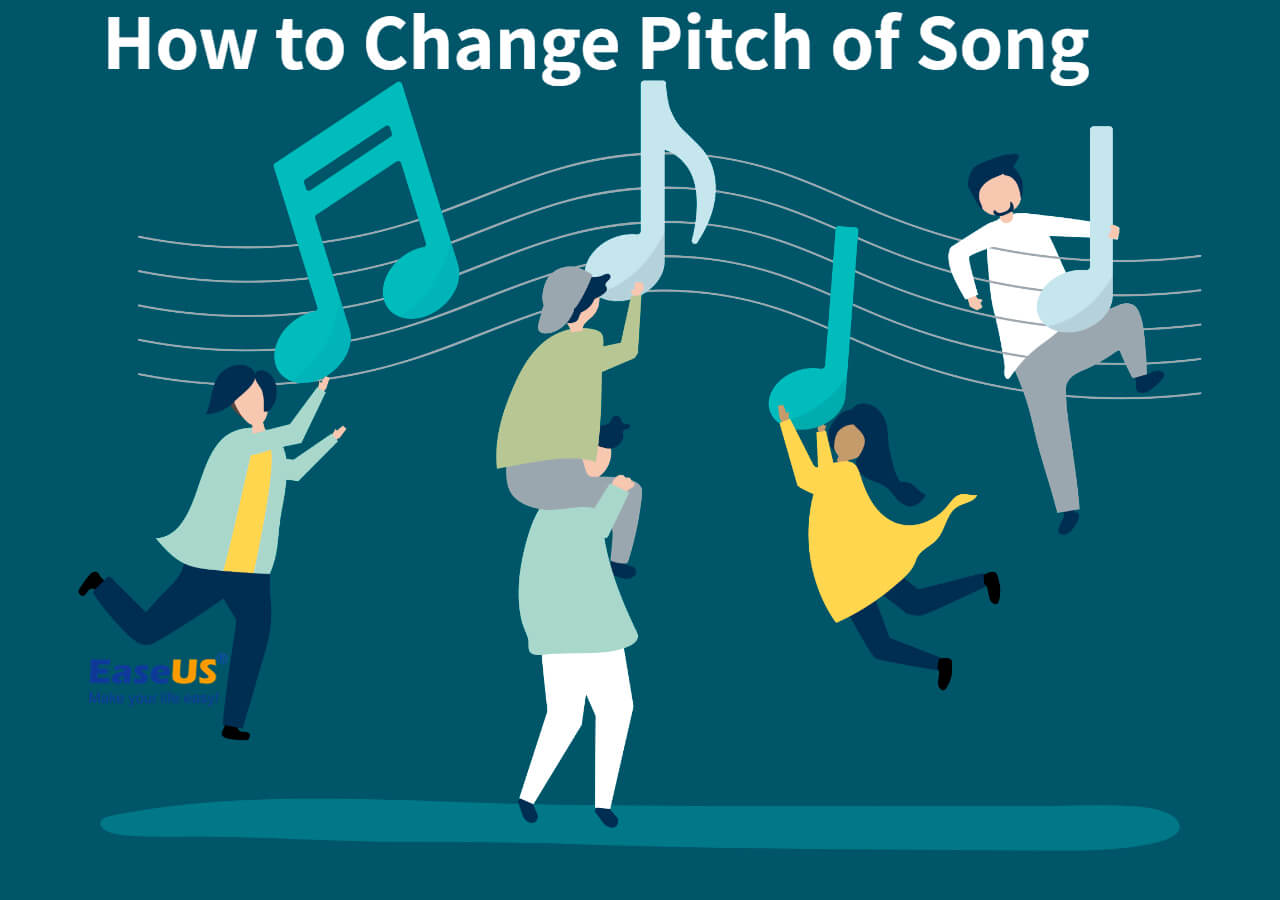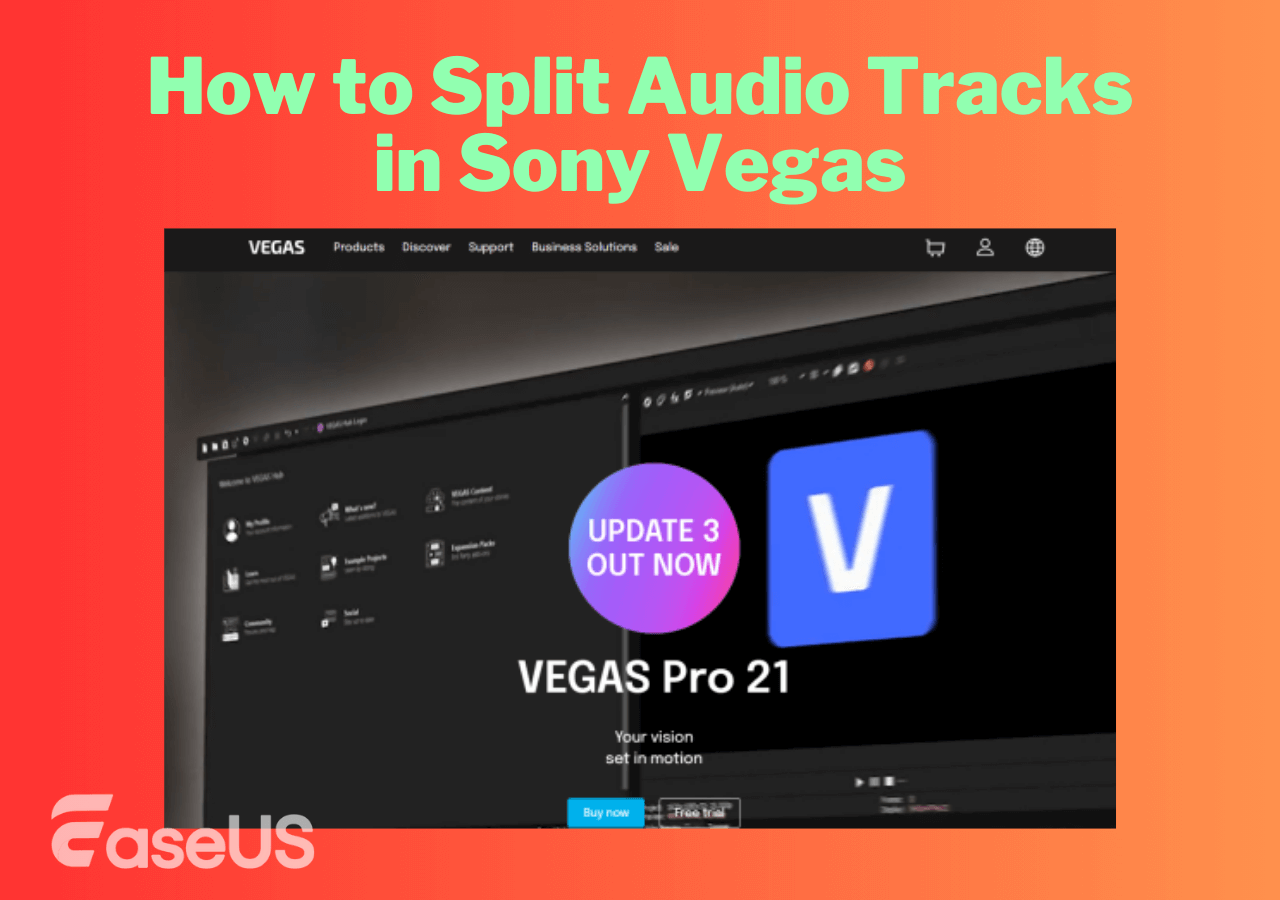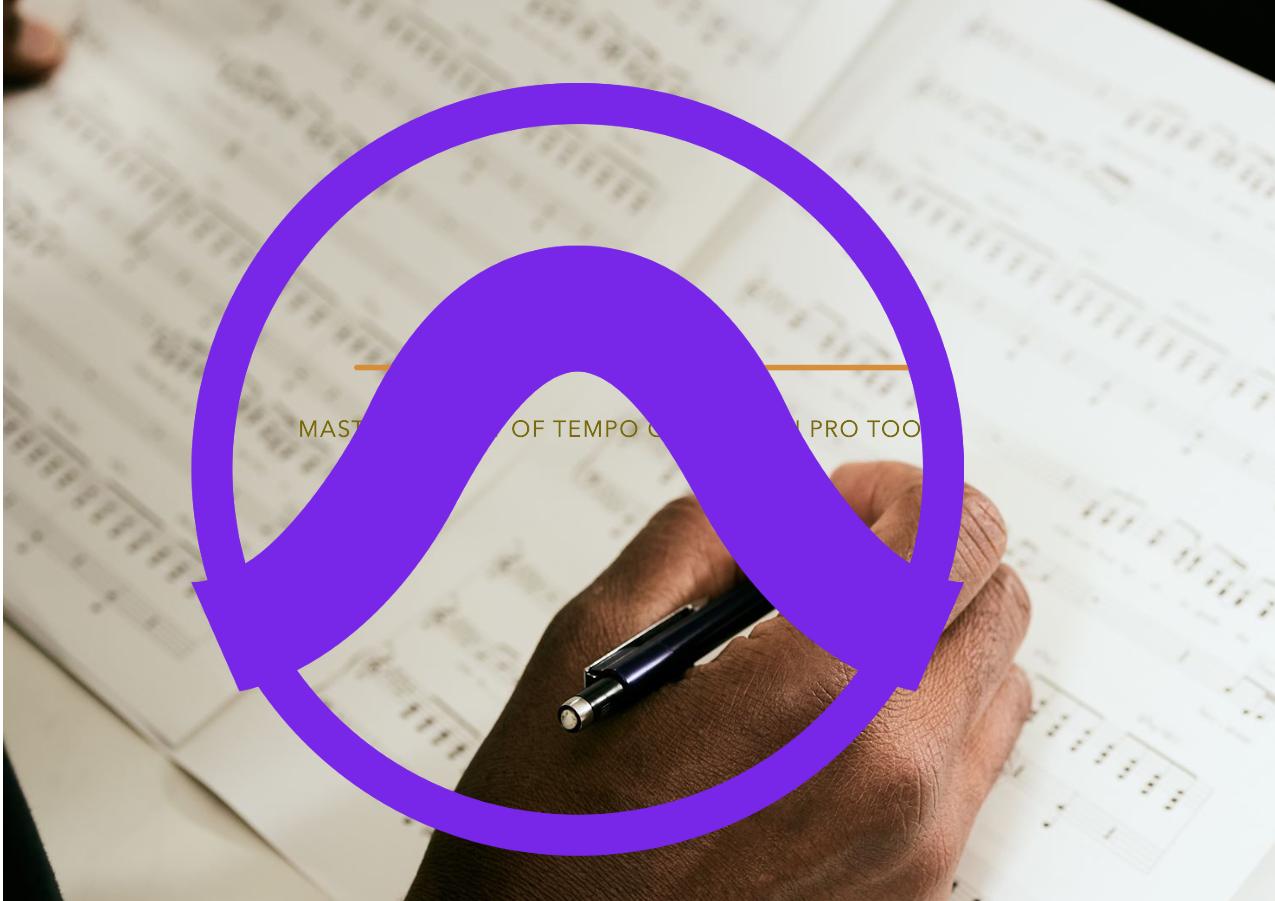-
![]()
Sofia Albert
Sofia has been involved with tech ever since she joined the EaseUS editor team in March 2011 and now she is a senior website editor. She is good at solving various issues, such as video downloading and recording.…Read full bio -
![]()
Melissa Lee
Melissa Lee is a sophisticated editor for EaseUS in tech blog writing. She is proficient in writing articles related to screen recording, voice changing, and PDF file editing. She also wrote blogs about data recovery, disk partitioning, data backup, etc.…Read full bio -
Jean has been working as a professional website editor for quite a long time. Her articles focus on topics of computer backup, data security tips, data recovery, and disk partitioning. Also, she writes many guides and tutorials on PC hardware & software troubleshooting. She keeps two lovely parrots and likes making vlogs of pets. With experience in video recording and video editing, she starts writing blogs on multimedia topics now.…Read full bio
-
![]()
Gorilla
Gorilla joined EaseUS in 2022. As a smartphone lover, she stays on top of Android unlocking skills and iOS troubleshooting tips. In addition, she also devotes herself to data recovery and transfer issues.…Read full bio -
![]()
Rel
Rel has always maintained a strong curiosity about the computer field and is committed to the research of the most efficient and practical computer problem solutions.…Read full bio -
![]()
Dawn Tang
Dawn Tang is a seasoned professional with a year-long record of crafting informative Backup & Recovery articles. Currently, she's channeling her expertise into the world of video editing software, embodying adaptability and a passion for mastering new digital domains.…Read full bio -
![]()
Sasha
Sasha is a girl who enjoys researching various electronic products and is dedicated to helping readers solve a wide range of technology-related issues. On EaseUS, she excels at providing readers with concise solutions in audio and video editing.…Read full bio
Content
Key Takeaways
Method 1. Use the Loop Browser to Change the Pitch
Method 2. Transpose All Tracks in One Project Together
Method 3. Transpose Audio Tracks One by One
Pro Tip: How to Change the Pitch of Music Without Software?
In-Closing
Frequently Asked Questions
8032 Views |
3 min read
Key Takeaways
- 👉Use the Loop Browser to Change the Pitch: Press "O" in Logic Pro X > choose the specific loop > click the "circle" icon from the top > choose the key you want to change.
- 👉Transpose All Tracks on One Project Together: Press and hold the "command" button > select all audio tracks > press "G" to open "Global Tracks" > click the "Transpose" option.
- 👉Transopse Audio Tracks One by One: Find the track you want to transpose > click "I" from the top > select "Region" > double-click "Transpose" > set the value.
Composing music isn't an easy feat; you need to ensure that all the tunes, pitches, and loops are melodious to each other. Here's where you would want to change these to have the desired effect efficiently. Apple's Logic Pro X is the go-to tool for musicians to make such changes.
While using it, you would have several queries, one being how to change the key of a loop in Logic Pro X, which is the most common one!
This is because a key determines whether your track is in harmony with each of its loops. Moreover, the interface and software complexity are enough to puzzle you, so we have covered it all for you!
Method 1. Use the Loop Browser to Change the Pitch
If you want to adjust the pitch, apart from changing the key of a single project, Loop Browser helps.

Step 1. Press the O key to open the loop browser in Logic Pro X.
Step 2. A list of loops appears; select the ones you want to use.
Step 3. In it at the top-left, click the "circle" icon with three dots.
Step 4. If you want to use them in your project, enable the "Play" in Song Key from the drop-down menu.
Step 5. Choose the key you want to change, if any.
In this method, whichever loop you have selected will use the key you now have set into!
Method 2. Transpose All Tracks in One Project Together
A project consists of multiple tracks, and changing the keys of each of them isn't an easy feat. The good part is that you can do it for the whole project in a few clicks by transposing it with the Global Tracks feature.
Step 1. In Logic Pro X, go to the track where you want to change the key of the loop.
Step 2. Press and hold the Command key and select all tracks of the project.
Step 3. Press the G key to launch Global Tracks.
Step 4. Select the Transpose option from the left pane.
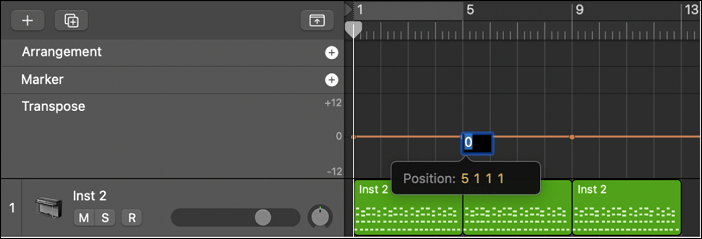
- In case it doesn't appear, right-click and choose Transpose
-
- In it, drag and navigate to the section where you want to change the key.
- Click Transpose at that point and use the up or down keys to set a value.
It's noteworthy that these changes would reflect MIDI instruments and Apple loops as per changes but not to vocals. If you want the changes to reflect in audio, then turn on the Flex Pitch option.
Method 3. Transpose Audio Tracks One by One
Transposing all tracks with different specifications isn't feasible. In such a case, the above method wasn't possible for you to use. Hence, for individually controlling the key of each track apart from other things, this method helps!
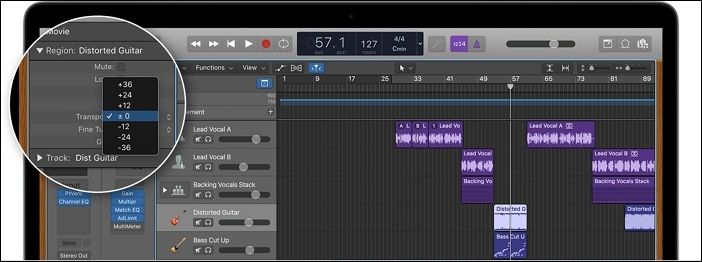
Step 1. Go to the part of the song where you want to change the key.
Step 2. Click the "I" button at the top-left corner.
Step 3. Select "Region" from the context menu, double-click "Transpose", and set the value.
If you don't know how to change the key using the transpose values, suppose you want to change the key from C to G, then set the value as +7.
Pro Tip: How to Change the Pitch of Music Without Software?
Using Logic Pro is effective yet seems too challenging if you are an amateur. Though we explained the steps, the interface would have haunted you at first. Plus, ambiguity in mind can spoil your whole project if you aren't confident. Here's where EaseUS Online Vocal Removal is your ultimate rescue.
With it, you can change pitch, volume, and audio speed as well, despite being a computer novice, and it is effective as well. Moreover, you can even remove the vocals required for any of your compositions.

🎄Features of EaseUS Online Vocal Removal
- Mobile-friendly interface; hence, having a Mac isn't compulsory.
- Easy-to-use interface with all features accessible on one pane.
- Effective technology for the changes to reflect efficiently.
If it serves the same purpose as Logic Pro X without special requirements, why not try it? You can share this post with your friends to help more people learn about it:
In-Closing
If you were looking for how to change the key of a loop using Logic Pro X, you would have got your answer. There are various methods to do so, like using the loop browser, transposing all Tracks together in one project, and even doing so individually is possible.
Yet, the interface is complex, and the software is only available for Mac. So, instead of asking for favors from acquaintances and juggling with the complexities, EaseUS Online Vocal Removal helps.
Now, what stops your excellent composition from going viral? Use the tool and become an internet sensation now!
Frequently Asked Questions
1. What does changing the key on Logic Pro do?
Changing the key on Logic Pro lets you transpose the pitch of audio clips and loops up/down by semitones or octaves. Thus, you can experiment in different ways with your track.
2. Can I change the key of a track on logic?
It's possible to change the key of a track in Logic using the transpose feature found in the Global Tracks menu.
3. How do I change the key on an audio track?
To change the key on an audio track, navigate to the desired one and press the Option + Up/Down keys to transpose, which will adjust the key accordingly.