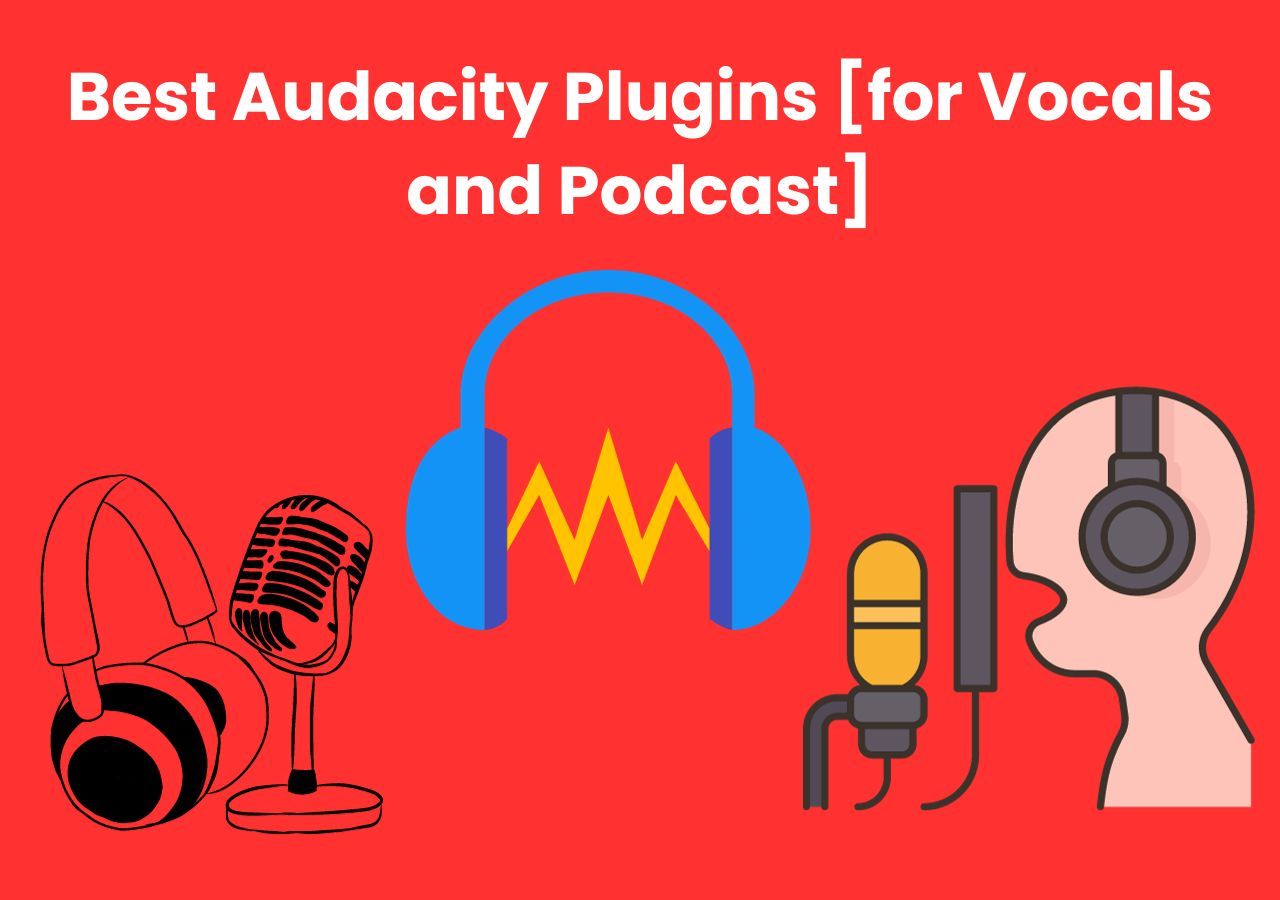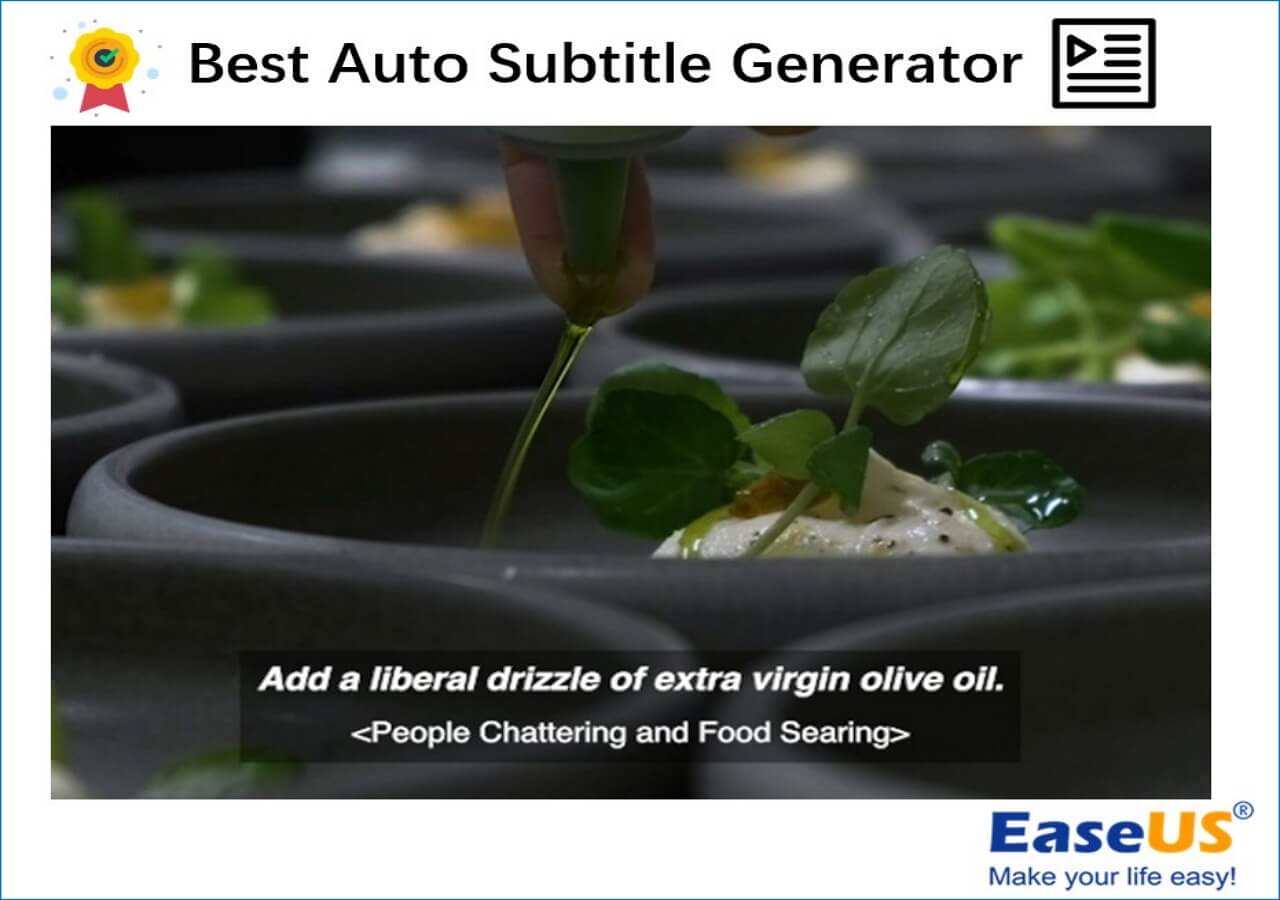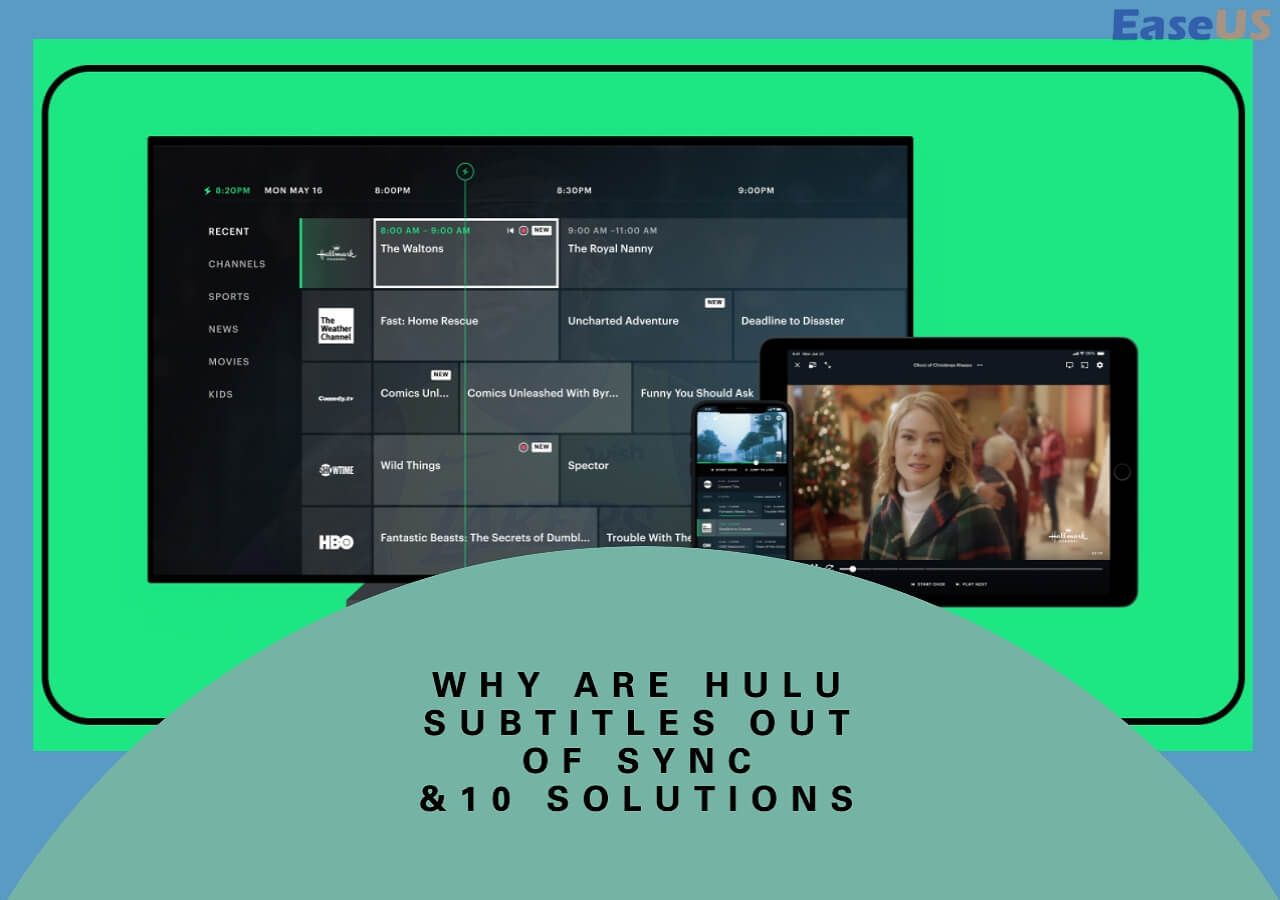-
Jane is an experienced editor for EaseUS focused on tech blog writing. Familiar with all kinds of video editing and screen recording software on the market, she specializes in composing posts about recording and editing videos. All the topics she chooses are aimed at providing more instructive information to users.…Read full bio
-
![]()
Melissa Lee
Melissa Lee is a sophisticated editor for EaseUS in tech blog writing. She is proficient in writing articles related to screen recording, voice changing, and PDF file editing. She also wrote blogs about data recovery, disk partitioning, data backup, etc.…Read full bio -
Jean has been working as a professional website editor for quite a long time. Her articles focus on topics of computer backup, data security tips, data recovery, and disk partitioning. Also, she writes many guides and tutorials on PC hardware & software troubleshooting. She keeps two lovely parrots and likes making vlogs of pets. With experience in video recording and video editing, she starts writing blogs on multimedia topics now.…Read full bio
-
![]()
Gloria
Gloria joined EaseUS in 2022. As a smartphone lover, she stays on top of Android unlocking skills and iOS troubleshooting tips. In addition, she also devotes herself to data recovery and transfer issues.…Read full bio -
![]()
Jerry
"Hi readers, I hope you can read my articles with happiness and enjoy your multimedia world!"…Read full bio -
Larissa has rich experience in writing technical articles and is now a professional editor at EaseUS. She is good at writing articles about multimedia, data recovery, disk cloning, disk partitioning, data backup, and other related knowledge. Her detailed and ultimate guides help users find effective solutions to their problems. She is fond of traveling, reading, and riding in her spare time.…Read full bio
-
![]()
Rel
Rel has always maintained a strong curiosity about the computer field and is committed to the research of the most efficient and practical computer problem solutions.…Read full bio -
![]()
Dawn Tang
Dawn Tang is a seasoned professional with a year-long record of crafting informative Backup & Recovery articles. Currently, she's channeling her expertise into the world of video editing software, embodying adaptability and a passion for mastering new digital domains.…Read full bio -
![]()
Sasha
Sasha is a girl who enjoys researching various electronic products and is dedicated to helping readers solve a wide range of technology-related issues. On EaseUS, she excels at providing readers with concise solutions in audio and video editing.…Read full bio
Content
0 Views |
0 min read
We live in a world where everybody is hooked to digital screens. We consume video content for education, entertainment, news, and communication. As per studies, 66% of people consider videos their primary source of information. Captions are a necessary element of any video.
With captions, you can understand any foreign or local content. Be it movies, music videos, documentaries, online educational courses, and OTTs, captions are everywhere. Captions can be open or closed; however, most creators consider closed captions as the standard part of video content. This blog will discuss the introduction, examples, and advantages of open and closed captions.
What Is an Open Caption?
The Open Subtitle or caption is permanently attached to an audio/video file. The user can't choose to turn it on/off and make any changes in file formats. That's because once you add captions to videos, they are burned into the file.

Benefits of Open Caption
The burned-in subtitles offer you the following benefits:
- The open subtitles are automatic and quick.
- The audience doesn't need to learn about caption file format and how to turn it on.
- They're suitable for cinemas and theaters.
- They can be useful for social media videos, as some users prefer to watch them on mute.
- The creators should add these subtitles to MP4 or other videos for deaf/special people.
Open Caption Examples
Although they're less common, you can find open subtitles:
- While watching a movie in a foreign language at your nearby cinema, the media player supports hardcoded subtitles, which no user can change or turn off.
- Specific Facebook videos use open subtitle file format for MP4 videos.
What Is a Closed Caption?
The closed caption can be turned on or off as per user choice. The captions/subtitles are "Off" by default. The interface gives a CC icon or remote-control option to turn them on. In this regard, you can refer to them as soft subtitles. They're the most popular caption style, as significant streaming platforms support closed captions.
With close captions, users can decide about their viewing experience; they can change the captions' language, writing style, font, and display position. You can also add external optional subtitles on CC-supported programs. It lets you add subtitles to Facebook videos for social media marketing and content creation. As a newcomer, you can also learn to add subtitles on TikTok.

Benefits of the Closed Caption
These are the advantages of Closed Captions:
- They empower the audience by offering customized experiences.
- Closed Caption errors are easier to fix. Since you use an external file to add subtitles to the video, you can remove the errors in the text file without removing the original video.
- You can use CC to add subtitles to YouTube videos.
- If you don't like subtitles while watching a movie/show, you can turn off close captions.
Closed Caption Examples
You can find examples of closed captions everywhere around you. However, the most common ones are:
- Since YouTube is the world's most famous video streaming platform. Everybody has seen and benefited from its Closed Caption feature.
- The subscription-based platforms like Amazon Prime and Netflix offer the CC option. You can turn them on via the remote control or the main screen option. You can also add subtitles to MP4 Videos on these platforms.
What Are the Differences between Open and Closed Captions?
As discussed earlier, open and closed-type captions are fundamentally opposite. Both offer different user experiences, content compatibility, and applications.
Here is a summary of the differences between open and closed subtitles
| Features | Open Subtitles | Closed Subtitles |
| Option to Turn On/Off | × | ✓ |
| Turned on by Default | ✓ | × |
| Provision for Editing, Style Changes | × | ✓ |
| Multiple Format Support | × | ✓ |
| Ideal for Deaf/ Special People | ✓ | × |
| Search Engine Identification | × | ✓ |
| For YouTube and OTT platforms | × | ✓ |
| For Cinema | ✓ | × |
| Burned in the Video | ✓ | × |
| File Error Resolution | × | ✓ |
Bonus: How to Add Captions in Videos?
When adding subtitles files for closed captions, we recommend you use EaseUS VideoKit software. It provides high-quality automatic subtitles without any time lag and changes in video resolution.
The tool utilizes advanced AI modules to analyze all nuances (dialects, emotions) in parent audio/video files. After this, it delivers accurate subtitles encapsulating the true message of the main file. It also allows you to edit SRT files, add text effects, select subtitle positioning, and export subtitle files. As an all-in-one solution, it offers a comprehensive range of audio and video editing features.

✨The key features of the EaseUS Video Kit are:
- Provide AI-supported speech-to-text conversion
- Offer professional quality sound and video editing
- Support 1000+ video formats
- Use AI to remove background noise and vocals from any video
EaseUS VideoKit is compatible with Windows 7/8/10/11 and macOS 10.13 and later. If you're a Windows or Mac user, download the latest EaseUS VideoKit to add high-quality close captions to all video/audio formats.
Conclusion
In the global world, we understand any foreign educational, entertainment, and informational content with subtitles. There are two basic types available: Open Captions and Closed Captions. This article compares both captions' definitions, examples, benefits, and differences.
Please read this article to learn about their usage and select which style suits your content. To add high-quality external articles to any video, try EaseUS VideoKit. If you find this content helpful, please share it with your contacts.
FAQs about Open Caption vs. Closed Caption
These are the most sought-after questions about option caption vs. closed caption debate. If you have any other queries, please comment below.
1. What does open caption mean at the movies?
Since you can't turn on or off the captions at cinema halls, they are considered open captions. The captions are embedded in the main file and can't be edited by users.
2. Should I use open or closed captions?
The usage depends upon your requirements. You should use closed captions for YouTube, OTT, and smart TV content. For cinema and specific Facebook videos, you can employ open captions.
3. What is the difference between open captions and embedded captions?
There is no difference between open and embedded captions. Both captions aren't editable, offering no control to their users.
4. What is the difference between closed captions and subtitles?
Both are editable texts and can be turned on and off per user requirements. Still, there is one slight difference: Captions are ideal for people with hearing problems, while subtitles are for people watching content in a foreign language.