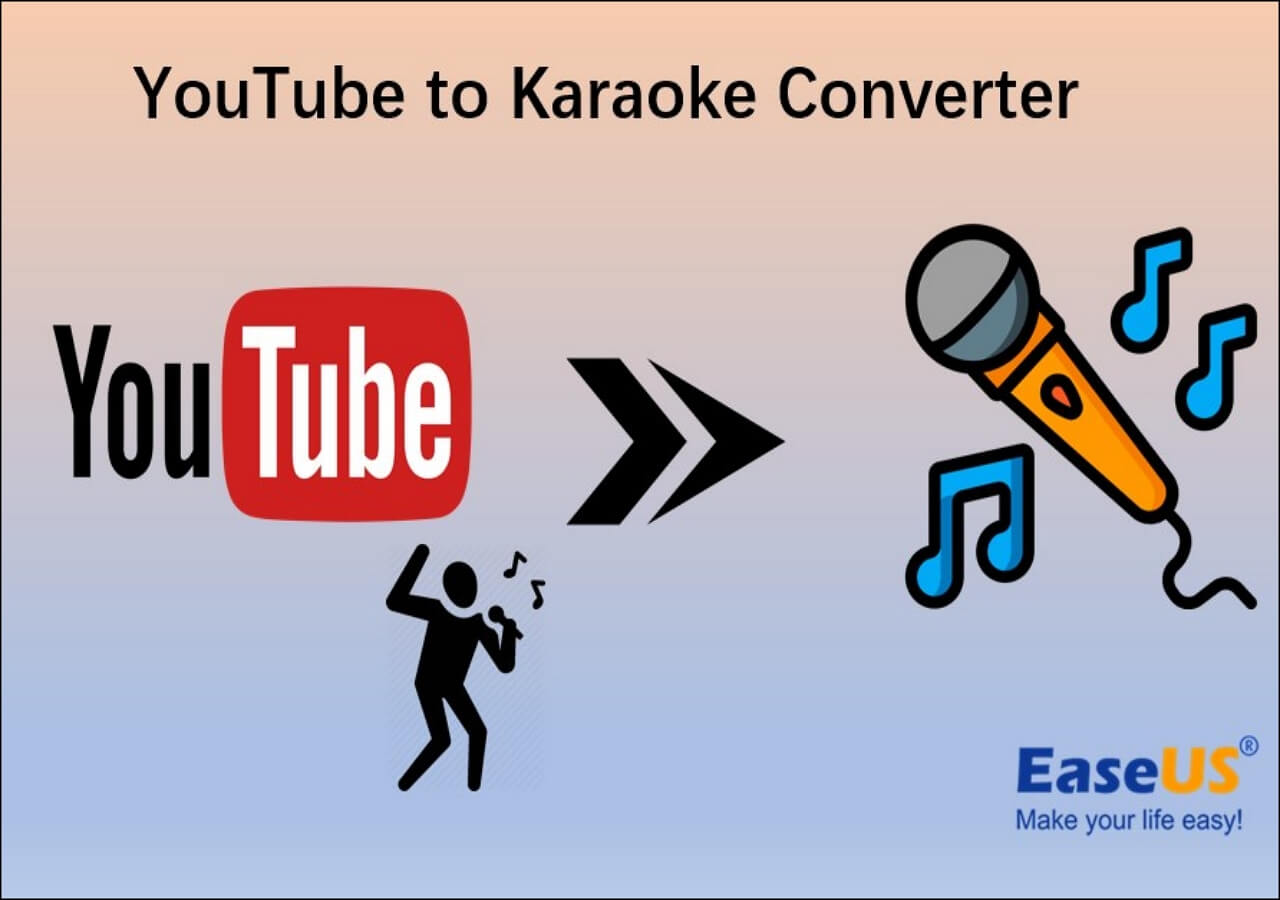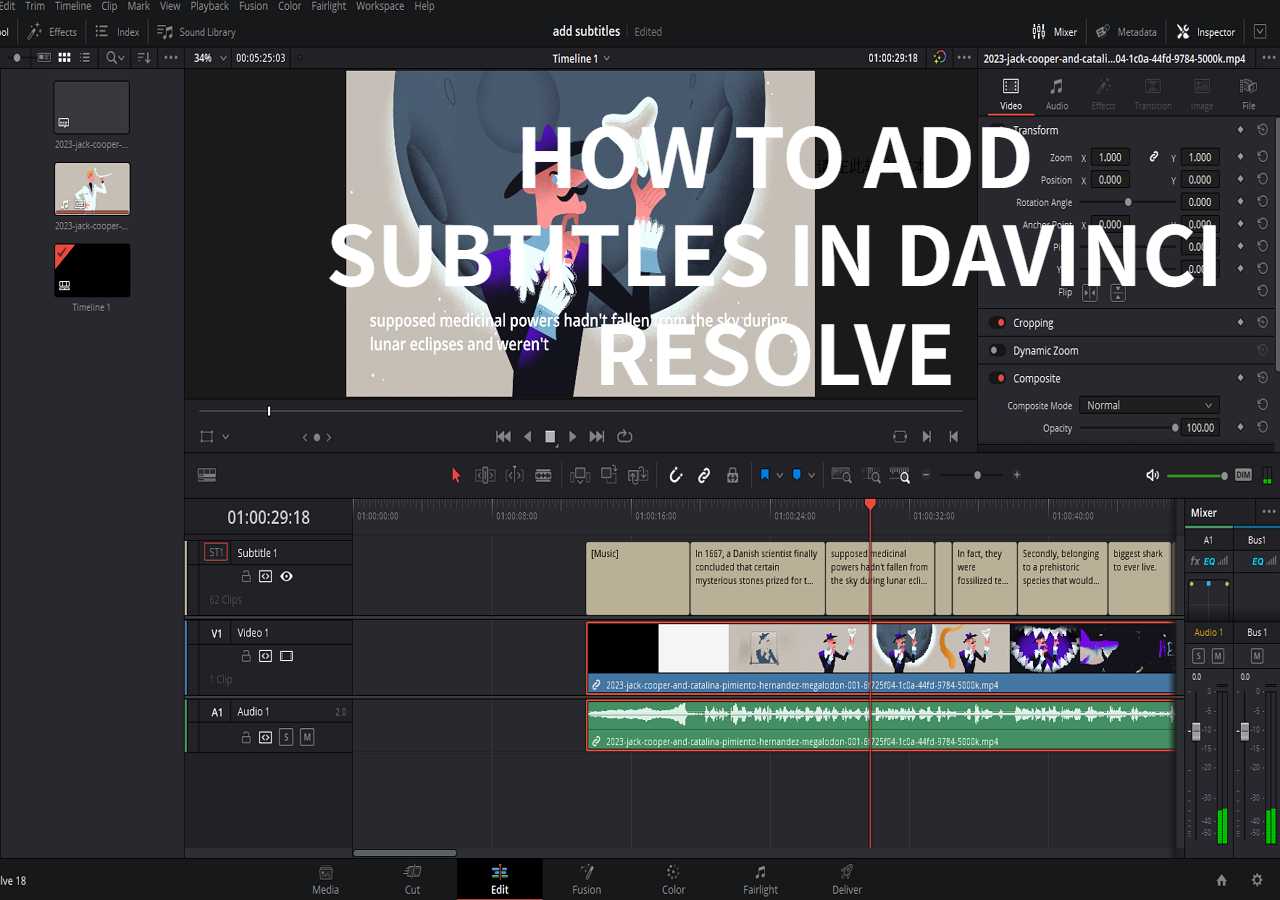-
Jane is an experienced editor for EaseUS focused on tech blog writing. Familiar with all kinds of video editing and screen recording software on the market, she specializes in composing posts about recording and editing videos. All the topics she chooses are aimed at providing more instructive information to users.…Read full bio
-
![]()
Melissa Lee
Melissa Lee is a sophisticated editor for EaseUS in tech blog writing. She is proficient in writing articles related to screen recording, voice changing, and PDF file editing. She also wrote blogs about data recovery, disk partitioning, data backup, etc.…Read full bio -
Jean has been working as a professional website editor for quite a long time. Her articles focus on topics of computer backup, data security tips, data recovery, and disk partitioning. Also, she writes many guides and tutorials on PC hardware & software troubleshooting. She keeps two lovely parrots and likes making vlogs of pets. With experience in video recording and video editing, she starts writing blogs on multimedia topics now.…Read full bio
-
![]()
Gloria
Gloria joined EaseUS in 2022. As a smartphone lover, she stays on top of Android unlocking skills and iOS troubleshooting tips. In addition, she also devotes herself to data recovery and transfer issues.…Read full bio -
![]()
Jerry
"Hi readers, I hope you can read my articles with happiness and enjoy your multimedia world!"…Read full bio -
Larissa has rich experience in writing technical articles and is now a professional editor at EaseUS. She is good at writing articles about multimedia, data recovery, disk cloning, disk partitioning, data backup, and other related knowledge. Her detailed and ultimate guides help users find effective solutions to their problems. She is fond of traveling, reading, and riding in her spare time.…Read full bio
-
![]()
Rel
Rel has always maintained a strong curiosity about the computer field and is committed to the research of the most efficient and practical computer problem solutions.…Read full bio -
![]()
Dawn Tang
Dawn Tang is a seasoned professional with a year-long record of crafting informative Backup & Recovery articles. Currently, she's channeling her expertise into the world of video editing software, embodying adaptability and a passion for mastering new digital domains.…Read full bio -
![]()
Sasha
Sasha is a girl who enjoys researching various electronic products and is dedicated to helping readers solve a wide range of technology-related issues. On EaseUS, she excels at providing readers with concise solutions in audio and video editing.…Read full bio
Content
0 Views |
0 min read
In this digital era, virtual meetings, remote work, and online communication have become integral parts of the routine. The audio quality affects your overall experience. Krisp is a revolutionary noise cancellation app to enhance your communication. With its innovation, you can remove background noise from audio and make your voice prominent during virtual meetings.
This Krisp review article highlights this powerful audio tool's features, effectiveness, compatibility, and potential pros and cons. Moreover, the article suggests the best vocal remover that offers better features than Krisp and X Minus Pro vocal remover.
About Krisp Noise Cancellation App
💻Compatibility: Windows, macOS, Chrome Extension, iOS App
🌟Rating: 4.8/5 from G2
🔖Effectiveness: Real-time noise cancellation
Krisp is an innovative noise-canceling app known for eliminating background noise in audio and video calls. It is a valuable tool for remote workers looking for a solution on how to enhance whispering in audio.
Krisp connects to any calling apps and conferencing platforms like Zoom, Microsoft Teams, and Skype. It can enhance the audio quality of calls by noise cancellation, voice cancellation, and echo cancellation during live meetings.
With real-time features to separate vocals from background noise and adaptability to various microphones and headsets, it is a good AI audio enhancer. With Krisp, you can enjoy clear audio with focused and productive remote communication for outsourcers to create clearer sound. Here are its pricing plans.
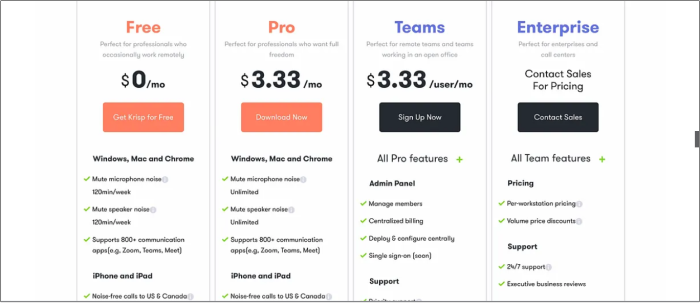
🪄Features:
- Background Noise Elimination: Krisp's AI technology intelligently filters out background noise, ensuring that only your voice is clear during calls.
- Real-time Noise Cancellation: Enjoy noise-free real-time communication during audio and video calls.
- Wide App Compatibility: Krisp works seamlessly with popular communication tools like Zoom, Skype, Microsoft Teams, Slack, and many more.
- User-Friendly Interface: Krisp is easy to install and use, making it accessible to all levels of tech expertise.
🔍Pros and Cons
| ⭕Pros | ❌Cons |
|---|---|
|
|
- 🕵️User Review
- I've been using Krisp for almost a year. It's great at muting background noise that is consistent; some stuff still gets through, but that's expected. - From Product Hunt
Discover how Krisp can revolutionize your audio and video calls by watching a detailed YouTube video review📺!
How to Use Krisp Noise Cancelling App
Krisp is incredibly user-friendly, and setting it up for online calls and meetings is a straightforward process. Here are the requirements and the steps to effectively use Krisp on various platforms and applications.
1. Install and Download Krisp
Requirements:
Before downloading Krisp, ensure your system meets the following requirements:
| Windows | macOS | |
| OS | 64-bit Windows 10 (preferably 1903 or higher) | macOS 11.0 Big Sur or higher |
| CPU | Intel®️ Core i5· AMD®️ Ryzen 5 | Intel®️ Core i5 · Apple M1/M2 ARM-based chip |
| Microsoft Framework | .NET 4.6.2. | / |
Follow the steps on how to enhance whispering in audio:
Step 1. Make sure you have Windows Admin rights. You need to have a Krisp account.
Step 2. If you don't have one, create a Krisp account. You will now be redirected to the Install page.

Step 3. Tap "Download App" according to your system.
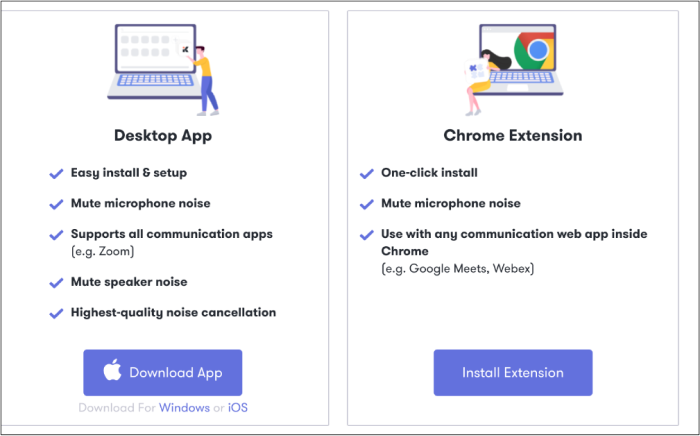
Step 4. The Setup wizard will open. Follow the on-screen instructions to complete the Krisp installation.

Step 5. Krisp is now successfully installed on your device. You can sign in using your Krisp account credentials.
The installation steps for macOS are similar to what I mentioned above.
2. Set up Krisp Speaker/Microphone with Your App
To set up Krisp Speaker and Microphone with your application, follow these steps:
Step 1. Open the Krisp application and choose your app's physical microphone and speaker.
Step 2. You can also enable the "Noise Cancellation" toggle to reduce background noise effectively.

Step 3. Open the application in which you want to use Krisp for noise cancellation.
Step 4. In the audio or settings options, look for the microphone and speaker settings.
Step 5. Choose the Krisp microphone as your input (microphone) and the Krisp speaker as your output (speaker). This will enable Krisp's noise cancellation features within the app.

If you're using an application that doesn't provide specific audio settings for microphone and speaker selection, you can use the following steps:
Step 1. Go to the Start menu and open "Sound settings."
Step 2. Find the "Advanced sound options."
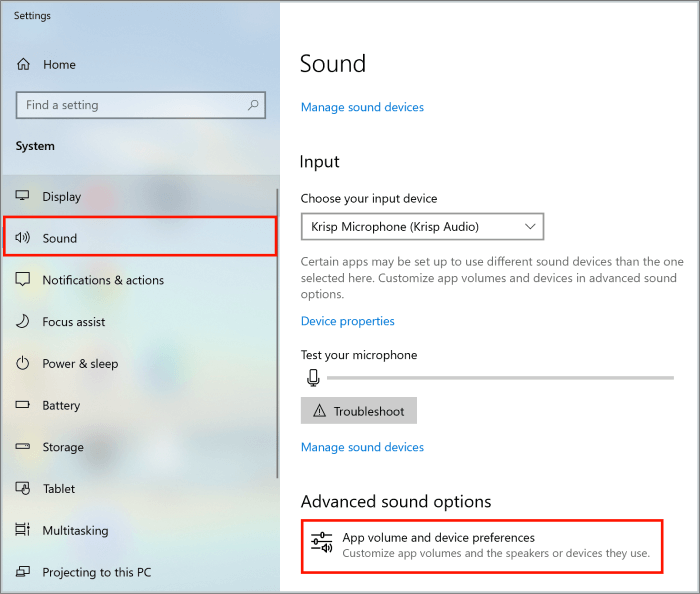
Step 3. In the "Advanced sound options" section, you'll see the list of available microphone and speaker devices.
Step 4. Choose the Krisp microphone as your preferred input device and the Krisp speaker as your preferred output device for your specific application.

3. How to Use Krisp in Zoom
Setting up Krisp Speaker and Microphone with Zoom app is straightforward. Below are the steps to remove audio popping noise:
Step 1. Launch the Zoom application on your computer.
Step 2. Start a Zoom meeting.
Step 3. In your Zoom meeting, click on the "Settings" or "Audio" button.
Step 4. In "Microphone" or "Audio" settings, there are options available to select microphone input. Choose "Krisp."

Step 5. Once you've selected Krisp as your microphone, make sure that Krisp's noise cancellation is activated. You can adjust the noise removal level to your preference by using the Krisp interface.
If you experience any issues, make sure that Krisp is active and running in the background while you use Zoom.
4. How to Use Krisp in Chrome
Using Krisp in Chrome is a convenient way how to enhance audio quality during online communication through web applications, such as web-based conferencing tools. Here are the steps to use Krisp in Chrome:
Step 1. Open Chrome Google Chrome browser on your computer.
Step 2. In the Chrome address bar, paste the URL: `chrome://settings/content/microphone. It will direct you to the microphone settings page.
Step 3. There is a list of websites to allow access to your microphone. Select the "Krisp Microphone" as your microphone input.

5. How to Use Krisp in Google Meet
To use Krisp in Google Meet for noise cancellation, please follow these steps:
Step 1. Open Google Meet and go to the "More options" menu.
Step 2. Select "Settings" from the dropdown menu.
Step 3. In the Google Meet settings, click on the "Audio" tab.

Step 4. Under the "Microphone" and "Speakers" options, select "Krisp."
Step 5. Turn Krisp on to enable the "Noise Cancellation."

Step 6. Depending on your Google Meet subscription plan, you may also have access to embedded noise cancellation. To enable Krisp, go to "Settings" > "Audio" > "Noise cancellation" and activate it if available. This can further enhance the noise reduction capabilities during your Google Meet calls.

If you're looking for an audio editing tool, go to Krisp alternatives or LaLAL.AI alternatives.
If you find the steps of using Krisp helpful, share this article with your friends on your social media!
Krisp Alternative: Online Noise Remover for Free
Krisp has noise-cancellation capabilities and has become a useful tool for users. However, when it comes to audio manipulation, there's a better free tool – EaseUS Online Vocal Remover.
💻Compatibility: Web
💰Price: Free
🔖Effectiveness: Eliminate any background noise from finished recordings online with AI.
EaseUS Online Vocal Remover is a versatile tool with multiple features to effectively remove background music from video online free and enhance audio quality. Its primary function is noise reduction and removal of vocals from audio.

It allows users to process files of up to 20 minutes in duration and 350MB in size for free. This MP3 vocal remover has an intuitive and user-friendly interface, making it accessible to users of all experience levels. This tool offers a feature on how to remove vocals from a song, which is particularly useful for creating karaoke tracks.
Additionally, this vocal remover is compatible with various audio file formats, making it versatile for different projects. The real-time noise reduction feature ensures that unwanted sounds are removed.
- Isolate vocals and create instrumental versions and karaoke tracks.
- All audio manipulation features are available for free.
- Web-based interface, accessible to all users.
- Longer file size limit of up to 350MB.
- Compatibility with all audio file formats.
Final Words
Krisp's ability to effectively remove background noise during online calls and meetings has made it a valuable tool for professionals. But sometimes, it is not very effective in reducing the background noise and leaving some noises behind.
This article provided a detailed Krisp review to help you improve your video conferences. If you want to enhance background noise perfectly from an audio recording, EaseUS Online Vocal Remover is the best tool. Moreover, it allows users to extract vocals from instrumental tracks and create karaoke versions of their favorite songs.
Visit EaseUS Online Vocal Remover now to explore its free audio enhancement features!
FAQs About Krisp Review
Krisp is a valuable noise-cancellation app, but you may have questions about its performance and pricing. Here are the key aspects of Krisp:
1. Is Krisp actually good?
Krisp has earned a strong reputation for effectively reducing background noise during audio and video calls. Its effectiveness makes it a good choice for individuals working in various environments. Its AI-driven noise cancellation technology ensures clear and distraction-free conversations.
2. Is Krisp noise cancelling effective?
Krisp noise cancellation has gained positive reviews from many users. Its AI technology is adept at distinguishing between your voice and background noise. It ensures that your calls remain free from disruptions.
3. Is Krisp completely free?
Krisp offers both free and premium versions. While the free version provides essential noise-cancellation features, there are limitations. The premium subscription offers additional benefits, including access to more settings and customization options.
4. Is Krisp Pro worth it?
The decision on whether Krisp Pro is worth it depends on your specific needs. If you use Krisp frequently for professional or personal purposes and require features like customized settings, Krisp Pro is suitable for you. If you need Krisp only for personal calls, Krisp Basic is better.