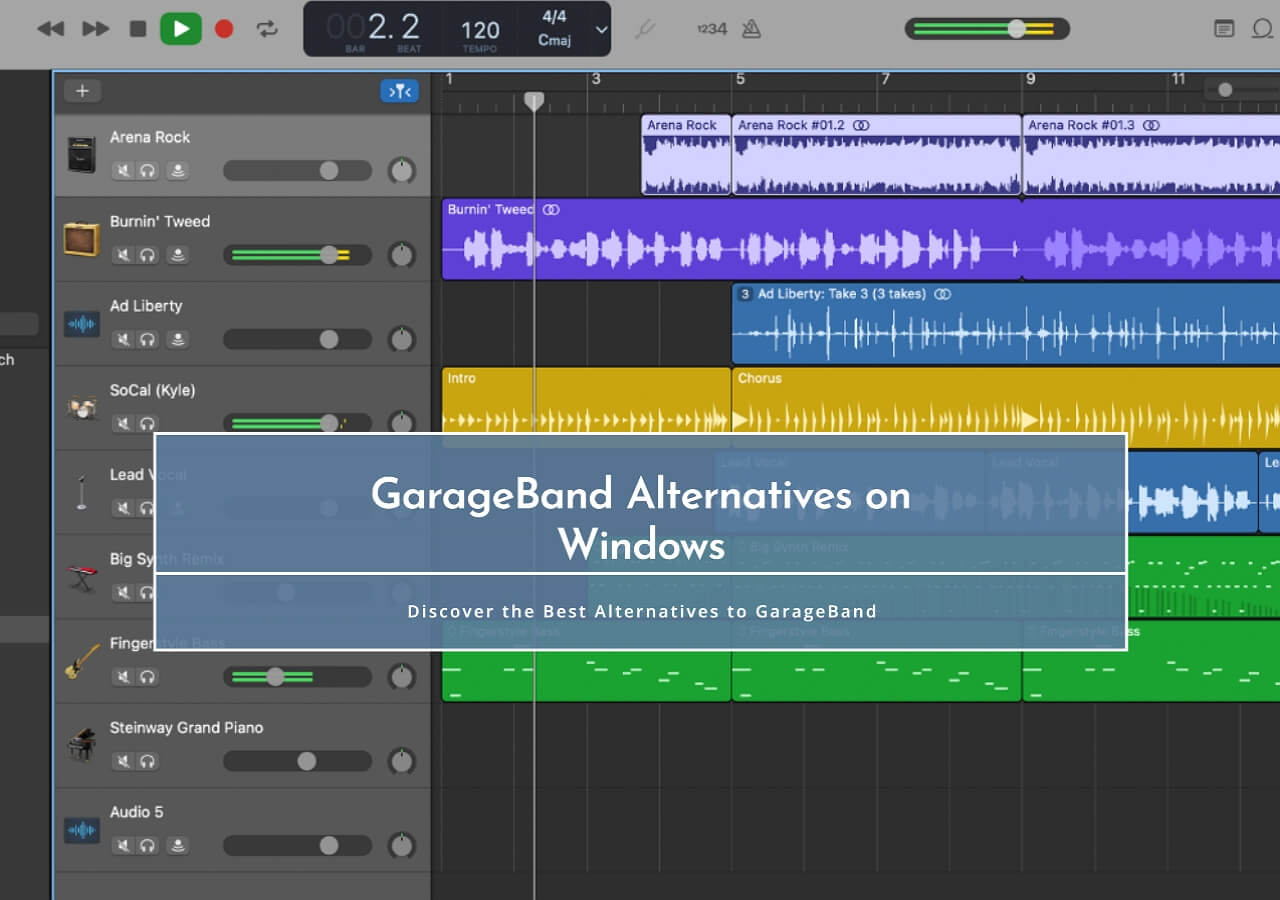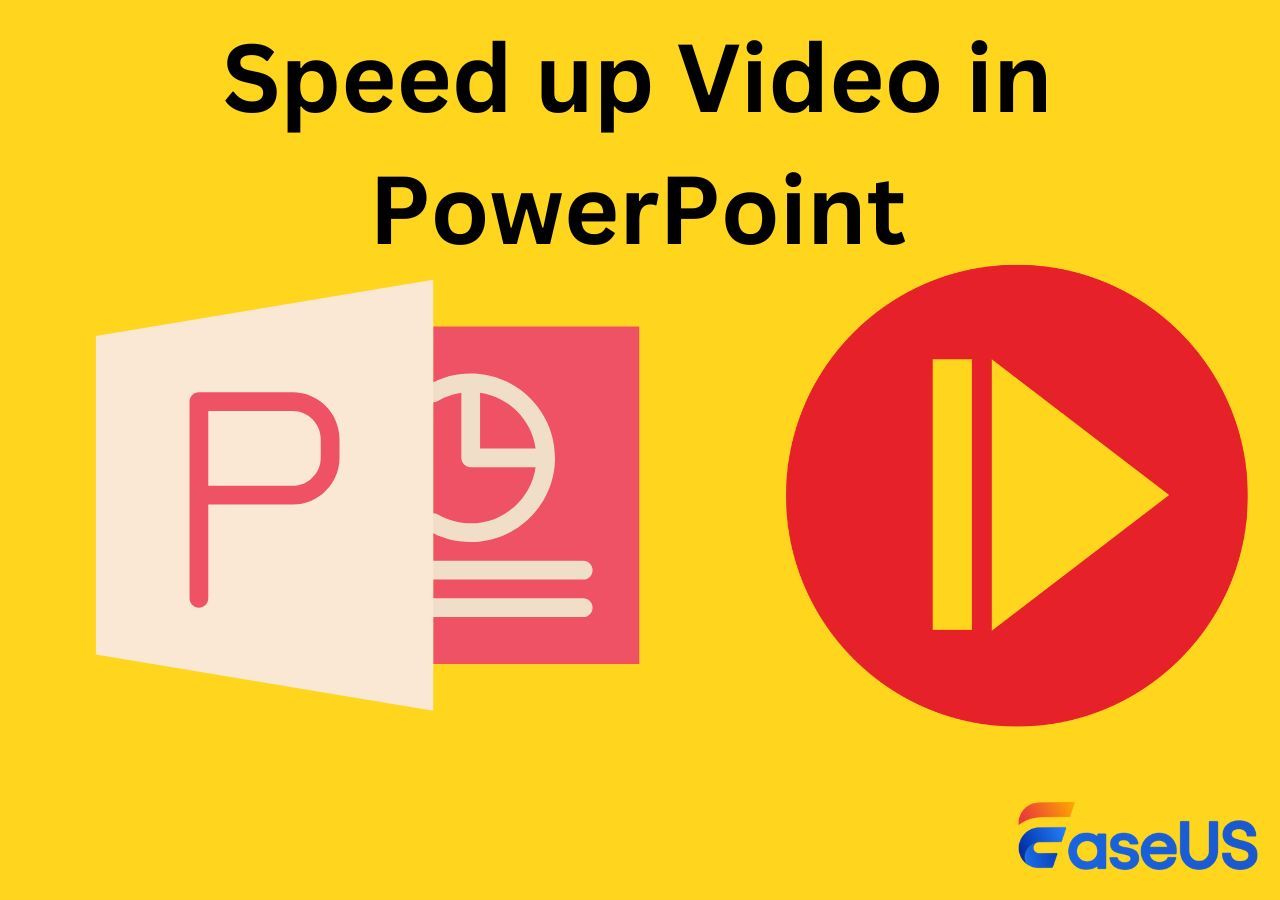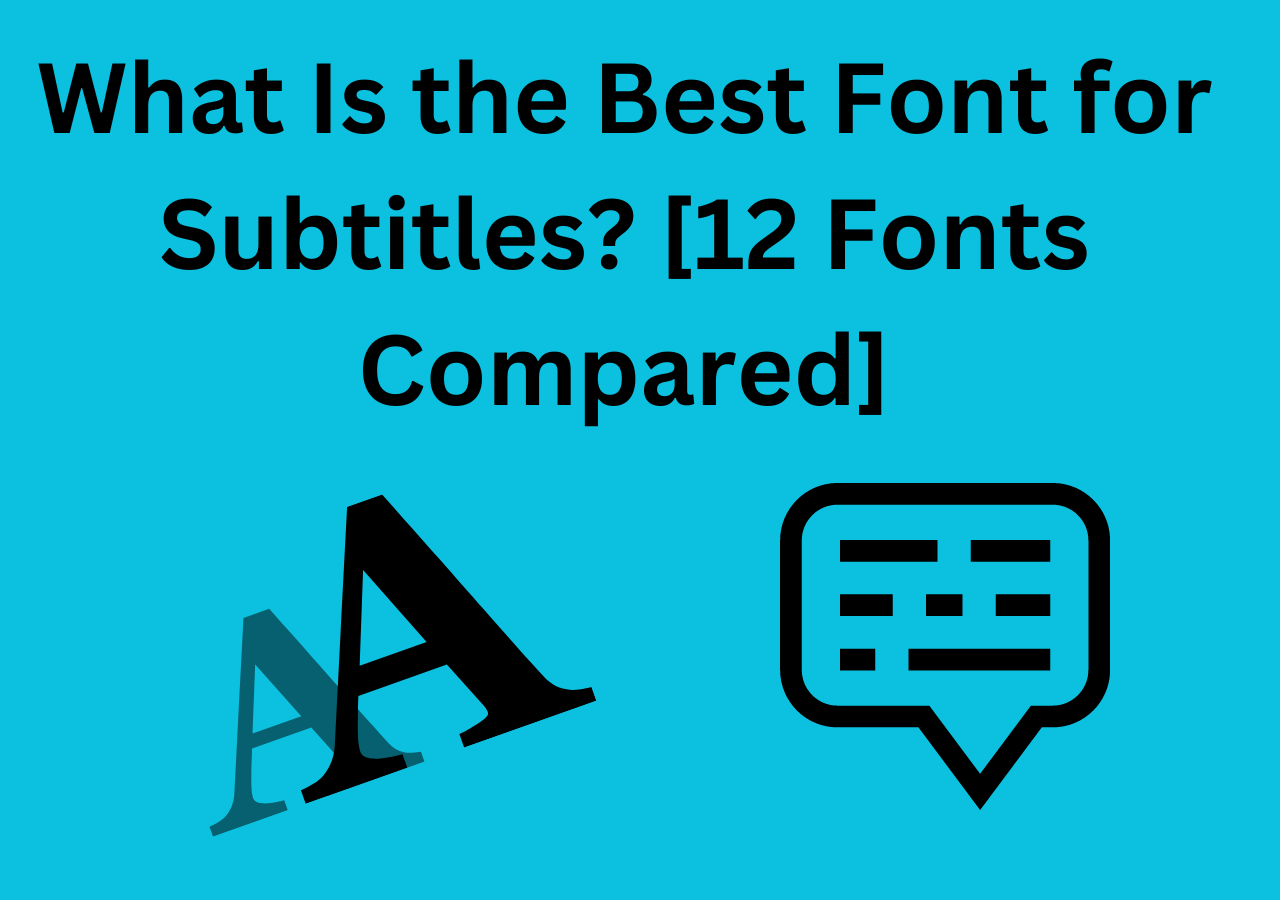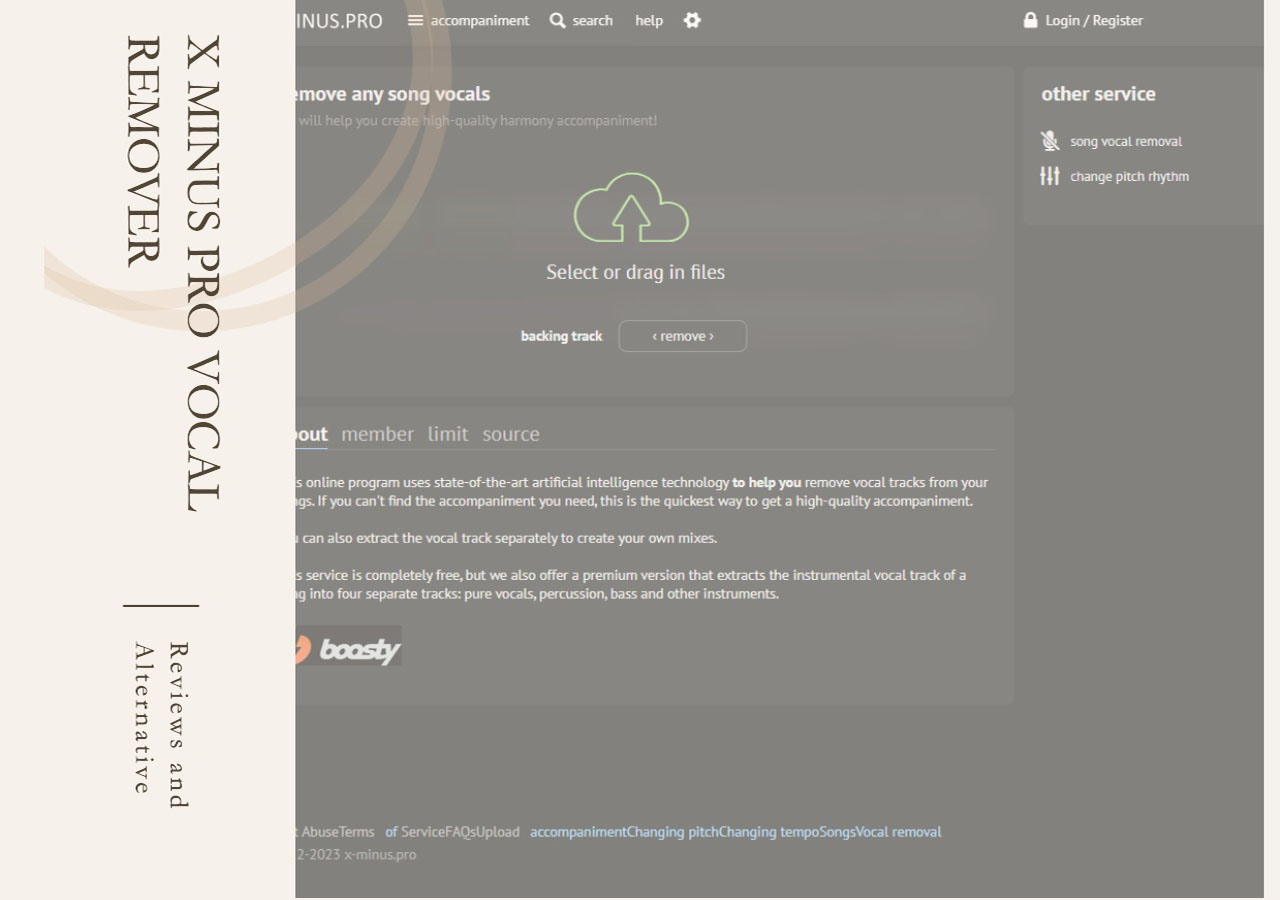-
![]()
Sofia Albert
Sofia has been involved with tech ever since she joined the EaseUS editor team in March 2011 and now she is a senior website editor. She is good at solving various issues, such as video downloading and recording.…Read full bio -
![]()
Melissa Lee
Melissa Lee is a sophisticated editor for EaseUS in tech blog writing. She is proficient in writing articles related to screen recording, voice changing, and PDF file editing. She also wrote blogs about data recovery, disk partitioning, data backup, etc.…Read full bio -
Jean has been working as a professional website editor for quite a long time. Her articles focus on topics of computer backup, data security tips, data recovery, and disk partitioning. Also, she writes many guides and tutorials on PC hardware & software troubleshooting. She keeps two lovely parrots and likes making vlogs of pets. With experience in video recording and video editing, she starts writing blogs on multimedia topics now.…Read full bio
-
![]()
Gorilla
Gorilla joined EaseUS in 2022. As a smartphone lover, she stays on top of Android unlocking skills and iOS troubleshooting tips. In addition, she also devotes herself to data recovery and transfer issues.…Read full bio -
![]()
Rel
Rel has always maintained a strong curiosity about the computer field and is committed to the research of the most efficient and practical computer problem solutions.…Read full bio -
![]()
Dawn Tang
Dawn Tang is a seasoned professional with a year-long record of crafting informative Backup & Recovery articles. Currently, she's channeling her expertise into the world of video editing software, embodying adaptability and a passion for mastering new digital domains.…Read full bio -
![]()
Sasha
Sasha is a girl who enjoys researching various electronic products and is dedicated to helping readers solve a wide range of technology-related issues. On EaseUS, she excels at providing readers with concise solutions in audio and video editing.…Read full bio
Content
0 Views |
0 min read
The quality of content, whether audio or video, is primarily determined by its visuals and sound quality. While recording audio, users have to face audio popping issues sometimes. Unwanted popping noises in audio affect the user experience, thus disturbing your content's accessibility and engagement.
Whether you're a professional content creator or recording personal audio, these intrusive pops can cause frustration. This article will explore three highly effective software tools that are purpose-built to remove audio popping noise. In addition, the comparison table will allow users to choose the best suit for their needs.
| Criteria | EaseUS Online Vocal Remover | Audacity | Logic Pro X |
| Effectiveness | High-quality vocal removal | Versatile and powerful | Professional level |
| Pricing | Free with multiple features | Free | $199/one-time purchase |
| Usability | Web-based, user-friendly | User-friendly interface | Professional and robust |
| Major Pro | Quick and accessible | Multiple editing options | Extensive audio tools |
| Major Con | Available online | Learning curve | Expensive |
Why Is Audio Recording Popping?
Whether you're recording an audio or a video, ensuring a high audio quality is essential to add professionalism. Audio recordings sometimes exhibit popping sounds, resulting from issues during the recording process. Some common causes of audio popping include:
- Plosive Sounds - Plosive consonants like "P" and "B" can produce bursts of air that hit the microphone, causing pops.
- Microphone Placement - Improper microphone placement, such as speakers placed too close to the mic, can lead to air bursts and pops.
- Mic Quality - Using a lower-quality microphone without effective pop filters.
- Recording Levels - Overloading the microphone with high recording levels can result in distorted audio and pops.
- Recording Environment - Noisy or windy recording environments can introduce unwanted sounds and pop into recordings.
- Equipment Issues - Faulty cables, connectors, or audio interfaces can also contribute to popping sounds.
Identifying and addressing these factors can help reduce or eliminate popping sounds during audio recording, ensuring more professional results.
Remove Pops from Audio Online
EaseUS Online Vocal Remover is a powerful and user-friendly online tool to enhance audio quality, eliminating unwanted pops. Its cutting-edge algorithms to effectively detect and remove popping sounds allow users to make their audio professional. Users can remove vocals from recordings in various file formats, including WAV, MP3, and FLAC, with its multi-format compatibility. In addition to removing vocals, this free online vocal remover for YouTube can remove other unwanted sounds from audio files.
✨Some of its key technical features include:
- Advanced Pop Detection: It utilizes advanced algorithms to identify and remove popping sounds accurately.
- Real-time Processing: It eliminates the need for time-consuming downloads or software installations.
- Multiple Format Support: It allows users to work with various audio files without the hassle of format conversion.
- User-Friendly Interface: It provides an intuitive and accessible interface, making it suitable for all users.
Below are the steps to remove pops from audio:
Step 1. Visit the website and select the "Noise Reducer" option.

Step 2. Click "Choose File" or drag and drop the file in the area and wait for the AI analysis.

Step 3. Download the final work with noise removed.

Remove Popping Sound in Audacity
Popping sounds often occur due to sudden bursts of air hitting the microphone; they can disturb the audio recordings. Audacity, a popular vocal remover app, provides tools to remove audio popping noises effectively. It is an open-source audio editing and recording software known for its comprehensive tools and flexibility. From basic editing like cutting to advanced features like removing echo from video, Audacity serves as a powerful platform.
Follow these to remove popping sounds from your audio using Audacity:
Step 1. Open Audacity and import the audio file with the popping sound.
Step 2. Zoom in on the audio waveform to locate the pop in Audacity.
Step 3. Click and drag to select the portion of the audio containing the pop.
Step 4. Go to "Effect" > "Click Removal" and adjust settings as needed. Click "OK" to apply the filter.

Step 5: Adjust the threshold and skip width such that it can detect sensitivity and length of the click.

Step 5: Play the audio to ensure the pop is removed properly. Export the file.
📺Here is a video tutorial:
Remove Pops from Audio in Logic Pro X
Logic Pro X is an effective tool developed by Apple Inc. It can remove background noises and improve the overall audio quality. One of its useful features is the De-Clicker effect, specifically used to eliminate pops. Its user-friendly interface and advanced audio processing features make it a good choice for professionals looking to enhance audio quality. It is a comprehensive music production software with macOS compatibility for recording, editing, mixing, and mastering audio.
Here are the steps to remove pops from audio in Logic Pro X:
Step 1. Open Logic Pro and select "Logic Pro" in the top menu bar.
Step 2. Go to "Preferences" and click "Advanced."
Step 3. Mark ticks on the "Enable Complete Features."

Step 4. Import your audio file with a pop in it to open a sample editor.
Step 5. Select the "File" option below the voice frequencies.

Step 6. Click the "Move" tool with a hand icon.

Step 7. Zoom your audio clip at the top right corner.

Step 8. Select the "SMPTE Time" option.

Step 9. Find the specific Transient causing the issue; it has a large amplitude and short width.

Step 10. Use the pencil tool to remove or smoothen the pop area.
Conclusion
Audio pops occur for several reasons, including mic quality, recording environment, microphone placement, etc. Addressing audio popping noise is crucial for achieving high-quality audio recordings; the article mentioned a few common reasons to help users resolve the issue for future recordings.
The article listed three effective tools: Audacity, Logic Pro X, or the EaseUS Online Vocal Remover for removing audio pops. Among these tools, EaseUS Online Vocal Remover stands out for its ease of use, accessibility, and impressive performance. It simplifies the process of removing audio popping noise, delivering cleaner and clearer sound quality.
If you want to eliminate pops or remove echo from video or audio recordings, click here to use this online tool for free.
FAQs on Removing Audio Popping Noise
Audio popping noise can be a common challenge in audio production. To help users navigate this issue, here are answers to some frequently asked questions:
1. What plugin removes clicks and pops?
There are several plugins that can effectively remove clicks and pops from audio recordings. Some popular choices include iZotope RX, Waves X-Click, and Sonnox Oxford DeClicker.
2. How do I get rid of audio pops in Premiere Pro?
The best yet most simple method to get rid of audio pops in Premier Pro is using EaseUS Online Vocal Remover. To remove the popping sounds manually, Premiere Pro offers effects like the DeClicker effect, Essential Sound Panel, or Parametric Equalizer.
3. Why is there crackling in Audacity?
Crackling or popping sounds in Audacity occur due to factors such as high recording levels, microphone issues, or electrical interference. To resolve this, check your recording setup, adjust levels, and ensure your equipment is in good condition.
4. How do I clean up noisy audio in Premiere?
Cleaning up noisy audio in Adobe Premiere Pro involves using audio effects like noise reduction, equalization, and de-noise tools. You can also manually adjust audio levels and apply filters to improve the overall audio quality.
If you find the above information helpful, why not share it with more people?