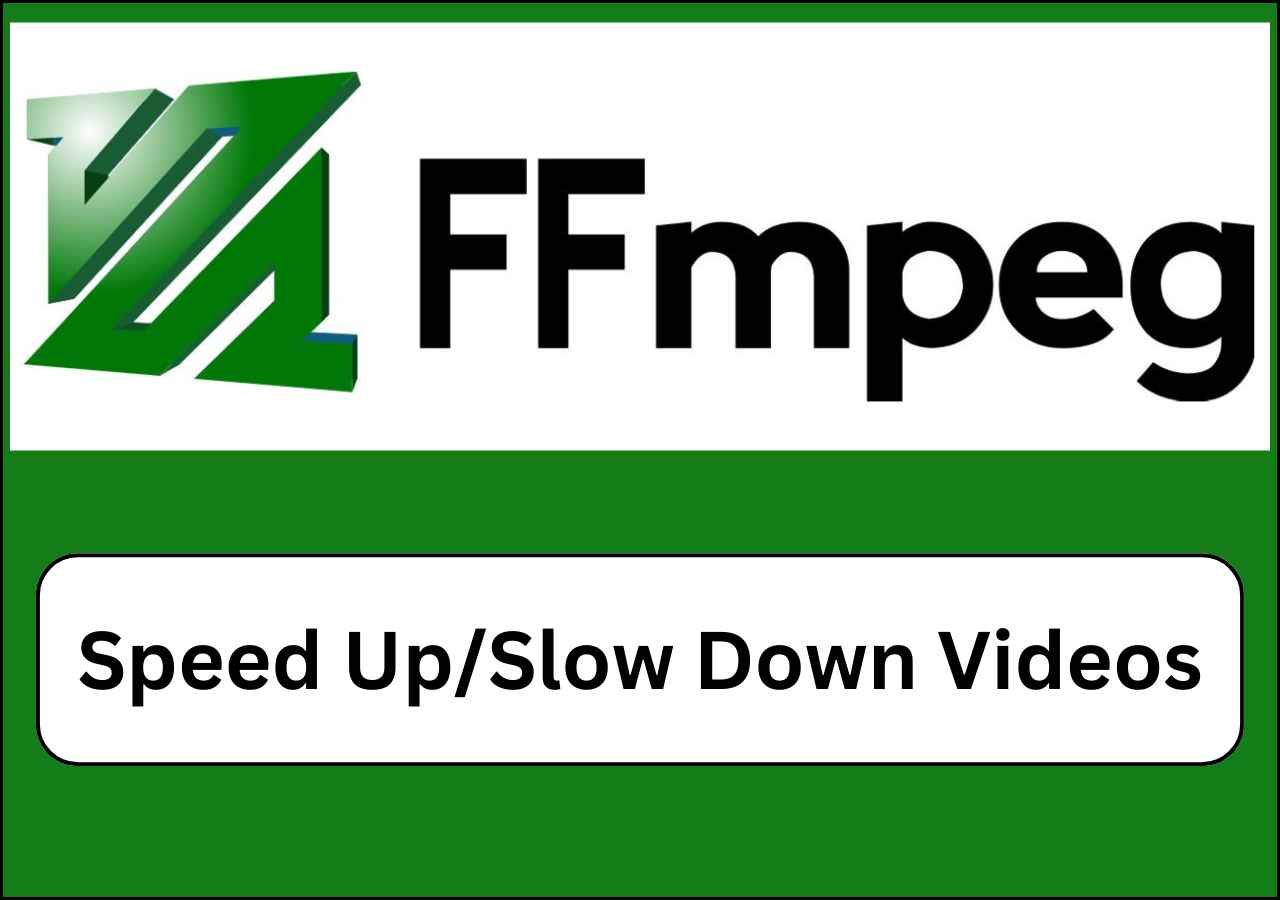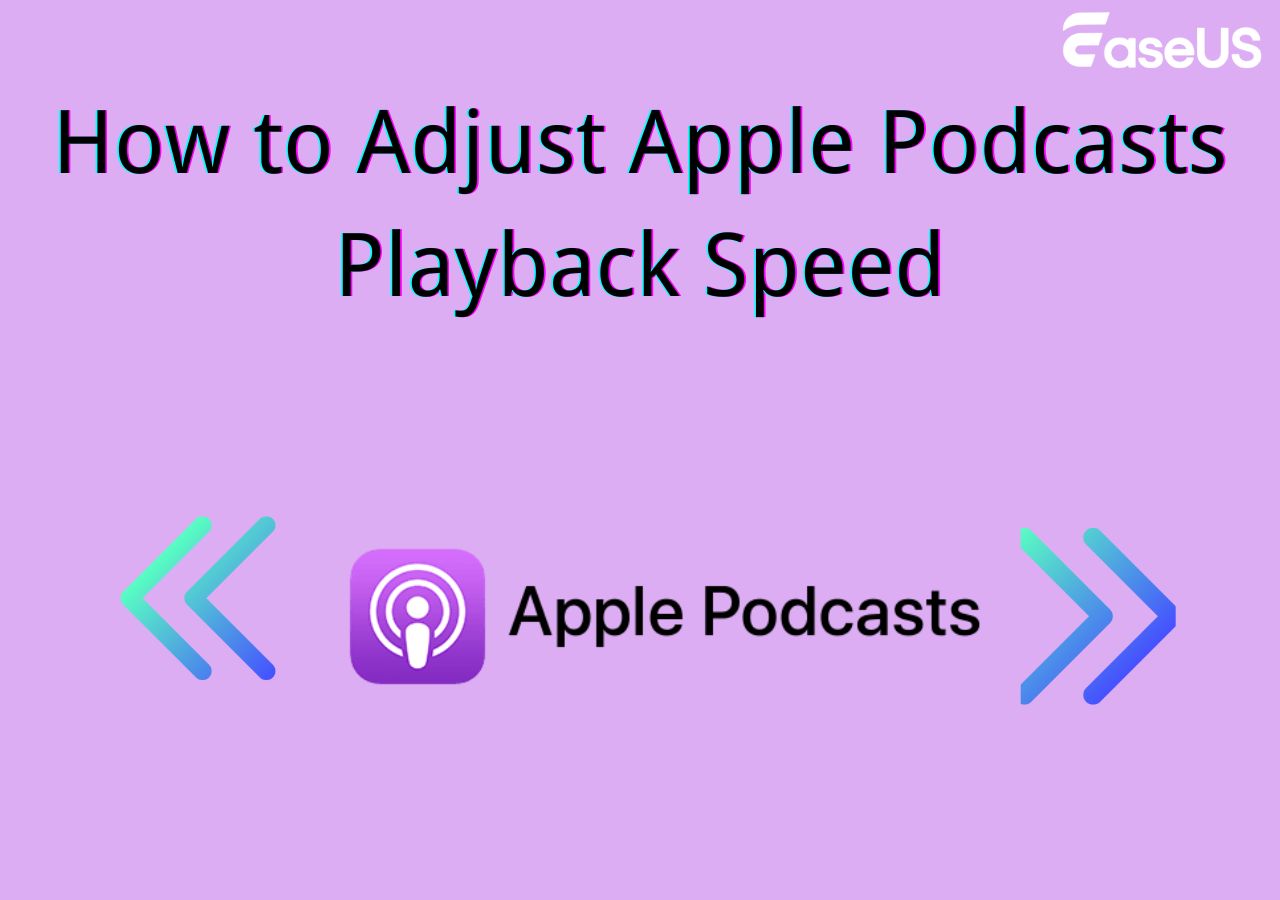-
Jane is an experienced editor for EaseUS focused on tech blog writing. Familiar with all kinds of video editing and screen recording software on the market, she specializes in composing posts about recording and editing videos. All the topics she chooses are aimed at providing more instructive information to users.…Read full bio
-
![]()
Melissa Lee
Melissa Lee is a sophisticated editor for EaseUS in tech blog writing. She is proficient in writing articles related to screen recording, voice changing, and PDF file editing. She also wrote blogs about data recovery, disk partitioning, data backup, etc.…Read full bio -
Jean has been working as a professional website editor for quite a long time. Her articles focus on topics of computer backup, data security tips, data recovery, and disk partitioning. Also, she writes many guides and tutorials on PC hardware & software troubleshooting. She keeps two lovely parrots and likes making vlogs of pets. With experience in video recording and video editing, she starts writing blogs on multimedia topics now.…Read full bio
-
![]()
Gloria
Gloria joined EaseUS in 2022. As a smartphone lover, she stays on top of Android unlocking skills and iOS troubleshooting tips. In addition, she also devotes herself to data recovery and transfer issues.…Read full bio -
![]()
Jerry
"Hi readers, I hope you can read my articles with happiness and enjoy your multimedia world!"…Read full bio -
Larissa has rich experience in writing technical articles and is now a professional editor at EaseUS. She is good at writing articles about multimedia, data recovery, disk cloning, disk partitioning, data backup, and other related knowledge. Her detailed and ultimate guides help users find effective solutions to their problems. She is fond of traveling, reading, and riding in her spare time.…Read full bio
-
![]()
Rel
Rel has always maintained a strong curiosity about the computer field and is committed to the research of the most efficient and practical computer problem solutions.…Read full bio -
![]()
Dawn Tang
Dawn Tang is a seasoned professional with a year-long record of crafting informative Backup & Recovery articles. Currently, she's channeling her expertise into the world of video editing software, embodying adaptability and a passion for mastering new digital domains.…Read full bio -
![]()
Sasha
Sasha is a girl who enjoys researching various electronic products and is dedicated to helping readers solve a wide range of technology-related issues. On EaseUS, she excels at providing readers with concise solutions in audio and video editing.…Read full bio
Content
0 Views |
0 min read
Now, AI technology has permeated every aspect of life, including the use of AI to remove background noise. The utilization of AI for background noise removal is widely embraced due to its high accuracy and efficiency, cost-effectiveness, and adaptability. In the following article, we will introduce six ways to AI remove background noise.
The table below presents some critical test data that we hope will be helpful to you.
| Methods | Effectiveness | Difficulty |
|---|---|---|
| EaseUS VideoKit | High: Remove background noise in one click without file size limitation | Super easy |
| Cleanvoice AI Background Noise Remover | High: Offer multi-track noise removal in podcasts | Super easy |
| LALAL.AI Voice Cleaner | High: Offer quick noise removal with a 10-minute limit | Super easy |
| Media.io Noise Reducer | High: Support 30+ types of noise removal | Easy |
| Audo Studio | Moderate: Remove background noise and enhance voice effects with seconds | Easy |
| VEED.IO | Moderate: Provide reliable noise removal | Easy |
With EaseUS VideoKit
As the only AI-powered tool we have selected and requires downloading, the EaseUS VideoKit holds a top position for several reasons. First, compared to many online-based software, it offers higher security as some online tools only temporarily store your files, while this editor can be stored on your computer, allowing you to edit them at any time.
Secondly, it is a versatile Windows 10 video editor that not only removes background noise but also enables editing, cutting, and creating GIFs. Being an AI-powered audio and video editor, it fully uses AI algorithms and deep machine learning to continually optimize its analytical capabilities, committed to providing high-quality audio-video editing to all users.
So, if you find it intriguing, feel free to click the button below for a safe download.
To use it for removing background noise from your audio or video, it's simple; just follow the steps below.
Step 1. Download and launch EaseUS VideoKit.

Step 2. Go to "Video Editor" > "Add Files" and browse your videos.
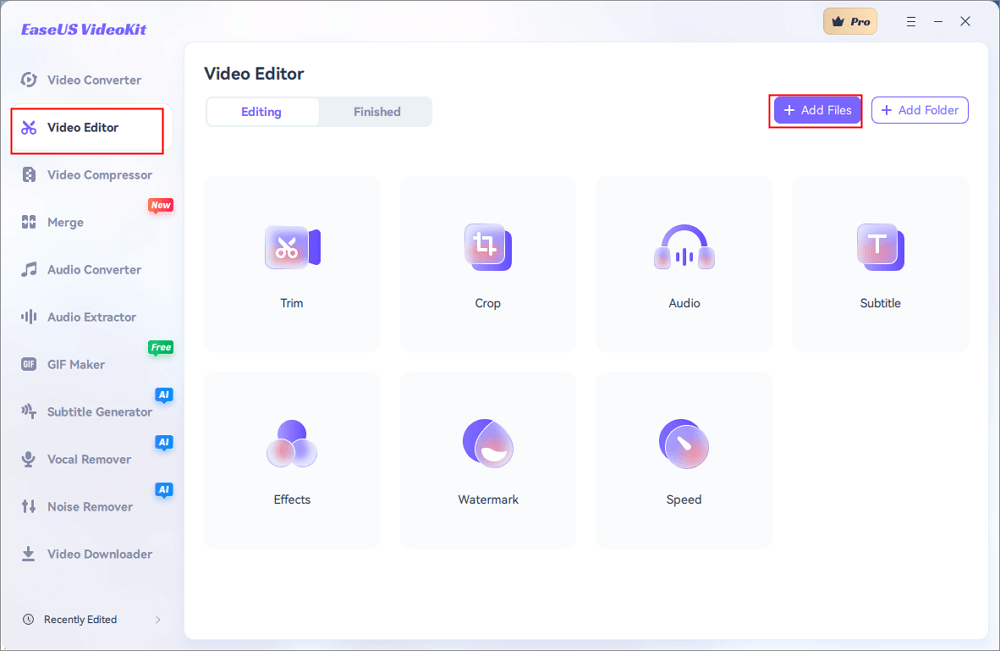
Step 3. Enter the editing interface, and in the "Audio" section, enable "Remove background noise".
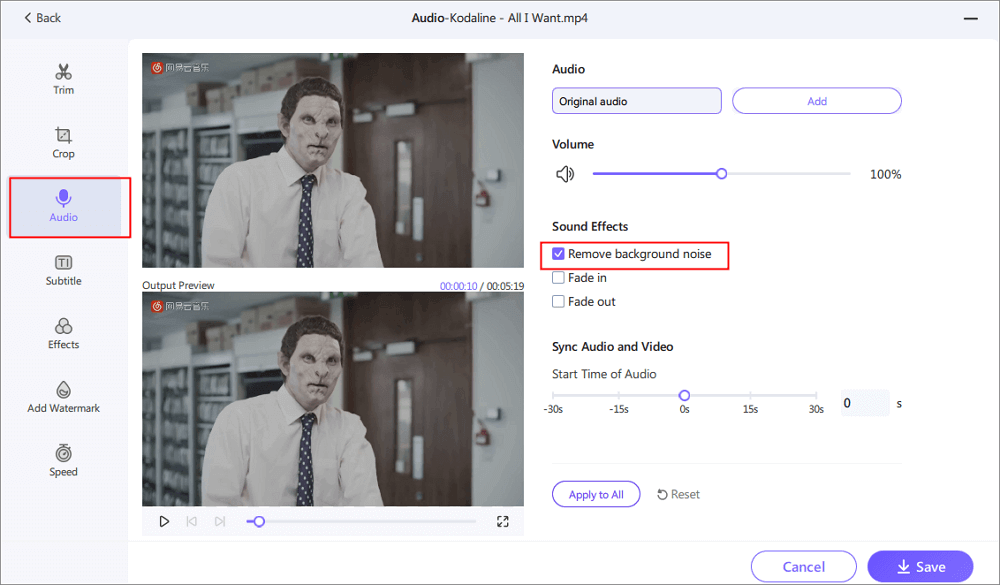
Step 4. Click "Save" > "Export".
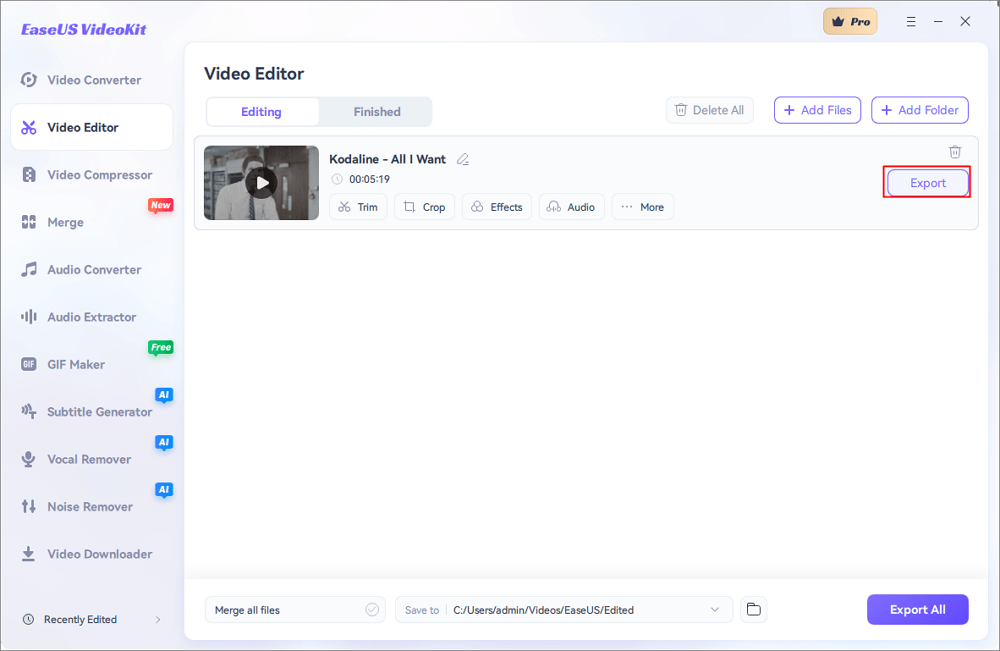
With Cleanvoice AI Background Noise Remover
If you dislike having unwanted background noise in your podcasts, try Cleanvoice AI Background Noise Remover. It supports multi-track noise removal, allowing you to eliminate unnecessary noise from each track in your podcast, such as filler sounds, stuttering, or mouth sounds, making your podcasts sound cleaner and more professional. If you need to remove wind noise from video, it works well.
Here's a step-by-step tutorial on how to use it:
Step 1. Begin by uploading your audio file to Cleanvoice.

Step 2. Allow Cleanvoice to work its magic and remove the background noise from your audio.
Step 3. Once the noise removal process is complete, download your podcast with crystal-clear audio quality.
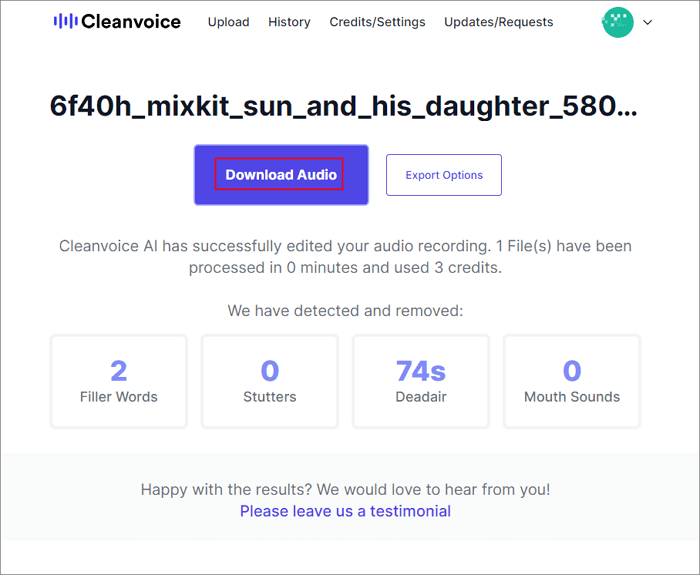
With LALAL.AI Voice Cleaner
LALAL.AI Voice Cleaner is another high-quality vocal remover app that offers an online service that helps users effortlessly reduce noise and remove background music from video online free. It is specifically designed for streamers, journalists, and transcribers, utilizing its unique algorithm to remove unwanted sounds.
However, there is a limitation on the duration of divisible audio and video for new users, allowing only 10 minutes worth of audio or video in total. Nonetheless, it is still worth a try.
The steps to use it for noise removal are as follows:
Step 1. Choose or drop up to 20 files onto its interface to select them.

Step 2. Wait for the processing to complete. Once done, you can preview the voice track and noise track.

Step 3. Get your cleaned-up audio or video.
With Media.io Noise Reducer
Media.io Noise Reducer utilizes AI technology to rapidly reduce and eliminate audio noise. It supports almost all audio file formats available in the market, including MP3, M4A, OGG, AU, MP4, MOV, VOB, MTS, and more.
This AI vocal remover for PC and noise remover is suitable for removing ambient noise such as fan noise, tapping, traffic noise, and other noise sounds from various settings like podcasts, online courses, interviews, Vlogs, online meetings, and more.
Let's walk through the steps of how to use Media.io Noise Reducer to obtain clean audio.
Step 1. Start by clicking the "Upload" button to directly import audio and video files into the app.
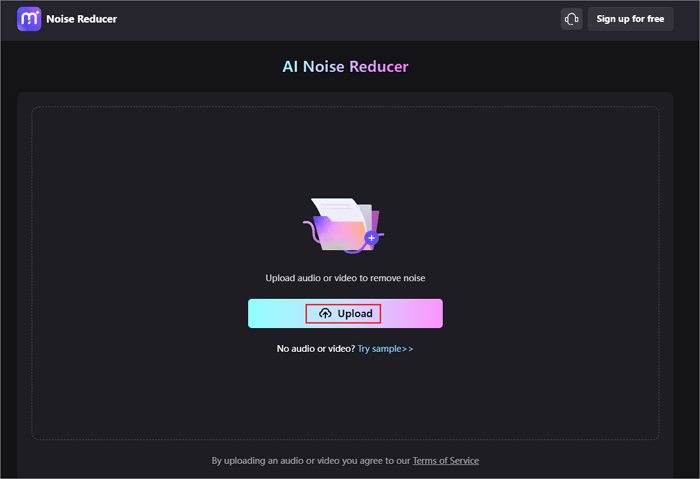
Step 2. Select the type of noise you wish to remove from the noise list, and then click the "Reduce noise now" button to clean the audio noise.

Step 3. Once the background noise reduction is complete, preview the result, and click the "Download" button to save the file in MP3 format.
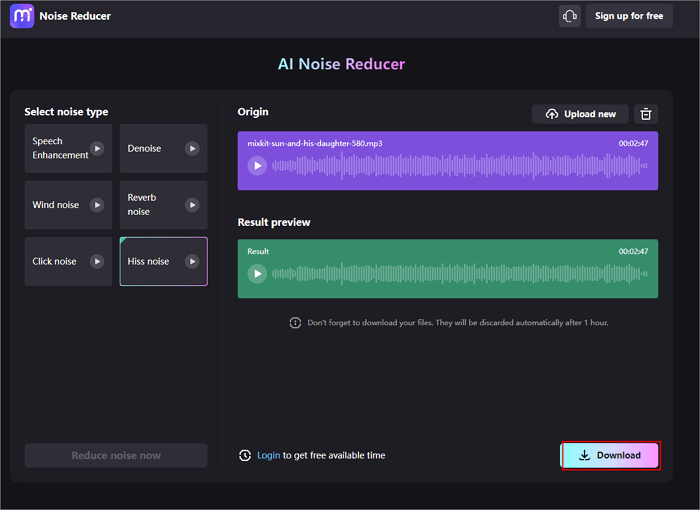
With Audo Studio
As one of the solutions how to enhance audio quality, Audo Studio uses advanced AI-powered noise removal to do it. This tool can remove various noises, from dog barks to helicopter roars, and more. With just a single click, you can automatically eliminate background noise, reduce echo, and adjust volume levels.
It allows users to clean audio for podcasts, videos, and YouTube channels. With this tool, you can clean your audio within seconds.
To use it to remove background noise from audio or video, please follow the below steps:
Step 1. Upload your file.
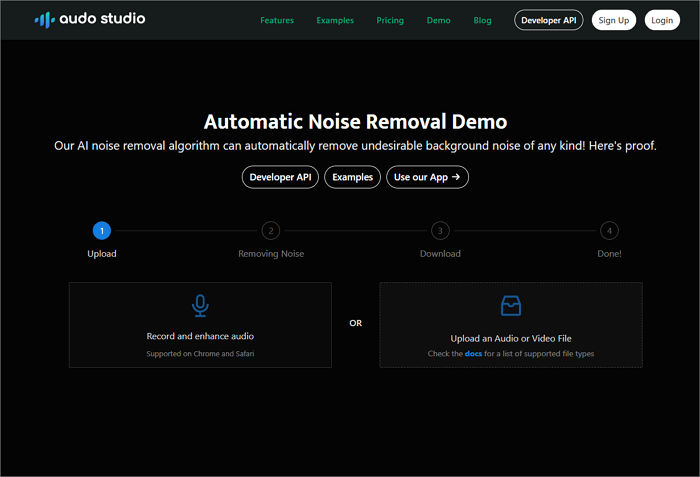
Step 2. It starts to remove noise. After that, you will see two files: the Original File and the Audo Enhanced File.
Step 3. Get the Audio Enhanced File directly by clicking the "Download" button at the bottom of the screen.
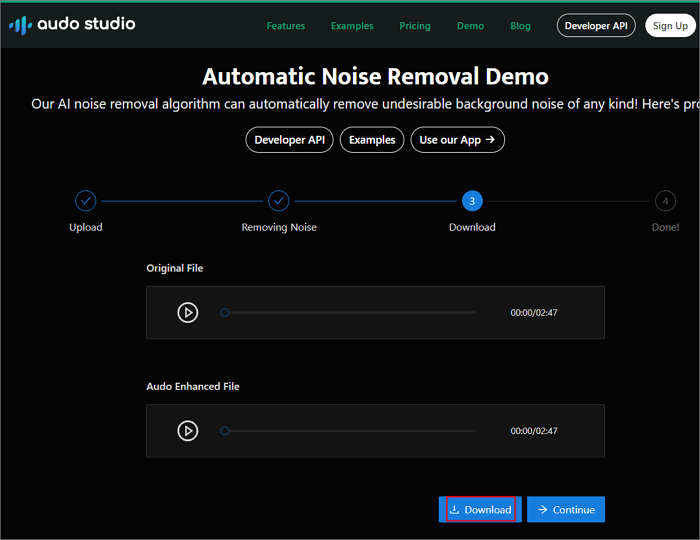
With VEED.IO
VEED, this online background noise remover, excels in identifying unwanted sounds such as wind, rain, traffic noise, and fan noise. However, its capabilities extend beyond that; this powerful editor also offers features like adding background music to video, adding sound effects to video, and replacing audio.
This tool is also a professional MP4 vocal remover online, ensuring audio quality while removing excess vocals for karaoke production, and more. It supports file formats like MP4, AVI, WMV, MOV, and more.
To use it for removing background noise, follow the steps below:
Step 1. Open your web browser and visit Veed.io to access its background noise removal tool.
Step 2. Click on "Upload a File" and select your clip or audio to upload.
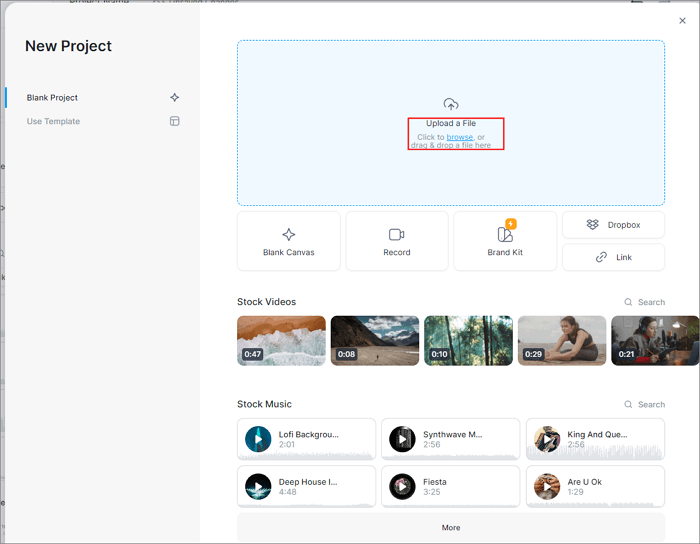
Step 3. Proceed to "Settings" and scroll down to locate the audio section. Then, click on the "Clean Audio" option to complete the process.

To Wrap it up
Unwanted noise in your audio can distract your audience and decrease your number of followers. However, if you encounter such issues, the methods mentioned above can help you swiftly analyze and remove various types of noise using AI technology. For a professional and reliable tool to eliminate noise from your audio and video, we highly recommend EaseUS VideoKit.
Download it here, and you'll enjoy a unique audio-video editing experience.
If you found this article helpful, please share it with more people. If you have any better ideas, feel free to leave a comment on our social media platforms.
FAQs About AI Remove Background Noise
After understanding the six methods mentioned above, let's address some frequently asked questions that users often have.
1. Can AI remove background noise?
Yes, artificial intelligence utilizes advanced machine learning algorithms to analyze audio signals and distinguish between foreground audio and unwanted noise, allowing it to remove the noise while preserving the essential elements of the audio.
2. What is the AI that cleans up audio?
The AI technology specifically designed for cleaning up audio and eliminating background noise is known as AI noise reduction or AI audio enhancement.
3. Is there a free AI to clean audio?
Yes, there are some AI-powered tools available for free that offer basic audio-cleaning capabilities such as Media.io Noise Reducer and VEED.
4. What is the best AI remover?
The "best" AI remover depends on the specific requirements and needs of the user. Popular choices include Adobe Audition and iZotope RX. For individuals or businesses with budget constraints, we recommend using EaseUS VideoKit.