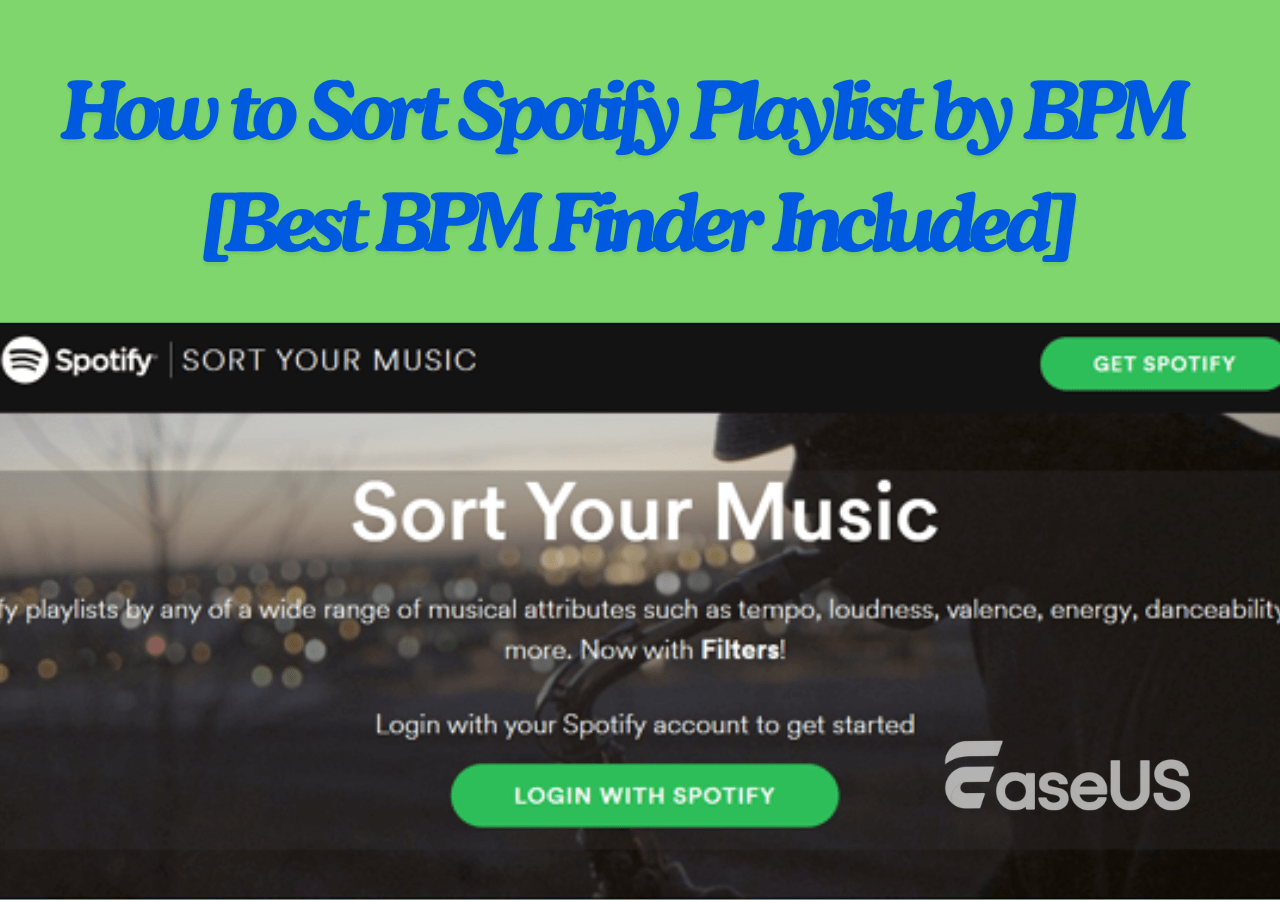-
![]()
Sofia Albert
Sofia has been involved with tech ever since she joined the EaseUS editor team in March 2011 and now she is a senior website editor. She is good at solving various issues, such as video downloading and recording.…Read full bio -
![]()
Melissa Lee
Melissa Lee is a sophisticated editor for EaseUS in tech blog writing. She is proficient in writing articles related to screen recording, voice changing, and PDF file editing. She also wrote blogs about data recovery, disk partitioning, data backup, etc.…Read full bio -
Jean has been working as a professional website editor for quite a long time. Her articles focus on topics of computer backup, data security tips, data recovery, and disk partitioning. Also, she writes many guides and tutorials on PC hardware & software troubleshooting. She keeps two lovely parrots and likes making vlogs of pets. With experience in video recording and video editing, she starts writing blogs on multimedia topics now.…Read full bio
-
![]()
Gorilla
Gorilla joined EaseUS in 2022. As a smartphone lover, she stays on top of Android unlocking skills and iOS troubleshooting tips. In addition, she also devotes herself to data recovery and transfer issues.…Read full bio -
![]()
Rel
Rel has always maintained a strong curiosity about the computer field and is committed to the research of the most efficient and practical computer problem solutions.…Read full bio -
![]()
Dawn Tang
Dawn Tang is a seasoned professional with a year-long record of crafting informative Backup & Recovery articles. Currently, she's channeling her expertise into the world of video editing software, embodying adaptability and a passion for mastering new digital domains.…Read full bio -
![]()
Sasha
Sasha is a girl who enjoys researching various electronic products and is dedicated to helping readers solve a wide range of technology-related issues. On EaseUS, she excels at providing readers with concise solutions in audio and video editing.…Read full bio
Content
Adjust Apple Podcasts Playback Speed on iPhone
Change Apple Podcasts Playback Speed on Mac
Permanently Change Apple Podcasts Episode Playback Speed
Troubleshooting: Unable to Adjust the Podcasts Playback Speed
Bottom Line
FAQs on Apple Podcasts Playback Speed
9462 Views |
3 min read
Image this: you are listening to a podcast episode, and then there is a part that you are not interested in. You need to skip this part, or you don't have time to listen to a podcast because it's too long. At this time, speeding them up is a solution. So, this article is here to tell you how to change Apple Podcasts playback speed.
Adjust Apple Podcasts Playback Speed on iPhone
This app allows you to adjust the playback speed, making the Podcasts play faster or slower. Changing the playback speed on an iPhone is also pretty easy. Since a large number of users use iPhones to listen to podcasts, we will start here.
Step 1. Open the Podcasts app on your iPhone and start listening to an episode.
Step 2. Tap the mini player at the bottom of the screen to expand the audio controls.
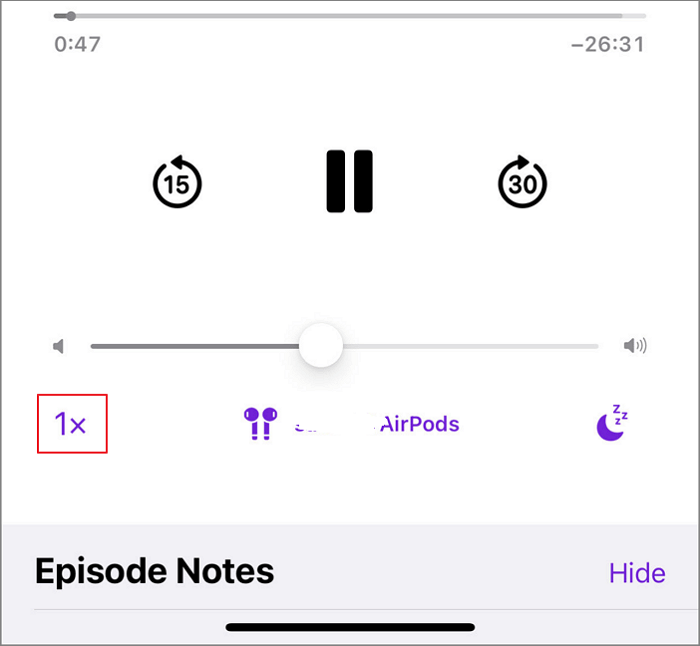
Step 3. Tap the Playback Speed button "1x,", then choose a speed from the menu that appears.
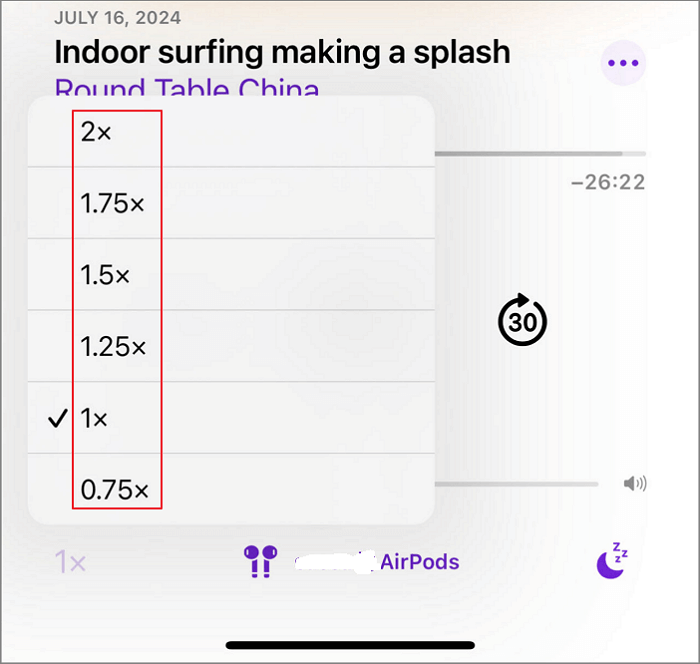
Then, you can adjust the podcast's playback speed at any time in a podcast.
See Also:
Change Apple Podcasts Playback Speed on Mac
Some users enjoy listening to Podcastss on their Macs. You have the option to personalize the playback speed and manage the tempo of your preferred Podcasts episodes on your Mac. Follow these simple instructions to modify the playback speed on your Mac.
Step 1. Go to the menu bar and click on "Controls."
Step 2. Choose "Playback Speed" from the list of options.
Step 3. Pick the speed you want, ranging from 0.75x to 2x.
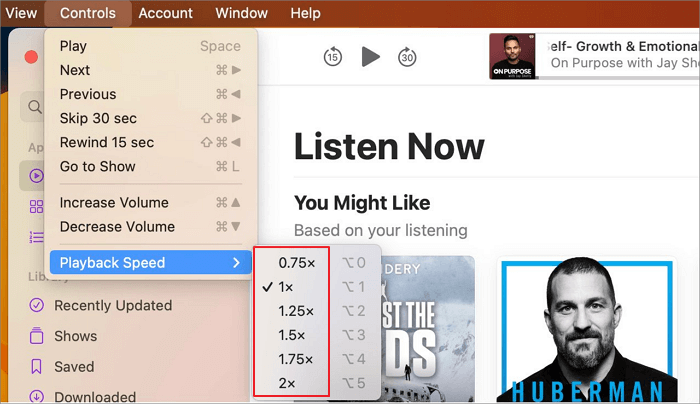
Permanently Change Apple Podcasts Episode Playback Speed
Although adjusting the playback speed in Apple Podcasts works, there might be a situation in which you need to change the playback speed to match your needs permanently. Here, we recommend you use EaseUS Speed Changer to do this job. As long as you've downloaded the episode, you only need to import these podcast episodes into it, select the preferred speed, and then upload them. It lets you finetune the audio playback speed, no matter whether it speeds up or slows down.

Get safe access to the EaseUS Speed Changer from here!
Here is a three-step guide:
Step 1. Enter the main interface of EaseUS Online Speed Changer. The left sidebar shows new functions of this online tool. Find "Pitch changer" and click it.

Step 2. Then, drop the audio/video file in the blank. It supports multiple file formats, including MP3, MP4, WAV, M4A, and FLAC.
Step 3. The website will analyze your file with AI. You can drag the little dot in the "Speed" section to slow down or speed up with a range of 0.5X to 1.5X.

Step 4. Click "Save and Export" to download the processed file to your local file location.
Troubleshooting: Unable to Adjust the Podcasts Playback Speed
You should notice that you can not change the playback speed in iTunes. The only way to do so while listening is within the Podcasts app.
Share this with your friends.
Bottom Line
After reading this short article, you will already know how to adjust the playback speed of Apple Podcastss. If you need to listen to them at a specific speed permanently, try EaseUS Speed Changer.
FAQs on Apple Podcasts Playback Speed
Read this part to get a better understanding.
1. How do I play podcasts at 1.5 speed?
To play Podcasts at 1.5 speed, go to "Playback Speed" button, then choose "1.5x."
2. How do I play podcasts at 2x speed on a Mac?
Please choose "Controls" > "Playback Speed," then choose "2x" speed.
3. How do you fast-forward the Apple Podcasts?
You need to open the playback speed button, then speed at them at any speed.