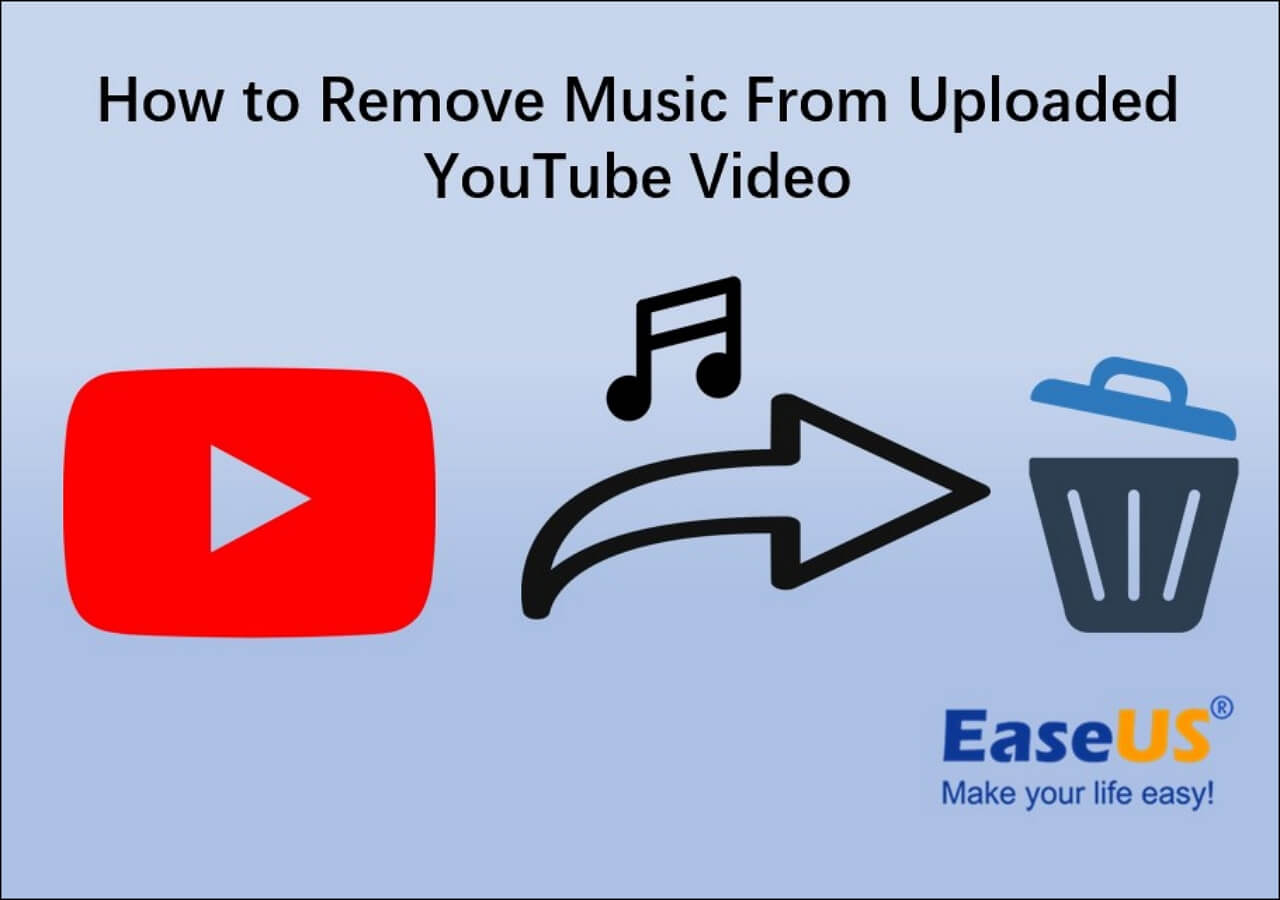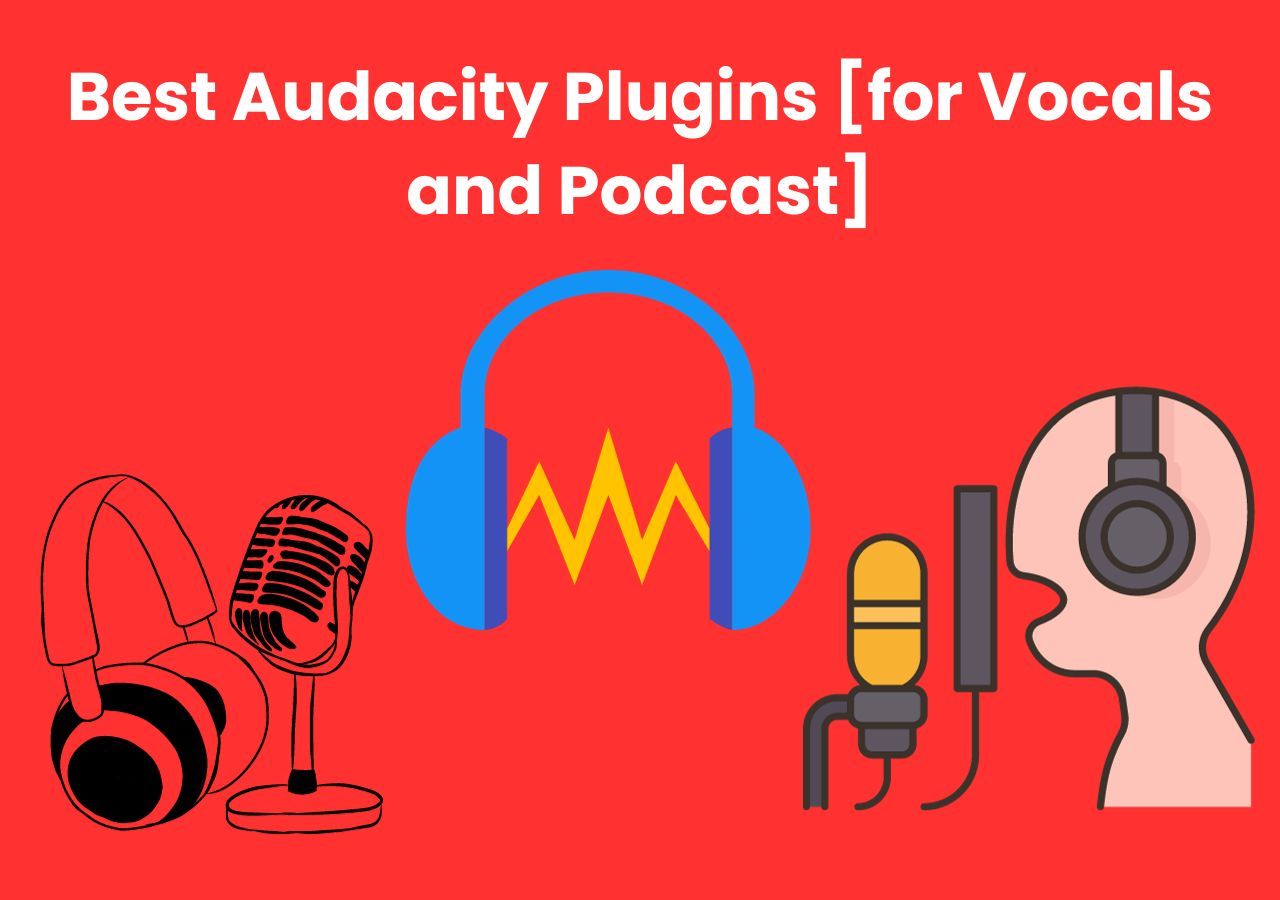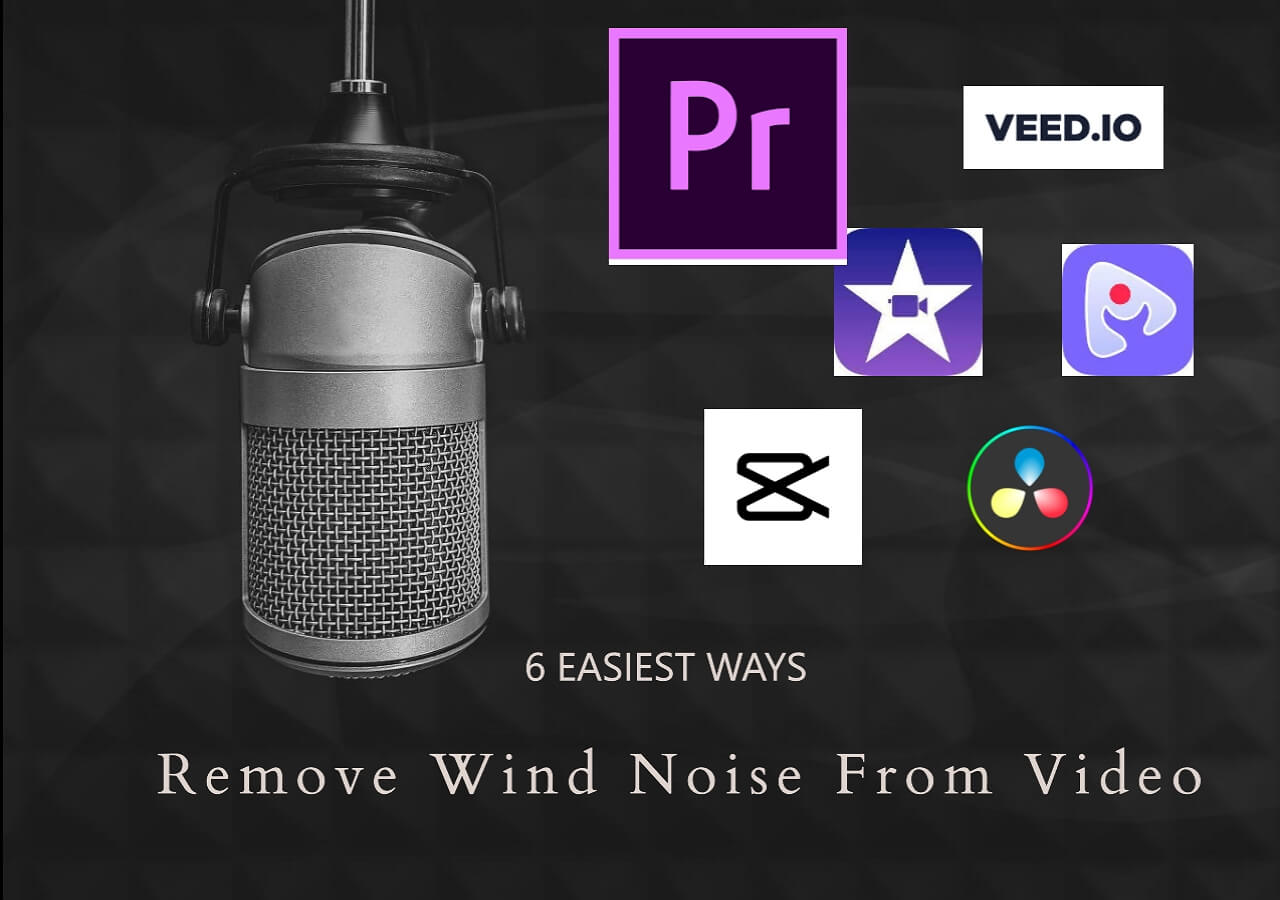-
Jane is an experienced editor for EaseUS focused on tech blog writing. Familiar with all kinds of video editing and screen recording software on the market, she specializes in composing posts about recording and editing videos. All the topics she chooses are aimed at providing more instructive information to users.…Read full bio
-
![]()
Melissa Lee
Melissa Lee is a sophisticated editor for EaseUS in tech blog writing. She is proficient in writing articles related to screen recording, voice changing, and PDF file editing. She also wrote blogs about data recovery, disk partitioning, data backup, etc.…Read full bio -
Jean has been working as a professional website editor for quite a long time. Her articles focus on topics of computer backup, data security tips, data recovery, and disk partitioning. Also, she writes many guides and tutorials on PC hardware & software troubleshooting. She keeps two lovely parrots and likes making vlogs of pets. With experience in video recording and video editing, she starts writing blogs on multimedia topics now.…Read full bio
-
![]()
Gloria
Gloria joined EaseUS in 2022. As a smartphone lover, she stays on top of Android unlocking skills and iOS troubleshooting tips. In addition, she also devotes herself to data recovery and transfer issues.…Read full bio -
![]()
Jerry
"Hi readers, I hope you can read my articles with happiness and enjoy your multimedia world!"…Read full bio -
Larissa has rich experience in writing technical articles and is now a professional editor at EaseUS. She is good at writing articles about multimedia, data recovery, disk cloning, disk partitioning, data backup, and other related knowledge. Her detailed and ultimate guides help users find effective solutions to their problems. She is fond of traveling, reading, and riding in her spare time.…Read full bio
-
![]()
Rel
Rel has always maintained a strong curiosity about the computer field and is committed to the research of the most efficient and practical computer problem solutions.…Read full bio -
![]()
Dawn Tang
Dawn Tang is a seasoned professional with a year-long record of crafting informative Backup & Recovery articles. Currently, she's channeling her expertise into the world of video editing software, embodying adaptability and a passion for mastering new digital domains.…Read full bio -
![]()
Sasha
Sasha is a girl who enjoys researching various electronic products and is dedicated to helping readers solve a wide range of technology-related issues. On EaseUS, she excels at providing readers with concise solutions in audio and video editing.…Read full bio
Content
0 Views |
0 min read
PAGE CONTENT:
Are you finding some methods to help you embed subtitles into videos? This article will provide a helpful method of using a subtitle tool: HandBrake, to help you add subtitles with HandBrake. You can read this article to find detailed steps. Besides, it also provides a more efficient method to add subtitles to videos using a perfect subtitle generator: EaseUS VideoKit, which can help you generate subtitles automatically in seconds.
There is a table comparing the efficiency and difficulty level of the two methods. It is believed that this table can help you choose the most suitable method for yourself.
| Methods | Effectiveness | Difficulty Level |
| EaseUS VideoKit | High - Automatically generate subtitles quickly | ⭐⭐ |
| HandBrake | Medium - Users can only add subtitle files to videos | ⭐⭐⭐ |
Add Subtitles in HandBrake
This part will show you step-by-step guides to add subtitles to videos with HandBrake. Before that, it is necessary for you to know what HandBrake is.
HandBrake is a well-known open-source video editing program with a simple and user-friendly interface. It was voted the most popular video converter in 2013. Therefore, using this open-source video transcoder, you can convert video from a variety of contemporary, widely accepted codecs to almost any format. Besides, it supports uploading some formats of subtitle files, like adding SRT subtitles to MP4.

👉Now, you can follow these steps.
Step 1. Download and install this software. Open HandBrake.
Step 2. Drag or upload the video file to HandBrake.

Step 3. Click on the Subtitle button.

Step 4. Choose Tracks and click on Import Subtitles.

Step 5. Choose the file folder you want to save the new video with subtitles.
Step 6. After that, pick the green button▶️to start encoding.

Step 7. After encoding, you will get a new video with subtitles.
Here is a video from YouTube that may be helpful for you to follow.
People Also Read:
Best Alternative to Generate Subtitles With EaseUS VideoKit
The second method we recommend is to use the best alternative to HandBrake: EaseUS VideoKit. This perfect AI auto subtitle generator can help users automatically generate subtitles from MKV or DVD files in an easy and quick way.
EaseUS VideoKit is one of the best auto subtitle generators. With EaseUS VideoKit, a complete audio and video editor that converts audio and shrinks video space, users may add subtitles to Vimeo movies. Strong artificial intelligence help is one of its key benefits because it is an AI-powered video and audio application. Users can add subtitles to MP4 using its AI subtitle-generating feature.

Additionally, EaseUS VideoKit may have access to SRT and TXT files. Arial Black, Baloo, Forte, and other typefaces are among the more than 200 font varieties in the free automatic subtitle generator. As a result, adding subtitles to Instagram stories or reels is a wise move for users. In a word, it is strongly suggested that you can choose the software by clicking on the button.
💥Main Features:
- It supports many subtitle file formats like SRT and TXT formats.
- It can allow 200+ foreign languages.
- Embed subtitles into your video files.
- Add subtitles to the LinkedIn video
- It has a simple and friendly user interface.
Now follow the instructions below.
Step 1. Open EaseUS VideoKit and find the "Subtitle Generator" panel.

Step 2. Click "Choose File" or drag the YouTube video file to the interface.

Step 3. Wait for the AI analyzing.

Step 4. Click the "Text" button to change the text, or customize font, background, and position under "Style" menu.

Step 5. Click "Export Subtitle" to select exported subtitle format, "Save to" to change location, and press "Export" to export the video with subtitles.

You can share this passage on social media to let more people know how to generate subtitles for videos with EaseUS VideoKit.
Final Verdict
In a word, this passage has discussed how to add subtitles with HandBrake and provided you with the best alternative: EaseUS VideoKit. Compared with the first method, it is believed that the second alternative method is more efficient and convenient for most Windows PC and Mac users, as it can help you generate subtitles for video files quickly powered by AI.
Therefore, it is strongly recommended that EaseUS VideoKit is the best choice for you. Why not download it and have a try?
Add Subtitles With HandBrake FAQs
After learning the above steps to add subtitles with HandBrake and its alternative method, here are some other related questions for you to learn.
1. How do you force subtitles in HandBrake?
To enable this function in the HandBrake user interface, select the Foreign Audio Search (Bitmap) option from the Track drop-down menu and click the Forced Checkbox on the Subtitles tab.
2. What are Forced Subtitles?
Only the vital details that the audience would not understand are clarified via forced subtitles. Since viewers won't have to turn them on to see the subtitles, they are forced onto them. A full subtitle file translates the entire program's material, but the spectator must turn it on.
3. What is the difference between subtitles and subtitle CC?
Essentially, subtitles assume an audience can hear the audio but need the dialogue in text form. Meanwhile, closed captioning assumes an audience cannot hear the audio and needs a text description of what they would otherwise be hearing.