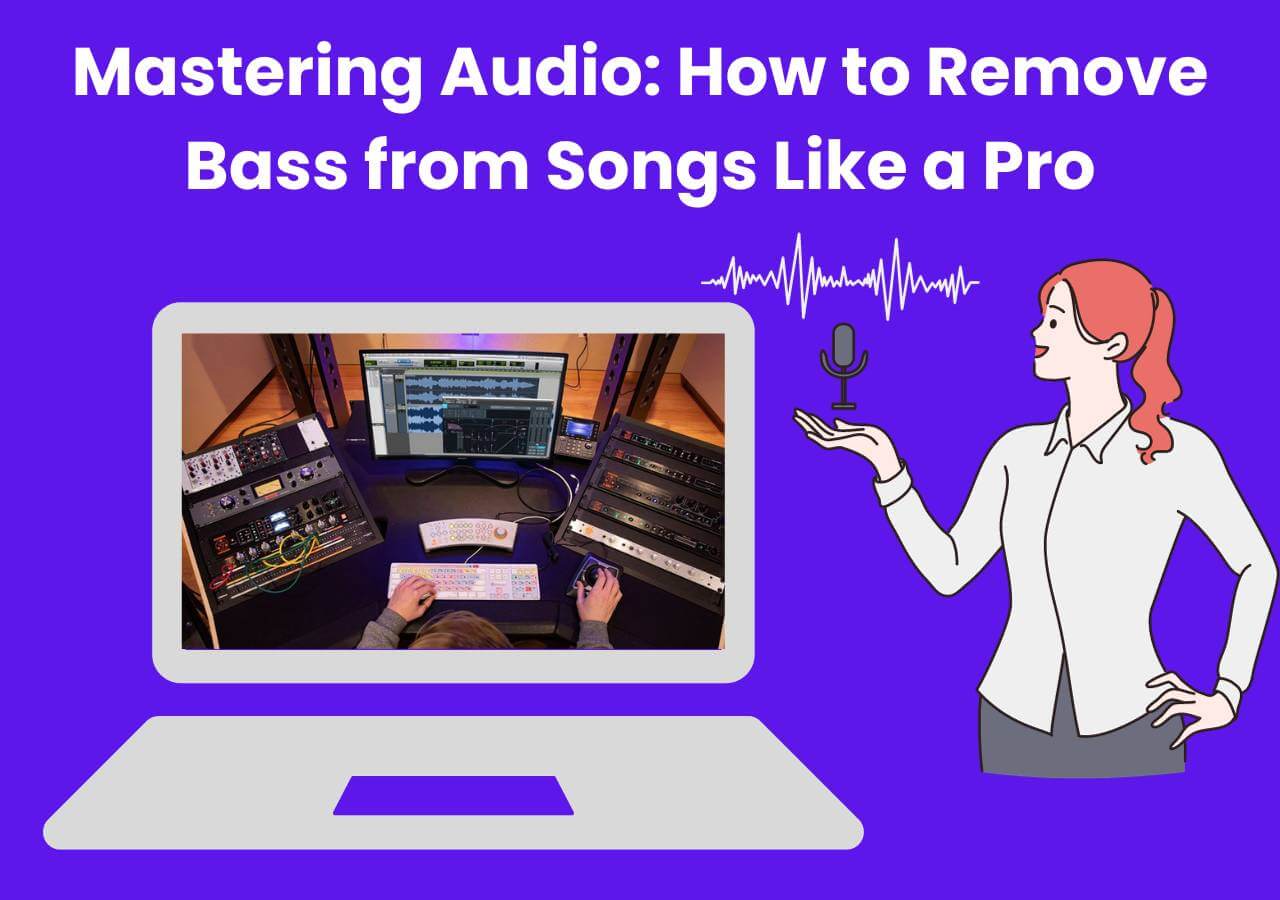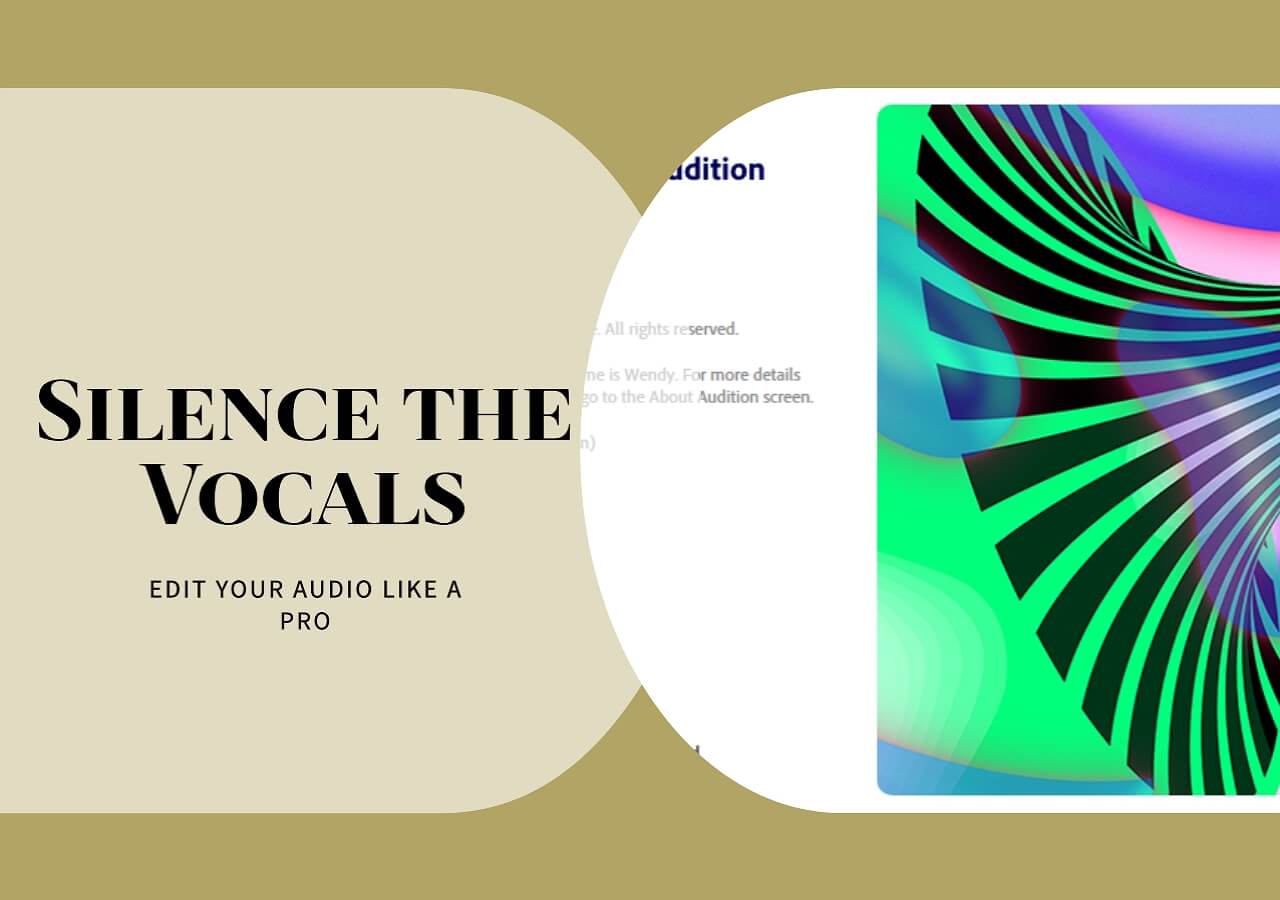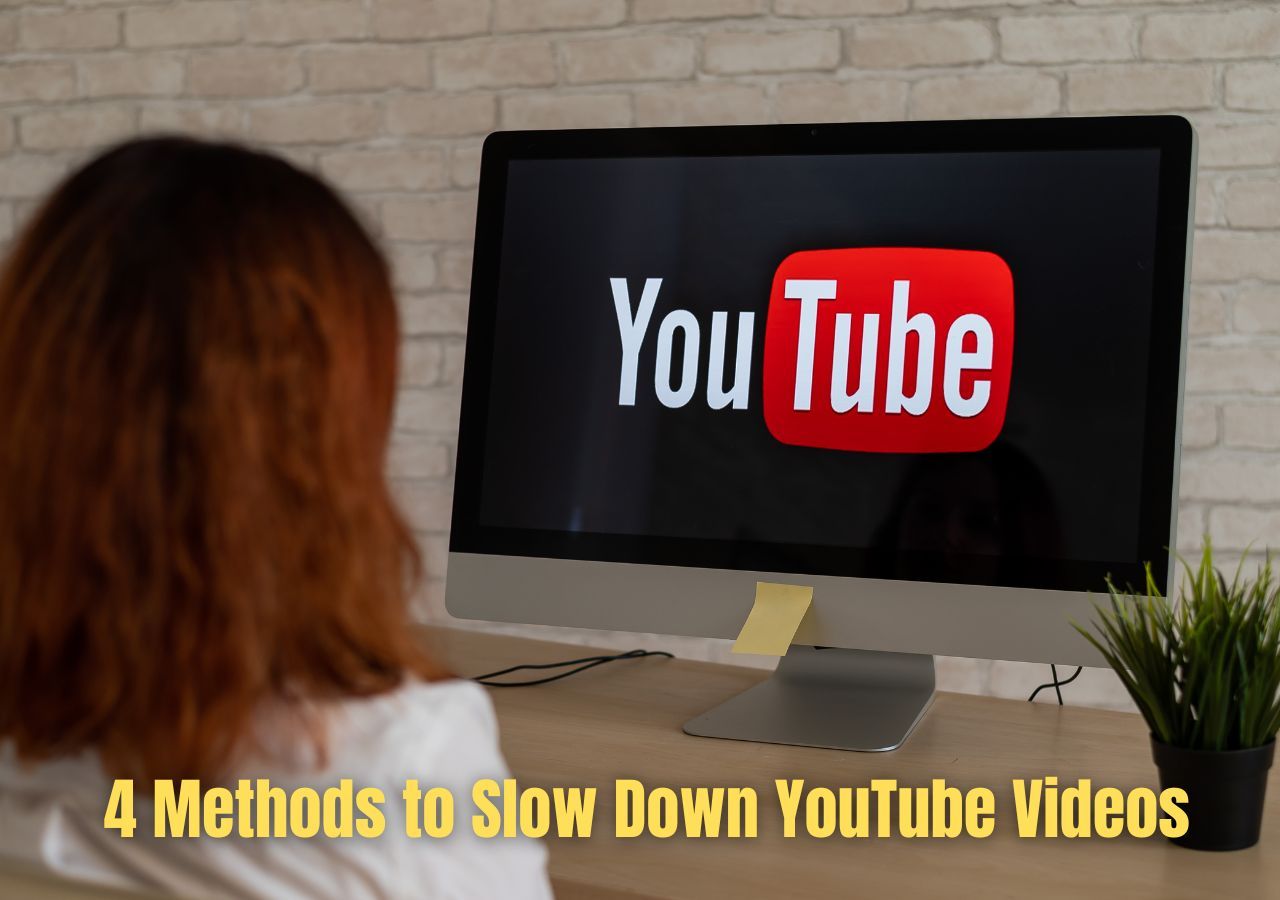-
![]()
Sofia Albert
Sofia has been involved with tech ever since she joined the EaseUS editor team in March 2011 and now she is a senior website editor. She is good at solving various issues, such as video downloading and recording.…Read full bio -
![]()
Alin
Alin is a sophisticated editor for EaseUS in tech blog writing. She is proficient in writing articles related to screen recording, voice changing, and PDF file editing. She also wrote blogs about data recovery, disk partitioning, data backup, etc.…Read full bio -
Jean has been working as a professional website editor for quite a long time. Her articles focus on topics of computer backup, data security tips, data recovery, and disk partitioning. Also, she writes many guides and tutorials on PC hardware & software troubleshooting. She keeps two lovely parrots and likes making vlogs of pets. With experience in video recording and video editing, she starts writing blogs on multimedia topics now.…Read full bio
-
![]()
Gorilla
Gorilla joined EaseUS in 2022. As a smartphone lover, she stays on top of Android unlocking skills and iOS troubleshooting tips. In addition, she also devotes herself to data recovery and transfer issues.…Read full bio -
![]()
Rel
Rel has always maintained a strong curiosity about the computer field and is committed to the research of the most efficient and practical computer problem solutions.…Read full bio -
![]()
Dawn Tang
Dawn Tang is a seasoned professional with a year-long record of crafting informative Backup & Recovery articles. Currently, she's channeling her expertise into the world of video editing software, embodying adaptability and a passion for mastering new digital domains.…Read full bio -
![]()
Sasha
Sasha is a girl who enjoys researching various electronic products and is dedicated to helping readers solve a wide range of technology-related issues. On EaseUS, she excels at providing readers with concise solutions in audio and video editing.…Read full bio
Content
0 Views |
0 min read
PAGE CONTENT:
Are you looking for helpful ways to teach you how to remove music from uploaded YouTube videos? You are so lucky to find this article, as it will present you with some efficient ways to remove audio from YouTube videos.
Here is a table showing the testing statistics of these methods, including effectiveness and difficulty level. You can check them now, which may be helpful for you to choose the most appropriate one for yourself.
| Methods | Effectiveness | Difficulty Level |
| EaseUS Online Vocal Remover | High - Delete music from YouTube videos in the easiest way | ⭐ |
| Adobe Express | Medium - Need to sign up for an account | ⭐⭐⭐ |
| VEED | High - Free online audio remover and easy to use | ⭐⭐ |
| YouTube | Medium - No need to download any software | ⭐⭐⭐⭐ |
Why Need to Remove Audio From Uploaded YouTube Video🔎
Before introducing some methods to remove music from uploaded YouTube videos, here is a post asked by a user from Quora, and you can read about it.
"Hello, everyone. I have a question I want to ask. It is how can I take the music out of a YouTube video after it has been uploaded? Can anyone help me"? -- From Quora
From the above post, we can learn that some people are in need of finding helpful ways to remove music from YouTube videos. So why do we need to remove music from YouTube videos? Here are some reasons as follows.
As we know, in the digital realm of YouTube, the game of views, subscribers, likes, and shares reigns supreme. The majority of the time, it occurs when you mistakenly submit a flawless video to YouTube with an annoying sound. So you may end it up in the trash? This is the first thought that comes to most people's minds. However, you can learn how to delete audio from uploaded YouTube videos to fix this problem.
How to Remove Music From Uploaded YouTube Videos in 4 Methods✅
This part will show you some methods to remove the sound from uploaded YouTube videos. Here is a list of the four ways.
Let's talk about the process.
Method 1: EaseUS Online Vocal Remover 🔥
The first method to teach you how to remove music from uploaded YouTube videos is to use an online vocal remover: EaseUS Online Vocal Remover. It is an excellent video editor as well as an audio remover. As a video editor, it can help you remove audio from YouTube videos. This music remover from videos can help users extract Karaoke, acapella, BGM, or instrument tracks for free.

The ability to do so without sacrificing any of the video's quality is more crucial. Whether you want to remove original sound from videos, such as TikTok or YouTube videos, you can do so with ease. So, EaseUS's vocal remover is a must-consider option if you're looking for a free video editor without watermarks that is appropriate for both beginners and pros.
Click the below button to have a try!
👉So, how to remove music from uploaded YouTube videos via EaseUS Online Vocal Remover? Some steps are as below.
Step 1. Visit the EaseUS website and go to its "Vocal Remover" sidebar.

Step 2. Click "Choose File" or drop the video file in the area and wait for the AI analysis.

Step 3. Download the vocal/instrumental track to finish removing. You can choose to output the "Instrumental track" and "Vocal track" in MP4 for video or in AAC for audio.

Method 2: Adobe Express
The second method we recommend is to use Adobe Express. It is a well-known video editor that may assist users in creating videos, social media, and marketing material. It can edit photos and PDFs. It is amazing to have all of Adobe's features in one app, including creative AI tools from Adobe Firefly and quick, one-click operations like backdrop removal.
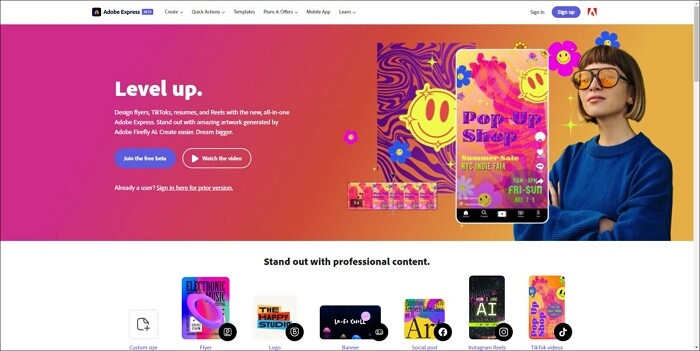
This watermark-free, free video editor can easily blend video, graphics, and music to create stand-out social media videos. More importantly, it can help users remove audio from videos online for free without a watermark. However, you must create an Adobe account if you want to save the altered video clips.
👉 Some detailed steps are as follows.
Step 1. Go to the Adobe Express website at www.adobe.com/express/feature/video/remove-audio.
Step 2. Drag and drop your YouTube video file onto the screen.

Step 3. Press the Mute button after a little delay.
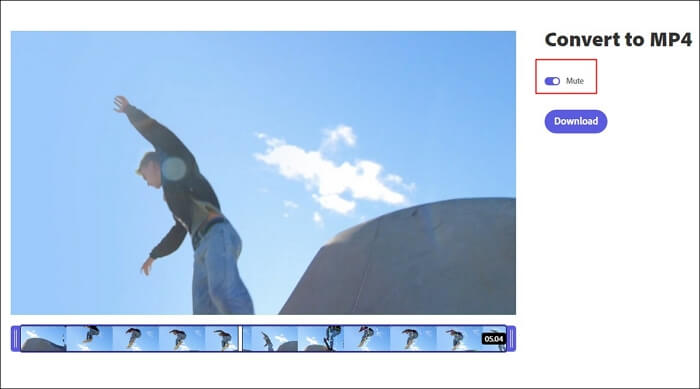
Step 4. After clicking the Download button, a window asking you to join up will appear.
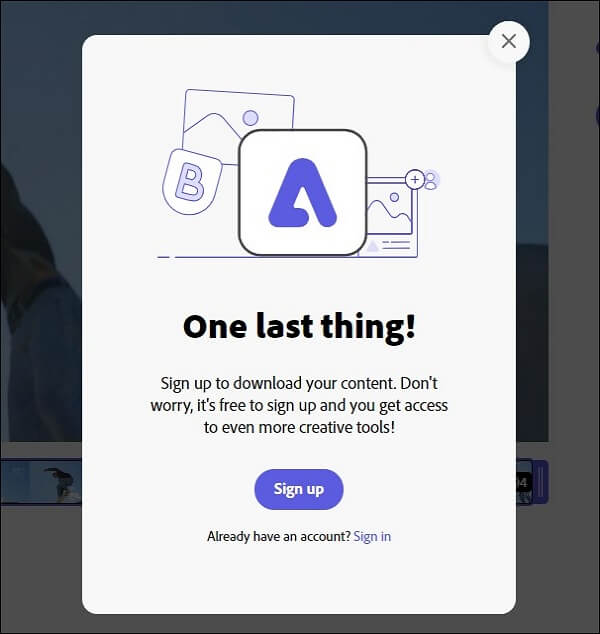
Step 5. You can freely download the edited YouTube video after logging in.
☃️ People Read Also:
Method 3: VEED
The third method we suggest is to use an online audio remover: VEED. It is a helpful and cost-free tool for audio removal. The online video editor can freely import and edit your YouTube videos. It also enables users to add transition effects to videos.
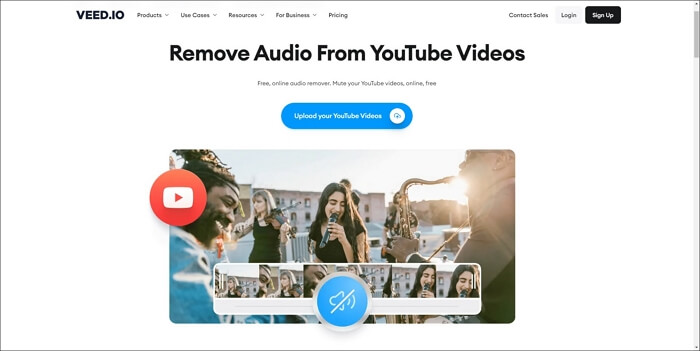
You may also add narration to videos after deleting the audio after uploading the YouTube videos. Additionally, this online best special effects video editor supports text-to-speech features. This also makes it a great choice for video editors to remove music from YouTube videos online.
👉 Detailed steps are as follows.
Step 1. Choose the Upload your YouTube videos option.
Step 2. Following the processing of your video, a Speaker icon will show up.
Step 3. Reduce the volume bar to 0%.
![]()
Besides the above method via VEED, here are some other options to remove audio in VEED for you. You can watch the YouTube tutorial to learn about it.
- 0:07 - Intro
- 0:28 - How to import YouTube videos
- 0:53 - Method 1: Remove audio from YouTube videos
- 1:08 - Method 2: Remove audio from YouTube videos
- 1:21 - How to export muted video
- 1:41 - Outro
If you want to know how to remove music from a video but keep vocals or how to remove vocals but keep music, here is a related article for you to read.
Method 4: YouTube
The last method is to use the in-built tool of YouTube to help you remove music. You can remove audio from video via YouTube Studio using this video editor. This method is better suited for YouTube uploaders or video editors who are familiar with the platform. However, it can be challenging for you to answer this question if you have never used this program to edit your video clips.
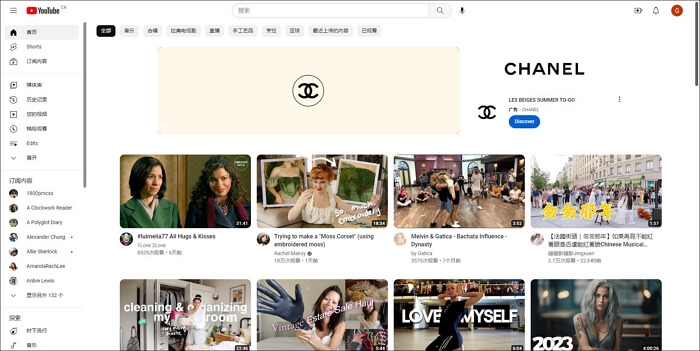
👉 The steps are listed below.
Step 1. Log into YouTube Studio.
Step 2. Select Content from the left menu.
Step 3. Locate the YouTube videos from which you wish to delete the music by clicking the Copyright filter bar.
Step 4. Hover over Copyright in the Restrictions column, and then click SEE DETAILS.
Step 5. Click Mute Song under the "Content" section of the video.
The above are the detailed steps. If you are still confused about them, here is a video with a detailed tutorial from YouTube for you to watch.
Thanks for your reading! You can share it with other friends if you like it!
Conclusion
This article has talked about some helpful ways for users to learn how to remove music from uploaded YouTube videos via online and offline audio removers. Whether online audio remover or offline video editor, they have different pros, cons, effectiveness, and difficulty.
According to the above table showing testing statistics of these methods, it is recommended that you can choose the best method: EaseUS Online Vocal Remover. It is believed that this excellent online tool will successfully help you delete sound from YouTube videos. Now, let's have a try!
How to Remove Music From Uploaded YouTube Video FAQs❓
Some FAQs about how to remove music from uploaded YouTube videos are for you to read.
1. Can you change the music on a YouTube video after posting?
Step 1. Sign up for YouTube Studio.
Step 2. Choose Content from the left menu.
Step 3. Select the video that needs editing.
Step 4. Select Editor from the left menu.
Step 5. Choose Audio and use the search filters to discover a new audio track. To hear a music preview, click Play.
Step 6. Click ADD when you locate a song you like. The song will show up in a blue box in the editor.
- You can move the box to alter the song's starting time.
- Drag the box's edges to alter how much of the music plays.
- Use the zoom options Zoom in for more precise adjustments.
Step 7. Click SAVE when you are completed.
2. How do I remove background music from a video?
An excellent application like EaseUS Online Vocal Remover is the simplest way to delete music from a video. It is a media file editor that enables you to extract music from a video and turn a media clip into an acapella.
3. What happens if you post a video with copyrighted music on YouTube?
Owners of the copyright can choose how their music is utilized on YouTube. Your video's availability will depend on the copyright holder's regulations. If you include music in your video, you can receive a Content ID claim informing you that you did so.